6 accessibility options you should use in The Last of Us Part I
The Last of Us Part I is out now on PlayStation 5 and it’s a bit of a strange release. In our review, we noted that it’s an excellent game, but not exactly an excellent remake. It’s full of impressive, but superfluous tech improvements that don’t meaningfully change the 2013 classic. For players who have experienced it before, $70 is a high price to pay for a game that seemingly brings nothing new to the table.
The remake does include a key feature though: a massive selection of accessibility features. Head into the game’s menu and you’ll see tons of customization options, from voice cutscene descriptions to haptic dialogue feedback. Those features will make it so some players who’ve never gotten a chance to experience Joel and Ellie’s story now can for the first time.
Players who can get through games without tweaks might think they have no reason to explore those options. However, several of the included tools are excellent additions that can improve the experience for all players, even those that don’t have specific needs. It’s a shining example of how a strong commitment to accessibility can simply make a game better for everyone. If you’re jumping into the game, consider enabling these options to enhance your adventure.
Enhanced Listening Mode
Before starting the game, I recommend that every single player pop into the Navigation and Traversal menu and enable Enhanced Listening Mode. When in the game’s usual listening mode, this tool will let you press the circle button to scan for nearby items and square to look for enemies. This is especially useful if you are neurotic about getting every single item in a room. By triggering this, you can see exactly where everything is so you never miss a crafting material. You can also adjust the range of the scan as well as how long the scan is active.
The system adds some neat audio cues as well. When your scan finds objects, it’ll ping at the target’s location. The pitch of the sound will change depending on where the object is relative to your height. It’s an incredibly in-depth scan tool that I wish had been in the game the first time I played it. By using it, I spent way less time scouring rooms only to discover there was nothing in them.
Navigation Assistance
Navigation Assistance is a no-brainer. This simple, but useful, tool allows you to click on the left thumbstick to bring up an arrow on the screen pointing towards where you should go next. The setting also goes hand-in-hand with Enhanced Listening Mode. When you have the mode active and press the stick in, the arrow will direct players towards the most recently scanned item or enemy instead of the next objective. The feature kept me from getting lost during the game, allowing me to move through it more fluidly.
Combat Vibration Cues
This feature was so crucial to my playthrough that I forgot it was meant to be an accessibility function. Combat Vibration Cues can be found in the Screen Reader and Audio Cues menu and it’s something that can really enhance combat. When enabled, it does two things. For one, the DualSense controller will vibrate anytime you’re aiming at an enemy. That made it so I was wasting shots less often and could more easily line up headshots. You’ll also get a rumble anytime you land a shot on an enemy, which makes shots feel more impactful as you can feel the thwack of them hitting enemies. Being able to tackle battles by feel is a neat experience, one that I’d love to have in more games.
Ledge Guard
This is a simple tweak, but one that I was thankful I could turn on. Ledge Guard is available in the Navigation and Traversal menu and it’ll reduce some frustration. Enabling this will prevent you from walking off any ledge that would normally kill you. So that means fewer accidental deaths after misjudging a cliff’s height. You’ll also get a bit of rumble and an audio cue when you’re near a non-lethal ledge, which will help you proceed with caution.
Auto Weapon Swap

In The Last of Us, you don’t have a huge amount of ammo at any given time. You’ll likely chew through every handgun bullet during a clicker-filled encounter and be sent scrambling through your weapon wheel to swap in another gun. If you want to cut down on time spent in menus and focus on the action, Auto Weapon Swap will switch your weapons for you. That becomes especially useful in the later game once you have to start opening a menu and holding the square button to cycle through your arsenal.
Auto Pick-Up
Do you hate having to mash a button to pick up every individual crafting component on a table in The Last of Us? Then Auto Pick-Up is your savior. The setting makes it so you’ll automatically grab any healing items or items lying around. It’s a small time saver, but one that’ll let you stay focused during combat. This can be found in the Assistance section of the Alternate Controls menu.
Editors’ Recommendations
The Last of Us Part I is out now on PlayStation 5 and it’s a bit of a strange release. In our review, we noted that it’s an excellent game, but not exactly an excellent remake. It’s full of impressive, but superfluous tech improvements that don’t meaningfully change the 2013 classic. For players who have experienced it before, $70 is a high price to pay for a game that seemingly brings nothing new to the table.
The remake does include a key feature though: a massive selection of accessibility features. Head into the game’s menu and you’ll see tons of customization options, from voice cutscene descriptions to haptic dialogue feedback. Those features will make it so some players who’ve never gotten a chance to experience Joel and Ellie’s story now can for the first time.
Players who can get through games without tweaks might think they have no reason to explore those options. However, several of the included tools are excellent additions that can improve the experience for all players, even those that don’t have specific needs. It’s a shining example of how a strong commitment to accessibility can simply make a game better for everyone. If you’re jumping into the game, consider enabling these options to enhance your adventure.
Enhanced Listening Mode
Before starting the game, I recommend that every single player pop into the Navigation and Traversal menu and enable Enhanced Listening Mode. When in the game’s usual listening mode, this tool will let you press the circle button to scan for nearby items and square to look for enemies. This is especially useful if you are neurotic about getting every single item in a room. By triggering this, you can see exactly where everything is so you never miss a crafting material. You can also adjust the range of the scan as well as how long the scan is active.
The system adds some neat audio cues as well. When your scan finds objects, it’ll ping at the target’s location. The pitch of the sound will change depending on where the object is relative to your height. It’s an incredibly in-depth scan tool that I wish had been in the game the first time I played it. By using it, I spent way less time scouring rooms only to discover there was nothing in them.
Navigation Assistance
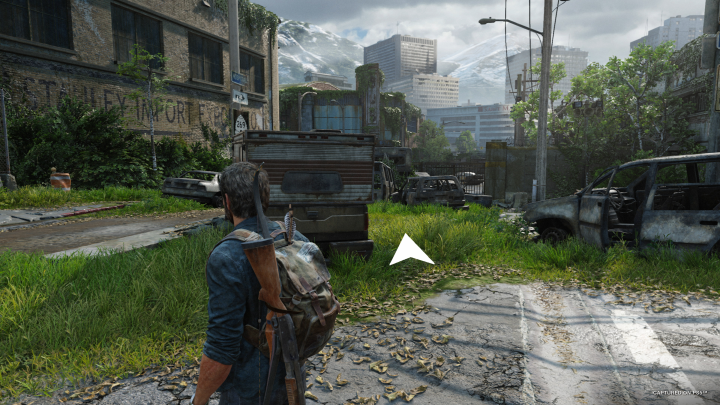
Navigation Assistance is a no-brainer. This simple, but useful, tool allows you to click on the left thumbstick to bring up an arrow on the screen pointing towards where you should go next. The setting also goes hand-in-hand with Enhanced Listening Mode. When you have the mode active and press the stick in, the arrow will direct players towards the most recently scanned item or enemy instead of the next objective. The feature kept me from getting lost during the game, allowing me to move through it more fluidly.
Combat Vibration Cues
This feature was so crucial to my playthrough that I forgot it was meant to be an accessibility function. Combat Vibration Cues can be found in the Screen Reader and Audio Cues menu and it’s something that can really enhance combat. When enabled, it does two things. For one, the DualSense controller will vibrate anytime you’re aiming at an enemy. That made it so I was wasting shots less often and could more easily line up headshots. You’ll also get a rumble anytime you land a shot on an enemy, which makes shots feel more impactful as you can feel the thwack of them hitting enemies. Being able to tackle battles by feel is a neat experience, one that I’d love to have in more games.
Ledge Guard
This is a simple tweak, but one that I was thankful I could turn on. Ledge Guard is available in the Navigation and Traversal menu and it’ll reduce some frustration. Enabling this will prevent you from walking off any ledge that would normally kill you. So that means fewer accidental deaths after misjudging a cliff’s height. You’ll also get a bit of rumble and an audio cue when you’re near a non-lethal ledge, which will help you proceed with caution.
Auto Weapon Swap

In The Last of Us, you don’t have a huge amount of ammo at any given time. You’ll likely chew through every handgun bullet during a clicker-filled encounter and be sent scrambling through your weapon wheel to swap in another gun. If you want to cut down on time spent in menus and focus on the action, Auto Weapon Swap will switch your weapons for you. That becomes especially useful in the later game once you have to start opening a menu and holding the square button to cycle through your arsenal.
Auto Pick-Up
Do you hate having to mash a button to pick up every individual crafting component on a table in The Last of Us? Then Auto Pick-Up is your savior. The setting makes it so you’ll automatically grab any healing items or items lying around. It’s a small time saver, but one that’ll let you stay focused during combat. This can be found in the Assistance section of the Alternate Controls menu.
Editors’ Recommendations
