How to delete a Discord server
If you’ve used Discord for a while, you’re generally going to be involved in quite a few servers. At one point, you’ve probably even created your own server. However, if you ever want to delete that server for whatever reason, it can be a quick and painless process. Here’s how to delete a Discord server, n just a few quick steps.
Using the server settings
Step 1: You’ll need to open the Discord server you created by selecting it within the app itself.
Step 2: Once it’s been opened, select the name of the server situated at the top of Discord, adjacent to the Home button.
Step 3: Select the Server settings field.
Step 4: Select Delete server adjacent to the bin icon.

Step 5: Discord will require you to enter the name of your server.
Step 6: Select the Delete server button.
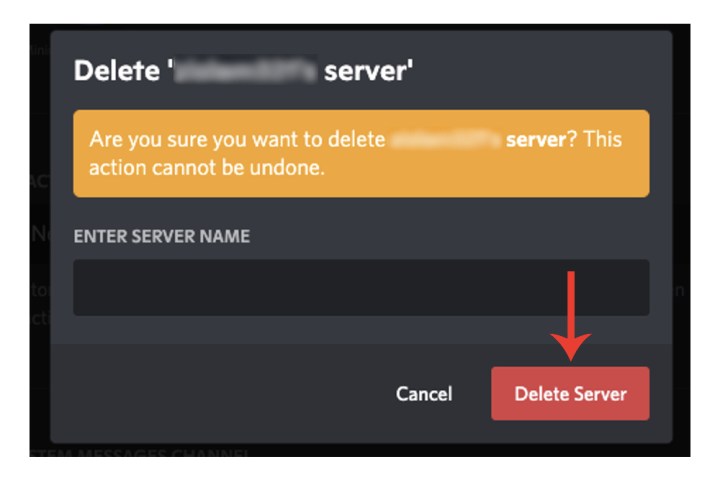
How do I delete a server on Discord on the iPhone?
Step 1: Open the Discord app on the iPhone, click the server you want to delete from the side, and then on the top right, select the Three dots adjacent to the server name.
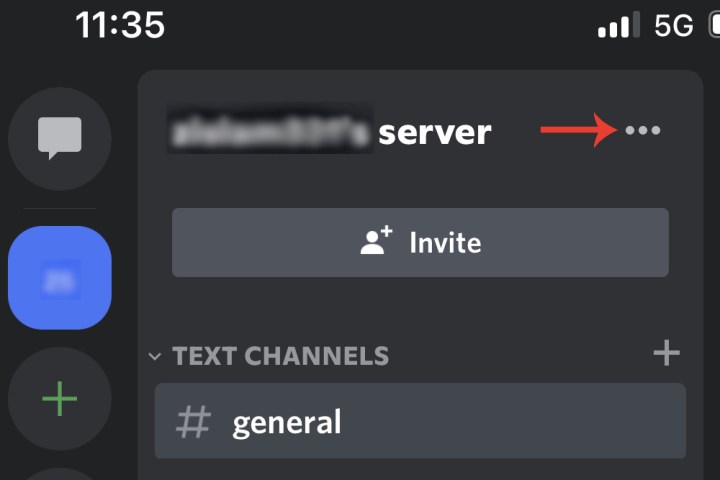
Step 2: Click Settings > Overview.
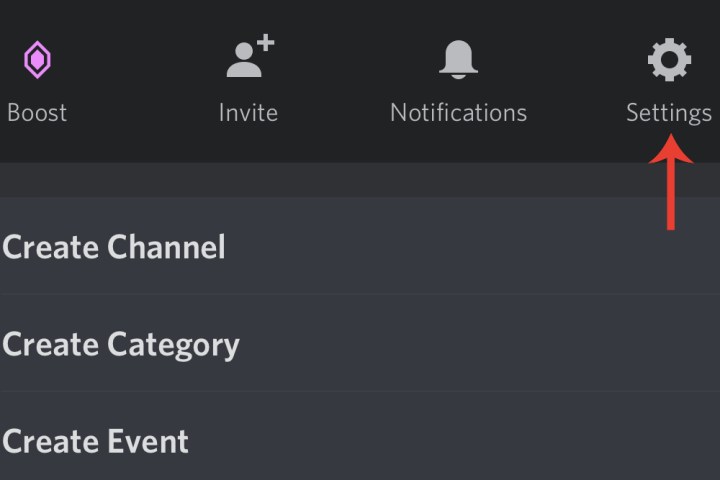
Step 3: Scroll down to the bottom and click Delete server. A message will ask you to confirm the deletion. Click Yes. You won’t have to type the server name.
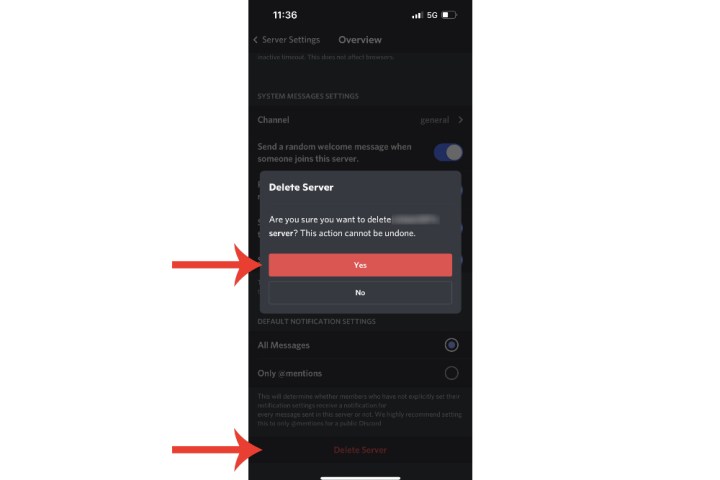
How do I delete a Discord server without admin access?
If you don’t have admin control of a server (which you would if you created it or ownership was transferred to you), then you won’t be able to delete it.
However, if you feel the server itself is illegal, dangerous, contains spam, etc., you could report it to Discord, which will launch its own investigation and may decide to delete it.
You can do so via Discord’s official submit a request page, where you’ll be able to provide evidence via screenshots. You can also include a link to specific messages that are relevant in your report.
If you decide to delete your Discord account completely, check out our guide on how to do so.
Editors’ Recommendations
If you’ve used Discord for a while, you’re generally going to be involved in quite a few servers. At one point, you’ve probably even created your own server. However, if you ever want to delete that server for whatever reason, it can be a quick and painless process. Here’s how to delete a Discord server, n just a few quick steps.
Using the server settings
Step 1: You’ll need to open the Discord server you created by selecting it within the app itself.
Step 2: Once it’s been opened, select the name of the server situated at the top of Discord, adjacent to the Home button.
Step 3: Select the Server settings field.
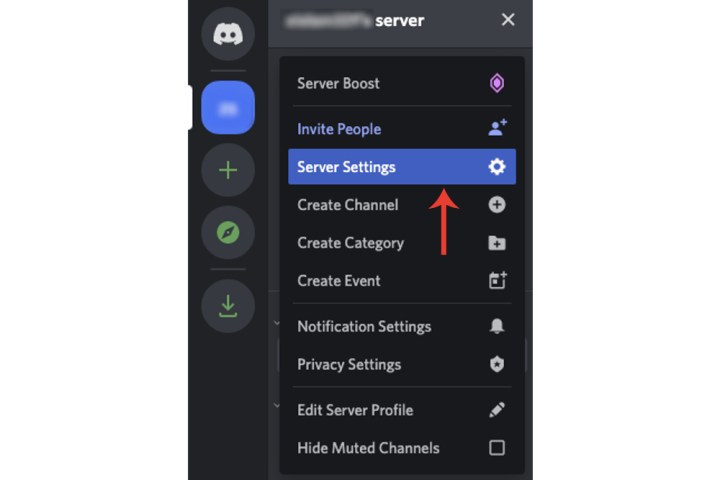
Step 4: Select Delete server adjacent to the bin icon.

Step 5: Discord will require you to enter the name of your server.
Step 6: Select the Delete server button.
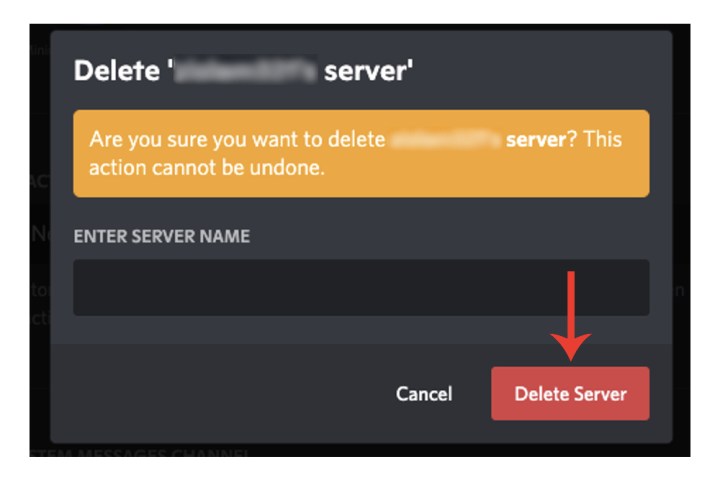
How do I delete a server on Discord on the iPhone?
Step 1: Open the Discord app on the iPhone, click the server you want to delete from the side, and then on the top right, select the Three dots adjacent to the server name.
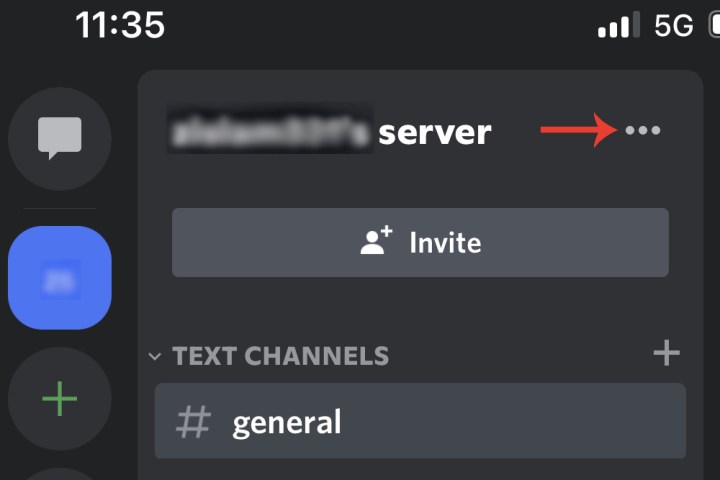
Step 2: Click Settings > Overview.
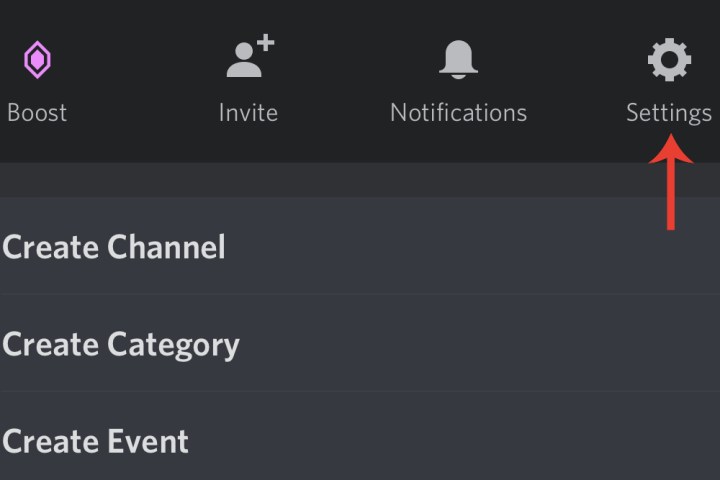
Step 3: Scroll down to the bottom and click Delete server. A message will ask you to confirm the deletion. Click Yes. You won’t have to type the server name.
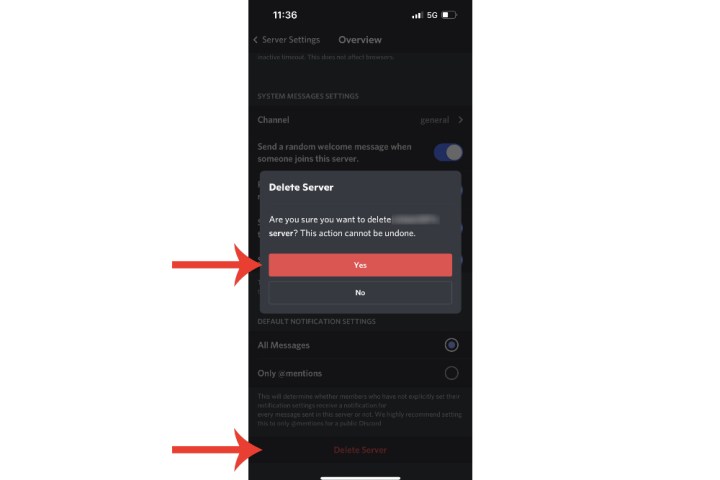
How do I delete a Discord server without admin access?
If you don’t have admin control of a server (which you would if you created it or ownership was transferred to you), then you won’t be able to delete it.
However, if you feel the server itself is illegal, dangerous, contains spam, etc., you could report it to Discord, which will launch its own investigation and may decide to delete it.
You can do so via Discord’s official submit a request page, where you’ll be able to provide evidence via screenshots. You can also include a link to specific messages that are relevant in your report.
If you decide to delete your Discord account completely, check out our guide on how to do so.
Editors’ Recommendations
