3 tips to make passkeys easier and safer to use
Passkeys are a great alternative for users who want to move away from the hassle of passwords. They not only offer an easier way to sign in to your accounts, but they also make it safer, since you won’t have to enter a password that others can steal. If you’re just making the jump to passkeys, you can use the three tips to help make the move safer and more reliable.
Set up passkeys on a second device
The first tip I have to offer is that you should always set up passkeys on two devices. For starters, you’ll obviously want your passkeys set up on your main device since that’s what you always carry around. However, what happens if you lose your main device and don’t remember the password for your account?
That’s where putting a passkey on a second device can come into play. Now, this secondary device can be something like a smartphone or tablet that you keep hidden away somewhere that others can’t find. Just login to your 1Password account, or whatever other app you’re using, on the new device, and then set up the passkey. You can also take advantage of this passkey tip by using a physical security key, like the Yubico security key.
Remove old passkeys
Another great tip to keep in mind is that passkeys are tied to the specific device that you set them up on. As such, you’ll want to remove any old passkeys anytime that you upgrade your device to a new one.
While they might be convenient, you don’t want to leave any opportunity open for others to access your accounts without your permission. As such, you should keep an eye on your accounts and remove passkeys from devices that you don’t recognize. If you somehow delete one that you do need, you can always re-add it later. This passkey tip is also important if you ever share passkeys with friends and family.
You can share passkeys – just be smart about it
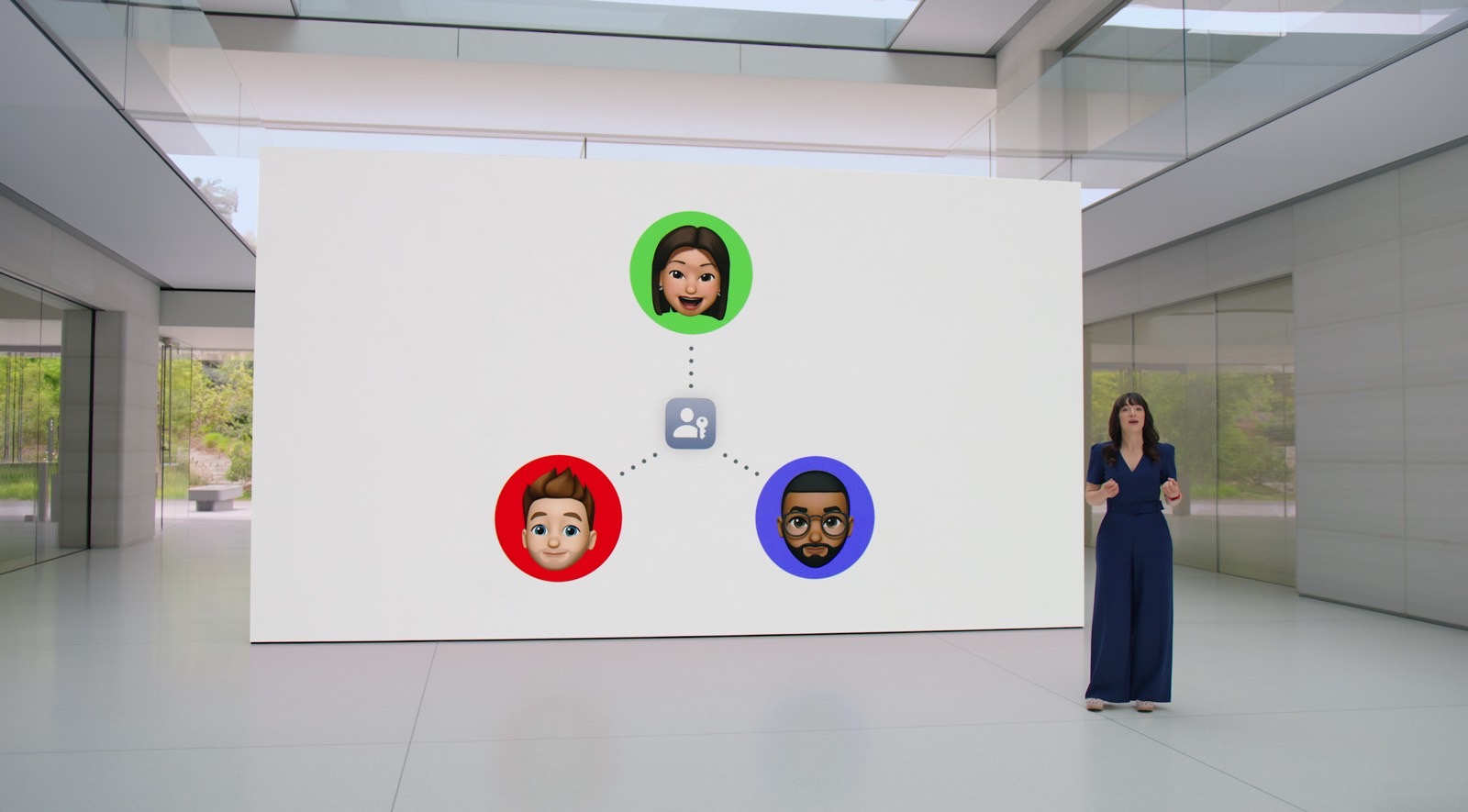
The final passkey tip I have to share is that you can actually share some passkeys with your friends and family. This is nice if you have an account that you all use, and you want to give them the ability to use a passkey to sign into it.
You’ll need to make sure you’re using an app that supports passkey sharing first, though. At the moment, Apple’s iCloud Keychain allows you to share passkeys, and other third-party apps like Nordpass and 1Password allow it, too.
Passkeys can be convenient. Take advantage of these tips and you’ll find using these password replacements even easier.
Passkeys are a great alternative for users who want to move away from the hassle of passwords. They not only offer an easier way to sign in to your accounts, but they also make it safer, since you won’t have to enter a password that others can steal. If you’re just making the jump to passkeys, you can use the three tips to help make the move safer and more reliable.
Set up passkeys on a second device
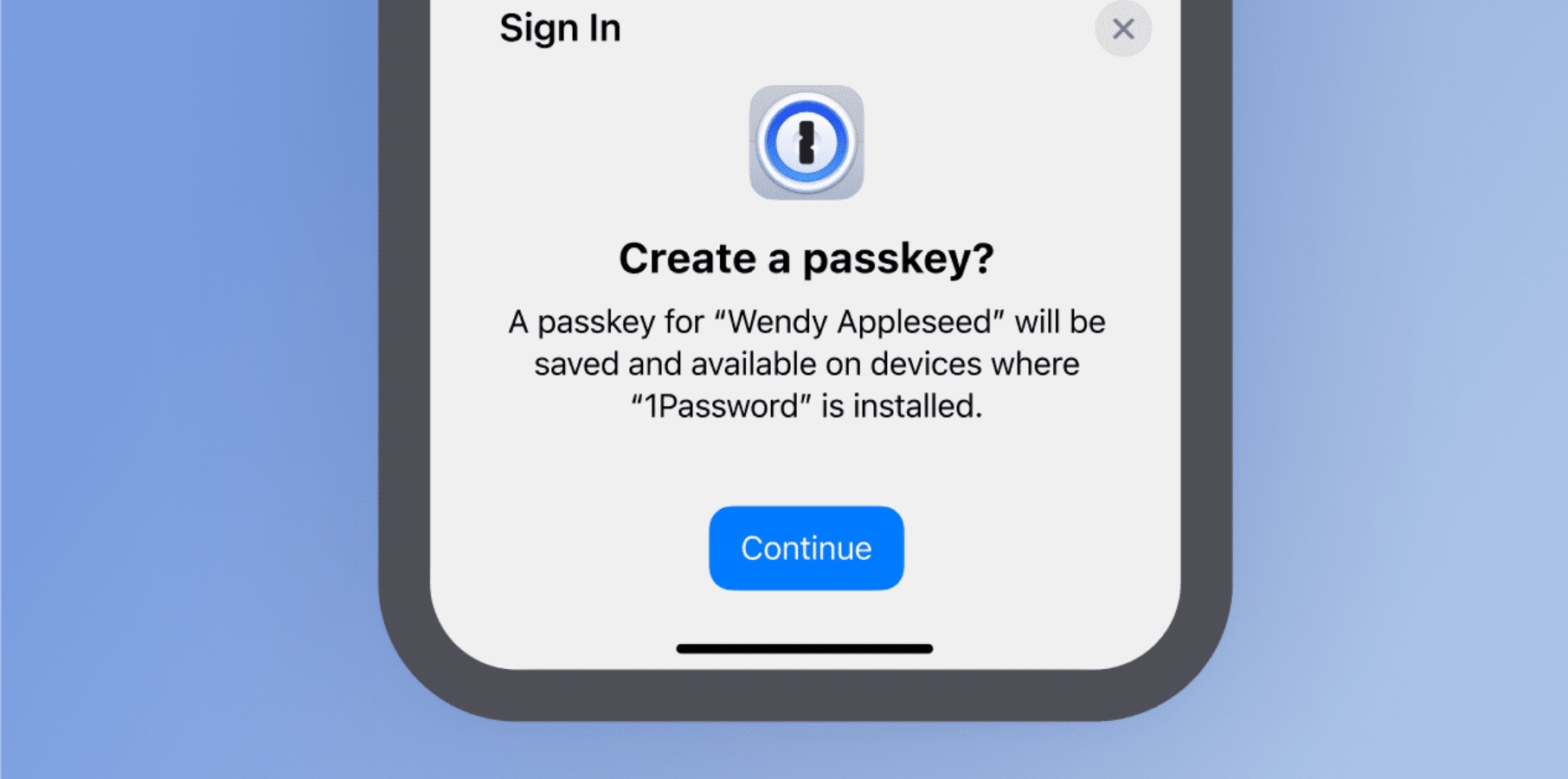
The first tip I have to offer is that you should always set up passkeys on two devices. For starters, you’ll obviously want your passkeys set up on your main device since that’s what you always carry around. However, what happens if you lose your main device and don’t remember the password for your account?
That’s where putting a passkey on a second device can come into play. Now, this secondary device can be something like a smartphone or tablet that you keep hidden away somewhere that others can’t find. Just login to your 1Password account, or whatever other app you’re using, on the new device, and then set up the passkey. You can also take advantage of this passkey tip by using a physical security key, like the Yubico security key.
Remove old passkeys
Another great tip to keep in mind is that passkeys are tied to the specific device that you set them up on. As such, you’ll want to remove any old passkeys anytime that you upgrade your device to a new one.
While they might be convenient, you don’t want to leave any opportunity open for others to access your accounts without your permission. As such, you should keep an eye on your accounts and remove passkeys from devices that you don’t recognize. If you somehow delete one that you do need, you can always re-add it later. This passkey tip is also important if you ever share passkeys with friends and family.
You can share passkeys – just be smart about it
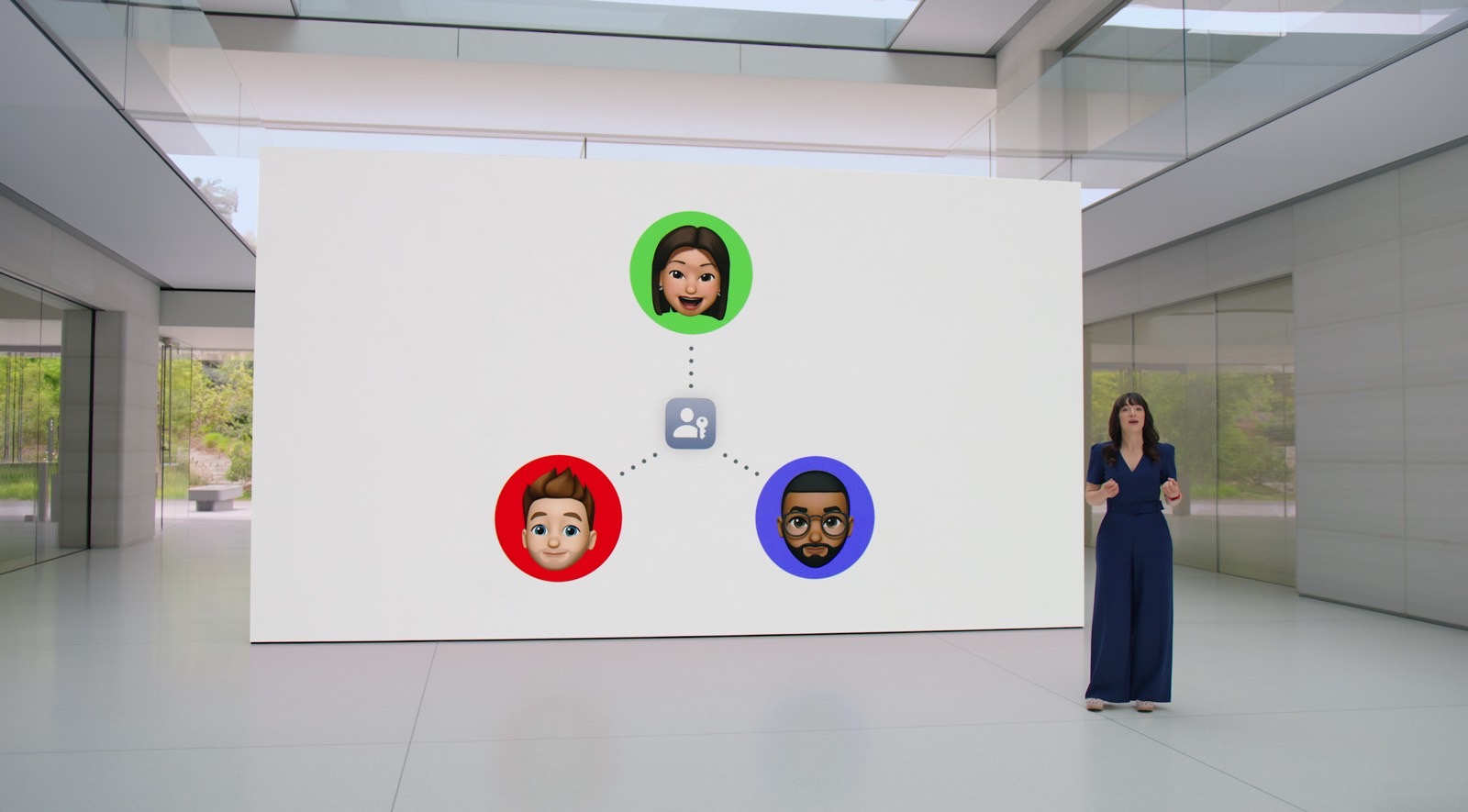
The final passkey tip I have to share is that you can actually share some passkeys with your friends and family. This is nice if you have an account that you all use, and you want to give them the ability to use a passkey to sign into it.
You’ll need to make sure you’re using an app that supports passkey sharing first, though. At the moment, Apple’s iCloud Keychain allows you to share passkeys, and other third-party apps like Nordpass and 1Password allow it, too.
Passkeys can be convenient. Take advantage of these tips and you’ll find using these password replacements even easier.
