Add Edge Lighting effects to your Galaxy phone without Good Lock
Edge Lighting used to be a Good Lock-exclusive feature, but parts of it have since been simplified and added to One UI as a regular option for users who might not have access to the Good Lock platform. What is Edge Lighting? If the name didn’t give it away, Edge Lighting allows you to add visual effects on and around the edges of your Galaxy phone’s screen.
These visual effects show up when you receive notifications on your Galaxy phone and vary from simple effects at the edge of the screen to more intricate designs featuring fireworks, bubbles, and so on. Here’s all you need to know to add Edge Lighting effects to your Galaxy phone.
Beautify your Galaxy device with light effects
To enable Edge Lighting effects, first, open the Settings app on your Galaxy phone and access “Notifications.” Then, go to “notification pop-up style.” And finally, tap “Edge lighting style” to access the customization menu.
In total, you can choose one of eleven Edge Lighting effects. Some are just edge effects while others include extra elements, like ripples, spheres, and so on. Some are single-tone while other effects are multi-colored.
You can go one step further with these Edge Lighting effects by customizing colors (via the “Color” tab) and characteristics such as transparency, width, and duration (via the “Advanced” tab).
NOTE: The screenshot used in this article are based on One UI 6.1 for the Galaxy S24 series. Other One UI versions might offer different options.
Edge Lighting used to be a Good Lock-exclusive feature, but parts of it have since been simplified and added to One UI as a regular option for users who might not have access to the Good Lock platform. What is Edge Lighting? If the name didn’t give it away, Edge Lighting allows you to add visual effects on and around the edges of your Galaxy phone’s screen.
These visual effects show up when you receive notifications on your Galaxy phone and vary from simple effects at the edge of the screen to more intricate designs featuring fireworks, bubbles, and so on. Here’s all you need to know to add Edge Lighting effects to your Galaxy phone.
Beautify your Galaxy device with light effects
To enable Edge Lighting effects, first, open the Settings app on your Galaxy phone and access “Notifications.” Then, go to “notification pop-up style.” And finally, tap “Edge lighting style” to access the customization menu.
In total, you can choose one of eleven Edge Lighting effects. Some are just edge effects while others include extra elements, like ripples, spheres, and so on. Some are single-tone while other effects are multi-colored.
You can go one step further with these Edge Lighting effects by customizing colors (via the “Color” tab) and characteristics such as transparency, width, and duration (via the “Advanced” tab).
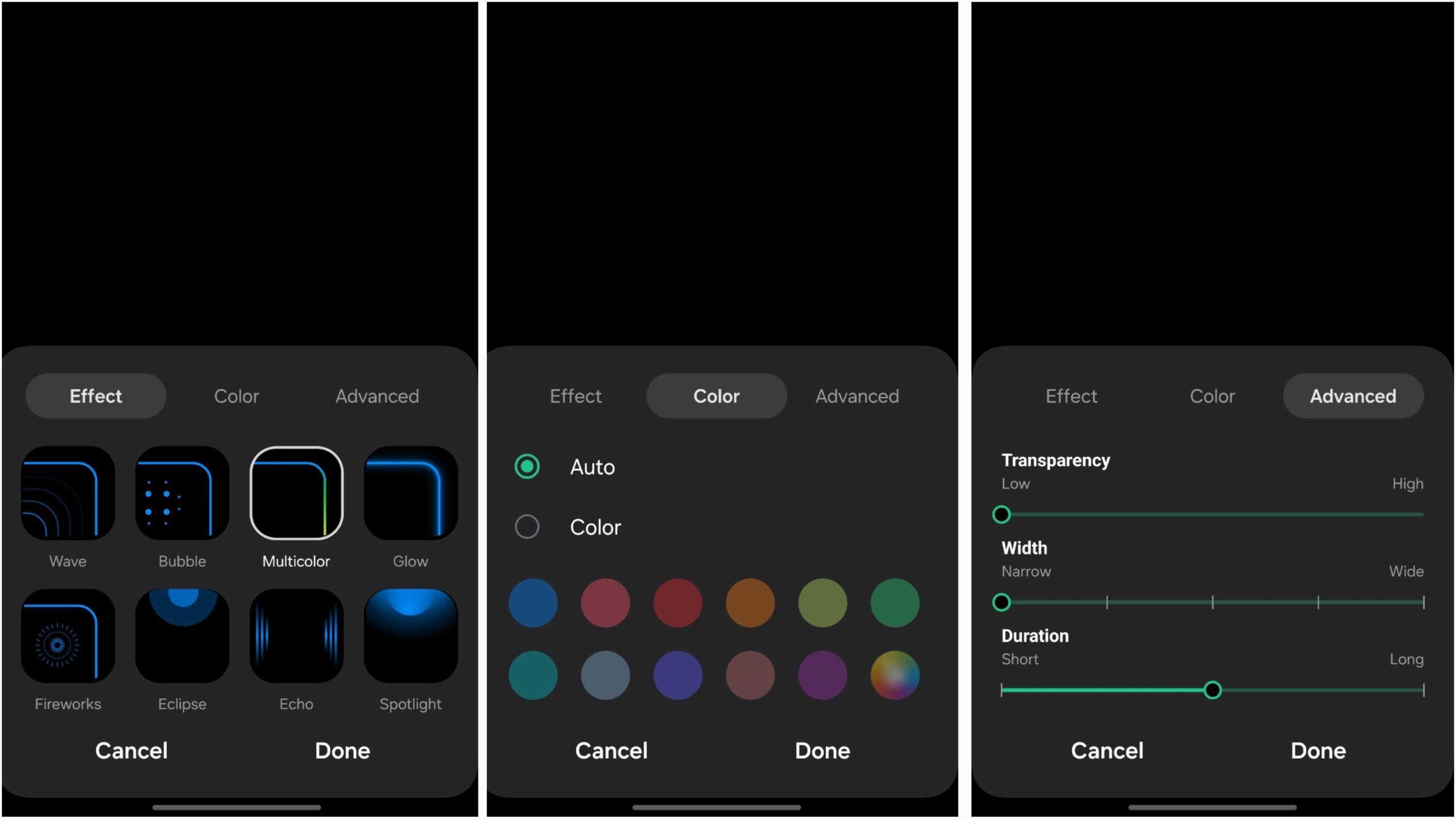
NOTE: The screenshot used in this article are based on One UI 6.1 for the Galaxy S24 series. Other One UI versions might offer different options.
