Best PC settings for performance in Dragon’s Dogma 2
The Dragon’s Dogma 2 engine really pushes the game to its limits, and can cause some strain even on the best PC’s. As such, you may be wanting to adjust your settings to enhance performance with the PC version of the game. Here are the best PC settings for performance in Dragon’s Dogma 2.
Optimal PC settings for performance
Here are the exact PC settings you want to use for performance in Dragon’s Dogma 2:
- Graphics Quality: Low – This setting can only be changed from the main menu, so make sure you do it before starting the game.
- Display Mode: Full Screen
- Screen Resolution: Whatever your default screen resolution is (1920×1080 or 2560×1440)
- Refresh Rate: Whatever your default monitor refresh rate, usually 60.00Hz
- Frame Rate: Variable
- Vertical Synchronization: Off
- Dynamic Resolution: On
- FidelityFX Super Resolution 3: Ultra Performance (This is only available if you have an AMD video card)
- DLSS Super Resolution: Ultra Performance (This is only available if you have an Nvidia video card)
- DLSS Nvidia Reflex Low Latency: On (This is only available if you have an Nvidia video card)
- Upscale SHarpness: Default
- Rendering Mode: Progressive
- Image Quality: Default
- Ray Tracing: Off
- Ambient Occlusion: SDFAO
- Anti-aliasing: TAA
- Screen Space Reflections: Off
- Mesh Quality: Min
- Texture Filtering: Low
- Texture Quality: Low
- Grass/Tree Quality: Low
- Resource-Intense Effects Quality: Low
- Shadow Quality: Low
- Shadow Cache: On
- Contact Shadows: Off
- Motion Blur: Off
- Bloom: Off
- Depth of Field: Off
- Lens Flare: Off
- Lens Distortion: Off
- Subsurface Scattering: Off
- Motion Quality: Low
Using the above settings will give you the absolute best performance that your PC hardware can handle. If you notice you are running at your maximum FPS refresh rate without FPS drops, you can always tweak some of these settings a little higher starting with Quality Mode. If your GPU supports it, I recommend making use of either FidelityFX Super Resolution 3 or DLSS.
The Dragon’s Dogma 2 engine really pushes the game to its limits, and can cause some strain even on the best PC’s. As such, you may be wanting to adjust your settings to enhance performance with the PC version of the game. Here are the best PC settings for performance in Dragon’s Dogma 2.
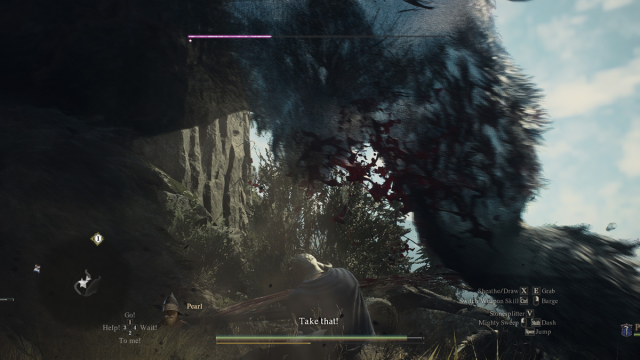
Optimal PC settings for performance
Here are the exact PC settings you want to use for performance in Dragon’s Dogma 2:
- Graphics Quality: Low – This setting can only be changed from the main menu, so make sure you do it before starting the game.
- Display Mode: Full Screen
- Screen Resolution: Whatever your default screen resolution is (1920×1080 or 2560×1440)
- Refresh Rate: Whatever your default monitor refresh rate, usually 60.00Hz
- Frame Rate: Variable
- Vertical Synchronization: Off
- Dynamic Resolution: On
- FidelityFX Super Resolution 3: Ultra Performance (This is only available if you have an AMD video card)
- DLSS Super Resolution: Ultra Performance (This is only available if you have an Nvidia video card)
- DLSS Nvidia Reflex Low Latency: On (This is only available if you have an Nvidia video card)
- Upscale SHarpness: Default
- Rendering Mode: Progressive
- Image Quality: Default
- Ray Tracing: Off
- Ambient Occlusion: SDFAO
- Anti-aliasing: TAA
- Screen Space Reflections: Off
- Mesh Quality: Min
- Texture Filtering: Low
- Texture Quality: Low
- Grass/Tree Quality: Low
- Resource-Intense Effects Quality: Low
- Shadow Quality: Low
- Shadow Cache: On
- Contact Shadows: Off
- Motion Blur: Off
- Bloom: Off
- Depth of Field: Off
- Lens Flare: Off
- Lens Distortion: Off
- Subsurface Scattering: Off
- Motion Quality: Low
Using the above settings will give you the absolute best performance that your PC hardware can handle. If you notice you are running at your maximum FPS refresh rate without FPS drops, you can always tweak some of these settings a little higher starting with Quality Mode. If your GPU supports it, I recommend making use of either FidelityFX Super Resolution 3 or DLSS.
