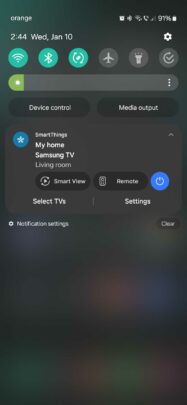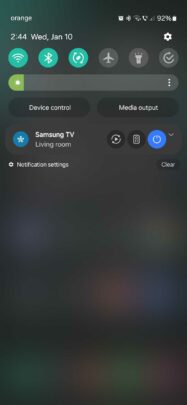Control Samsung TVs from your Galaxy phone’s lock screen
Samsung smart TV users have a couple of options for controlling their TVs. They can use the traditional remote that ships with the TV or the SmartThings app on their Galaxy phones to control the TV via the touchscreen.
The SmartThings TV remote can be accessed by opening the mobile app, selecting the desired TV, and tapping the “TV Remote” button. But there is a quicker way to access your TV remote from the phone’s notification area and even the lock screen. It’s called Quick TV Remote.
Turn Quick TV Remote ON or OFF in SmartThings
The Quick TV Remote feature enables a notification on your phone that lets you quickly turn your TV ON or OFF and access Smart View and the full SmartThings remote.
This feature is usually enabled by default when you set up your Samsung smart TV in SmartThings, but if you need to turn it ON or OFF manually, here’s how you do it.
First, open the SmartThings app on your Galaxy phone. Then, go to the “Menu” tab and tap the “Settings” button at the top. Next, select “Advanced Features” and tap the “Quick TV remote” toggle ON or OFF.
You can access additional Quick TV Remote settings by tapping the option instead of the toggle switch.

From this menu, you can choose whether you want to show the Quick TV Remote notification on the lock screen, always show the notification when the TV is detected, control devices while the phone is locked, and select the TVs you want to show in the notification panel.
Image Credit: Samsung
Samsung smart TV users have a couple of options for controlling their TVs. They can use the traditional remote that ships with the TV or the SmartThings app on their Galaxy phones to control the TV via the touchscreen.
The SmartThings TV remote can be accessed by opening the mobile app, selecting the desired TV, and tapping the “TV Remote” button. But there is a quicker way to access your TV remote from the phone’s notification area and even the lock screen. It’s called Quick TV Remote.
Turn Quick TV Remote ON or OFF in SmartThings
The Quick TV Remote feature enables a notification on your phone that lets you quickly turn your TV ON or OFF and access Smart View and the full SmartThings remote.
This feature is usually enabled by default when you set up your Samsung smart TV in SmartThings, but if you need to turn it ON or OFF manually, here’s how you do it.
First, open the SmartThings app on your Galaxy phone. Then, go to the “Menu” tab and tap the “Settings” button at the top. Next, select “Advanced Features” and tap the “Quick TV remote” toggle ON or OFF.
You can access additional Quick TV Remote settings by tapping the option instead of the toggle switch.

From this menu, you can choose whether you want to show the Quick TV Remote notification on the lock screen, always show the notification when the TV is detected, control devices while the phone is locked, and select the TVs you want to show in the notification panel.
Image Credit: Samsung