Enshrouded server guide: how to play Enshrouded with friends
Enshrouded is a brand new fantasy survival adventure where players explore the world of Embervale, which has been invaded by a mysterious corrupting fog.
You can certainly explore this world on your own, but it’s designed to be tackled co-op with other players. If you need help figuring out how to jump into the game with friends, we’ve got you covered.
Keen Games GmbH
How to start a private solo server
If you’re just starting to play Enshrouded and are learning the ropes or just want to test a build when you aren’t playing with others, you can quickly jump into a private solo server and keep to yourself. This server will be saved locally and will not be accessible to anyone else (unless you later decide to convert it to a public server).
Step 1: From the main menu, select Play.
Step 2: On the play selection screen, select Private.
Step 3: Select the Create button next to New Game. You can name your server and immediately jump into the game.
Step 4: When you return to the game, you’ll find a list of all of your private servers here.
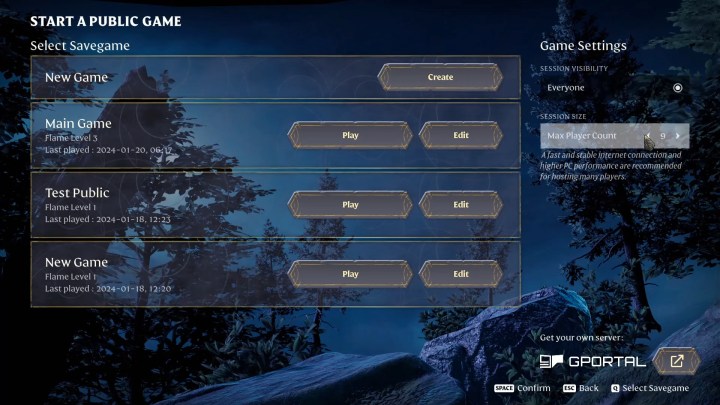
Keen Games GmbH
How to create a server to play with friends
You can also create a server to play with up to 16 other players at once. You can create a password-protected server to play with only invited friends or a public server that allows any player to join.
Step 1: From the main menu, select Play.
Step 2: On the play selection screen, select Host.
Step 3: Select the Create button next to New Game. Here you can name your server, set a password and set a limit on the number of players that can join the server. You can also adjust these settings later by selecting Edit from the Start a public game menu.

Keen Games GmbH
How to join an existing server
Once you’ve created a server, your friends will have to find it to join. You can also explore these menus to browse and join other public servers hosted by other players. Hosting a server stored locally gives you server control. While online, others can join; however, if you log out, the server becomes inactive.
Hosting as server can be taxing on your PC, depending on its quality. Hosting a server for a few friends is possible but a hosting a 16-person server requires more serious hardware.
Step 1: From the main menu, select Play.
Step 2: On the play selection screen, select Join.
Step 3: In the Online games menu, you’ll be presented with a long list of public servers to join.
Step 4: Use the Server filter sidebar to find a server. If you’re looking for a specific server, your best bet is using the server name search bar to find it. If you have a lot of friends playing, you can also select the filter that only shows friend sessions to narrow your options.
Step 5: When you’ve found the correct server, select Join. If the server is password protected, you’ll be asked to enter a password. Otherwise, you’ll immediately enter the game.
Editors’ Recommendations
Enshrouded is a brand new fantasy survival adventure where players explore the world of Embervale, which has been invaded by a mysterious corrupting fog.
You can certainly explore this world on your own, but it’s designed to be tackled co-op with other players. If you need help figuring out how to jump into the game with friends, we’ve got you covered.

Keen Games GmbH
How to start a private solo server
If you’re just starting to play Enshrouded and are learning the ropes or just want to test a build when you aren’t playing with others, you can quickly jump into a private solo server and keep to yourself. This server will be saved locally and will not be accessible to anyone else (unless you later decide to convert it to a public server).
Step 1: From the main menu, select Play.
Step 2: On the play selection screen, select Private.
Step 3: Select the Create button next to New Game. You can name your server and immediately jump into the game.
Step 4: When you return to the game, you’ll find a list of all of your private servers here.
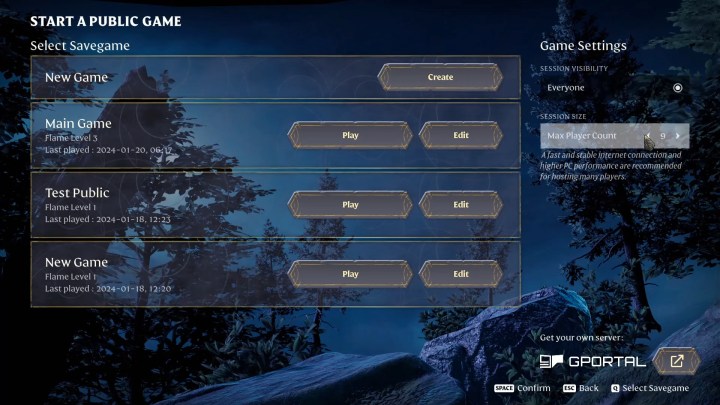
Keen Games GmbH
How to create a server to play with friends
You can also create a server to play with up to 16 other players at once. You can create a password-protected server to play with only invited friends or a public server that allows any player to join.
Step 1: From the main menu, select Play.
Step 2: On the play selection screen, select Host.
Step 3: Select the Create button next to New Game. Here you can name your server, set a password and set a limit on the number of players that can join the server. You can also adjust these settings later by selecting Edit from the Start a public game menu.

Keen Games GmbH
How to join an existing server
Once you’ve created a server, your friends will have to find it to join. You can also explore these menus to browse and join other public servers hosted by other players. Hosting a server stored locally gives you server control. While online, others can join; however, if you log out, the server becomes inactive.
Hosting as server can be taxing on your PC, depending on its quality. Hosting a server for a few friends is possible but a hosting a 16-person server requires more serious hardware.
Step 1: From the main menu, select Play.
Step 2: On the play selection screen, select Join.
Step 3: In the Online games menu, you’ll be presented with a long list of public servers to join.
Step 4: Use the Server filter sidebar to find a server. If you’re looking for a specific server, your best bet is using the server name search bar to find it. If you have a lot of friends playing, you can also select the filter that only shows friend sessions to narrow your options.
Step 5: When you’ve found the correct server, select Join. If the server is password protected, you’ll be asked to enter a password. Otherwise, you’ll immediately enter the game.
Editors’ Recommendations
