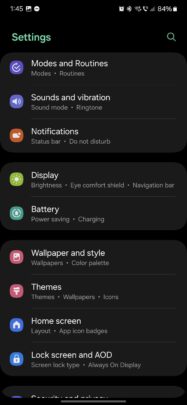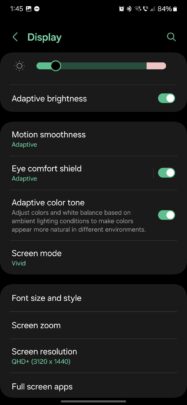Galaxy S24 display too bright at night? Try these tricks
Samsung’s new Dynamic AMOLED 2X screens for the Galaxy S24, S24+, and S24 Ultra are fantastic in our experience, providing superior image quality, colors, contrast, and brightness levels in all lighting conditions.
On the other hand, some users might feel like the Galaxy S24’s screens are a little bit too bright, particularly in dark environments. The independent Galaxy S24 and S24+ display reviews from DxOMark gave these two phones negative marks because “Screen remains too bright when watching videos in dark environments.”
Although we haven’t faced this problem ourselves, some users may share this notion that the Galaxy S24, S24+, and S24 Ultra’s displays might not be dim enough at night — particularly when watching videos. And if you’re in that camp, we may have a couple of tips and tricks you could try that may be of use.
Make Galaxy S24 displays better at night
Here are three things you can try on your Galaxy S24 to make the displays more comfortable and/or dimmer for your nighttime use and video-watching habits.
First is to try out Samsung’s Eye Comfort Shield and the new Adaptive Color Tone feature, if you haven’t already. The former limits blue light to make the screen warmer, and the latter uses the phone’s cameras and sensors to adjust the display’s colors and white balance based on ambient lighting conditions to make the screen look more natural.
Turning both these features on will make your Galaxy S24’s screen more comfortable to use at night and possibly make it look dimmer.
To enable then, open the Settings app, access “Display,” and tap the two toggle switches associated with the features.
Speaking of dimming the screen, the second thing you can try is the “Extra dim” display feature. It does exactly what it says and brings the screen’s brightness down a notch, even after you drag the brightness slider all the way to the left.
To turn this feature on, open the Settings app, go to “Accessibility,” tap “Vision enhancements,” and tap the “Extra dim” toggle switch.
Lastly, if you feel like videos, in particular, are too bright at night on the Galaxy S24, you can check whether the “Video Brightness” feature in One UI is set to “Bright.”
Open the “Settings” app, access “Advanced features,” go to “Video brightness,” and if the “Bright” option is selected, switch it back to “Normal.”
Samsung’s new Dynamic AMOLED 2X screens for the Galaxy S24, S24+, and S24 Ultra are fantastic in our experience, providing superior image quality, colors, contrast, and brightness levels in all lighting conditions.
On the other hand, some users might feel like the Galaxy S24’s screens are a little bit too bright, particularly in dark environments. The independent Galaxy S24 and S24+ display reviews from DxOMark gave these two phones negative marks because “Screen remains too bright when watching videos in dark environments.”

Although we haven’t faced this problem ourselves, some users may share this notion that the Galaxy S24, S24+, and S24 Ultra’s displays might not be dim enough at night — particularly when watching videos. And if you’re in that camp, we may have a couple of tips and tricks you could try that may be of use.
Make Galaxy S24 displays better at night
Here are three things you can try on your Galaxy S24 to make the displays more comfortable and/or dimmer for your nighttime use and video-watching habits.
First is to try out Samsung’s Eye Comfort Shield and the new Adaptive Color Tone feature, if you haven’t already. The former limits blue light to make the screen warmer, and the latter uses the phone’s cameras and sensors to adjust the display’s colors and white balance based on ambient lighting conditions to make the screen look more natural.
Turning both these features on will make your Galaxy S24’s screen more comfortable to use at night and possibly make it look dimmer.
To enable then, open the Settings app, access “Display,” and tap the two toggle switches associated with the features.
Speaking of dimming the screen, the second thing you can try is the “Extra dim” display feature. It does exactly what it says and brings the screen’s brightness down a notch, even after you drag the brightness slider all the way to the left.
To turn this feature on, open the Settings app, go to “Accessibility,” tap “Vision enhancements,” and tap the “Extra dim” toggle switch.
Lastly, if you feel like videos, in particular, are too bright at night on the Galaxy S24, you can check whether the “Video Brightness” feature in One UI is set to “Bright.”
Open the “Settings” app, access “Advanced features,” go to “Video brightness,” and if the “Bright” option is selected, switch it back to “Normal.”