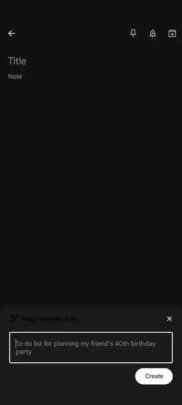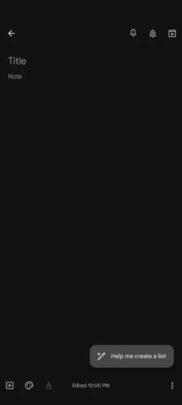Google Keep can create lists using Gemini AI
Google has started rolling out a new feature/option called ‘Help me create a list’ to the Google Keep app for Android (via Android Central). It is powered by Google’s generative AI, Gemini, and according to the company, it can “help you jump start shopping lists, to-do lists, packing lists, and more.”
The ‘Help me create a list’ option appears at the bottom-right corner of the screen when you create a new note in Google Keep. Once you click on this option, it will ask you to describe the kind of list you want to create (you have to describe it in the text format). Once you do that, it will create a list based on the prompt you provide. Google has given some examples of the prompts that you can use with this feature:
- “Packing list for a camping trip with 2 kids in summer”
- “Classic movies to watch on Halloween”
- “Spring cleaning checklist for a 2-bedroom apartment”
The company recommends you write specific instructions to get better results. For example: “Groceries for a week for a vegetarian family of 3.” Once you give the prompt and the feature comes up with a list, you can click on the ‘Create’ button to make it a to-do list. The app will then ask you for feedback on the list it suggested. You can give a thumbs up or thumbs down depending on your experience.
You can also edit the prompt you provided and click on the refresh button to get results accordingly. Please note that when you use this feature, Google collects and stores “prompts you enter,” “generated text,” and “your feedback on generated text.” So, make sure that you don’t provide it any sensitive data. Google is rolling out the feature in a phased manner, and therefore, it might take some time for it to reach everyone. At the moment, there’s no info about when it will become available on other platforms.
Google has started rolling out a new feature/option called ‘Help me create a list’ to the Google Keep app for Android (via Android Central). It is powered by Google’s generative AI, Gemini, and according to the company, it can “help you jump start shopping lists, to-do lists, packing lists, and more.”
The ‘Help me create a list’ option appears at the bottom-right corner of the screen when you create a new note in Google Keep. Once you click on this option, it will ask you to describe the kind of list you want to create (you have to describe it in the text format). Once you do that, it will create a list based on the prompt you provide. Google has given some examples of the prompts that you can use with this feature:
- “Packing list for a camping trip with 2 kids in summer”
- “Classic movies to watch on Halloween”
- “Spring cleaning checklist for a 2-bedroom apartment”
The company recommends you write specific instructions to get better results. For example: “Groceries for a week for a vegetarian family of 3.” Once you give the prompt and the feature comes up with a list, you can click on the ‘Create’ button to make it a to-do list. The app will then ask you for feedback on the list it suggested. You can give a thumbs up or thumbs down depending on your experience.
You can also edit the prompt you provided and click on the refresh button to get results accordingly. Please note that when you use this feature, Google collects and stores “prompts you enter,” “generated text,” and “your feedback on generated text.” So, make sure that you don’t provide it any sensitive data. Google is rolling out the feature in a phased manner, and therefore, it might take some time for it to reach everyone. At the moment, there’s no info about when it will become available on other platforms.