Home App: The ultimate guide
The Home app is a centralized control app for all your HomeKit-enabled smart home accessories, from light bulbs to the smart lock on your front door. This app allows you to control individual accessories, set scenes with multiple devices, create automation, and access advanced settings.
The Home app is also a way to organize your HomeKit home by placing accessories into rooms. It allows you to name each device so that you can refer to them the way you want when sending voice commands via Siri. Plus, if you have a HomePod mini or two, you’ll even use the Home app to download and install software updates for Apple’s wireless smart speaker.
Controls
Controlling your accessories in the Home app is as simple as a tap. HomeKit accessories, such as HomeKit smart plugs, can be toggled on and off at will just by tapping on its icon within the Home app. Additionally, pressing and holding or tapping on the accessory name allows you to access more granular controls.
Press and hold your accessories and scenes within the Home app and from Control Center to make quick adjustments to things like temperature, color, brightness, etc., depending on the accessory. This control screen also gives you access to the accessory settings, including options like setting it as a favorite or adjusting notifications.

Home app controls are available in Control Center on iOS and iPadOS. Accessories and scenes that you have deemed as favorites will appear along with other controls, giving you a quick way to access them from just about anywhere. Control Center also includes a complete home overview, offering an alternative way to hunt down an accessory even if you didn’t set them as a favorite.
Lock Screen Widgets for the Home app are also available starting in iOS 16. While limited, you can put a status report for your home right underneath the clock on your Lock Screen. Status reports include the number of lights that are on, the temperatures in your home, and whether or not security devices are unlocked or open. To set a Home app widget for your phone, check out the guide: How to customize your Lock Screen on iPhone.
Scenes
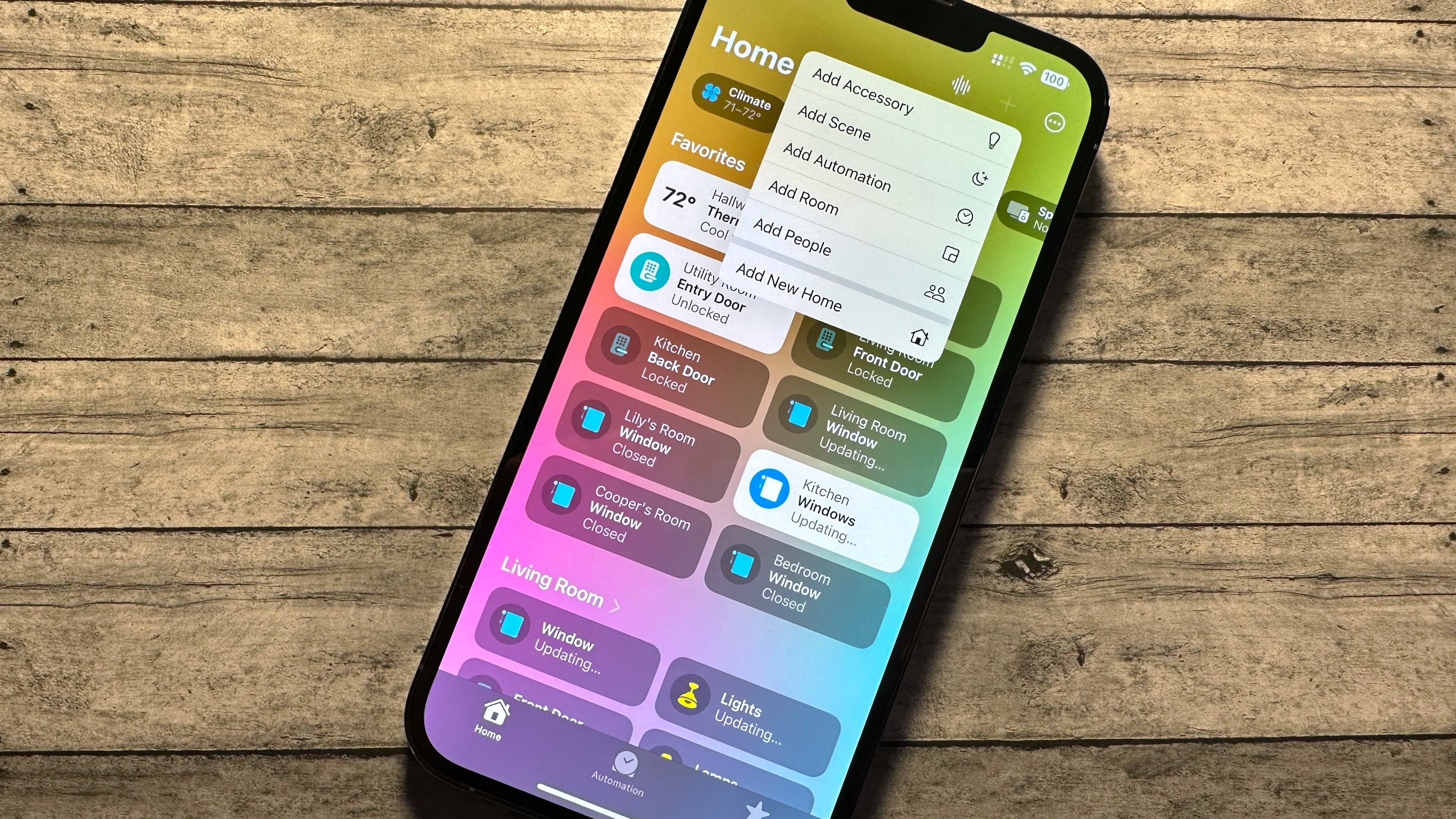
HomeKit scenes are a way to combine multiple controls for all of your accessories into one action. By creating a scene, you can put together a way to turn off or dim your HomeKit light bulbs, close your blinds, and fire up your HomeKit TV, all with a single tap or shout to Siri.
The beauty of scenes (and HomeKit in general) is that they can be created regardless of whether your HomeKit door lock is from a manufacturer different from your HomeKit smart plug. All of the actions are performed in the background, saving you from tapping and swiping around to find each accessory. Scenes can even be included in automation (more on that below) with other accessories. For a step-by-step walkthrough on creating scenes, check out the guide: How to create scenes in the Home app.
Favorites
Launching the Home app presents you with a page of curated scenes and accessories called the Home View. At the top of the Home View are your favorite scenes and accessories that you designate using the Include in Favorites option in the Accessory Details panel for your accessories. If you need help, we got you covered with the guide: How to set your favorite scenes and accessories in the Home app.
Toward the bottom of the Home View, you will see all of your HomeKit accessories sorted by Room. This area allows quick access to your accessories without jumping back and forth between rooms. You can remove devices from this view using the Remove from Home View option after long pressing the accessory icon.
Rooms
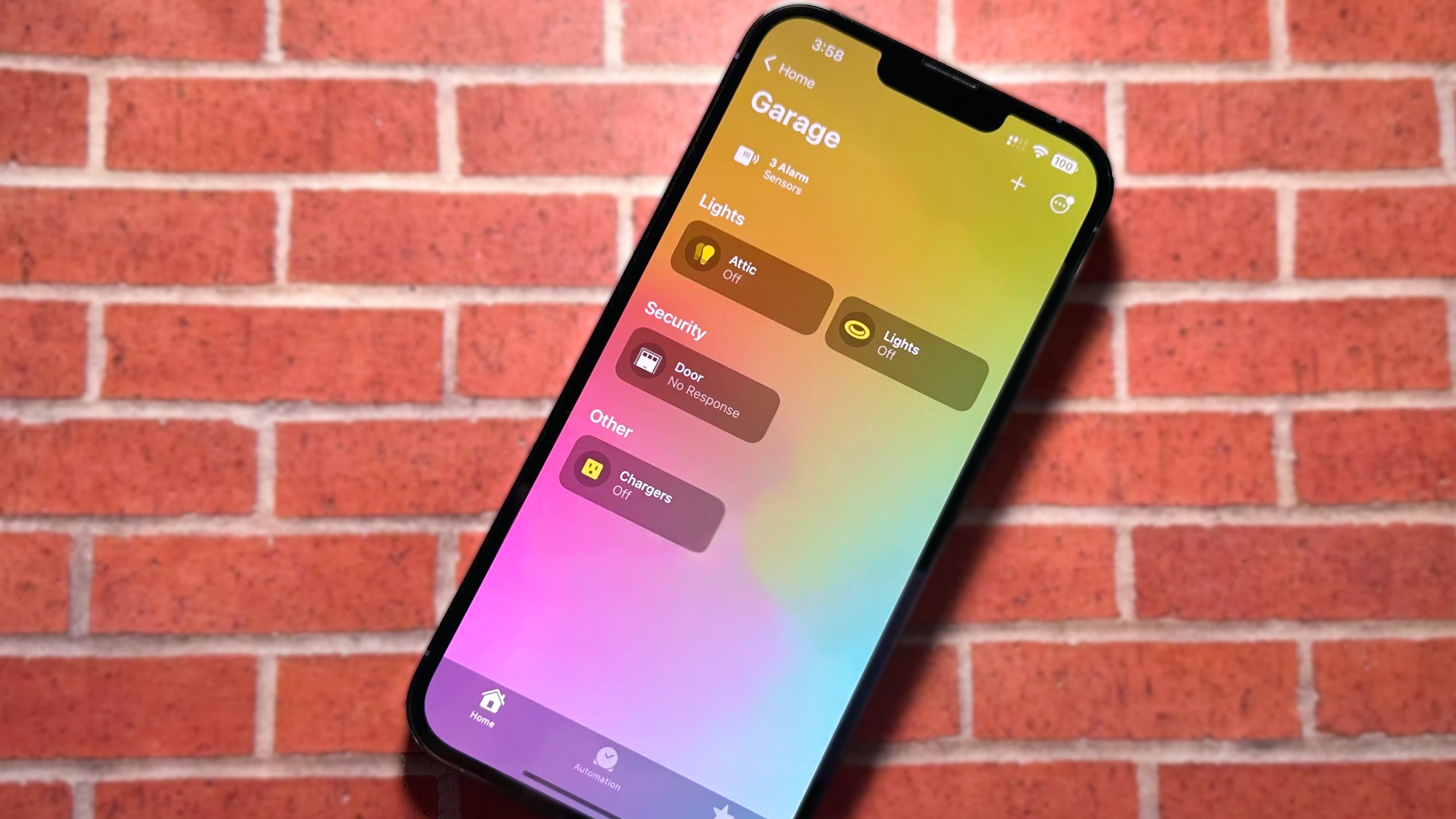
While iOS 16 puts less of an emphasis on rooms, you can access your accessories according to which room they’re physically located. Room views strip out all other accessories in your home, allowing you to hone in on the devices and scenes that matter the most.
To access your rooms, you can tap on the room name on the Home View, or you can tap the ellipses icon located in the top right-hand corner of the Home app. This menu will show you a handy list of all your rooms so you can jump straight to the one you need.
If you ever move or want to switch up the naming conventions for your home, you can do so at any time in the Home app. For more, visit How to rename rooms in the Home app to get started.
Status and notifications
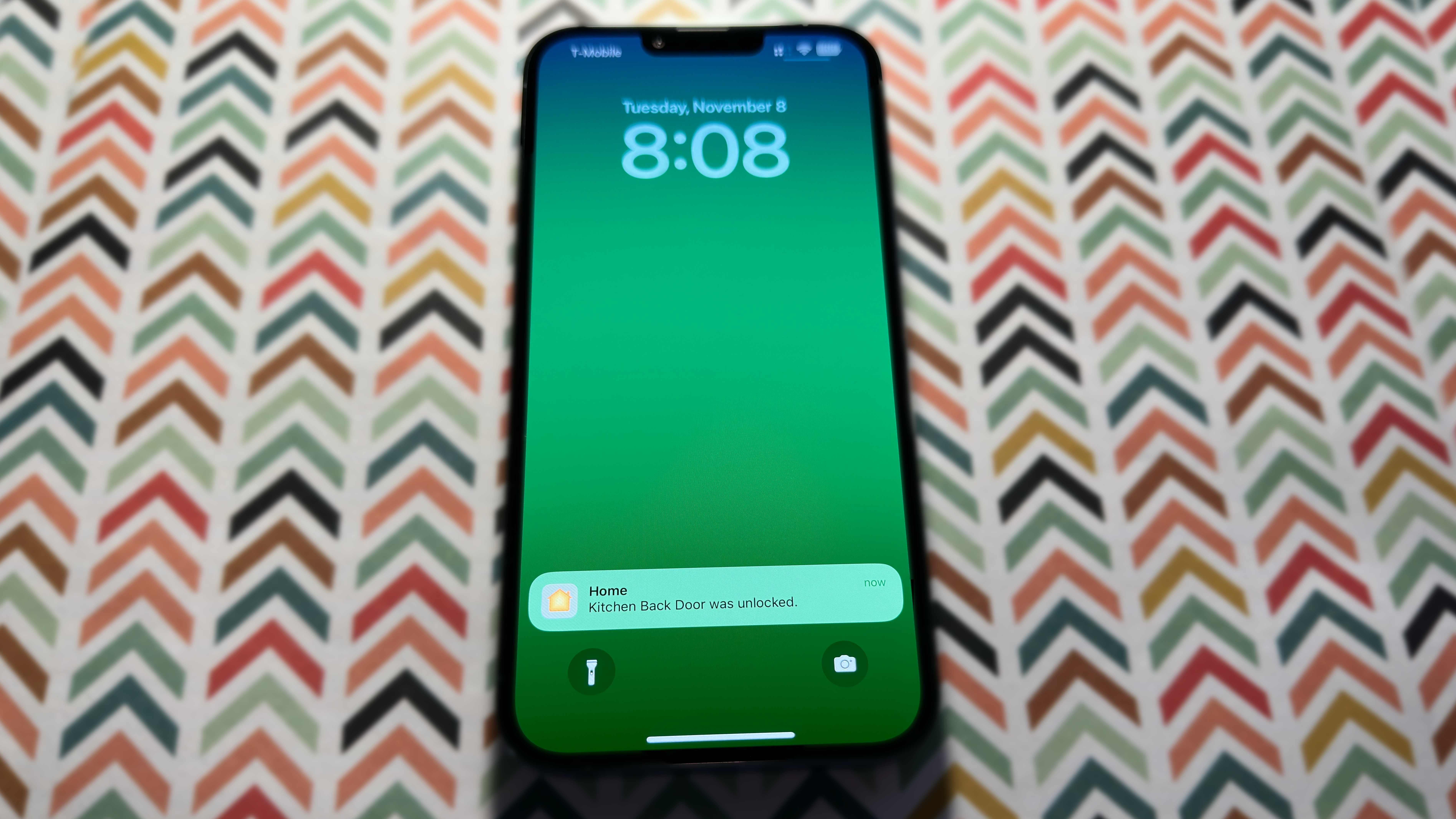
When you launch the Home app and find yourself on the Home View page, you’ll see your home’s name in big and bold lettering near the top of the screen. The icons directly below your home’s name (and within a room) act as a status overview for your home, displaying metrics from sensors like HomeKit temperature or air quality sensors and how many light switches are on.
In this area, you will also see critical status messages like low battery warnings and accessory update availability. This portion of the app is customizable for certain HomeKit-enabled accessories allowing you to filter out the status for smart plugs that are always left on or if you want to exclude a temperature sensor in a room you don’t want to monitor all the time. See How to adjust notifications and status for your HomeKit accessories if you want to learn how to filter out nuisance alerts or add more to your Home View.
Additional users
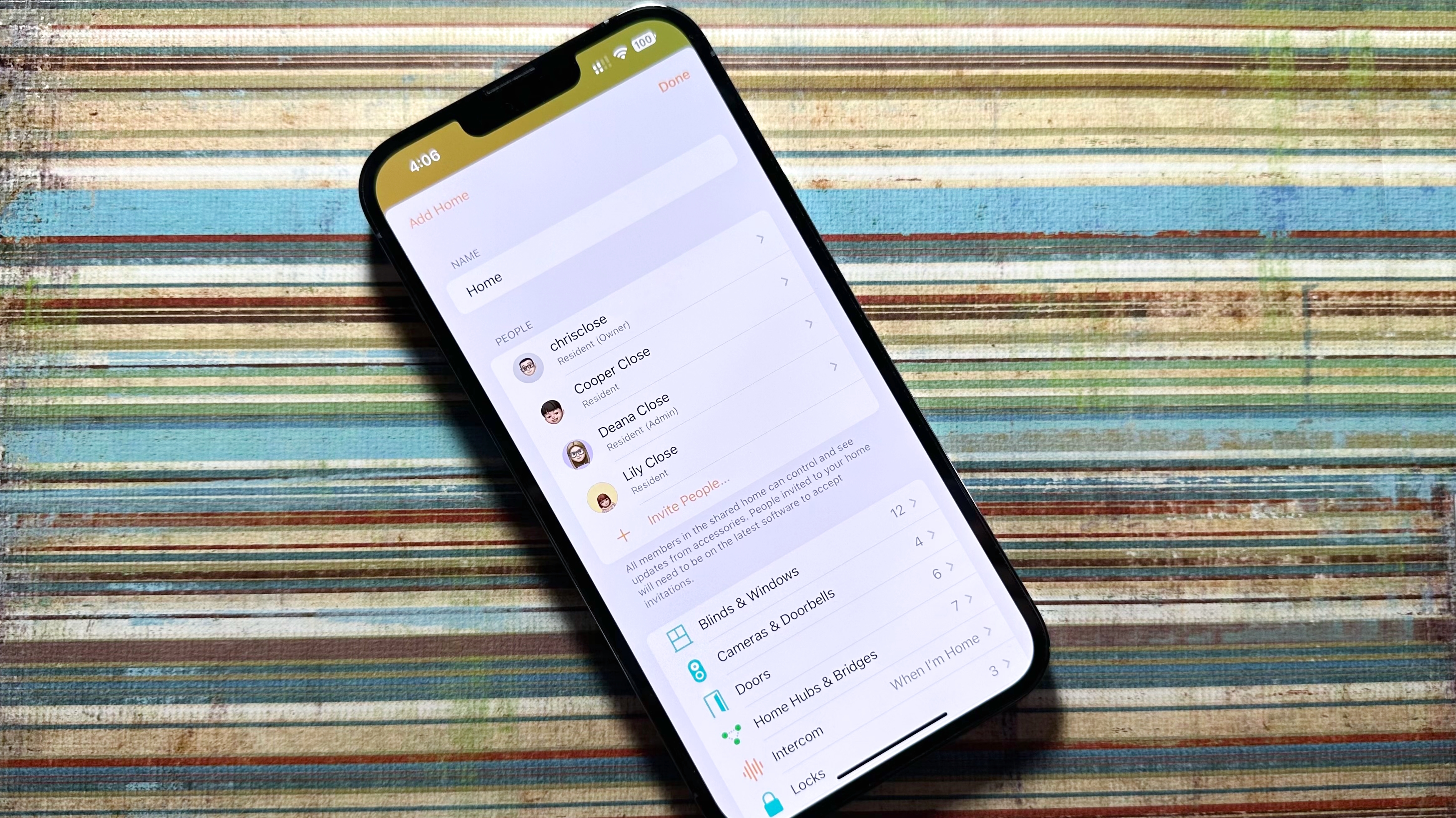
If you share a home with others, you can add users to your HomeKit home through the Home app. Invites can be sent through the Home Settings area of the app, and once your invite is accepted, they’re able to view and control your accessories through the Home app on their devices.
Limitations can be set for additional users, such as restricting access to adding or deleting accessories, as well as disabling their ability to see your home while they are disconnected to your home Wi-Fi network. Finally, additional settings are available to limit access to HomeKit Secure Video camera settings, such as viewing recordings or your live feeds.
HomeKit Secure Video
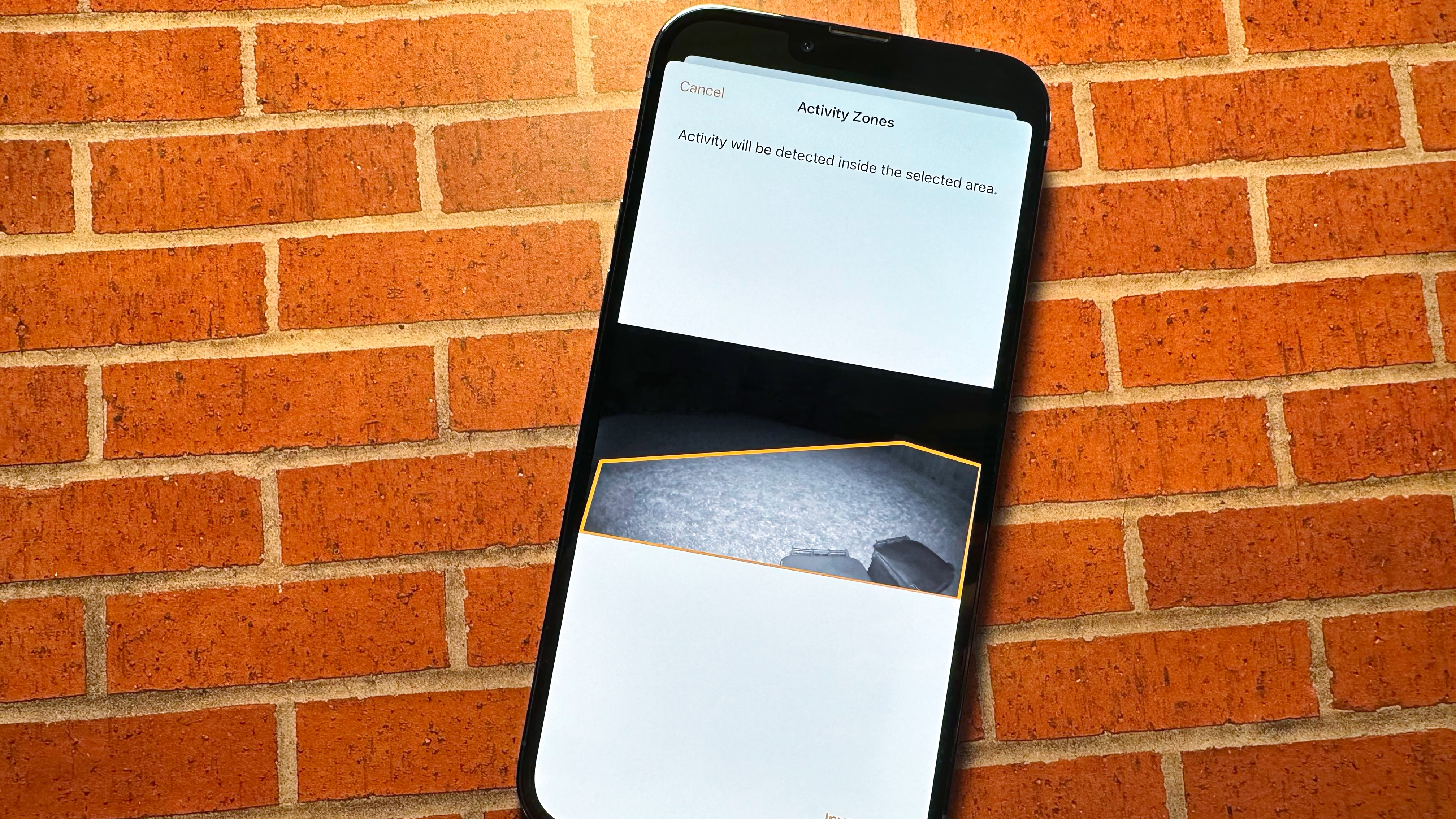
HomeKit Secure Video, introduced in iOS 13, brings camera feeds, controls, Activity Zones, Face Recognition, Package Detection, and recordings into the Home app. Users with HomeKit Secure Video-enabled cameras and a paid iCloud storage account have free access to a rolling 10-day period of recordings.
Once you set up a compatible camera, a timeline of motion events will appear directly on your camera’s feed. The timeline is where you can manage HomeKit Secure Video recordings with options to review, save, and share your footage. Motion events are also analyzed instantly, providing timely notifications, and you can filter out cars and animals if desired.
Advanced HomeKit Secure Video-enabled features include Face Recognition and Package Detection. Face Recognition leverages your existing Photo Library to determine the person within your camera’s view. The Photo Library allows the Home app to send more intelligent notifications for motion that include a person’s name, and you can even turn off notifications for certain people. Package Detection analyzes your video feed for objects that match the description of a package.
The Home app also lets you create Activity Zones which are virtual boundaries that you create for your camera to reduce nuisance notifications and recordings. With just a few taps, you can draw an area on your camera’s view that will allow it to ignore activity in regions like a sidewalk in front of your home.
HomeKit Secure Routers

HomeKit Secure Routers allow you to manage the services and connections that HomeKit accessories can access. Currently, only three router manufacturers support the feature: Amplifi, eero, and Linksys, each with a few different models that offer expanded range and capabilities. For an up-to-date list, visit our buying guide: Every router with HomeKit support that you can buy today.
As you might have guessed, you manage HomeKit-enabled routers through the Home app. The Home app allows you to set one of three security levels for your Wi-Fi HomeKit accessories. These options range from granting your accessories unrestricted access to the internet to locking down all of the traffic to just your local network without any outside connections.
Yep, you read that right; with HomeKit Secure Routers, you can make all your HomeKit accessories local, only allowing them to communicate with your HomeKit hub if desired. The most restrictive setting can interfere with things like firmware updates, but in our testing, we found that most core accessory functionality worked just as fine as ever.
Here’s the breakdown of all of the available HomeKit Secure Router options:
Wallpapers
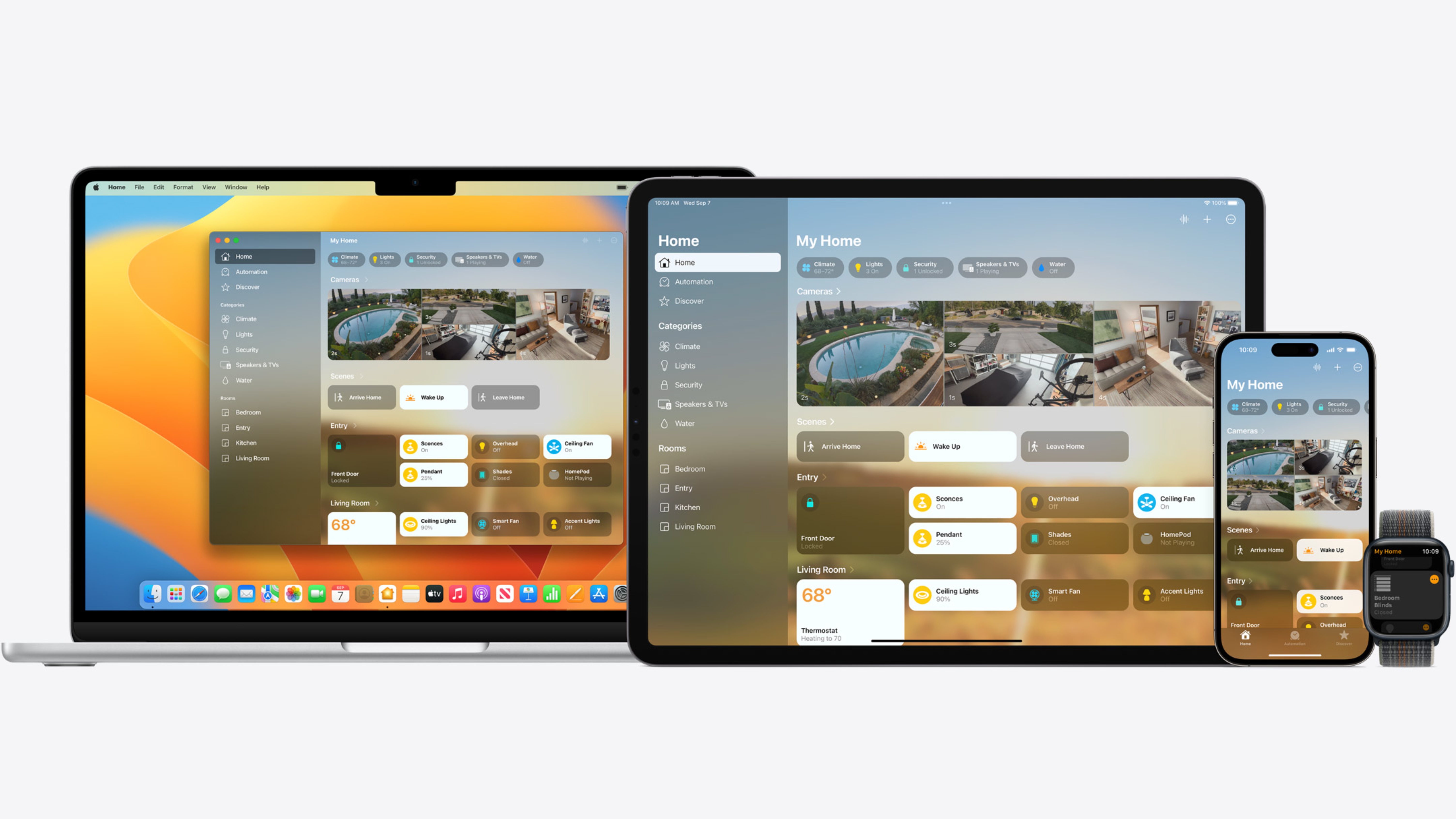
The Home app lets you personalize the app with custom wallpapers for your Home and your Rooms. If you have multiple houses with HomeKit-enabled accessories, custom wallpapers can help you quickly differentiate between homes. It’s also an easy way to differentiate between Rooms within a home.
Home Notes
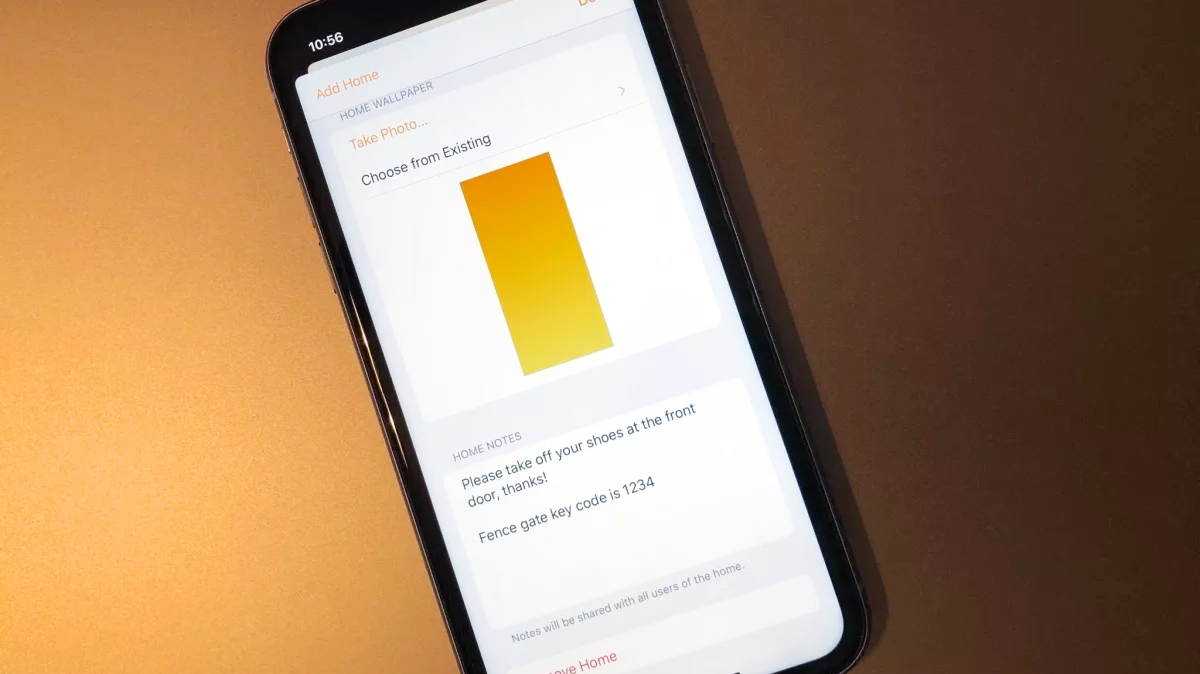
Home Notes are a little like the dry-erase board on the fridge or the guest book in an Airbnb location. If you add Home Notes to the Home app, everyone who’s a member of your shared home will be able to see the notes. You can set ground rules (hello, Airbnb hosts), let your kids know you popped out to get groceries, store HomeKit accessory codes, or troll your significant other — the choice is yours.
Automation
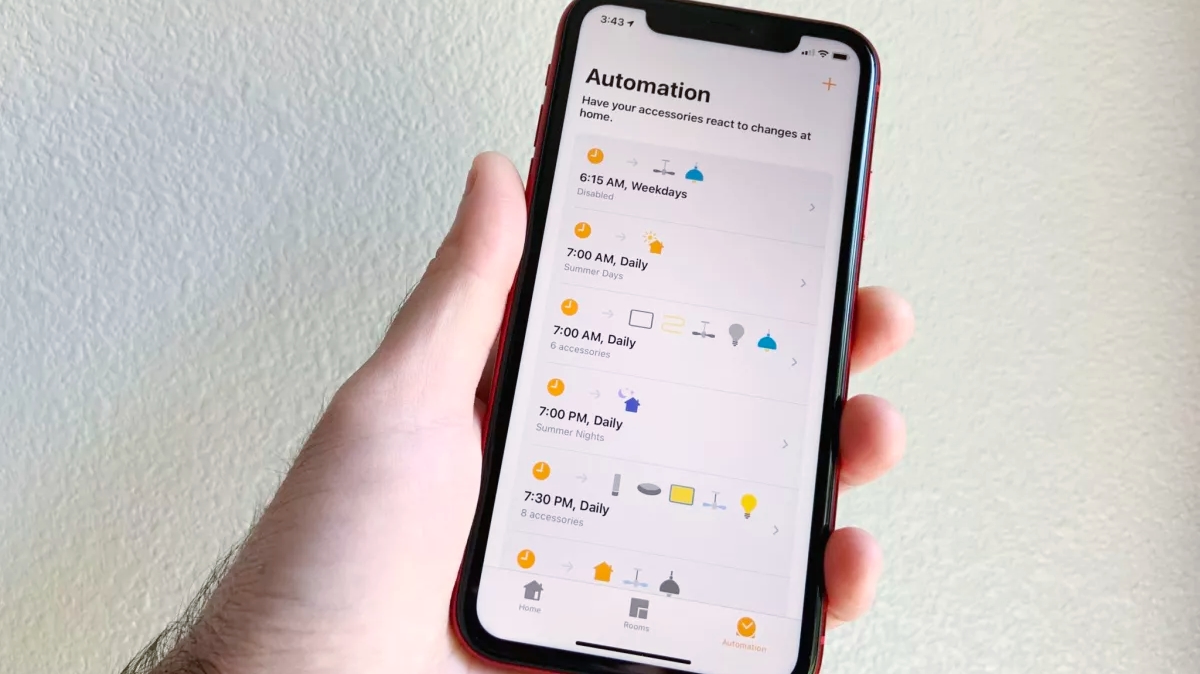
“When I leave the house, turn off my bedroom lights and turn up the thermostat.”
“If my smoke detector senses smoke, turn on all my lights and set them to red.”
Those are two examples of the tasks you can create with automation in the Home app. Ultimately, it’s exactly what it sounds like: A way to automate your smart home based on various triggers and corresponding outcomes.
While entirely optional, automation is extremely powerful as it can manage the lights and locks and even allow your HomePod to act as a security alarm, all automatically at pre-set times or on specific days.
Automation may initially seem a little daunting, but the Home app makes the process easy. Most automation can be set up in a minute or so; all it takes is a few taps and swipes. Want to get started with automation? Then check out How to create an automation in the Home app.
HomeKit hubs
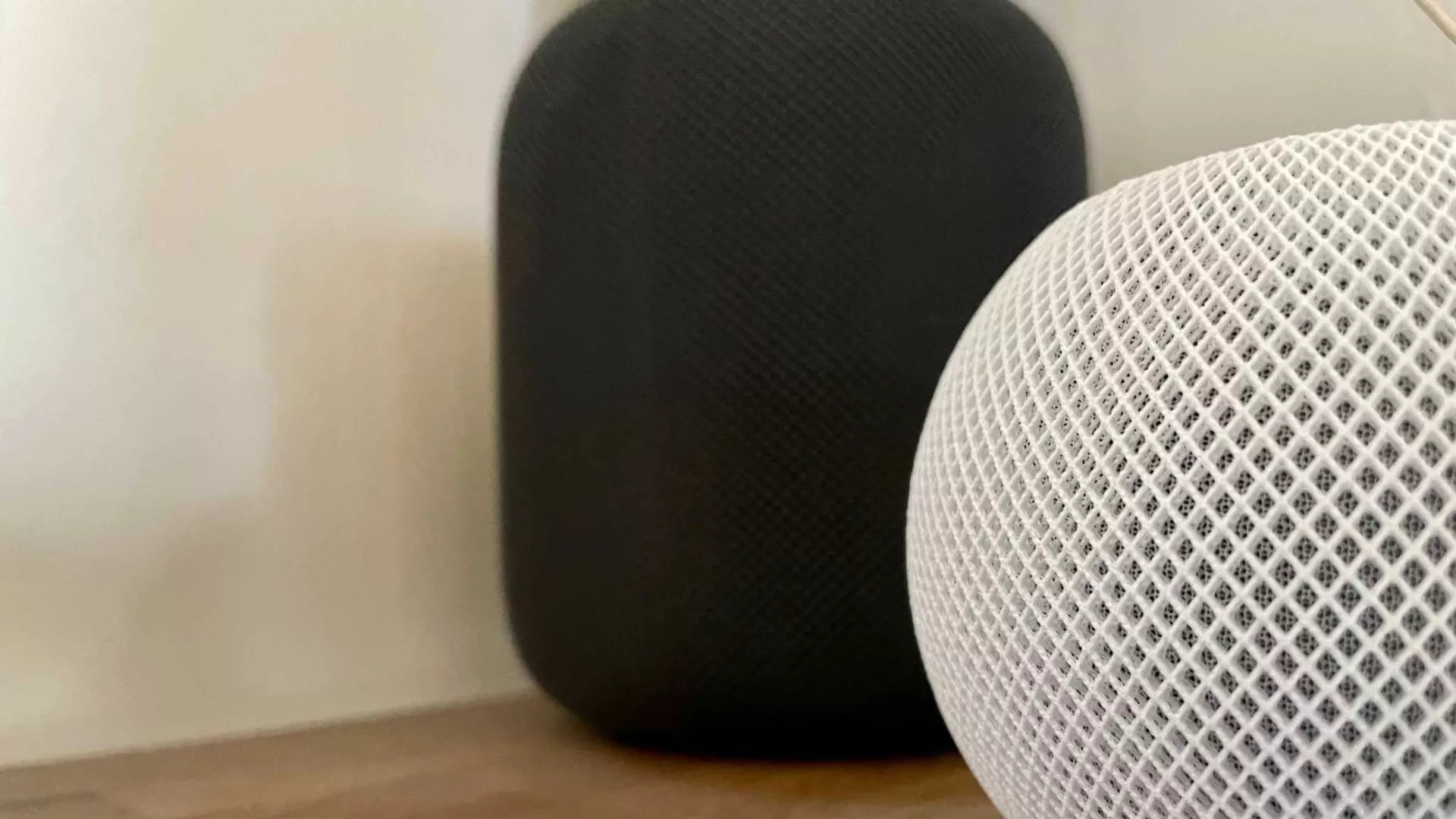
Many HomeKit-enabled accessories already offer remote access, but if you’d rather control your lights, thermostat, switches, etc., from one app (the Home app), HomeKit hubs make that task easier.
The Apple TV (HD and 4K models), HomePod, and HomePod mini can act as a HomeKit hub when set up under your Apple ID, allowing you to create automation, access your accessories from remote locations, and more. HomeKit hubs also enable advanced features like Face Recognition and Activity Zones with HomeKit Secure Video-enabled cameras and increased security with HomeKit-enabled routers.
The best part is that you can make your Apple TV or HomePod a HomeKit hub simply by signing into one with your Apple ID.
macOS
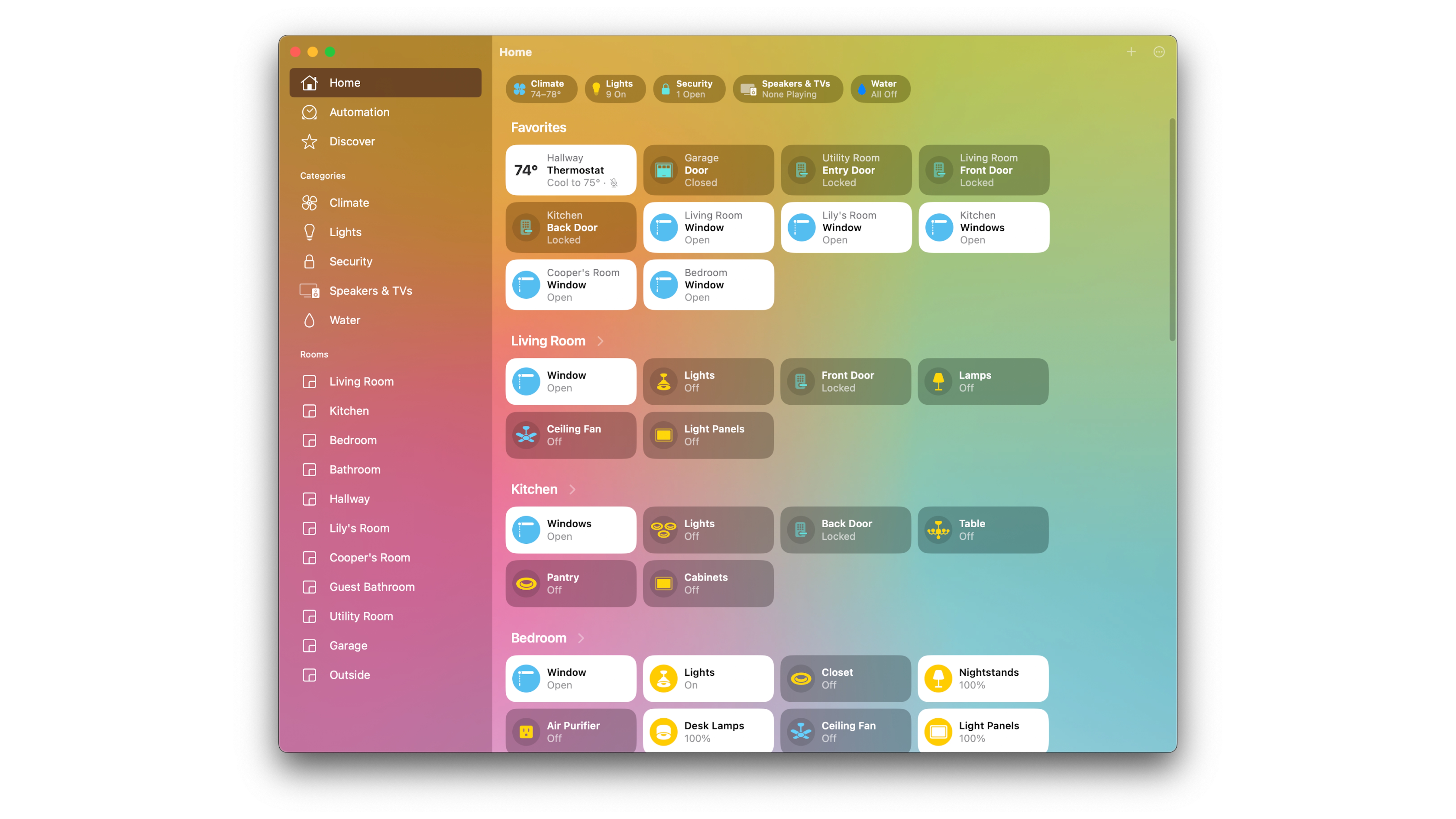
The Home app for Mac features the same functionality you’ll find in its iOS and iPadOS counterparts, from control over individual accessories to managing rooms and scenes. However, interacting with accessories involves clicks and right clicks versus taps and long presses.
While we love using the Mac to peek into our HomeKit cameras through a picture-in-picture view and for status notifications, there are some significant limitations. On the Mac, you cannot add HomeKit accessories to the Home app, and you can not assign Apple Music tracks to AirPlay 2 speaker automation. Just like setting up a HomeKit hub, you can set up and start using the Home app on Mac simply by signing into your Apple ID.
watchOS
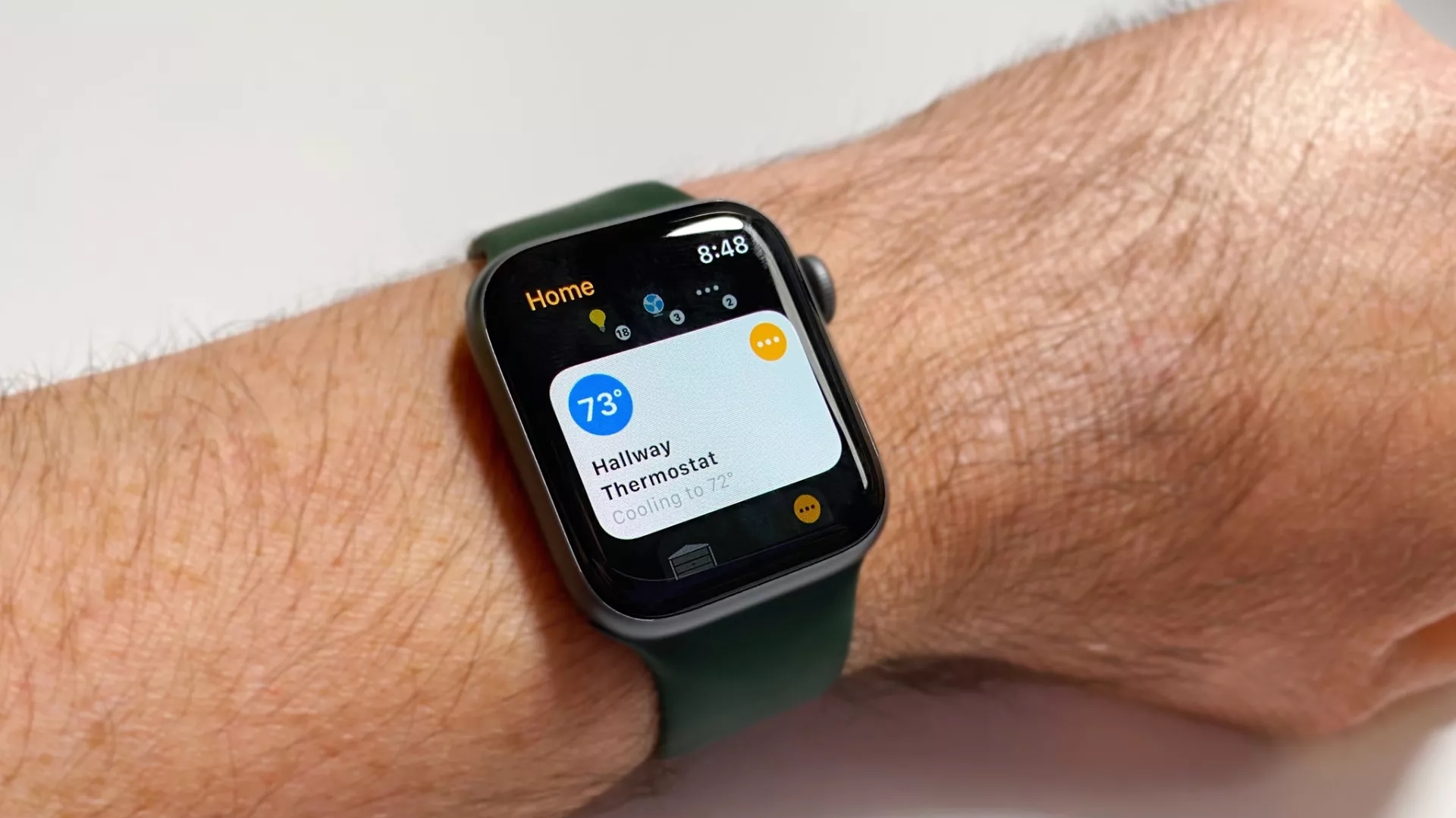
The Apple Watch is a great way to control your HomeKit accessories via Siri, but Apple also provides a scaled-down version of the Home app for your wrist. In the watchOS version of the Home app, you can view and interact with your favorite accessories using taps to quickly toggle things, such as your lights, on and off. Also, like on iOS, you can tap and hold on an accessory to gain access to finer controls, like dimming the lights down using a swipe or even with the digital crown.
Live camera feeds also are available directly on your Apple Watch, complete with 2-way audio control that allows you to communicate with those in your camera’s view. Plus, notifications from the Home app on Apple Watch also display a thumbnail image of motion events as soon as they happen, allowing you to keep an eye on the situation if necessary.
One app to rule them all
If you have made it this far, you know that the Home app is truly the command center for all your smart home accessories. The Home app not only brings all your devices under one roof but also allows you to create automation, scenes, adjust settings, and so much more. While we covered the basics in this guide, we encourage you to spend some time exploring all that the Home app has to offer.
The Home app is a centralized control app for all your HomeKit-enabled smart home accessories, from light bulbs to the smart lock on your front door. This app allows you to control individual accessories, set scenes with multiple devices, create automation, and access advanced settings.
The Home app is also a way to organize your HomeKit home by placing accessories into rooms. It allows you to name each device so that you can refer to them the way you want when sending voice commands via Siri. Plus, if you have a HomePod mini or two, you’ll even use the Home app to download and install software updates for Apple’s wireless smart speaker.
Controls
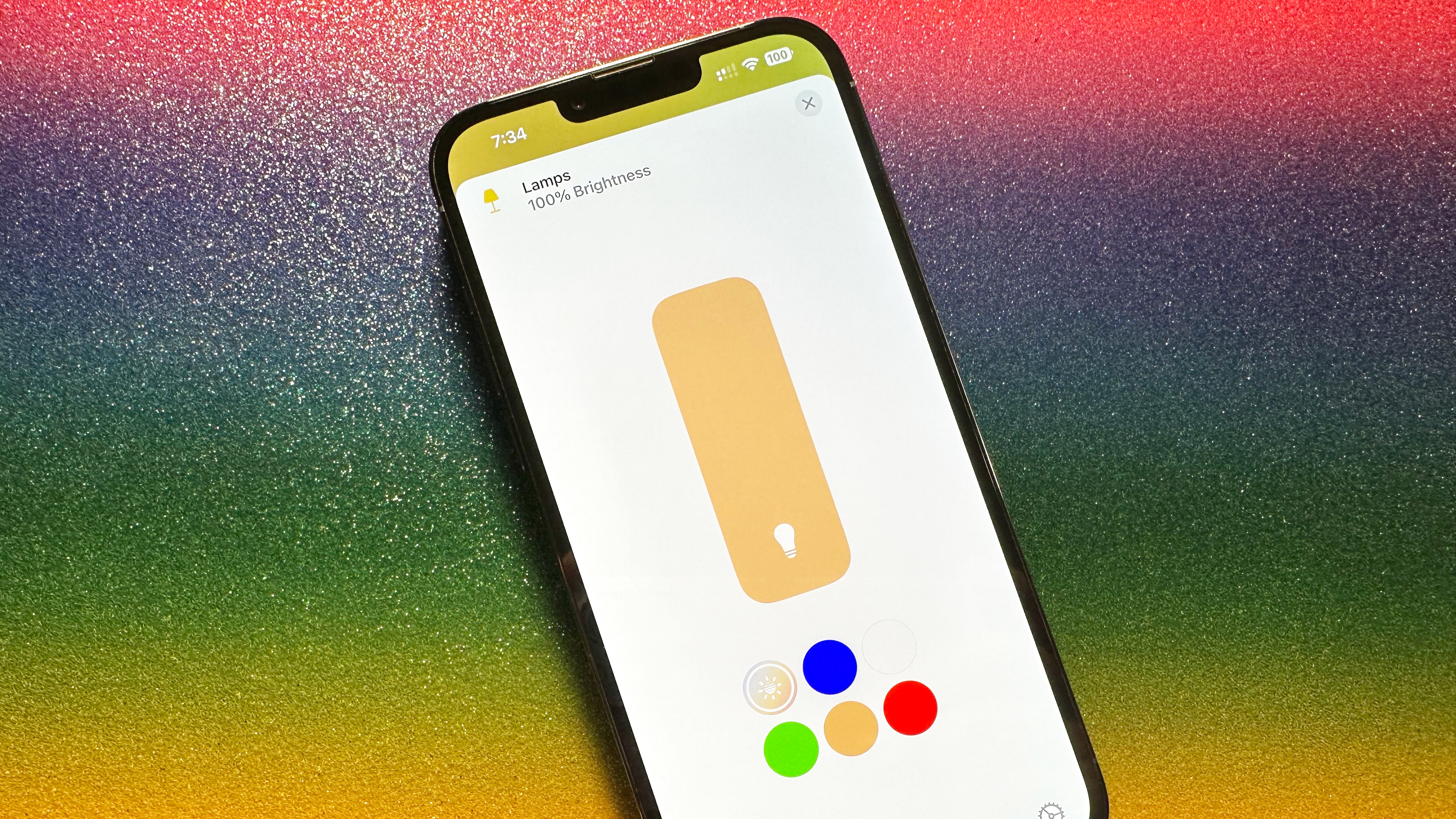
Controlling your accessories in the Home app is as simple as a tap. HomeKit accessories, such as HomeKit smart plugs, can be toggled on and off at will just by tapping on its icon within the Home app. Additionally, pressing and holding or tapping on the accessory name allows you to access more granular controls.
Press and hold your accessories and scenes within the Home app and from Control Center to make quick adjustments to things like temperature, color, brightness, etc., depending on the accessory. This control screen also gives you access to the accessory settings, including options like setting it as a favorite or adjusting notifications.

Home app controls are available in Control Center on iOS and iPadOS. Accessories and scenes that you have deemed as favorites will appear along with other controls, giving you a quick way to access them from just about anywhere. Control Center also includes a complete home overview, offering an alternative way to hunt down an accessory even if you didn’t set them as a favorite.
Lock Screen Widgets for the Home app are also available starting in iOS 16. While limited, you can put a status report for your home right underneath the clock on your Lock Screen. Status reports include the number of lights that are on, the temperatures in your home, and whether or not security devices are unlocked or open. To set a Home app widget for your phone, check out the guide: How to customize your Lock Screen on iPhone.
Scenes
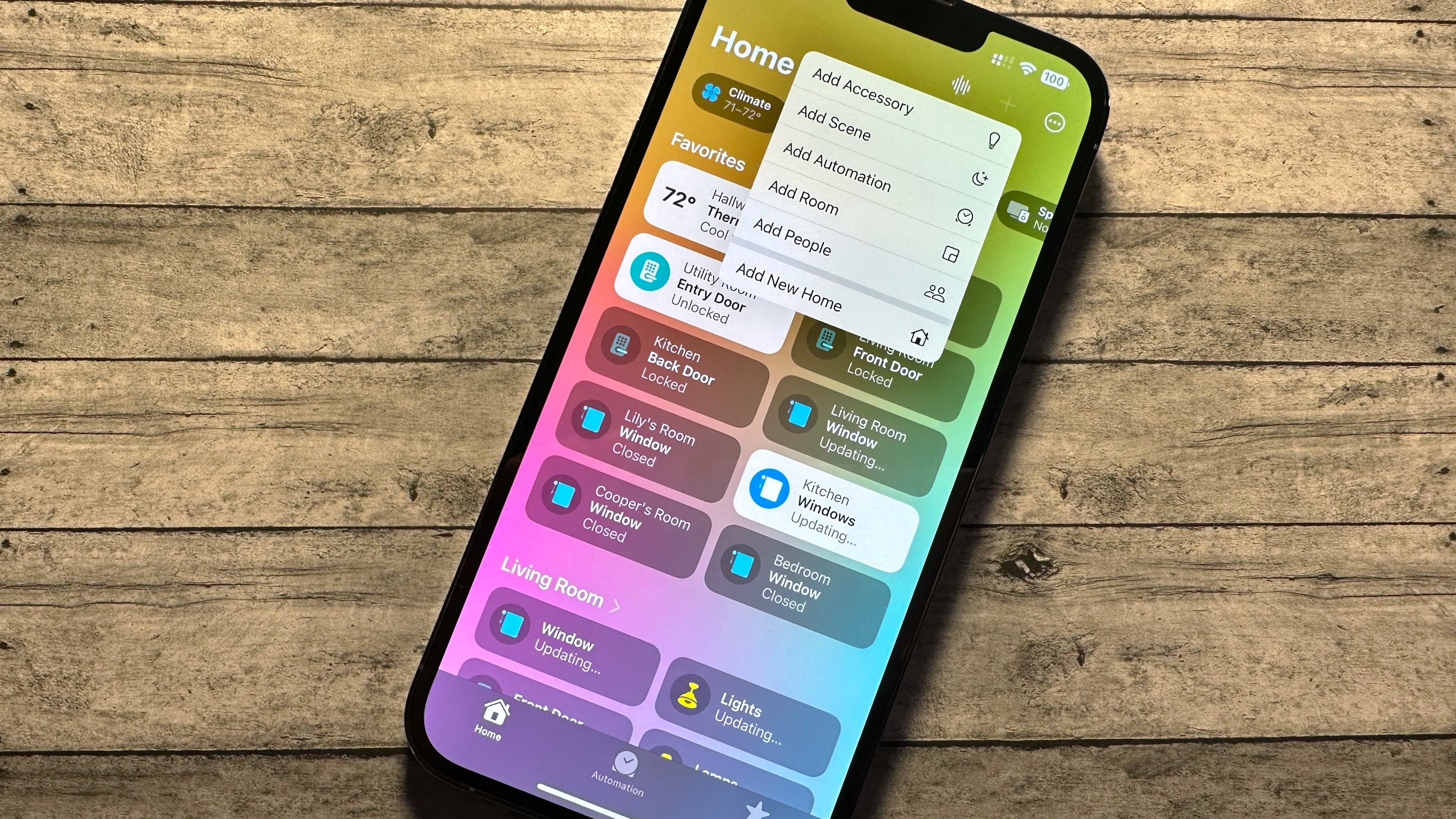
HomeKit scenes are a way to combine multiple controls for all of your accessories into one action. By creating a scene, you can put together a way to turn off or dim your HomeKit light bulbs, close your blinds, and fire up your HomeKit TV, all with a single tap or shout to Siri.
The beauty of scenes (and HomeKit in general) is that they can be created regardless of whether your HomeKit door lock is from a manufacturer different from your HomeKit smart plug. All of the actions are performed in the background, saving you from tapping and swiping around to find each accessory. Scenes can even be included in automation (more on that below) with other accessories. For a step-by-step walkthrough on creating scenes, check out the guide: How to create scenes in the Home app.
Favorites
Launching the Home app presents you with a page of curated scenes and accessories called the Home View. At the top of the Home View are your favorite scenes and accessories that you designate using the Include in Favorites option in the Accessory Details panel for your accessories. If you need help, we got you covered with the guide: How to set your favorite scenes and accessories in the Home app.
Toward the bottom of the Home View, you will see all of your HomeKit accessories sorted by Room. This area allows quick access to your accessories without jumping back and forth between rooms. You can remove devices from this view using the Remove from Home View option after long pressing the accessory icon.
Rooms
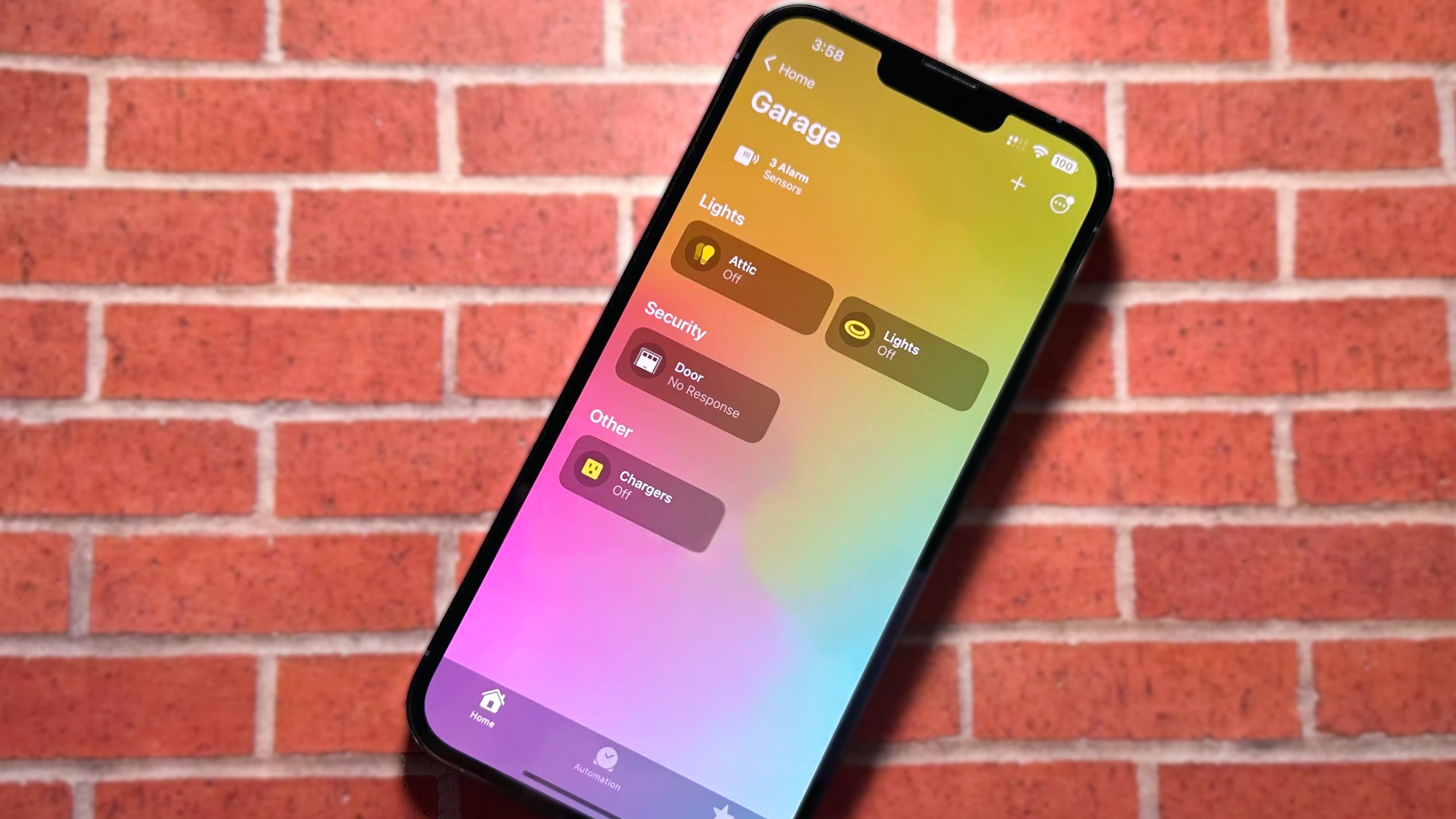
While iOS 16 puts less of an emphasis on rooms, you can access your accessories according to which room they’re physically located. Room views strip out all other accessories in your home, allowing you to hone in on the devices and scenes that matter the most.
To access your rooms, you can tap on the room name on the Home View, or you can tap the ellipses icon located in the top right-hand corner of the Home app. This menu will show you a handy list of all your rooms so you can jump straight to the one you need.
If you ever move or want to switch up the naming conventions for your home, you can do so at any time in the Home app. For more, visit How to rename rooms in the Home app to get started.
Status and notifications
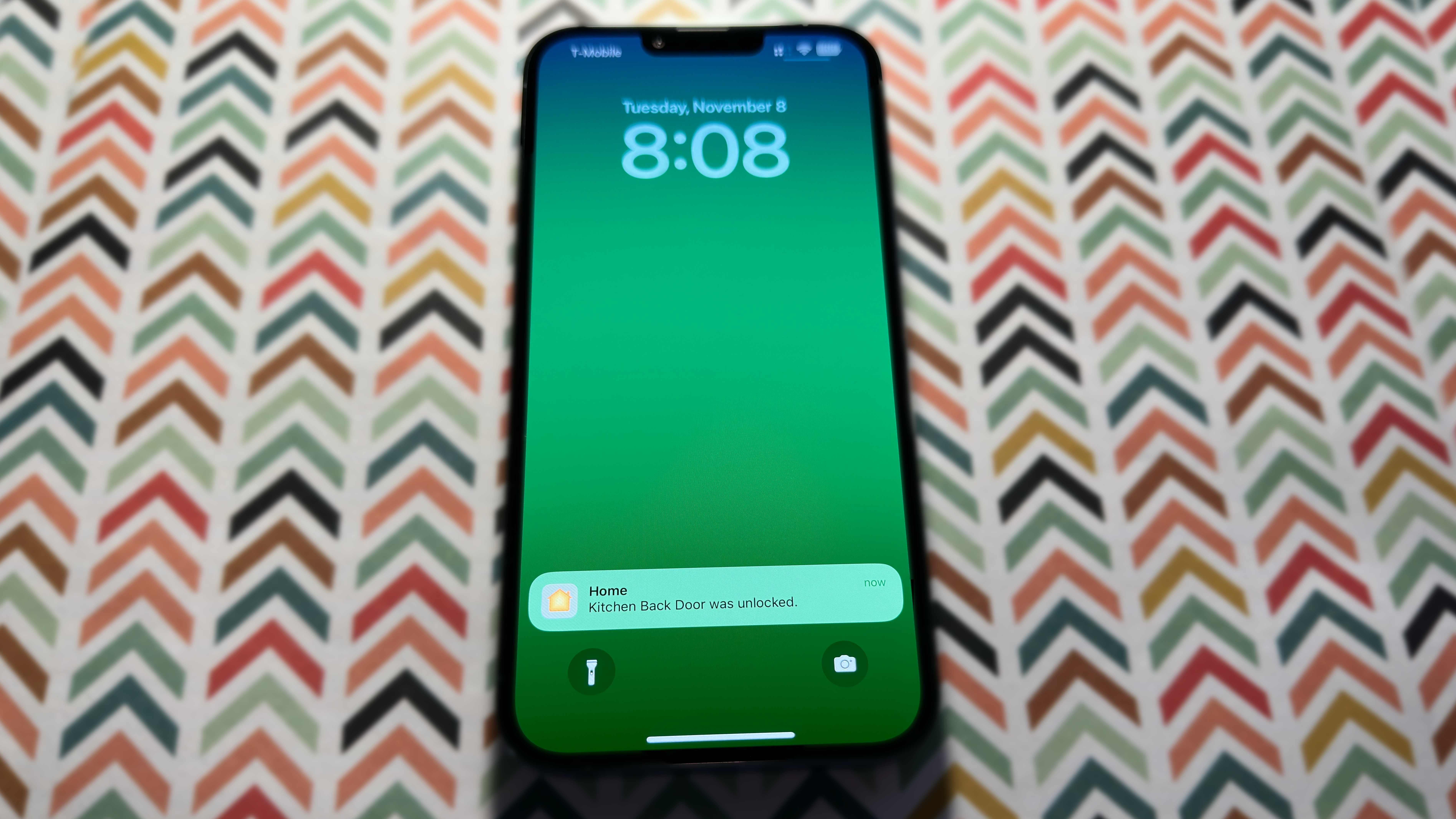
When you launch the Home app and find yourself on the Home View page, you’ll see your home’s name in big and bold lettering near the top of the screen. The icons directly below your home’s name (and within a room) act as a status overview for your home, displaying metrics from sensors like HomeKit temperature or air quality sensors and how many light switches are on.
In this area, you will also see critical status messages like low battery warnings and accessory update availability. This portion of the app is customizable for certain HomeKit-enabled accessories allowing you to filter out the status for smart plugs that are always left on or if you want to exclude a temperature sensor in a room you don’t want to monitor all the time. See How to adjust notifications and status for your HomeKit accessories if you want to learn how to filter out nuisance alerts or add more to your Home View.
Additional users
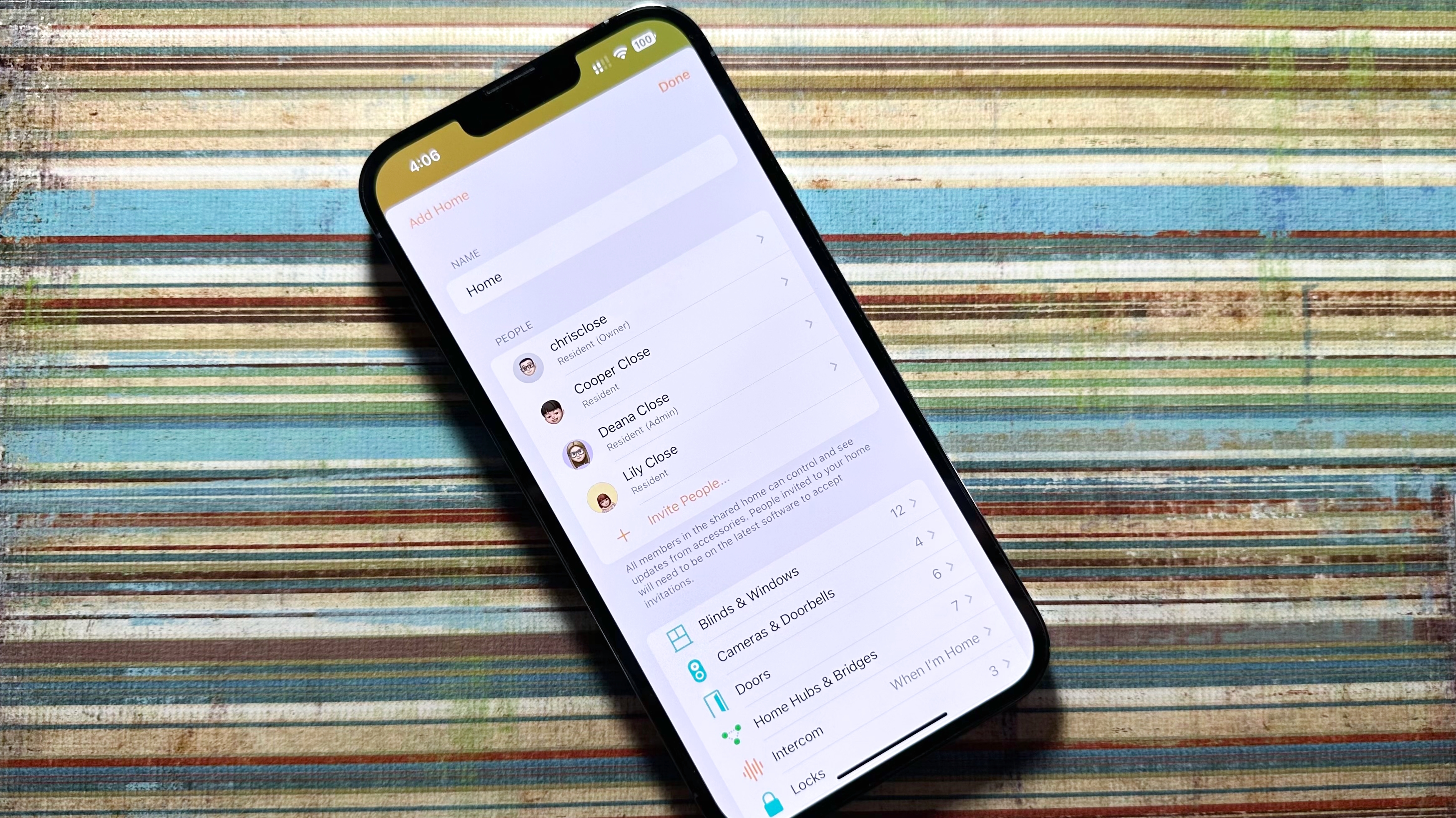
If you share a home with others, you can add users to your HomeKit home through the Home app. Invites can be sent through the Home Settings area of the app, and once your invite is accepted, they’re able to view and control your accessories through the Home app on their devices.
Limitations can be set for additional users, such as restricting access to adding or deleting accessories, as well as disabling their ability to see your home while they are disconnected to your home Wi-Fi network. Finally, additional settings are available to limit access to HomeKit Secure Video camera settings, such as viewing recordings or your live feeds.
HomeKit Secure Video
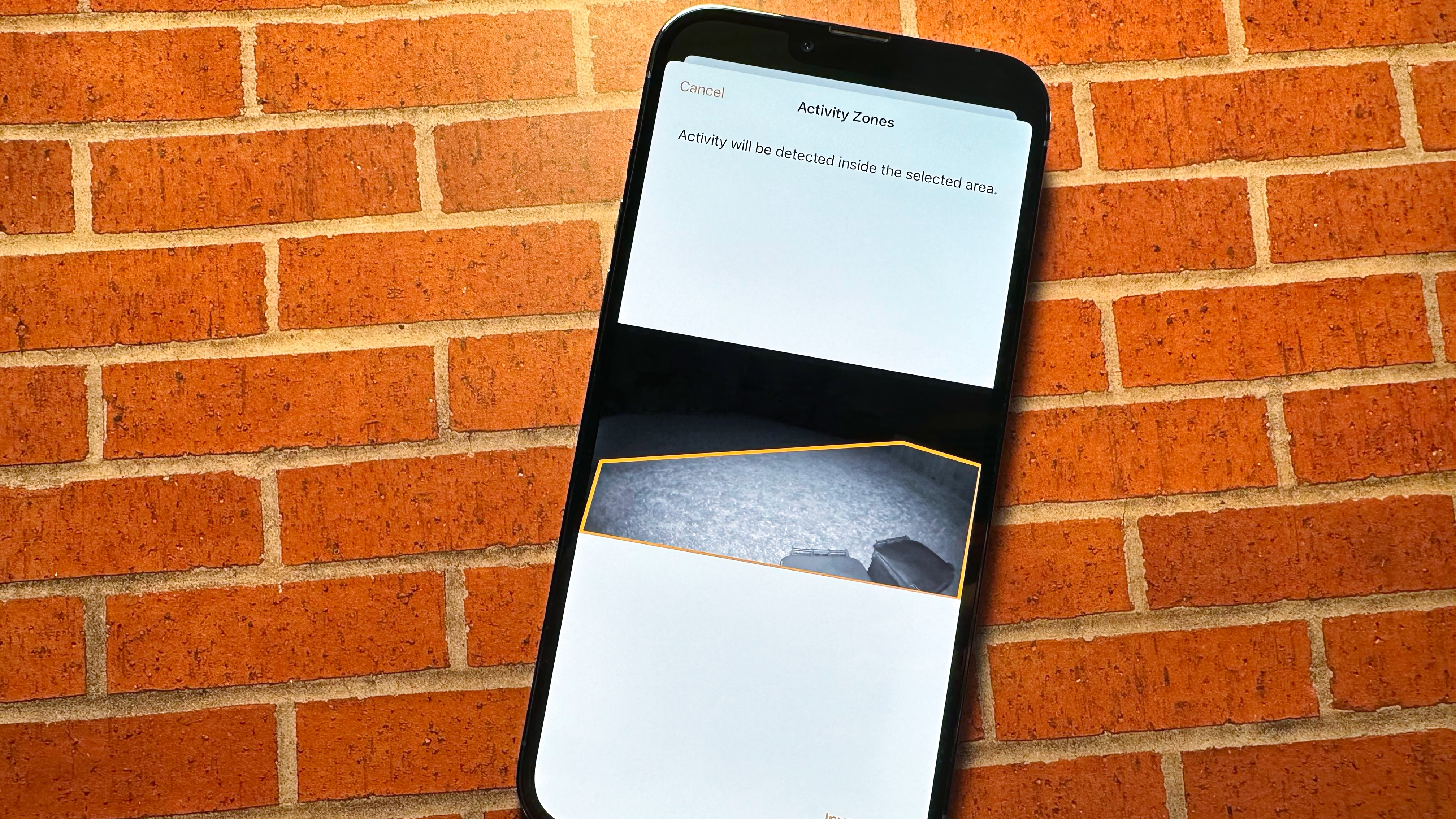
HomeKit Secure Video, introduced in iOS 13, brings camera feeds, controls, Activity Zones, Face Recognition, Package Detection, and recordings into the Home app. Users with HomeKit Secure Video-enabled cameras and a paid iCloud storage account have free access to a rolling 10-day period of recordings.
Once you set up a compatible camera, a timeline of motion events will appear directly on your camera’s feed. The timeline is where you can manage HomeKit Secure Video recordings with options to review, save, and share your footage. Motion events are also analyzed instantly, providing timely notifications, and you can filter out cars and animals if desired.
Advanced HomeKit Secure Video-enabled features include Face Recognition and Package Detection. Face Recognition leverages your existing Photo Library to determine the person within your camera’s view. The Photo Library allows the Home app to send more intelligent notifications for motion that include a person’s name, and you can even turn off notifications for certain people. Package Detection analyzes your video feed for objects that match the description of a package.
The Home app also lets you create Activity Zones which are virtual boundaries that you create for your camera to reduce nuisance notifications and recordings. With just a few taps, you can draw an area on your camera’s view that will allow it to ignore activity in regions like a sidewalk in front of your home.
HomeKit Secure Routers

HomeKit Secure Routers allow you to manage the services and connections that HomeKit accessories can access. Currently, only three router manufacturers support the feature: Amplifi, eero, and Linksys, each with a few different models that offer expanded range and capabilities. For an up-to-date list, visit our buying guide: Every router with HomeKit support that you can buy today.
As you might have guessed, you manage HomeKit-enabled routers through the Home app. The Home app allows you to set one of three security levels for your Wi-Fi HomeKit accessories. These options range from granting your accessories unrestricted access to the internet to locking down all of the traffic to just your local network without any outside connections.
Yep, you read that right; with HomeKit Secure Routers, you can make all your HomeKit accessories local, only allowing them to communicate with your HomeKit hub if desired. The most restrictive setting can interfere with things like firmware updates, but in our testing, we found that most core accessory functionality worked just as fine as ever.
Here’s the breakdown of all of the available HomeKit Secure Router options:
Wallpapers
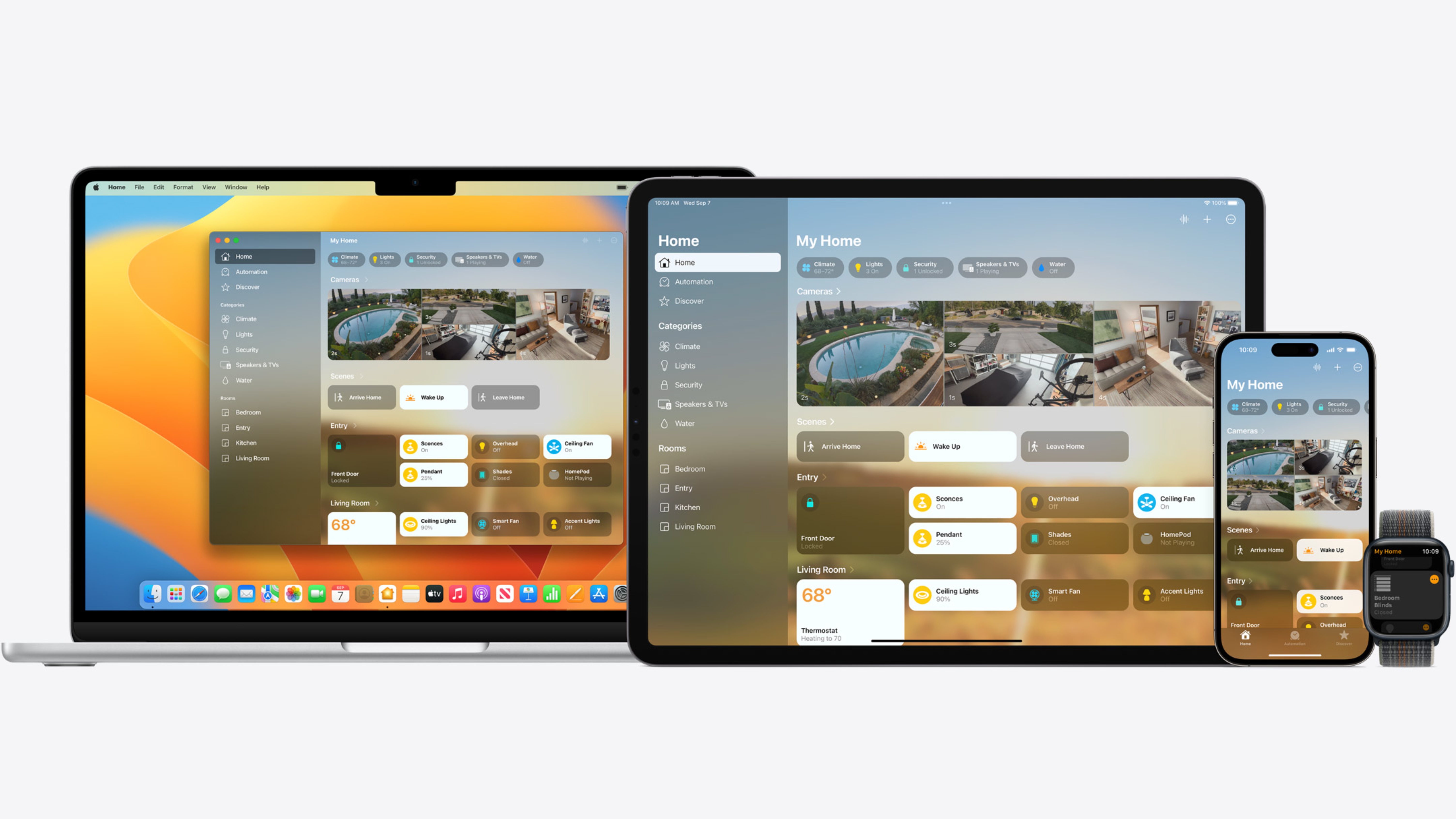
The Home app lets you personalize the app with custom wallpapers for your Home and your Rooms. If you have multiple houses with HomeKit-enabled accessories, custom wallpapers can help you quickly differentiate between homes. It’s also an easy way to differentiate between Rooms within a home.
Home Notes
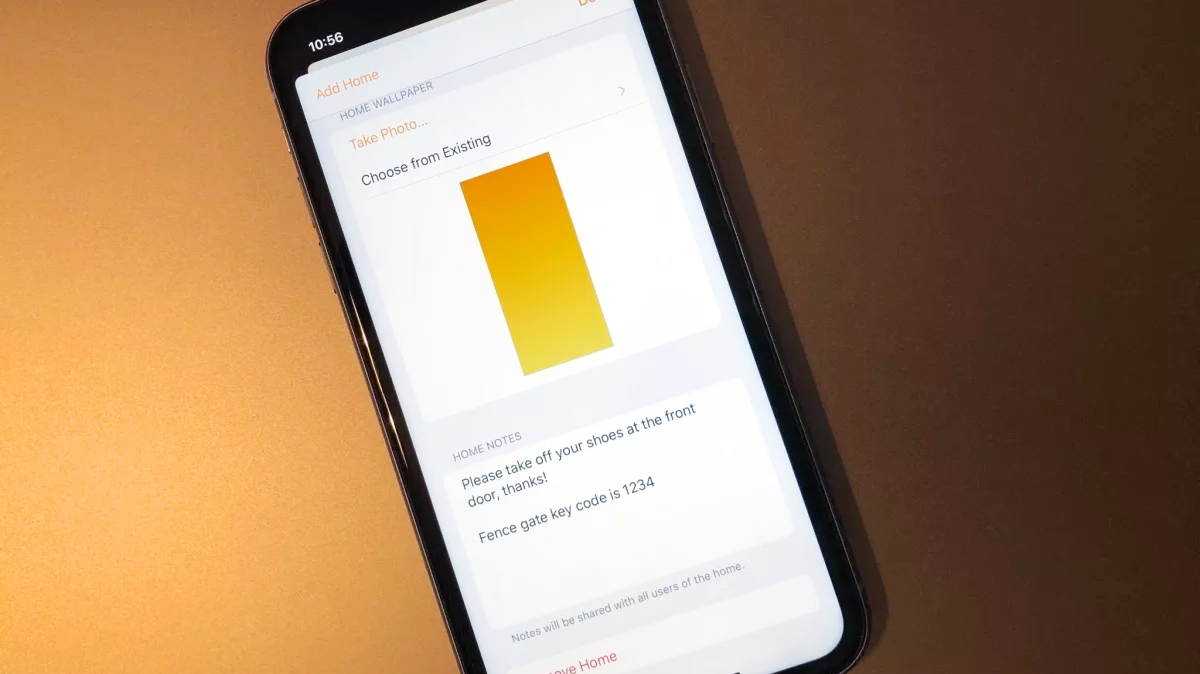
Home Notes are a little like the dry-erase board on the fridge or the guest book in an Airbnb location. If you add Home Notes to the Home app, everyone who’s a member of your shared home will be able to see the notes. You can set ground rules (hello, Airbnb hosts), let your kids know you popped out to get groceries, store HomeKit accessory codes, or troll your significant other — the choice is yours.
Automation
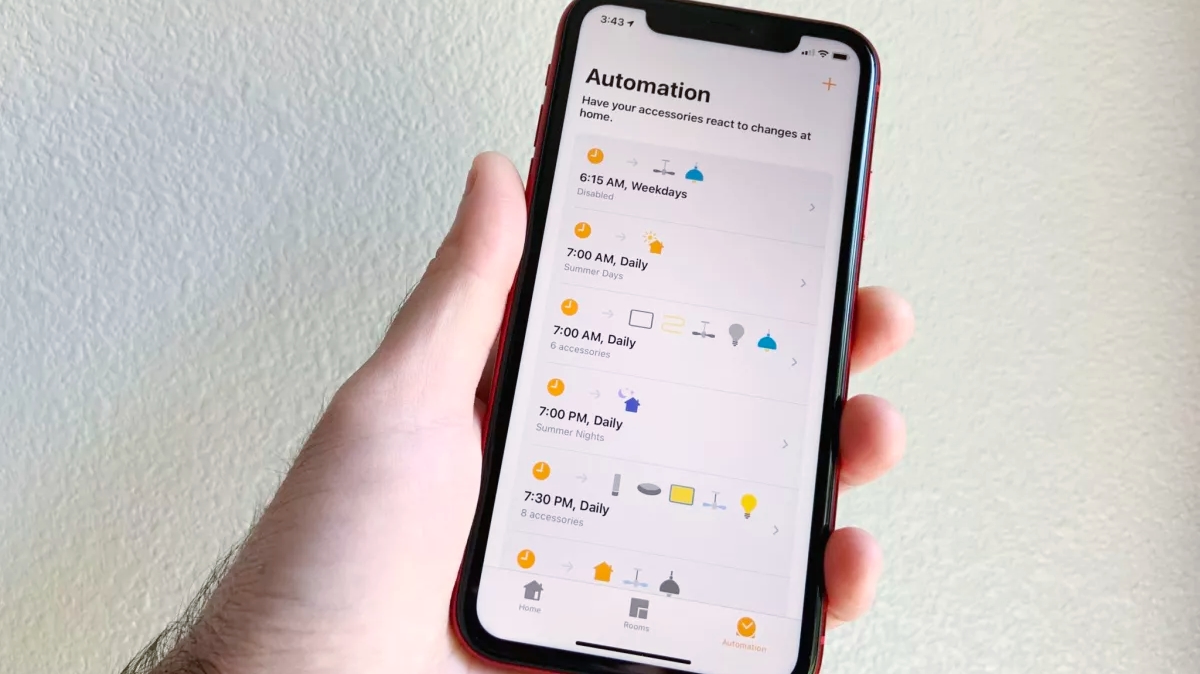
“When I leave the house, turn off my bedroom lights and turn up the thermostat.”
“If my smoke detector senses smoke, turn on all my lights and set them to red.”
Those are two examples of the tasks you can create with automation in the Home app. Ultimately, it’s exactly what it sounds like: A way to automate your smart home based on various triggers and corresponding outcomes.
While entirely optional, automation is extremely powerful as it can manage the lights and locks and even allow your HomePod to act as a security alarm, all automatically at pre-set times or on specific days.
Automation may initially seem a little daunting, but the Home app makes the process easy. Most automation can be set up in a minute or so; all it takes is a few taps and swipes. Want to get started with automation? Then check out How to create an automation in the Home app.
HomeKit hubs
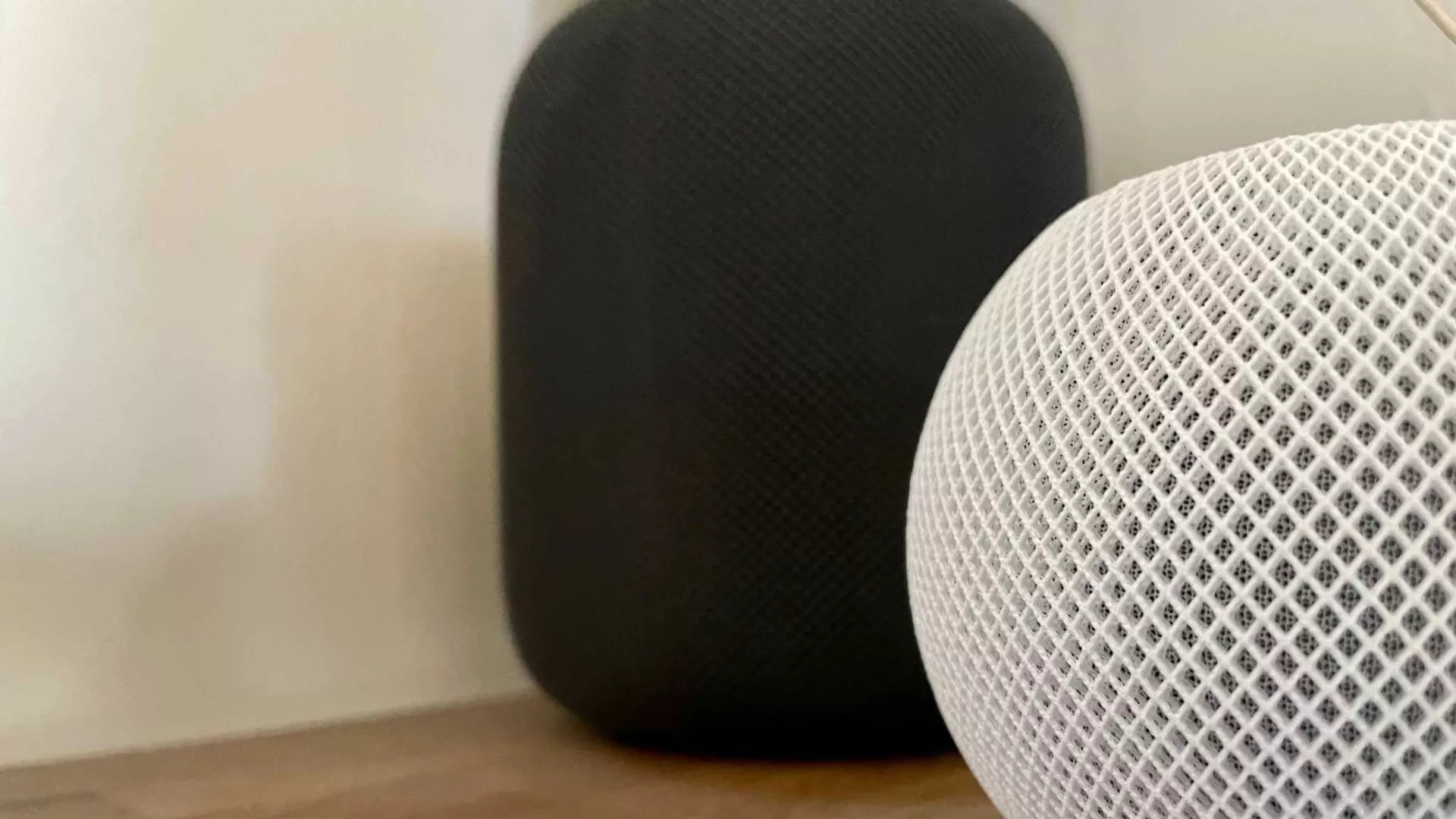
Many HomeKit-enabled accessories already offer remote access, but if you’d rather control your lights, thermostat, switches, etc., from one app (the Home app), HomeKit hubs make that task easier.
The Apple TV (HD and 4K models), HomePod, and HomePod mini can act as a HomeKit hub when set up under your Apple ID, allowing you to create automation, access your accessories from remote locations, and more. HomeKit hubs also enable advanced features like Face Recognition and Activity Zones with HomeKit Secure Video-enabled cameras and increased security with HomeKit-enabled routers.
The best part is that you can make your Apple TV or HomePod a HomeKit hub simply by signing into one with your Apple ID.
macOS
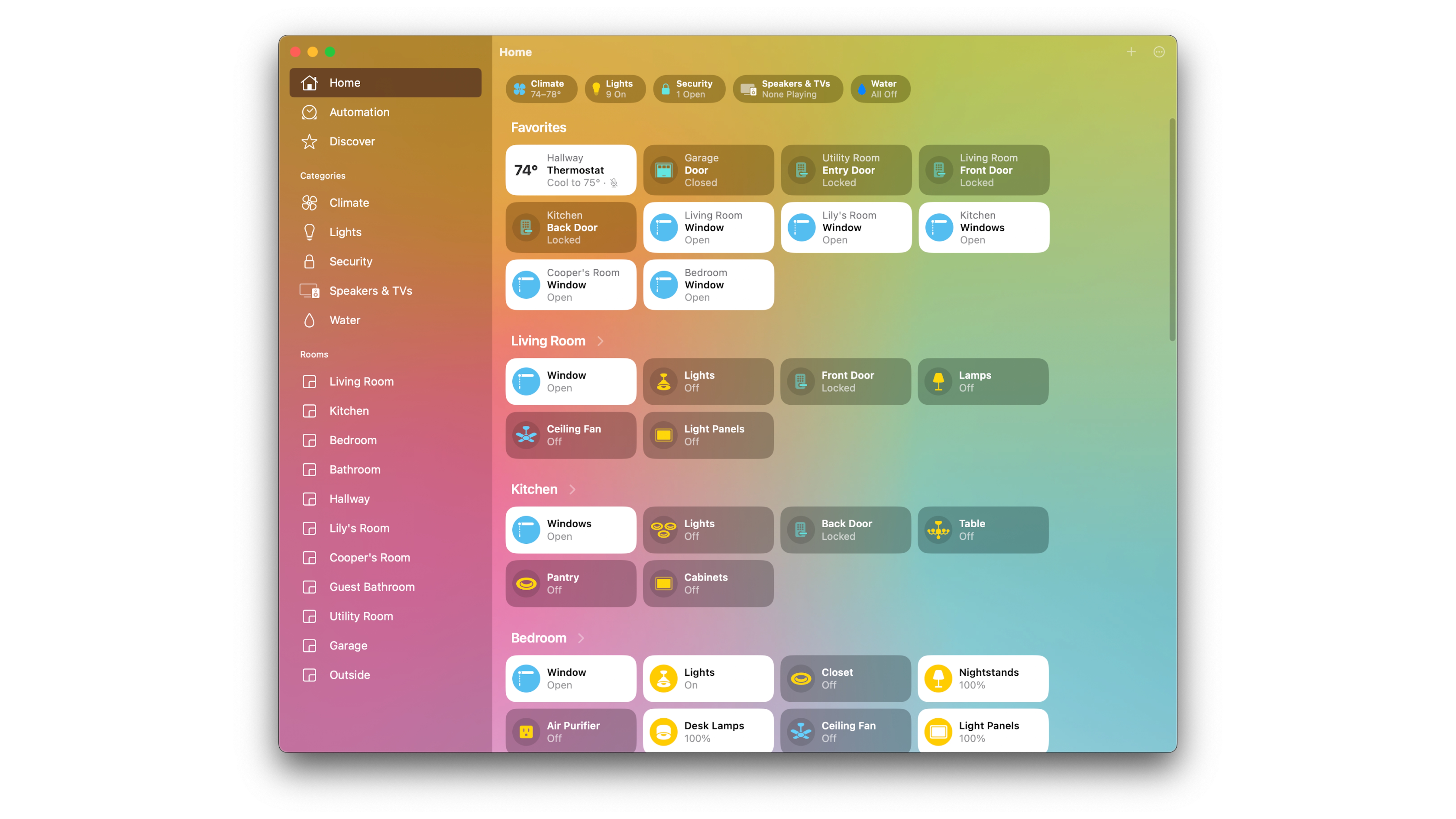
The Home app for Mac features the same functionality you’ll find in its iOS and iPadOS counterparts, from control over individual accessories to managing rooms and scenes. However, interacting with accessories involves clicks and right clicks versus taps and long presses.
While we love using the Mac to peek into our HomeKit cameras through a picture-in-picture view and for status notifications, there are some significant limitations. On the Mac, you cannot add HomeKit accessories to the Home app, and you can not assign Apple Music tracks to AirPlay 2 speaker automation. Just like setting up a HomeKit hub, you can set up and start using the Home app on Mac simply by signing into your Apple ID.
watchOS
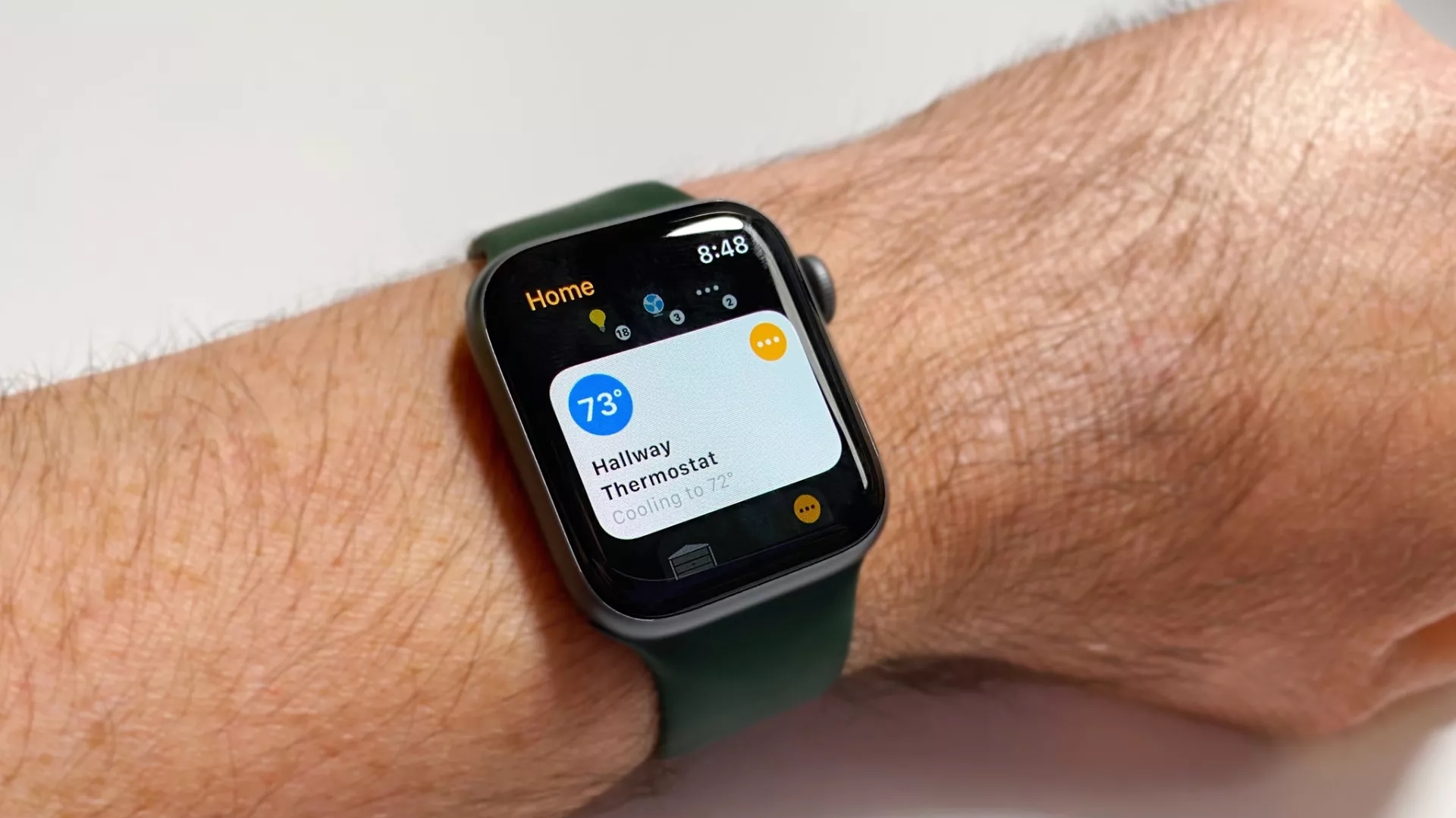
The Apple Watch is a great way to control your HomeKit accessories via Siri, but Apple also provides a scaled-down version of the Home app for your wrist. In the watchOS version of the Home app, you can view and interact with your favorite accessories using taps to quickly toggle things, such as your lights, on and off. Also, like on iOS, you can tap and hold on an accessory to gain access to finer controls, like dimming the lights down using a swipe or even with the digital crown.
Live camera feeds also are available directly on your Apple Watch, complete with 2-way audio control that allows you to communicate with those in your camera’s view. Plus, notifications from the Home app on Apple Watch also display a thumbnail image of motion events as soon as they happen, allowing you to keep an eye on the situation if necessary.
One app to rule them all
If you have made it this far, you know that the Home app is truly the command center for all your smart home accessories. The Home app not only brings all your devices under one roof but also allows you to create automation, scenes, adjust settings, and so much more. While we covered the basics in this guide, we encourage you to spend some time exploring all that the Home app has to offer.
