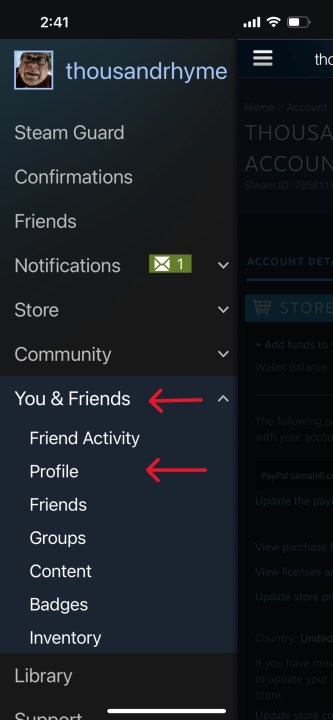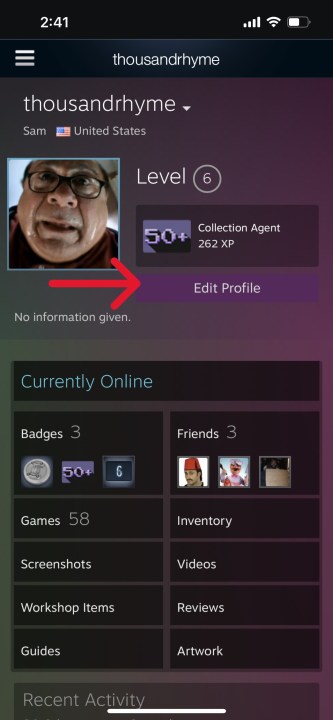How to change your Steam username
Unless you’ve got an absolute premium username or have too many linked accounts to name, there’s no reason to stick with the same username forever. Unlike some services that offer limited username changes or charge to change your tag, Steam allows users to adjust their usernames at any time.
You don’t have to keep that awful username you picked on some random Tuesday before hopping into a game. Here’s how you can make a change.
How to change Steam username on the desktop app
Step 1: On the Steam desktop app, hover over your username at the top of your window. From the drop-down menu, select Profile.
Step 2: On your profile page, navigate to the right-hand sidebar and select Edit profile
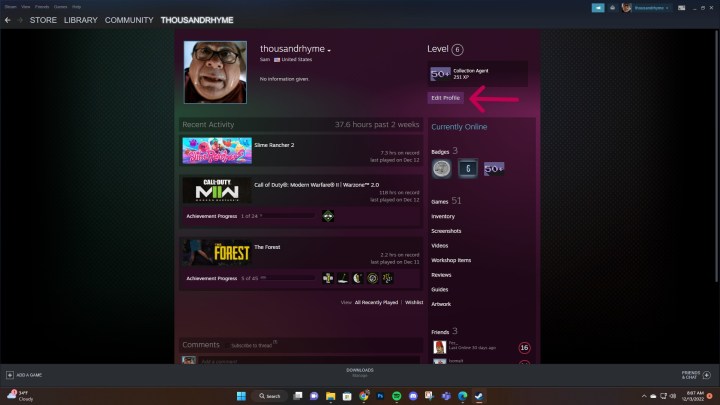
Step 3: On the next page, find the Profile name form and enter in the new username you’d like to use. When you’ve finished, scroll down and select Save at the bottom of the page.

How to change your Steam username on the mobile app
You can also change your Steam ID using the official Steam mobile app. The process is nearly identical to the desktop app.
Step 1: Open up the Steam app and select the hamburger icon in the top left-hand corner.
Step 2: From the sidebar that pops up, select You & Friends and then Profile.
Step 3: On your profile page, select Edit Profile.
Step 4: On the next page, scroll down until you see Profile name. Delete the existing name and replace it with your new username. Don’t forget to scroll down to the bottom of this page and select Save when you’re finished.
The difference between this username and your account name
While you can swap out the username above and change how other players on the platform see you online, there are other identifiers on Steam that cannot be changed.
When you made an account, you were assigned a SteamID — a unique 17-digit identifying number for a specific Steam account. You also pick an account name that is used to log in to Steam. These names cannot be changed, even by Steam staff.
To learn more about the difference between all of these identifiers, check out the FAQ page on Steam.
Editors’ Recommendations
Unless you’ve got an absolute premium username or have too many linked accounts to name, there’s no reason to stick with the same username forever. Unlike some services that offer limited username changes or charge to change your tag, Steam allows users to adjust their usernames at any time.
You don’t have to keep that awful username you picked on some random Tuesday before hopping into a game. Here’s how you can make a change.
How to change Steam username on the desktop app
Step 1: On the Steam desktop app, hover over your username at the top of your window. From the drop-down menu, select Profile.

Step 2: On your profile page, navigate to the right-hand sidebar and select Edit profile
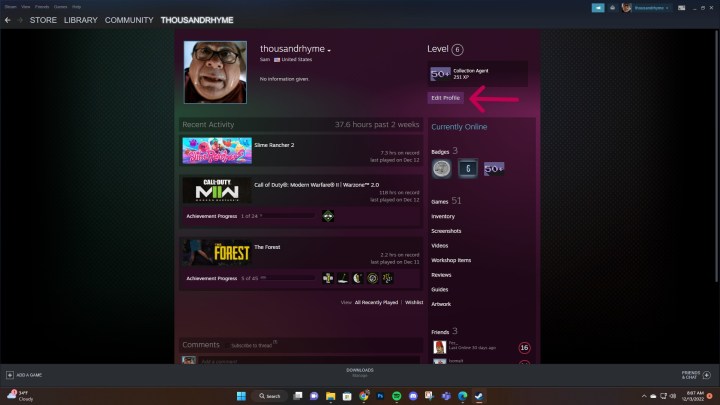
Step 3: On the next page, find the Profile name form and enter in the new username you’d like to use. When you’ve finished, scroll down and select Save at the bottom of the page.

How to change your Steam username on the mobile app
You can also change your Steam ID using the official Steam mobile app. The process is nearly identical to the desktop app.
Step 1: Open up the Steam app and select the hamburger icon in the top left-hand corner.
Step 2: From the sidebar that pops up, select You & Friends and then Profile.
Step 3: On your profile page, select Edit Profile.
Step 4: On the next page, scroll down until you see Profile name. Delete the existing name and replace it with your new username. Don’t forget to scroll down to the bottom of this page and select Save when you’re finished.
The difference between this username and your account name
While you can swap out the username above and change how other players on the platform see you online, there are other identifiers on Steam that cannot be changed.
When you made an account, you were assigned a SteamID — a unique 17-digit identifying number for a specific Steam account. You also pick an account name that is used to log in to Steam. These names cannot be changed, even by Steam staff.
To learn more about the difference between all of these identifiers, check out the FAQ page on Steam.
Editors’ Recommendations