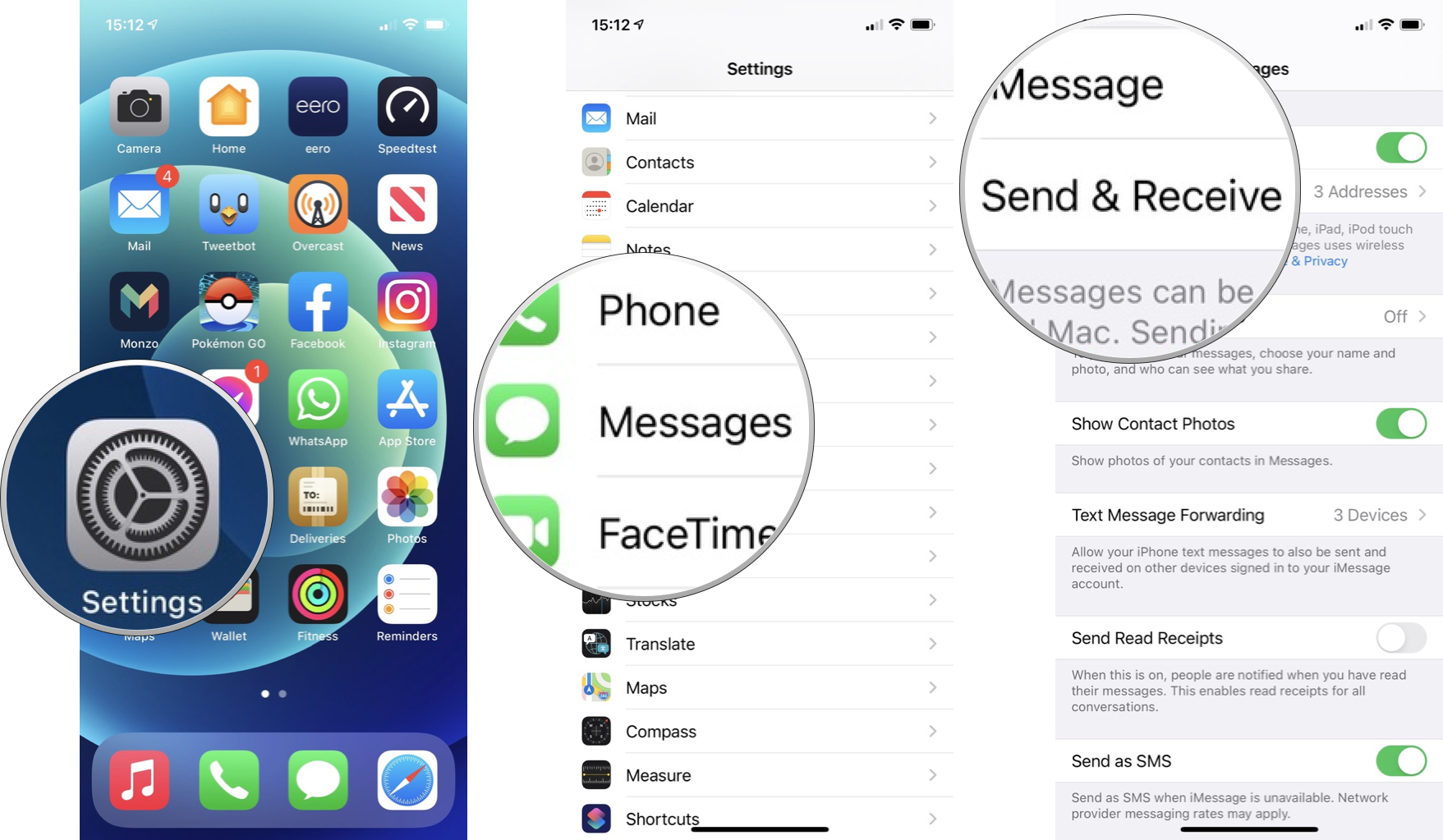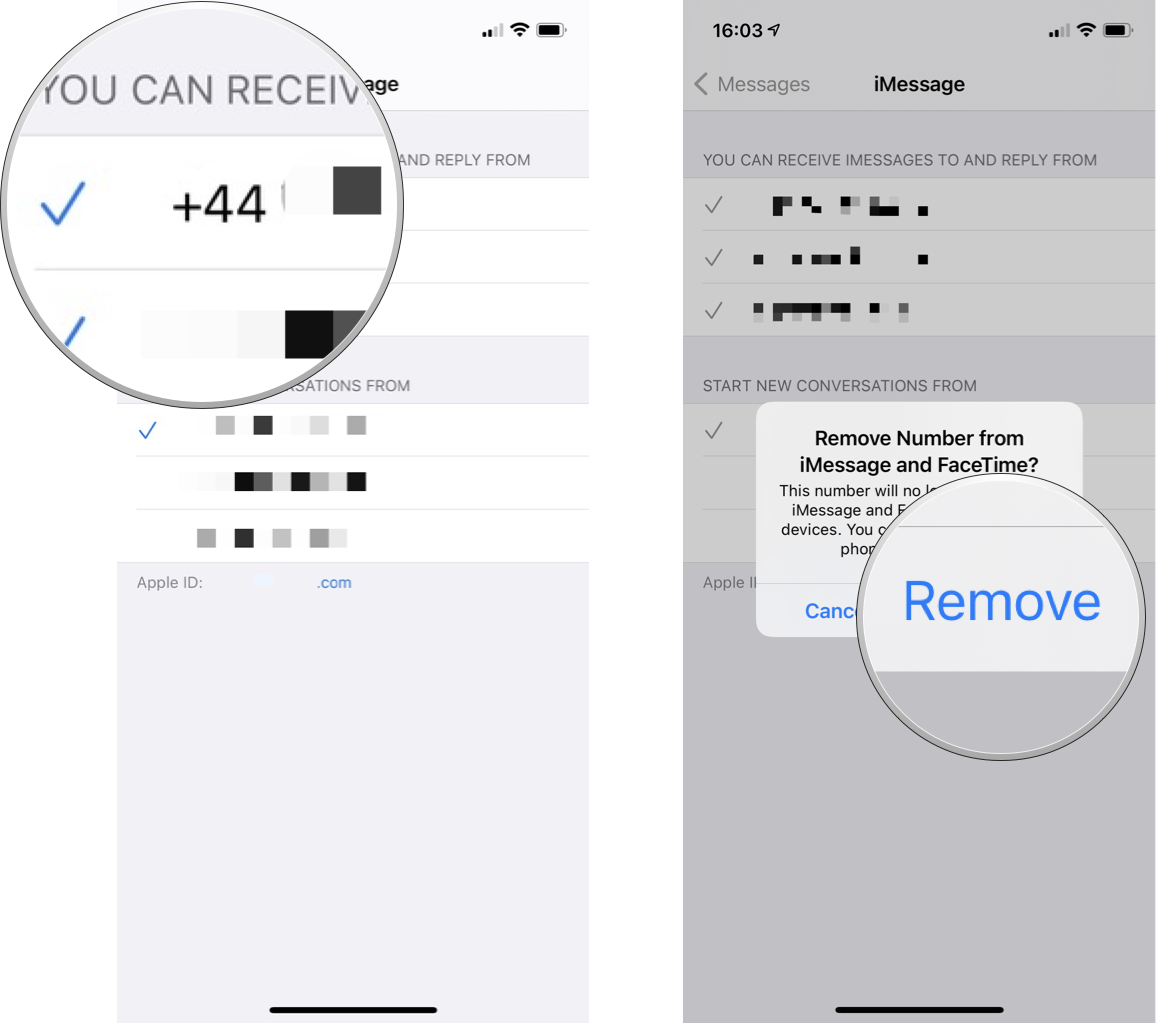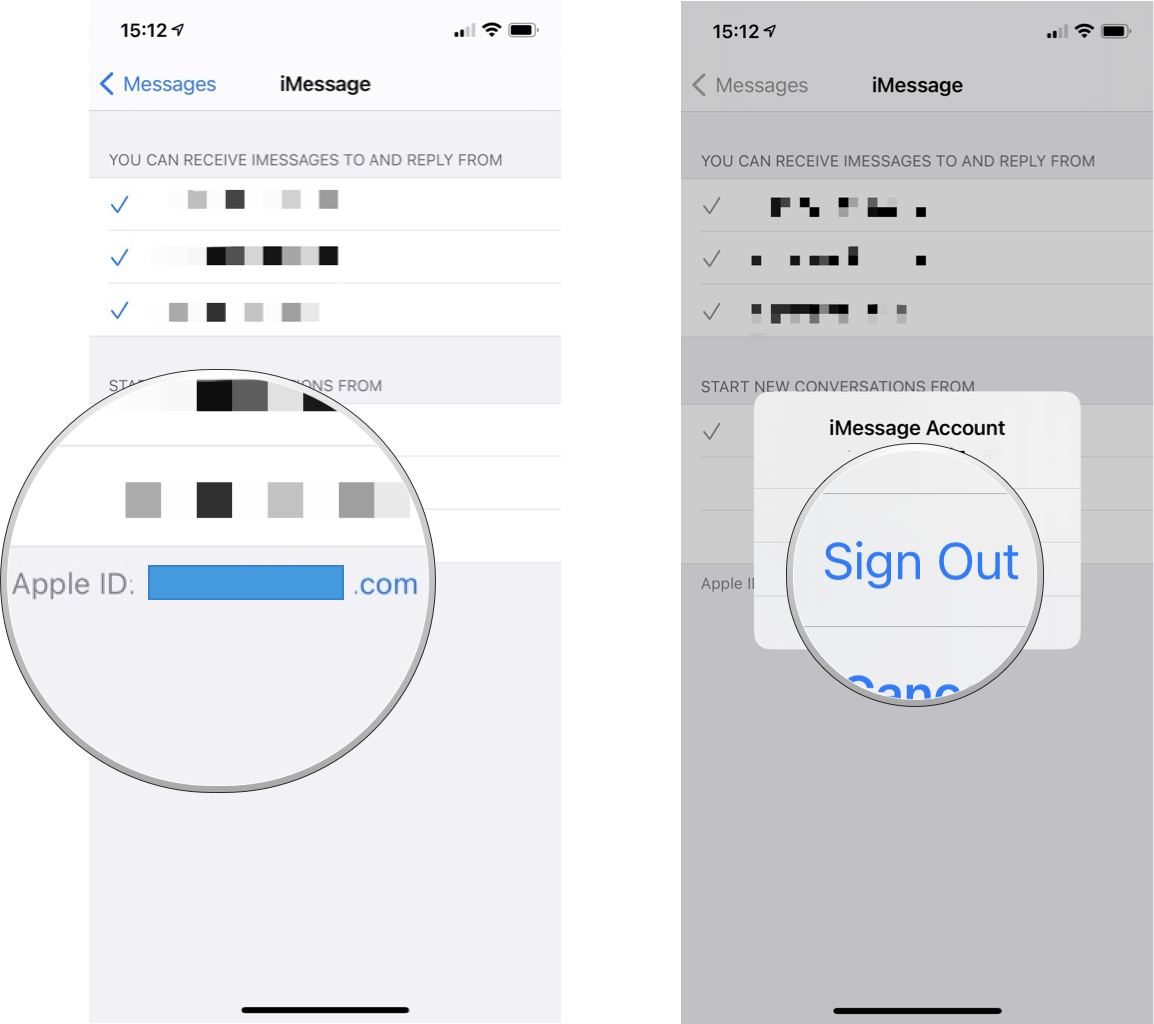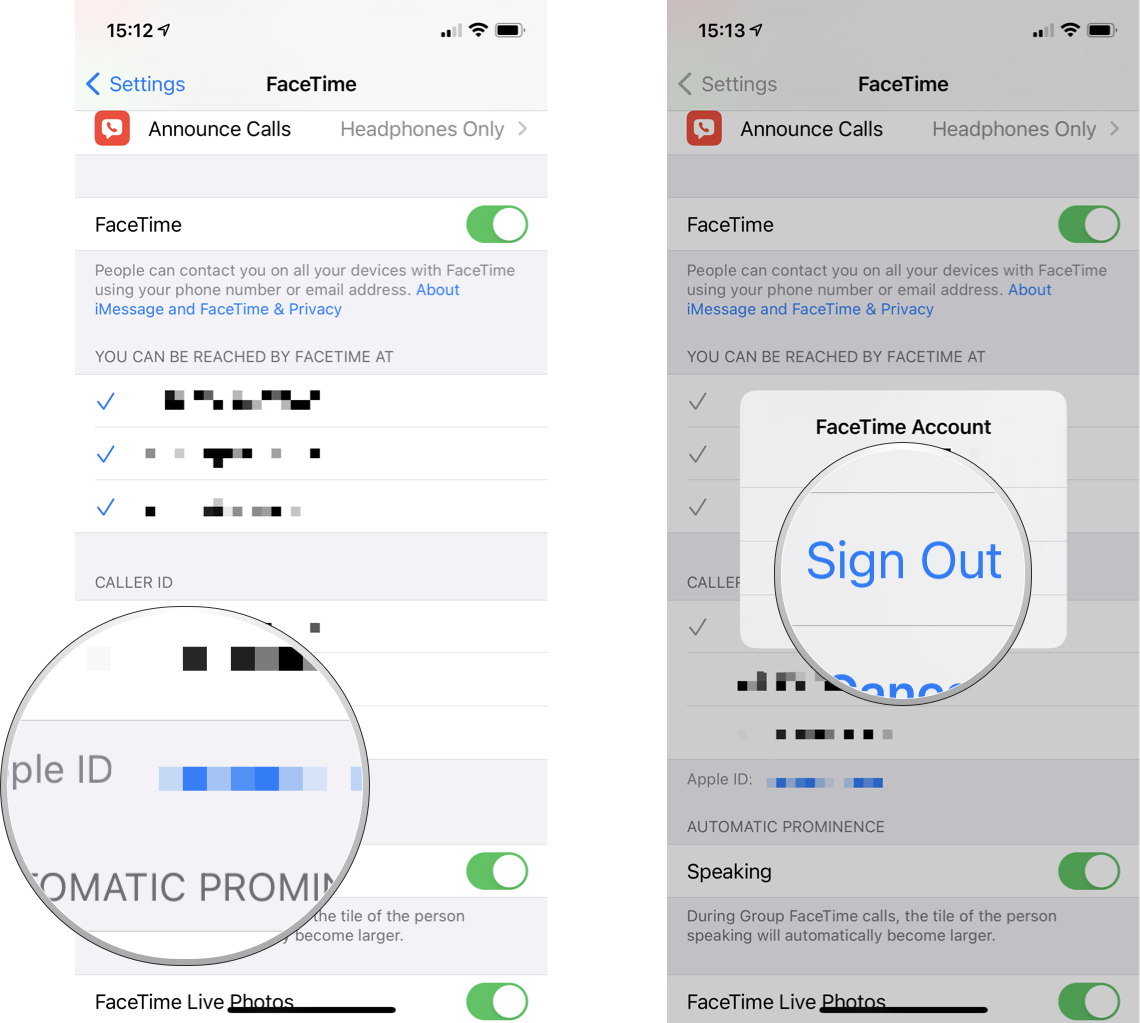How to deregister an email or phone number associated with iMessage and FaceTime
Source: Luke Filipowicz / iMore
While iMessage and FaceTime are fantastic ways to keep in touch with others, there are some reasons why you may want to deregister your email and phone number from these services. For example, maybe you’re looking to deregister a phone number you no longer use. Perhaps, you have switched to a non-Apple phone. Or you simply no longer want to use your email for FaceTime purposes — there’s a simple way to deregister a phone number from iMessage and FaceTime. Here’s how!
How to deregister a phone number from iMessage and FaceTime
If you want to deregister your email or a phone number attached to your iMessage account, never fear; iMore is here!
- Launch Settings from your home screen.
- Tap Messages. You may have to scroll down a bit to find it.
-
Tap Send & Receive.
![Deregister your phone number with iMessage: Launch Settings, tap Messages, tap Send and Receive]() Source: iMore
Source: iMore - Tap the number you wish to remove. Those currently in use are signified by a check mark.
-
Tap Remove
![Deregister your phone number from iMessage: Tap the number you wish to remove, tap Remove to confirm]() Source: iMore
Source: iMore
As the dialog box states, doing this will mean your phone number is no longer available for iMessage and FaceTime.
This process can also be completed through the FaceTime section of your Settings app, though the result is the same. You can still use the removed number for regular calls and SMS messages.
How to deregister an email associated with iMessage
If you only want to be contactable on iMessage via your phone number, you can set it that way. Here’s how.
- Launch Settings from your home screen.
- Tap Messages. You may have to scroll down a bit to find it.
-
Tap Send & Receive.
![Deregister your email from iMessage: Launch Settings, tap Messages, tap Send and Receive]() Source: iMore
Source: iMore - Tap the email address you wish to remove. Alternatively, you can tap your Apple ID beneath the phone numbers and email addresses list.
-
Tap Sign Out.
![Deregister your email from iMessage: Tap your Apple ID, tap Sign out]() Source: iMore
Source: iMore
This last step will mean that others can only contact you via your phone number for iMessage and not the email address(es) associated with your Apple ID.
How to deregister an email associated with FaceTime
Removing your email address from your FaceTime account only takes seconds. Here’s how to do it!
- Launch Settings from your home screen.
-
Tap FaceTime. You may have to scroll a bit to find it.
![Deregister Email or Phone Number from FaceTime: Launch Settings, tap FaceTime]() Source: iMore
Source: iMore - Tap the email address you wish to remove. Alternatively, you can tap your Apple ID beneath the phone numbers and email addresses list.
-
Tap Sign Out.
![Deregister Email or Phone Number from FaceTime: Tap your Apple ID, tap Sign out]() Source: iMore
Source: iMore
Signing out in this way will leave just your phone number as a contact method for FaceTime and remove the email address(es) associated with your Apple ID from the list.
Deregister a phone number from iMessage and FaceTime to decide how you can be reached
For many Apple device users, iMessage and FaceTime are some of the best iPhone features, enabling you to stay in contact with friends and family quickly, no matter where they are in the world. That said, there are reasons why you might want to deregister an email or phone number from Apple’s communication services, so hopefully, the above guide helps you out.
Of course, if you prefer to turn off FaceTime altogether or disable and deactivate iMessage completely — even if you no longer have your iPhone — you can also do that.
Updated July 2022: Made minor updates.
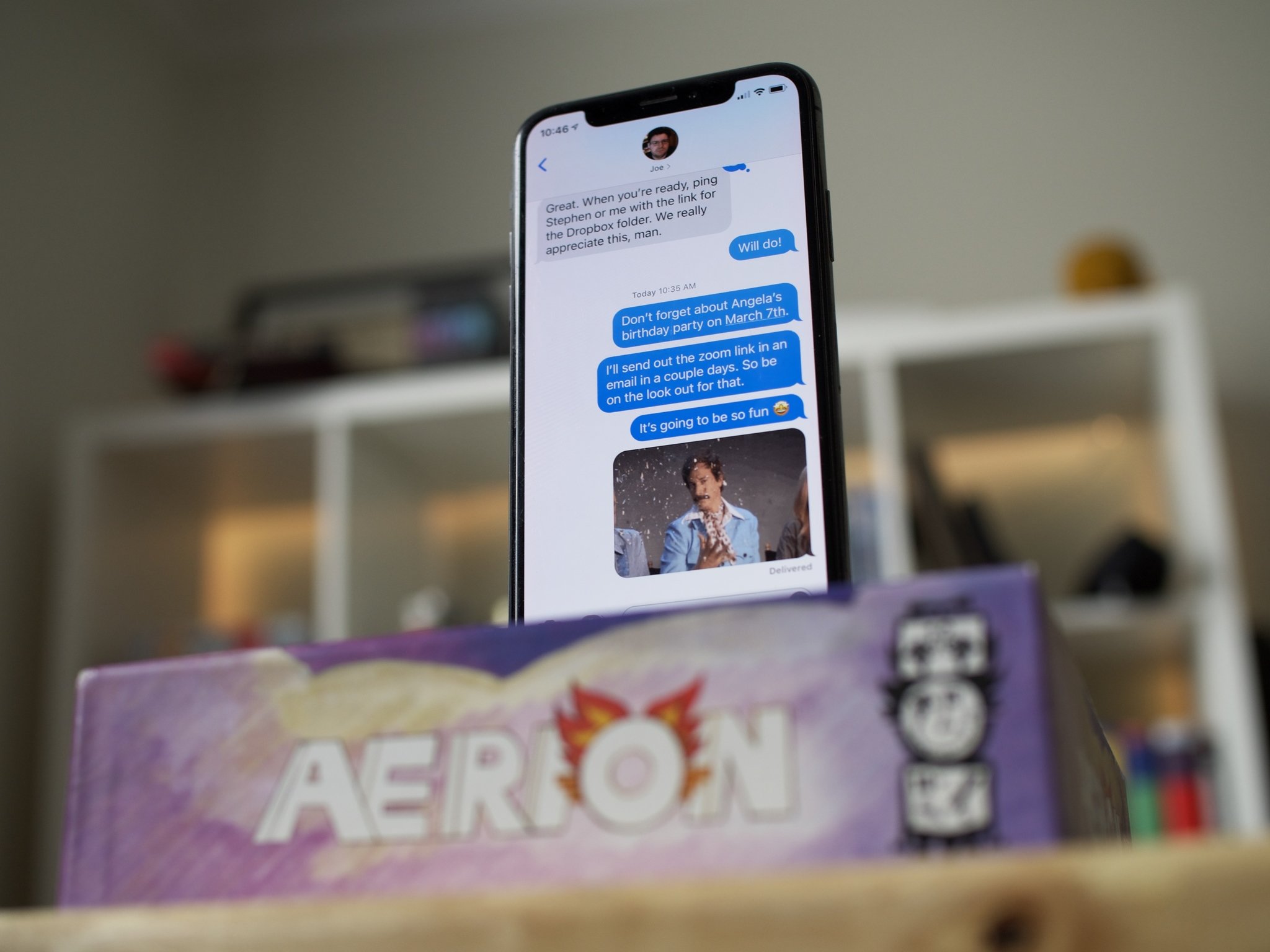 Source: Luke Filipowicz / iMore
Source: Luke Filipowicz / iMore
While iMessage and FaceTime are fantastic ways to keep in touch with others, there are some reasons why you may want to deregister your email and phone number from these services. For example, maybe you’re looking to deregister a phone number you no longer use. Perhaps, you have switched to a non-Apple phone. Or you simply no longer want to use your email for FaceTime purposes — there’s a simple way to deregister a phone number from iMessage and FaceTime. Here’s how!
How to deregister a phone number from iMessage and FaceTime
If you want to deregister your email or a phone number attached to your iMessage account, never fear; iMore is here!
- Launch Settings from your home screen.
- Tap Messages. You may have to scroll down a bit to find it.
-
Tap Send & Receive.
![Deregister your phone number with iMessage: Launch Settings, tap Messages, tap Send and Receive]() Source: iMore
Source: iMore - Tap the number you wish to remove. Those currently in use are signified by a check mark.
-
Tap Remove
![Deregister your phone number from iMessage: Tap the number you wish to remove, tap Remove to confirm]() Source: iMore
Source: iMore
As the dialog box states, doing this will mean your phone number is no longer available for iMessage and FaceTime.
This process can also be completed through the FaceTime section of your Settings app, though the result is the same. You can still use the removed number for regular calls and SMS messages.
How to deregister an email associated with iMessage
If you only want to be contactable on iMessage via your phone number, you can set it that way. Here’s how.
- Launch Settings from your home screen.
- Tap Messages. You may have to scroll down a bit to find it.
-
Tap Send & Receive.
![Deregister your email from iMessage: Launch Settings, tap Messages, tap Send and Receive]() Source: iMore
Source: iMore - Tap the email address you wish to remove. Alternatively, you can tap your Apple ID beneath the phone numbers and email addresses list.
-
Tap Sign Out.
![Deregister your email from iMessage: Tap your Apple ID, tap Sign out]() Source: iMore
Source: iMore
This last step will mean that others can only contact you via your phone number for iMessage and not the email address(es) associated with your Apple ID.
How to deregister an email associated with FaceTime
Removing your email address from your FaceTime account only takes seconds. Here’s how to do it!
- Launch Settings from your home screen.
-
Tap FaceTime. You may have to scroll a bit to find it.
![Deregister Email or Phone Number from FaceTime: Launch Settings, tap FaceTime]() Source: iMore
Source: iMore - Tap the email address you wish to remove. Alternatively, you can tap your Apple ID beneath the phone numbers and email addresses list.
-
Tap Sign Out.
![Deregister Email or Phone Number from FaceTime: Tap your Apple ID, tap Sign out]() Source: iMore
Source: iMore
Signing out in this way will leave just your phone number as a contact method for FaceTime and remove the email address(es) associated with your Apple ID from the list.
Deregister a phone number from iMessage and FaceTime to decide how you can be reached
For many Apple device users, iMessage and FaceTime are some of the best iPhone features, enabling you to stay in contact with friends and family quickly, no matter where they are in the world. That said, there are reasons why you might want to deregister an email or phone number from Apple’s communication services, so hopefully, the above guide helps you out.
Of course, if you prefer to turn off FaceTime altogether or disable and deactivate iMessage completely — even if you no longer have your iPhone — you can also do that.
Updated July 2022: Made minor updates.