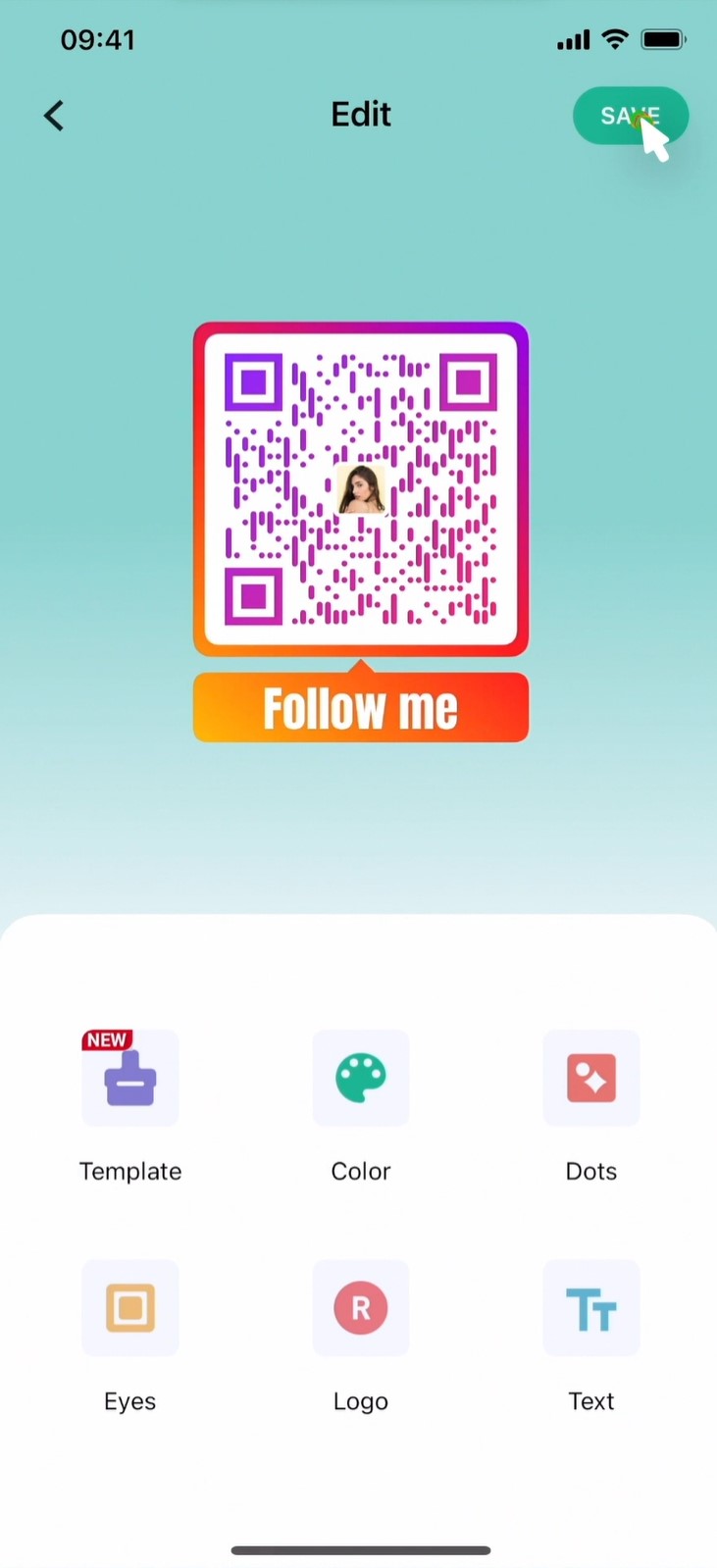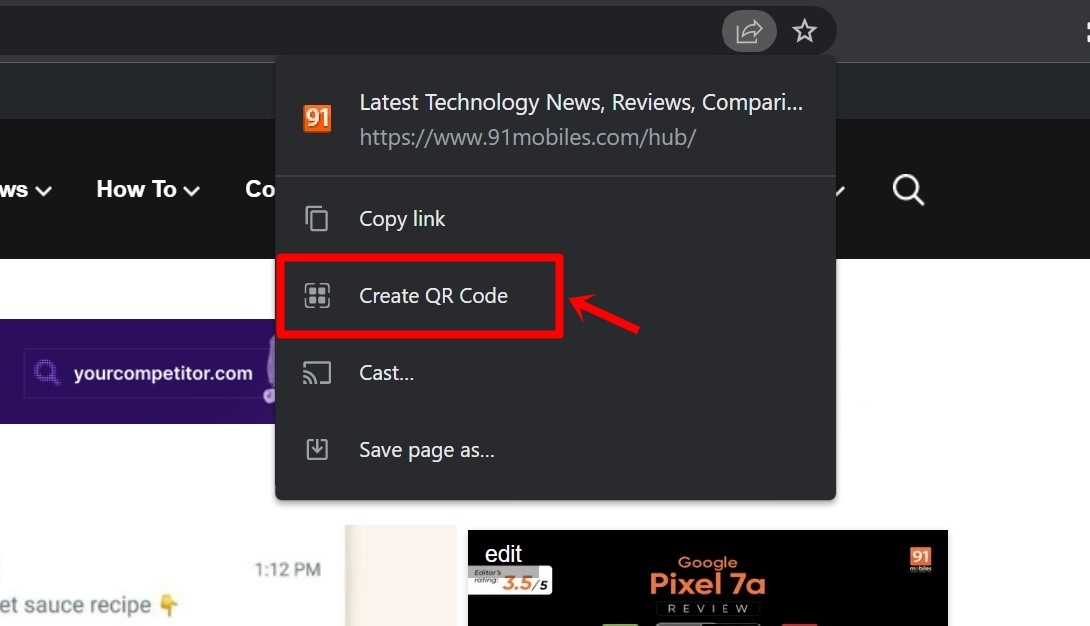How to make QR code on mobile phones and laptops

QR codes are a convenient way of digitally sharing information with others. They eliminate the tedious task of typing out details, allowing users to simply point their smartphone’s camera at a QR code to retrieve the information. In this article, we take a look at how you can use your smartphone or laptop/ PC to make QR codes. Whether you want to promote your website, share your mobile number, or provide direct access to your WiFi details, QR codes can fulfil all these needs.
How to make QR code on mobile phones
On Android
With the help of many QR code generator apps available on the Play Store, one can easily create QR codes for sharing a website URL, WiFi passwords, email addresses, and even simple texts.
- Firstly, head to the Play Store and download a highly-rated QR creator app like the QR Tiger QR Code generator, which has over 500+ downloads and a 4.6 rating.
- Once installed, open the QR code app.
- Now, select the type of QR code you wish to generate.
- For the purpose of this article, we’ll be creating a QR code for a website URL.
- Tap the ‘URL QR’ option and enter the link.
![How to create QR code on Android]()
- Hit ‘Submit’ and a QR code image will be generated
![How to create QR code on Android]()
- Customise the QR image as per your liking by changing the patterns, colour, and more
- Tap the ‘Download for free’ button to save the QR code image to your gallery
![How to create QR code on Android]()
- You can also directly share the code from here by hitting the ‘Share’ button
On iPhone
Just like on Android, iPhone users can also download a QR code generator app and share texts, website links, WiFi login details, and more with others.
- Firstly, download a QR generator app from the App Store like this one
- After installing the app, open it and select ‘Create QR Code’
![How to create code on iPhone]()
- Now on the next screen, choose the type of code you wish to make
![How to create code on iPhone]()
- Enter all the details in the field
- You can also customise the QR code by using various templates and even place your brand’s logo within it
![How to create code on iPhone]()
- After that, hit ‘Save’ in the top right corner to download the QR code image to your gallery
Alternatively, you can also use Google Chrome on both Android mobile phones and iPhones to generate a QR code from the ‘Share’ button.
How to make QR code on laptop/ PC
When it comes to creating a QR code on a laptop or PC, there are tons of methods you can resort to.
Google Chrome
If you want to share just the QR code of a website, Google Chrome comes with a dedicated button at the top bar that allows you to generate and share the QR code of the particular URL. Here’s how to go about it.
- Open Google Chrome and go to the website
- Now tap the ‘Share’ icon up top from the URL bar
![How to create QR code on laptop]()
- Select ‘Create QR code’
- Now hit ‘Download’ to save the QR code image to your device
![How to create QR code on laptop]()
This similar functionality can also be found on the Microsoft Edge browser.
QR generator website
There are several websites out there that can help you create QR codes for free. Additionally, some, if not all, of these QR generator websites provide more functionality and customisation options compared to mobile apps.
- To get started, head over to a QR code generator website such as www.qr-code-generator.com
![Make QR code on laptop]()
- Now select the type of QR code you wish to create from the dropdown
- Fill in the necessary details in the given fields
- A QR code will be automatically generated on the right side
- Simply go ahead and hit the ‘Download’ button to save the code image to your device
Also, if you do not wish to install an app, you can also use this website on your Android mobile phone or iPhone to easily make QR codes.
Editing tools
Several popular design platforms and image editing tools come with the option to create QR codes for website URLs which you can then directly use on your creatives or designs. That said, here’s how to quickly generate a QR code on Canva
- Go to Canva on your laptop or PC and log in, if you haven’t already
- Now open a previous design or create a new one by tapping ‘Create a design’
- From the ‘Apps’ section on the left, scroll down and select ‘QR Code’
![Create QR code using Canva]()
- On the next screen, tap ‘Use QR code’ to add the feature to your Canva dashboard
- Enter the website’s link and proceed to select ‘generate code’
![Create QR code using Canva]()
- A QR code image will be instantly added to your design
![Create QR code using Canva]()
This can come in really handy when you use Canva to create event posters, restaurant or cafe menus, and surveys and want to redirect your audience to a particular website or app.
QR code use cases
Here are some of the several use cases of QR codes:
- WiFi password sharing: Scanning a WiFi-based QR code from a mobile phone allows people to conveniently connect to your WiFi network, especially in places like offices, restaurants, gyms, etc. where there’s a large gathering at all times.
- Driving website traffic: Whether you’re hosting an event or inviting applicants, placing a QR code on physical pamphlets, posters, or magazines can help you get the audience to visit your website simply by scanning the given QR code through their mobile phones.
- Accepting payments: Accepting payments through QR codes is nothing new as most merchants have placed a code in their shops for taking online payments. However, if you as an individual also plan on selling something, having a QR code linked directly to your bank account or UPI ID gets rid of the inconvenience of making the buyers enter all the details from their end.
- Sharing contact details: Want people to contact you or save your mobile number by just scanning a QR code? That’s easily possible by creating a QR that contains all your contact details.
- Sharing social media handles: Similar to driving traffic to a website, a QR code can also be used to share your Instagram, Twitter, LinkedIn, and Facebook profiles.
FAQs
What is a QR code?
QR codes are a type of barcode made from squares arranged in a grid-like structure that can be scanned by smartphone cameras to access information, such as websites, contact information, restaurant menus, or event information.
How does QR code work?
The square patterns within the QR code contain website URLs, phone numbers, email addresses, and other information which anyone can scan through a smartphone to obtain or go through that information. a QR scanner is able to decode the data stored within the squares to present you with the intended info.
How to scan a QR code?
Many smartphone manufacturers have built-in a QR scanner within the camera app. Users can simply point the camera towards a QR code to scan it. Besides that, Google also provides a scanner in the form of Google Lens which users can also use for translating any text, reading the text aloud, copying it, and much more.

QR codes are a convenient way of digitally sharing information with others. They eliminate the tedious task of typing out details, allowing users to simply point their smartphone’s camera at a QR code to retrieve the information. In this article, we take a look at how you can use your smartphone or laptop/ PC to make QR codes. Whether you want to promote your website, share your mobile number, or provide direct access to your WiFi details, QR codes can fulfil all these needs.
How to make QR code on mobile phones
On Android
With the help of many QR code generator apps available on the Play Store, one can easily create QR codes for sharing a website URL, WiFi passwords, email addresses, and even simple texts.
- Firstly, head to the Play Store and download a highly-rated QR creator app like the QR Tiger QR Code generator, which has over 500+ downloads and a 4.6 rating.
- Once installed, open the QR code app.
- Now, select the type of QR code you wish to generate.
- For the purpose of this article, we’ll be creating a QR code for a website URL.
- Tap the ‘URL QR’ option and enter the link.
![How to create QR code on Android]()
- Hit ‘Submit’ and a QR code image will be generated
![How to create QR code on Android]()
- Customise the QR image as per your liking by changing the patterns, colour, and more
- Tap the ‘Download for free’ button to save the QR code image to your gallery
![How to create QR code on Android]()
- You can also directly share the code from here by hitting the ‘Share’ button
On iPhone
Just like on Android, iPhone users can also download a QR code generator app and share texts, website links, WiFi login details, and more with others.
- Firstly, download a QR generator app from the App Store like this one
- After installing the app, open it and select ‘Create QR Code’
![How to create code on iPhone]()
- Now on the next screen, choose the type of code you wish to make
![How to create code on iPhone]()
- Enter all the details in the field
- You can also customise the QR code by using various templates and even place your brand’s logo within it
![How to create code on iPhone]()
- After that, hit ‘Save’ in the top right corner to download the QR code image to your gallery
Alternatively, you can also use Google Chrome on both Android mobile phones and iPhones to generate a QR code from the ‘Share’ button.
How to make QR code on laptop/ PC
When it comes to creating a QR code on a laptop or PC, there are tons of methods you can resort to.
Google Chrome
If you want to share just the QR code of a website, Google Chrome comes with a dedicated button at the top bar that allows you to generate and share the QR code of the particular URL. Here’s how to go about it.
- Open Google Chrome and go to the website
- Now tap the ‘Share’ icon up top from the URL bar
![How to create QR code on laptop]()
- Select ‘Create QR code’
- Now hit ‘Download’ to save the QR code image to your device
![How to create QR code on laptop]()
This similar functionality can also be found on the Microsoft Edge browser.
QR generator website
There are several websites out there that can help you create QR codes for free. Additionally, some, if not all, of these QR generator websites provide more functionality and customisation options compared to mobile apps.
- To get started, head over to a QR code generator website such as www.qr-code-generator.com
![Make QR code on laptop]()
- Now select the type of QR code you wish to create from the dropdown
- Fill in the necessary details in the given fields
- A QR code will be automatically generated on the right side
- Simply go ahead and hit the ‘Download’ button to save the code image to your device
Also, if you do not wish to install an app, you can also use this website on your Android mobile phone or iPhone to easily make QR codes.
Editing tools
Several popular design platforms and image editing tools come with the option to create QR codes for website URLs which you can then directly use on your creatives or designs. That said, here’s how to quickly generate a QR code on Canva
- Go to Canva on your laptop or PC and log in, if you haven’t already
- Now open a previous design or create a new one by tapping ‘Create a design’
- From the ‘Apps’ section on the left, scroll down and select ‘QR Code’
![Create QR code using Canva]()
- On the next screen, tap ‘Use QR code’ to add the feature to your Canva dashboard
- Enter the website’s link and proceed to select ‘generate code’
![Create QR code using Canva]()
- A QR code image will be instantly added to your design
![Create QR code using Canva]()
This can come in really handy when you use Canva to create event posters, restaurant or cafe menus, and surveys and want to redirect your audience to a particular website or app.
QR code use cases
Here are some of the several use cases of QR codes:
- WiFi password sharing: Scanning a WiFi-based QR code from a mobile phone allows people to conveniently connect to your WiFi network, especially in places like offices, restaurants, gyms, etc. where there’s a large gathering at all times.
- Driving website traffic: Whether you’re hosting an event or inviting applicants, placing a QR code on physical pamphlets, posters, or magazines can help you get the audience to visit your website simply by scanning the given QR code through their mobile phones.
- Accepting payments: Accepting payments through QR codes is nothing new as most merchants have placed a code in their shops for taking online payments. However, if you as an individual also plan on selling something, having a QR code linked directly to your bank account or UPI ID gets rid of the inconvenience of making the buyers enter all the details from their end.
- Sharing contact details: Want people to contact you or save your mobile number by just scanning a QR code? That’s easily possible by creating a QR that contains all your contact details.
- Sharing social media handles: Similar to driving traffic to a website, a QR code can also be used to share your Instagram, Twitter, LinkedIn, and Facebook profiles.
FAQs
What is a QR code?
QR codes are a type of barcode made from squares arranged in a grid-like structure that can be scanned by smartphone cameras to access information, such as websites, contact information, restaurant menus, or event information.
How does QR code work?
The square patterns within the QR code contain website URLs, phone numbers, email addresses, and other information which anyone can scan through a smartphone to obtain or go through that information. a QR scanner is able to decode the data stored within the squares to present you with the intended info.
How to scan a QR code?
Many smartphone manufacturers have built-in a QR scanner within the camera app. Users can simply point the camera towards a QR code to scan it. Besides that, Google also provides a scanner in the form of Google Lens which users can also use for translating any text, reading the text aloud, copying it, and much more.