How to reboot or reset your iPhone and iPad
It doesn’t happen often, but now and then, your iPhone or iPad might have problems that require some intervention.
Maybe an app crashed and bricked up your phone, or your iPad had a little meltdown when launching Stage Manager in the iPadOS 16 beta (opens in new tab). No need to stress too much; these things can happen.
Of course, one of the most effective ways of troubleshooting software issues like this is to reboot your devices. Here’s how to reset and reboot every iPhone and iPad model, so you can get back to doing what you want on your devices.
Reboot iPhone or other mobile devices
If your best iPhone (opens in new tab) or iPad stops responding and you can’t force quit apps (opens in new tab) or turn it off by holding down the power button, you may need to reboot your device.
If you’re iPhone has Face ID, like the iPhone 13 (opens in new tab), then follow these steps to reboot your device.
How to reboot iPhone with Face ID
- Press and hold the On/Off button on the right side of the device.
- While still holding the On/Off button, press and hold either of the volume buttons on the left side until the power off slider appears on the screen.
- Drag the slider from left to right to turn your device off.
- To turn your device back on, hold the On/Off button again until you see the Apple logo appear.
How to reboot iPhone 8 or earlier, including iPod touch
- Press and hold the Top (or Side) button on your mobile device until the power off slider appears.
- Drag the slider from left to right to turn your device off.
- To turn your device back on, hold the Top (or Side) button again until you see the Apple logo appear.
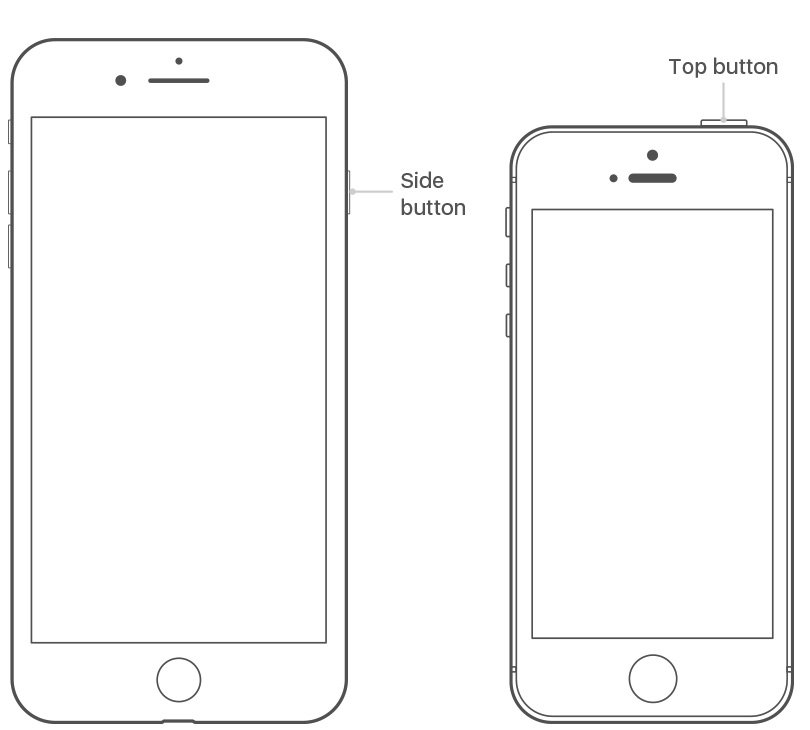
How to reboot an iPad without a Home button (iPad Pro, iPad Air 4/5, and iPad mini 6)
- Press and hold the Top button on the device.
- While still holding the Top button, press and hold either of the volume buttons until the power off slider appears on the screen.
- Drag the slider from left to right to turn your device off.
- To turn your device back on, hold the Top button again until you see the Apple logo appear.
How to reboot iPad with a Home button
- Press and hold the Top (or Side) button on the device until the power off slider appears on the screen.
- Drag the slider from left to right to turn your device off.
- To turn your device back on, hold the Top (or Side) button again until you see the Apple logo appear.
How to turn off your device using the Settings app
On all Apple mobile devices with iOS 11 or later, you can also turn off your device using these steps:
- Tap on the Settings app on your iPhone screen.
- Select General.
- Tap Shut Down.
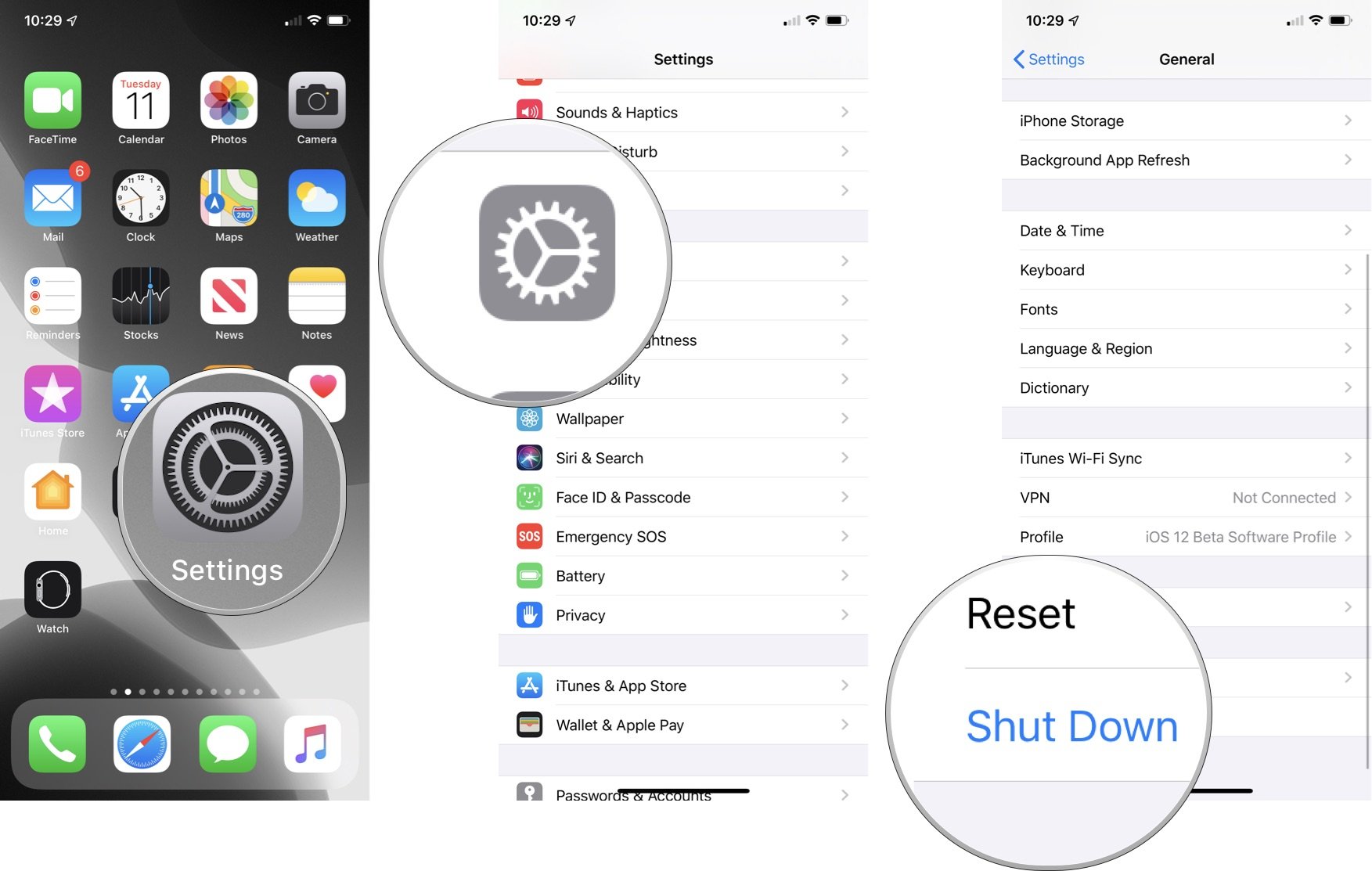
Reset iPhone by force restarting your mobile device
If your mobile device is black or frozen and you can’t reboot it using the steps above, you might have to force restart to reset iPhone. Doing so won’t erase your content or data; instead, you use a force restart when the screen is black, or the buttons aren’t responding.
How to reset iPhone 8 or later:
- Press and quickly release the Volume Up button.
- Press and quickly release the Volume Down button.
- Press and hold the Side button until you see the Apple logo.
How to reset iPhone 7 and iPod touch (7th generation)
- Press and hold both the Side (or Top) button and the Volume Down button for 10 seconds.
- Wait until you see the Apple logo before you release the button.
How to reset iPad models with Face ID
- Press and quickly release the Volume Up button.
- Press and quickly release the Volume Down button.
- Press and hold the Top button until you see the Apple logo.
How to reset iPad models with Home button, iPhone 6s or earlier, and iPod touch (6th generation) or earlier
- Press and hold both the Side (or Top) button and the Home button for 10 seconds.
- Wait until you see the Apple logo before you release the button.
That’s all there is to it
As you can see, there are two relatively simple ways to get your Apple device back on safe ground. You can either reboot or reset the device, depending on the situation. If these don’t work for you, however, you may need to get in touch with Apple Support.
Updated August 2022: Updated for latest versions of iOS 15 and iPadOS 15.
It doesn’t happen often, but now and then, your iPhone or iPad might have problems that require some intervention.
Maybe an app crashed and bricked up your phone, or your iPad had a little meltdown when launching Stage Manager in the iPadOS 16 beta (opens in new tab). No need to stress too much; these things can happen.
Of course, one of the most effective ways of troubleshooting software issues like this is to reboot your devices. Here’s how to reset and reboot every iPhone and iPad model, so you can get back to doing what you want on your devices.
Reboot iPhone or other mobile devices
If your best iPhone (opens in new tab) or iPad stops responding and you can’t force quit apps (opens in new tab) or turn it off by holding down the power button, you may need to reboot your device.
If you’re iPhone has Face ID, like the iPhone 13 (opens in new tab), then follow these steps to reboot your device.
How to reboot iPhone with Face ID
- Press and hold the On/Off button on the right side of the device.
- While still holding the On/Off button, press and hold either of the volume buttons on the left side until the power off slider appears on the screen.
- Drag the slider from left to right to turn your device off.
- To turn your device back on, hold the On/Off button again until you see the Apple logo appear.
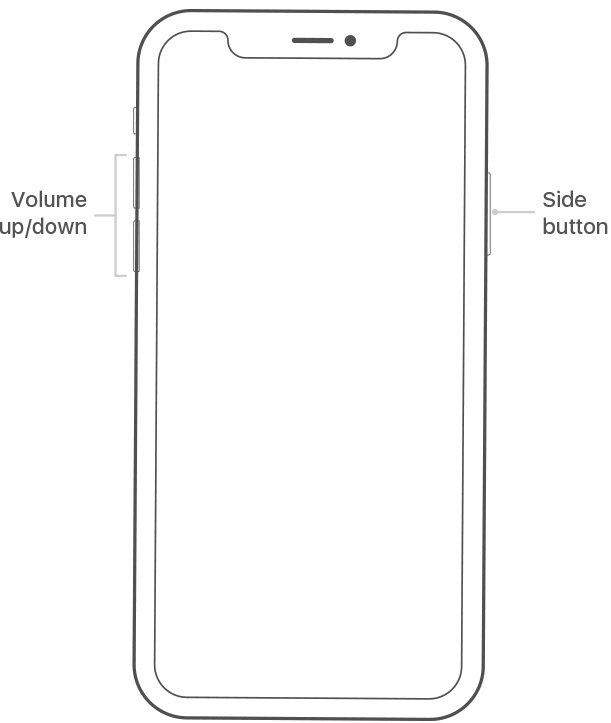
How to reboot iPhone 8 or earlier, including iPod touch
- Press and hold the Top (or Side) button on your mobile device until the power off slider appears.
- Drag the slider from left to right to turn your device off.
- To turn your device back on, hold the Top (or Side) button again until you see the Apple logo appear.
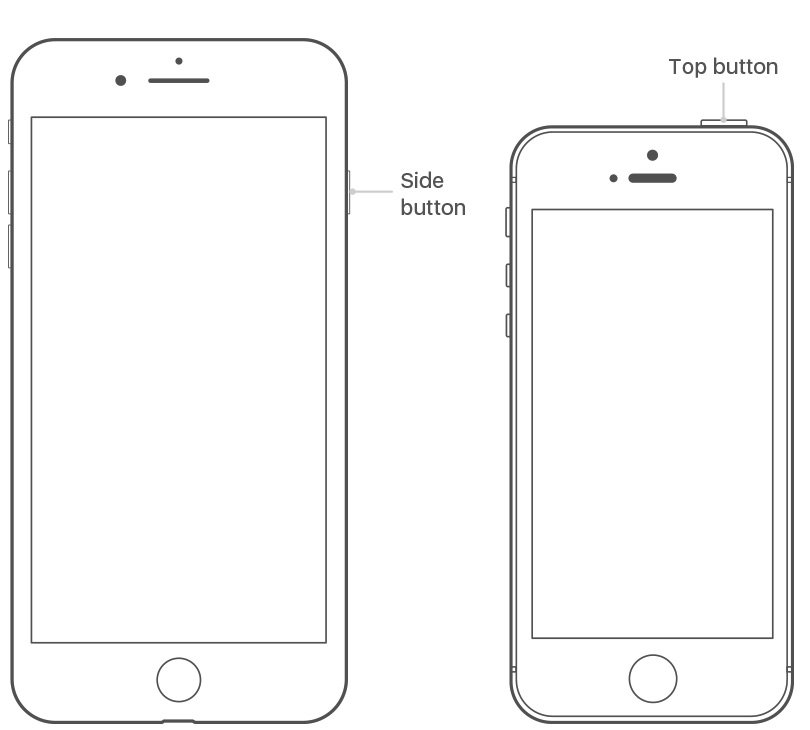
How to reboot an iPad without a Home button (iPad Pro, iPad Air 4/5, and iPad mini 6)
- Press and hold the Top button on the device.
- While still holding the Top button, press and hold either of the volume buttons until the power off slider appears on the screen.
- Drag the slider from left to right to turn your device off.
- To turn your device back on, hold the Top button again until you see the Apple logo appear.
How to reboot iPad with a Home button
- Press and hold the Top (or Side) button on the device until the power off slider appears on the screen.
- Drag the slider from left to right to turn your device off.
- To turn your device back on, hold the Top (or Side) button again until you see the Apple logo appear.
How to turn off your device using the Settings app
On all Apple mobile devices with iOS 11 or later, you can also turn off your device using these steps:
- Tap on the Settings app on your iPhone screen.
- Select General.
- Tap Shut Down.
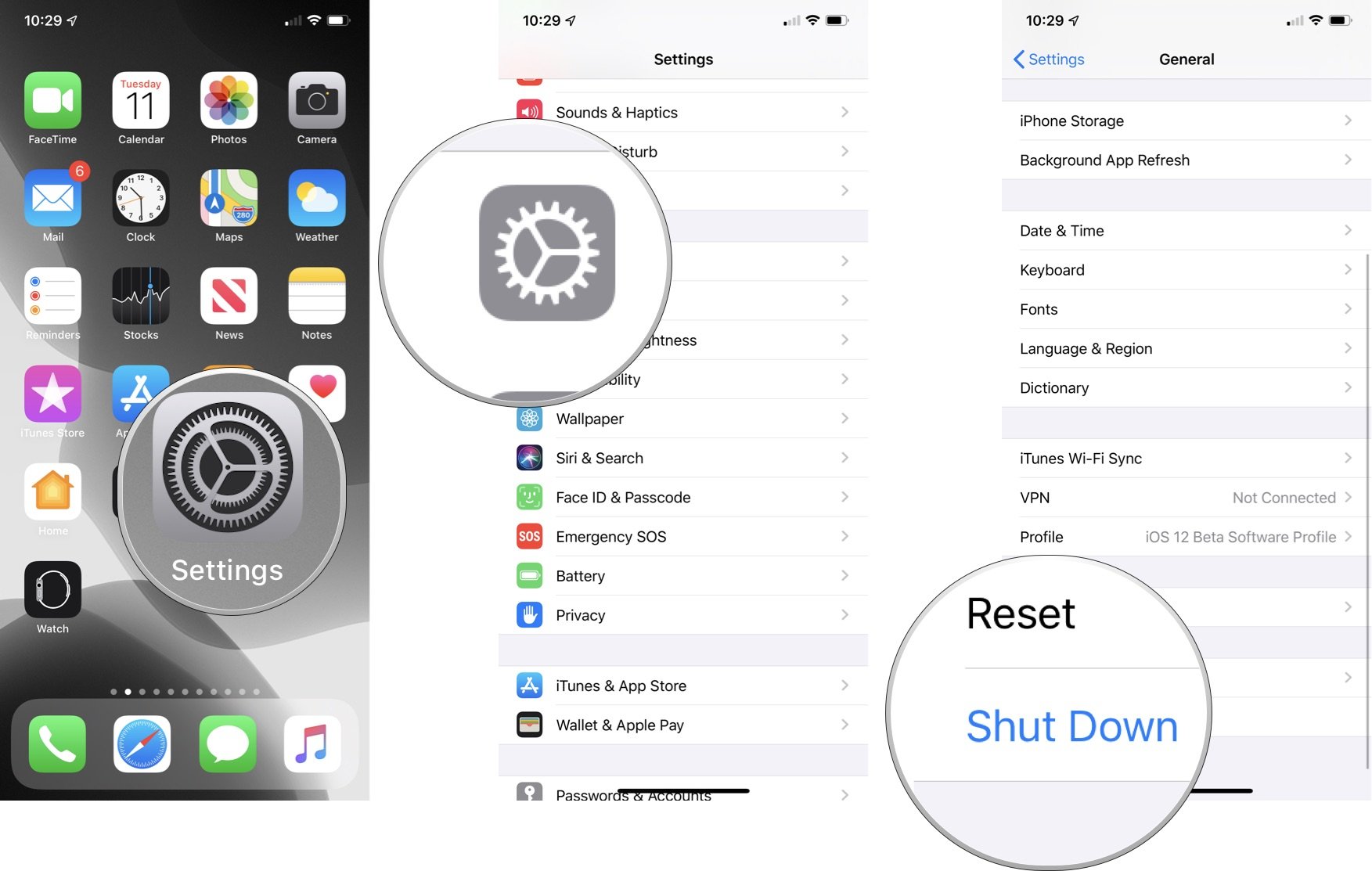
Reset iPhone by force restarting your mobile device
If your mobile device is black or frozen and you can’t reboot it using the steps above, you might have to force restart to reset iPhone. Doing so won’t erase your content or data; instead, you use a force restart when the screen is black, or the buttons aren’t responding.
How to reset iPhone 8 or later:
- Press and quickly release the Volume Up button.
- Press and quickly release the Volume Down button.
- Press and hold the Side button until you see the Apple logo.
How to reset iPhone 7 and iPod touch (7th generation)
- Press and hold both the Side (or Top) button and the Volume Down button for 10 seconds.
- Wait until you see the Apple logo before you release the button.
How to reset iPad models with Face ID
- Press and quickly release the Volume Up button.
- Press and quickly release the Volume Down button.
- Press and hold the Top button until you see the Apple logo.
How to reset iPad models with Home button, iPhone 6s or earlier, and iPod touch (6th generation) or earlier
- Press and hold both the Side (or Top) button and the Home button for 10 seconds.
- Wait until you see the Apple logo before you release the button.
That’s all there is to it
As you can see, there are two relatively simple ways to get your Apple device back on safe ground. You can either reboot or reset the device, depending on the situation. If these don’t work for you, however, you may need to get in touch with Apple Support.
Updated August 2022: Updated for latest versions of iOS 15 and iPadOS 15.
