How to reset the Samsung Galaxy Buds 2 Pro
Samsung’s latest earbuds, the Samsung Galaxy Buds 2 Pro, are an ambitious upgrade packed with smart tech with a whole lot to experiment with. In our reviews, we loved the new lighter design, audio improvements, and ANC, but found features like head tracking for 360 Audio to be a bit lacking. If you’re a big Samsung fan, however, they are well worth a look.
If you’ve recently pre-ordered or picked up the Galaxy Buds 2 Pro and have started working with their impressive set of features, you may have run into some minor bugs or response problems. The best way to deal with these issues is to reset the earbuds. There are a couple of different ways to do this, and it’s worth trying them to see if a reboot fixes your problem. Here’s what to do!
Quickly restart the Galaxy Buds 2 Pro
This is the first option you should try. It’s super quick and easy, and it can help get rid of any stutters or unresponsive commands you may be experiencing. For this step, your Galaxy Buds 2 Pro should already be set up and successfully paired with your device of choice.
Step 1: Take your Buds 2 Pro out of your ears and place them in the charging case. Close the charging case lid.
Phil Nickinson/Digital Trends
Step 2: Wait for at least 7 seconds, preferably a little longer.
Step 3: Remove the earbuds from the charging case. Leaving the Galaxy Buds 2 Pros in the case for that long will automatically restart them when you take them back out. They should automatically reconnect to the nearby device that you were using. Place them back in your ears and see if the issues are resolved.
Factory reset the Galaxy Buds 2 Pro
If a basic restart doesn’t work, you can also choose to facory reset the Samsung Galaxy Buds 2 Pro entirely.
Step 1: With the earbuds nearby, open the Galaxy Wearable app on your mobile device. If you aren’t using a Galaxy phone or any Android phone, you can follow similar steps on an iPhone using the Galaxy Buds app instead.
Step 2: In the app, find and select the section for the Galaxy Buds 2 Pro earbuds.
Step 3: Find the settings options. This can vary a little depending on the app and the version of it you’re using. Look for an Earbuds Settings or General option to choose.
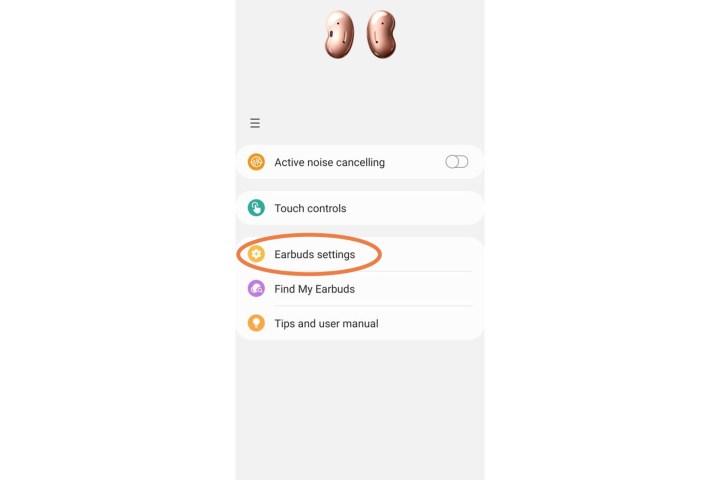
Step 4: Select the reset option, which should be Reset or Reset earbuds. Confirm that you want to fully reset your Samsung Galaxy Buds 2 Pro.
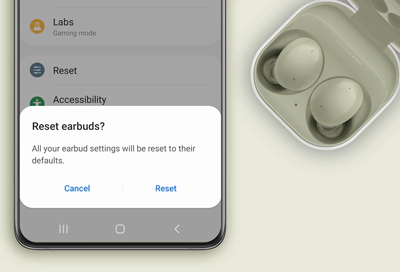
Step 5: Now, you will need to pair your earbuds with your mobile device again, setting them up as if they were new. Once out of the case, the app should detect the earbuds and ask if you want to set them up. The Wearable app also has a Connect New Gear option under the More options three-dot icon that you can use to force the process.
All your settings will have been returned to their default states. If you had set any preferences or audio adjustments, you’ll have to redo those after the reset.

Re-couple a single Galaxy Bud 2 Pro earbud
Sometimes it’s a single earbud that’s giving you problems, like not syncing properly or not providing any audio at all. If this happens, always start by making sure both earbuds are properly charged and that one side didn’t lose its battery charge faster. If that doesn’t fix the problem, you need to try to couple the earbuds together again. Here’s how.
Step 1: Look for the battery indicator light on the problematic earbud. If it’s not connecting properly, it will be flashing red. That’s a sign that you need to re-couple the two earbuds again before using them. If you’ve blocked the touch controls on your Galaxy Buds 2 Pro before now, you’ll have to visit the app and enable touch controls again.
Step 2: Place your earbuds in the charging case. If they are already there, take them out and put them back in again.
Step 3: Using two fingers, touch and hold the touchpad on both earbuds. Wait for 7 seconds, or until the indicator light flashes green. This is a sign that the earbuds have bee successfully coupled. You can now take them out and try using them again. They should be synced now. If one earbud is still not working, try our resetting option above.
Editors’ Recommendations
Samsung’s latest earbuds, the Samsung Galaxy Buds 2 Pro, are an ambitious upgrade packed with smart tech with a whole lot to experiment with. In our reviews, we loved the new lighter design, audio improvements, and ANC, but found features like head tracking for 360 Audio to be a bit lacking. If you’re a big Samsung fan, however, they are well worth a look.
If you’ve recently pre-ordered or picked up the Galaxy Buds 2 Pro and have started working with their impressive set of features, you may have run into some minor bugs or response problems. The best way to deal with these issues is to reset the earbuds. There are a couple of different ways to do this, and it’s worth trying them to see if a reboot fixes your problem. Here’s what to do!
Quickly restart the Galaxy Buds 2 Pro
This is the first option you should try. It’s super quick and easy, and it can help get rid of any stutters or unresponsive commands you may be experiencing. For this step, your Galaxy Buds 2 Pro should already be set up and successfully paired with your device of choice.
Step 1: Take your Buds 2 Pro out of your ears and place them in the charging case. Close the charging case lid.

Phil Nickinson/Digital Trends
Step 2: Wait for at least 7 seconds, preferably a little longer.
Step 3: Remove the earbuds from the charging case. Leaving the Galaxy Buds 2 Pros in the case for that long will automatically restart them when you take them back out. They should automatically reconnect to the nearby device that you were using. Place them back in your ears and see if the issues are resolved.
Factory reset the Galaxy Buds 2 Pro
If a basic restart doesn’t work, you can also choose to facory reset the Samsung Galaxy Buds 2 Pro entirely.
Step 1: With the earbuds nearby, open the Galaxy Wearable app on your mobile device. If you aren’t using a Galaxy phone or any Android phone, you can follow similar steps on an iPhone using the Galaxy Buds app instead.
Step 2: In the app, find and select the section for the Galaxy Buds 2 Pro earbuds.
Step 3: Find the settings options. This can vary a little depending on the app and the version of it you’re using. Look for an Earbuds Settings or General option to choose.
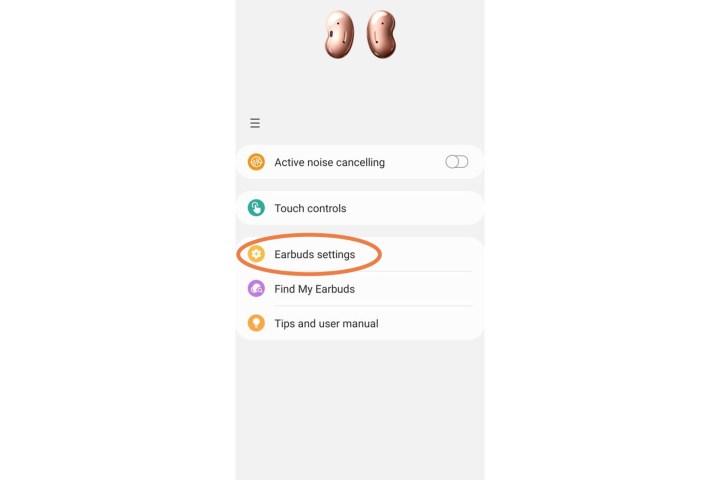
Step 4: Select the reset option, which should be Reset or Reset earbuds. Confirm that you want to fully reset your Samsung Galaxy Buds 2 Pro.
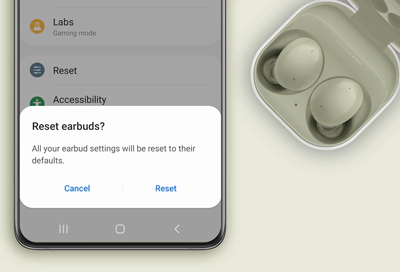
Step 5: Now, you will need to pair your earbuds with your mobile device again, setting them up as if they were new. Once out of the case, the app should detect the earbuds and ask if you want to set them up. The Wearable app also has a Connect New Gear option under the More options three-dot icon that you can use to force the process.
All your settings will have been returned to their default states. If you had set any preferences or audio adjustments, you’ll have to redo those after the reset.

Re-couple a single Galaxy Bud 2 Pro earbud
Sometimes it’s a single earbud that’s giving you problems, like not syncing properly or not providing any audio at all. If this happens, always start by making sure both earbuds are properly charged and that one side didn’t lose its battery charge faster. If that doesn’t fix the problem, you need to try to couple the earbuds together again. Here’s how.
Step 1: Look for the battery indicator light on the problematic earbud. If it’s not connecting properly, it will be flashing red. That’s a sign that you need to re-couple the two earbuds again before using them. If you’ve blocked the touch controls on your Galaxy Buds 2 Pro before now, you’ll have to visit the app and enable touch controls again.
Step 2: Place your earbuds in the charging case. If they are already there, take them out and put them back in again.
Step 3: Using two fingers, touch and hold the touchpad on both earbuds. Wait for 7 seconds, or until the indicator light flashes green. This is a sign that the earbuds have bee successfully coupled. You can now take them out and try using them again. They should be synced now. If one earbud is still not working, try our resetting option above.
Editors’ Recommendations
