How to share your Wi-Fi password from your iOS device
Passwords are the best way to protect your devices and personal accounts from hackers and other malicious intrusions, but they are also among the most hated aspects of the mobile lifestyle. Passwords are routinely lost, stolen, or forgotten, or sometimes stubbornly refuse to work for no apparent reason. Without access to critical passwords, life can be difficult. When a friend, family member, business associate, or guest visits your home, they may need to use your Wi-Fi password to stay connected with loved ones or contacts. If you’re not comfortable posting your personal Wi-Fi password for all to see, there is an alternative.
A little-known Wi-Fi connectivity shortcut can make life easier for everyone while maintaining your privacy if you want to share your home password with guests. The Wi-Fi sharing feature, which debuted in the fall of 2017 with iOS 11, can connect any visitor to your home using an iPhone, iPad, iPod Touch, or even your Mac running macOS High Sierra or later, without specifically revealing it or forcing your guests to type it in. Here’s how to do it.
Prepare both devices
Prepare your phone by making sure your personal hotspot is off and the Apple ID of the person with whom you wish to share your Wi-Fi password is already in your Contacts list. Your two devices should be in fairly close physical proximity. Both devices should have the latest iOS or iPad OS version installed.
Step 1: Make sure your visitor is already in your Contacts using their specific Apple ID email address, and if they’re not, add them now via Contacts > Add > Enter data > Done.
Step 2: Switch Bluetooth on for both your iPhone and your visitor’s iOS device via Settings > Bluetooth (toggle on).
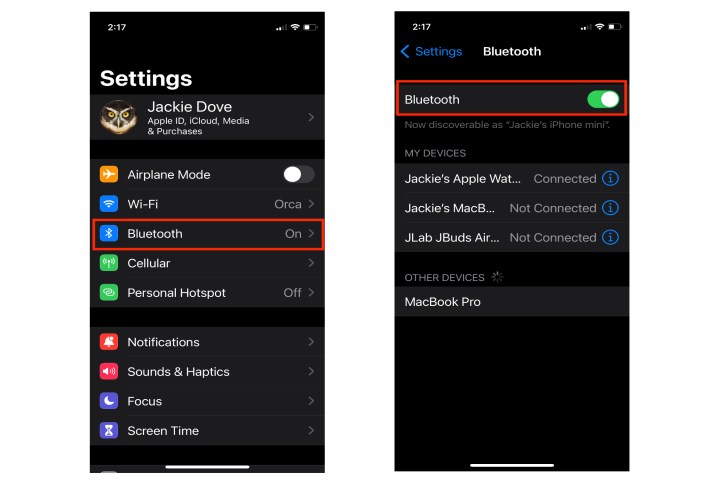
Step 3: Position both devices near each other to let your visitor hop on to your Wi-Fi network by tapping Settings > Wi-Fi > Your Wi-Fi network name.
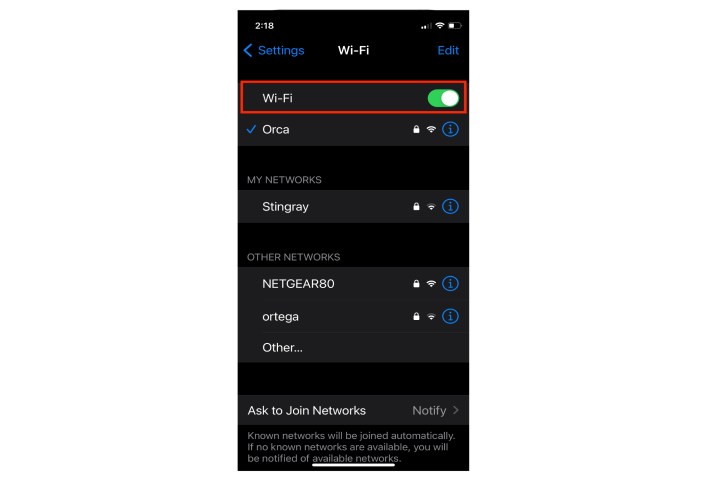
Step 4: When your visitor taps your network’s name, a password box appears on your phone. When the card appears on your iPhone, tap Share password. The connection takes place on your visitor’s device automatically.
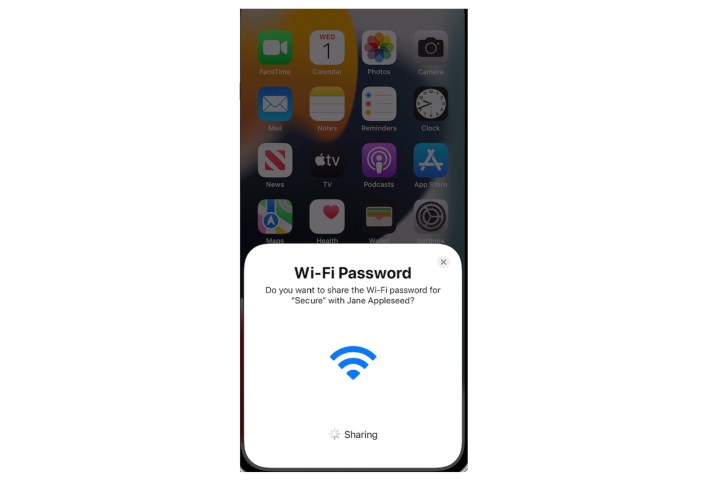
Step 5: When the connection is accomplished, you’ll get a notification on your iPhone. Tap Done.
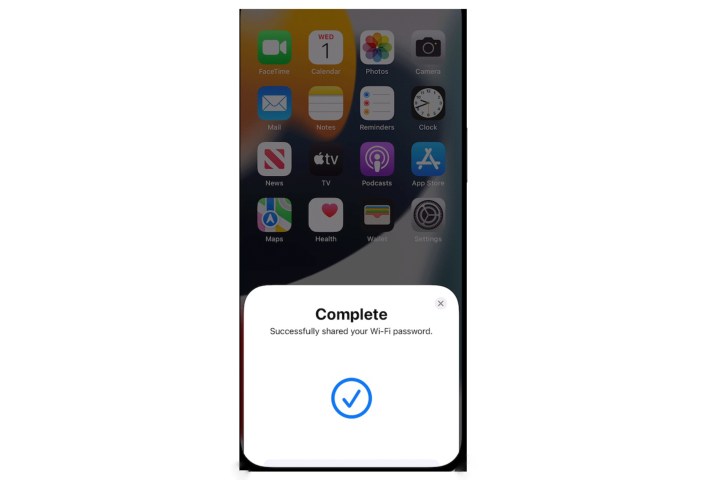
By successfully sharing your Wi-Fi password, you have spared your guests the stress of having to manually punch in a complex string of letters, numbers, and symbols. With people you know and trust, this is a surefire way to make them feel welcome in your home.
Editors’ Recommendations
Passwords are the best way to protect your devices and personal accounts from hackers and other malicious intrusions, but they are also among the most hated aspects of the mobile lifestyle. Passwords are routinely lost, stolen, or forgotten, or sometimes stubbornly refuse to work for no apparent reason. Without access to critical passwords, life can be difficult. When a friend, family member, business associate, or guest visits your home, they may need to use your Wi-Fi password to stay connected with loved ones or contacts. If you’re not comfortable posting your personal Wi-Fi password for all to see, there is an alternative.
A little-known Wi-Fi connectivity shortcut can make life easier for everyone while maintaining your privacy if you want to share your home password with guests. The Wi-Fi sharing feature, which debuted in the fall of 2017 with iOS 11, can connect any visitor to your home using an iPhone, iPad, iPod Touch, or even your Mac running macOS High Sierra or later, without specifically revealing it or forcing your guests to type it in. Here’s how to do it.
Prepare both devices
Prepare your phone by making sure your personal hotspot is off and the Apple ID of the person with whom you wish to share your Wi-Fi password is already in your Contacts list. Your two devices should be in fairly close physical proximity. Both devices should have the latest iOS or iPad OS version installed.
Step 1: Make sure your visitor is already in your Contacts using their specific Apple ID email address, and if they’re not, add them now via Contacts > Add > Enter data > Done.
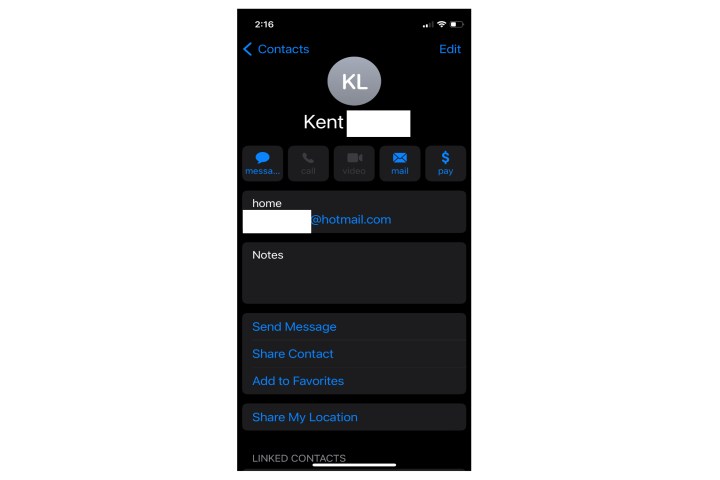
Step 2: Switch Bluetooth on for both your iPhone and your visitor’s iOS device via Settings > Bluetooth (toggle on).
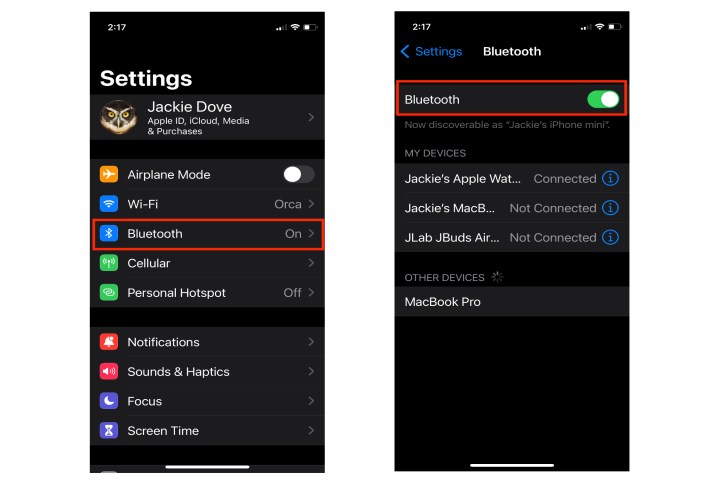
Step 3: Position both devices near each other to let your visitor hop on to your Wi-Fi network by tapping Settings > Wi-Fi > Your Wi-Fi network name.
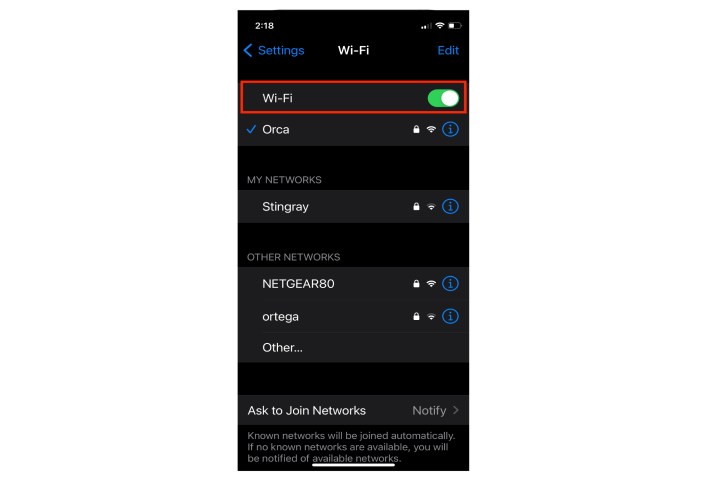
Step 4: When your visitor taps your network’s name, a password box appears on your phone. When the card appears on your iPhone, tap Share password. The connection takes place on your visitor’s device automatically.
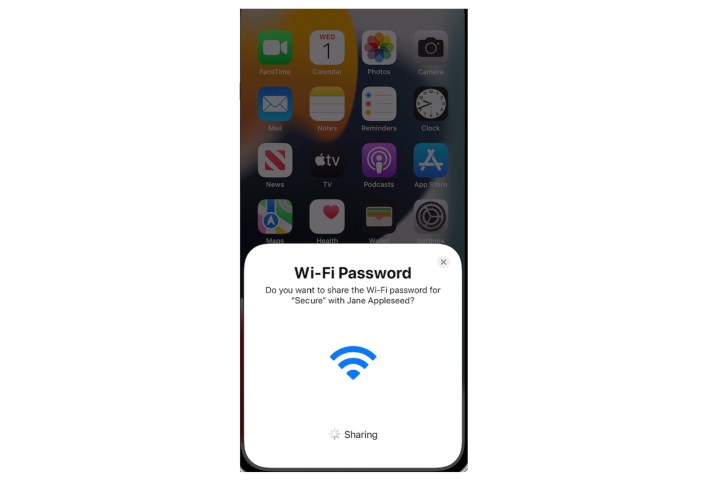
Step 5: When the connection is accomplished, you’ll get a notification on your iPhone. Tap Done.
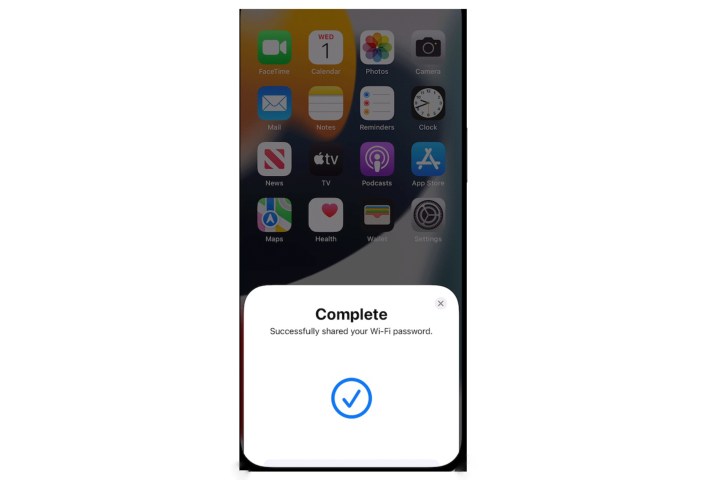
By successfully sharing your Wi-Fi password, you have spared your guests the stress of having to manually punch in a complex string of letters, numbers, and symbols. With people you know and trust, this is a surefire way to make them feel welcome in your home.
Editors’ Recommendations
