How to teleport in Minecraft
Got a little lost in your Minecraft world? It happens to everyone, especially if you decide to go exploring and find yourself, hours later, very far from where you want to be. The good news is that there is a way to turn on teleports in Minecraft so you can choose a particular spot to be in, or — if there are friends with you — choose to teleport to a specific player. But you’ll need to turn on cheats to make this trick work. Here’s everything you need to know.
Enable the Minecraft cheat mode
Step 1: You have to enable cheats to teleport in Minecraft. Fortunately, Minecraft usually makes this easy. If you are creating a new Java Minecraft world to explore, wait a moment on the Create new world screen. Look for the Allow cheats button, and make sure it is turned on.
Step 2: If you are playing Bedrock or on console, etc., the steps are similar. In the Create new world window, go through Game settings until you find Activate cheats, and make sure it is toggled on.
Step 3: If you are in a world you already created, then simply pop open the game menu, and look for the Cheats section to Activate cheats. In the Java version, you may have to start a LAN session in settings to see this option appear.
Practice your teleporting
Step 1: Open your chat window. This is the “T” key on your keyboard and the Right button on your controller’s D-pad.
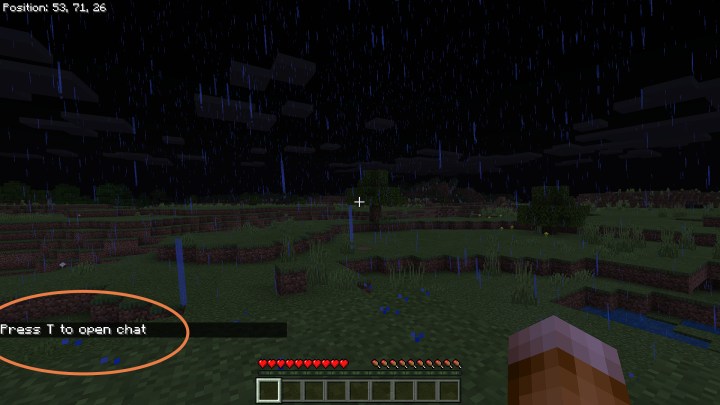
Step 2: Type the teleport command. This is obviously going to be more challenging on console, so it’s a good idea to have a keypad or something similar handy. The command is “/tp”.
Step 3: Choose your coordinates. Minecraft worlds are divided into coordinates that define every point on the map. You can always find them by pressing F3 in Java mode, or going to Settings in Bedrock/console and choosing Show coordinates. That will show you the X-Y-Z numbers of your current position: X is longitude (east/west), Y is elevation, and Z is latitude (north/south). Since Minecraft worlds are flat, this is pretty easy. Type in your X-Y-Z numbers, and enter them to immediately teleport to that position.

Step 4: Teleporting with just coordinate can be a pain. Fortunately, you have other options. Let’s say you are playing multiplayer, and you want to teleport to your friend. Type out “/tp [your Minecraft name] [your friend’s Minecraft name]” and this will teleport you to them. You can reverse your names to have them teleport to you!
Step 5: You can also teleport specific players to specific coordinates to help them find a place (or potentially play a prank). Type “/tp [player name] X” and they will teleport to those coordinates.
Step 6: There are a few special commands that can come in extremely handy in certain situations. For teleports, we highly recommend the multiplayer command “/tp @a @s” that will teleport all players in the world to your location. It’s very handy for regrouping.
Limitations of teleporting in Minecraft
-
Be careful setting the Y coordinate. If you go below -64, you’ll end up in the Void with nothing to save you. Or you’ll end up in the sky, which can also be annoying.
-
It is not normally possible to teleport to either The Nether or The End. If you are using the Java edition, you can cheat your way in by combining the “/execute in” and “run tp” commands as long as you specify to execute in one of the other dimensions.
-
Remembering specific coordinates can be annoying. Copy and paste your coordinates or write them down if you want to keep a specific spot in mind.
-
Some commands pair really well with teleporting. For example, the “/locate village” command will give you the coordinate of the nearest village so you can teleport right to it.
-
You can create command blocks with specific teleport capabilities, but only in the Java edition and similar versions.
Editors’ Recommendations
Got a little lost in your Minecraft world? It happens to everyone, especially if you decide to go exploring and find yourself, hours later, very far from where you want to be. The good news is that there is a way to turn on teleports in Minecraft so you can choose a particular spot to be in, or — if there are friends with you — choose to teleport to a specific player. But you’ll need to turn on cheats to make this trick work. Here’s everything you need to know.
Enable the Minecraft cheat mode
Step 1: You have to enable cheats to teleport in Minecraft. Fortunately, Minecraft usually makes this easy. If you are creating a new Java Minecraft world to explore, wait a moment on the Create new world screen. Look for the Allow cheats button, and make sure it is turned on.

Step 2: If you are playing Bedrock or on console, etc., the steps are similar. In the Create new world window, go through Game settings until you find Activate cheats, and make sure it is toggled on.
Step 3: If you are in a world you already created, then simply pop open the game menu, and look for the Cheats section to Activate cheats. In the Java version, you may have to start a LAN session in settings to see this option appear.
Practice your teleporting
Step 1: Open your chat window. This is the “T” key on your keyboard and the Right button on your controller’s D-pad.
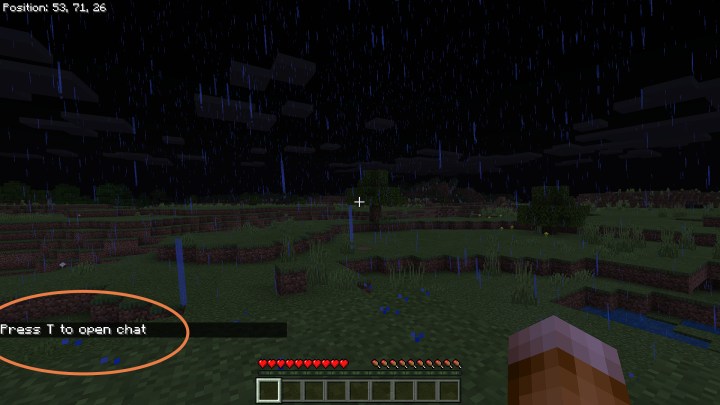
Step 2: Type the teleport command. This is obviously going to be more challenging on console, so it’s a good idea to have a keypad or something similar handy. The command is “/tp”.
Step 3: Choose your coordinates. Minecraft worlds are divided into coordinates that define every point on the map. You can always find them by pressing F3 in Java mode, or going to Settings in Bedrock/console and choosing Show coordinates. That will show you the X-Y-Z numbers of your current position: X is longitude (east/west), Y is elevation, and Z is latitude (north/south). Since Minecraft worlds are flat, this is pretty easy. Type in your X-Y-Z numbers, and enter them to immediately teleport to that position.

Step 4: Teleporting with just coordinate can be a pain. Fortunately, you have other options. Let’s say you are playing multiplayer, and you want to teleport to your friend. Type out “/tp [your Minecraft name] [your friend’s Minecraft name]” and this will teleport you to them. You can reverse your names to have them teleport to you!
Step 5: You can also teleport specific players to specific coordinates to help them find a place (or potentially play a prank). Type “/tp [player name] X” and they will teleport to those coordinates.
Step 6: There are a few special commands that can come in extremely handy in certain situations. For teleports, we highly recommend the multiplayer command “/tp @a @s” that will teleport all players in the world to your location. It’s very handy for regrouping.
Limitations of teleporting in Minecraft
-
Be careful setting the Y coordinate. If you go below -64, you’ll end up in the Void with nothing to save you. Or you’ll end up in the sky, which can also be annoying.
-
It is not normally possible to teleport to either The Nether or The End. If you are using the Java edition, you can cheat your way in by combining the “/execute in” and “run tp” commands as long as you specify to execute in one of the other dimensions.
-
Remembering specific coordinates can be annoying. Copy and paste your coordinates or write them down if you want to keep a specific spot in mind.
-
Some commands pair really well with teleporting. For example, the “/locate village” command will give you the coordinate of the nearest village so you can teleport right to it.
-
You can create command blocks with specific teleport capabilities, but only in the Java edition and similar versions.
Editors’ Recommendations
