How to use Microsoft Teams Channels to keep your team informed
To effectively communicate important news, updates, or events with your colleagues or team members on Microsoft Teams, you may need to make announcements to a specific group or channel. The process of sending announcements to a channel is straightforward and can be accomplished in a few simple steps. This technique helps your team stay informed and up-to-date with the latest information.
What is Microsoft Teams Channels
A team utilises a channel as a centralised platform for sharing messages, tools, and files. Essentially, channels constitute the discussions that team members engage in. Just as files are contained within folders, channels are nested within teams. Every channel is designated for a particular subject, team, or assignment.
Follow these simple steps to use Microsoft Teams Channels
steps
Open Microsoft Teams and go to the channel where you want to send the announcement.
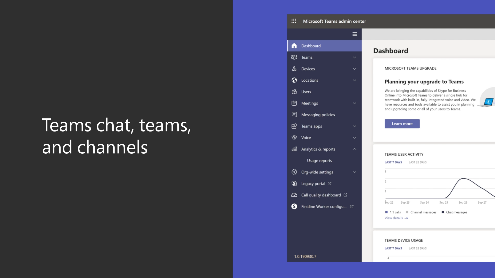
Click on the “Format” option at the bottom of the chat box to expand the formatting options.
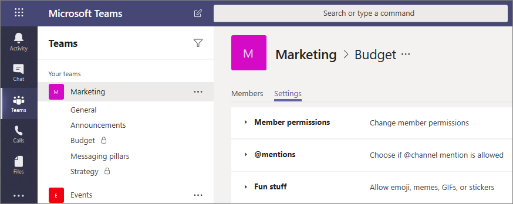
Click on the “Announcement” option.
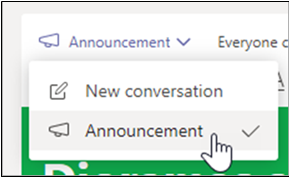
Type your announcement in the message box, including any necessary formatting such as the topic of your announcement in the Add a subhead area.
Click “Send” to post the announcement in the channel.
Microsoft Teams to get 3D avatars
Recently, Microsoft announced that it will soon bring 3D avatars to Teams. The purpose of these avatars is to assist individuals in presenting themselves during 2D and 3D meetings, especially when they don’t want to activate their webcam. The company has recently announced that it will be including its 3D avatars for all Microsoft Teams users, commencing in May.
FacebookTwitterLinkedin
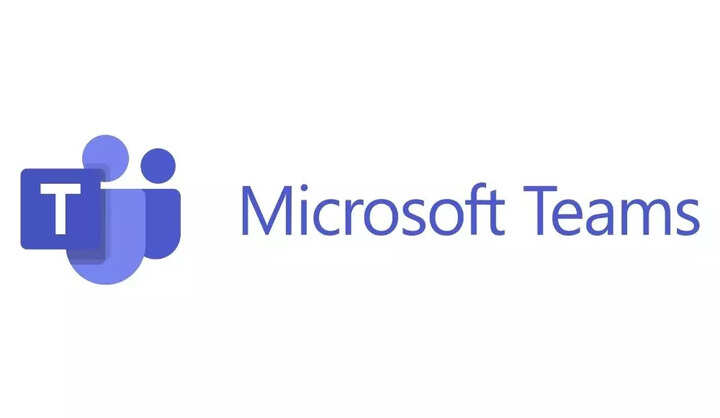
To effectively communicate important news, updates, or events with your colleagues or team members on Microsoft Teams, you may need to make announcements to a specific group or channel. The process of sending announcements to a channel is straightforward and can be accomplished in a few simple steps. This technique helps your team stay informed and up-to-date with the latest information.
What is Microsoft Teams Channels
A team utilises a channel as a centralised platform for sharing messages, tools, and files. Essentially, channels constitute the discussions that team members engage in. Just as files are contained within folders, channels are nested within teams. Every channel is designated for a particular subject, team, or assignment.
Follow these simple steps to use Microsoft Teams Channels
steps
Open Microsoft Teams and go to the channel where you want to send the announcement.
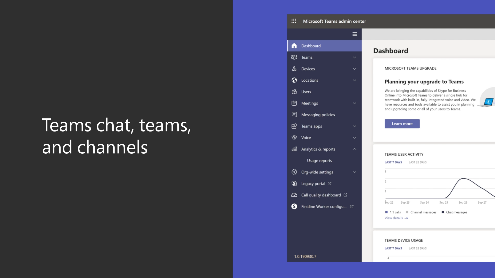
Click on the “Format” option at the bottom of the chat box to expand the formatting options.
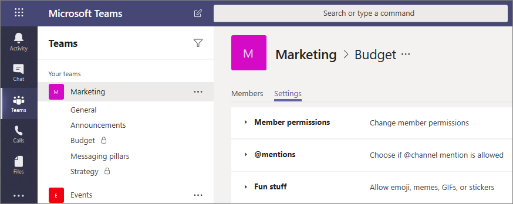
Click on the “Announcement” option.
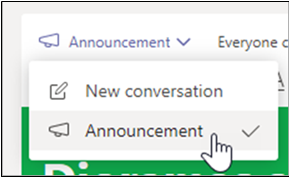
Type your announcement in the message box, including any necessary formatting such as the topic of your announcement in the Add a subhead area.
Click “Send” to post the announcement in the channel.
Microsoft Teams to get 3D avatars
Recently, Microsoft announced that it will soon bring 3D avatars to Teams. The purpose of these avatars is to assist individuals in presenting themselves during 2D and 3D meetings, especially when they don’t want to activate their webcam. The company has recently announced that it will be including its 3D avatars for all Microsoft Teams users, commencing in May.
FacebookTwitterLinkedin
