I tried Copilot Notebook: Microsoft’s new AI tool offers two handy prompt features
If you use Copilot often, you may have noticed a new Copilot Notebook option, which despite being available to users now, Microsoft has yet to announce publicly. So what is the feature, and how can you use it? I tried it and here’s what I found.
Also: What to know about Mistral AI: The company behind the latest GPT-4 rival
Even though Microsoft hasn’t acknowledged the feature, Jordi Ribas, Microsoft’s CVP of Search and AI, confirmed via X that Notebook fully shipped in Copilot and described it as, “a new interface for crafting, improving, and revising your prompts without chat dialogue.”
Notebook is now shipped in https://t.co/FsGnvZLtYd, on both PC and mobile browser. It’s a new interface for crafting, improving, and revising your prompts without chat dialogue. Ideal when you need to iterate on a prompt to get the best result. It supports up to 18K characters. pic.twitter.com/hf8r0O90E3
— Jordi Ribas (@JordiRib1) February 22, 2024
The Notebook feature is listed at the chatbot’s interface, next to where it says Copilot, as seen in the image at the top of the article. When you click on it, you are met with a different layout of its standard chatbot. There are two text boxes, with the left one prompting you to “Write a detailed prompt to collaborate with Copilot,” and the right one reading, “Copilot will create your content here.”
One of the biggest and most helpful differences is that the character limit in Notebook is 18,000 characters, as opposed to the 4,000 character limit found in Copilot. This allows users to use Copilot assistance for longer materials, including longer essays, papers, or articles that the user wants to be proofread or even summarized.
Also: The best AI chatbots
The ease of editing prompts, which as seen by Ribas’ tweet, seems to be the true purpose of the Notebook. In Copilot, if you want to tweak a prompt, you have to edit it and brand-new results will be generated, losing the context of the previous answer.
However, by eliminating the chat dialogue, in Notebook it is much easier to tweak the prompt because it keeps your previous prompt in the left box intact, even when the result has been generated. This means you can easily tweak the older prompt, adding or deleting any text you need. Additionally, Notebook remembers the previous version even after you tweak your prompt.
When testing it myself, I found that the Notebook performed as promised, making it easier to tweak prompts because of the layout, and remembering the context of the previous prompt. However, I found it difficult to find a sample prompt where this feature would be particularly necessary.
Also: Microsoft Copilot vs. Copilot Pro: Is the subscription fee worth it?
I could see Notebook being useful when coding. In the past, when I used a chatbot for coding purposes, making tweaks was tedious as it required lots of copying and pasting so as not to lose the previous context and still make the necessary edits. However, because I don’t code frequently, I will likely use Notebook for its longer character input, which could be useful for summarizing longer bodies of text.
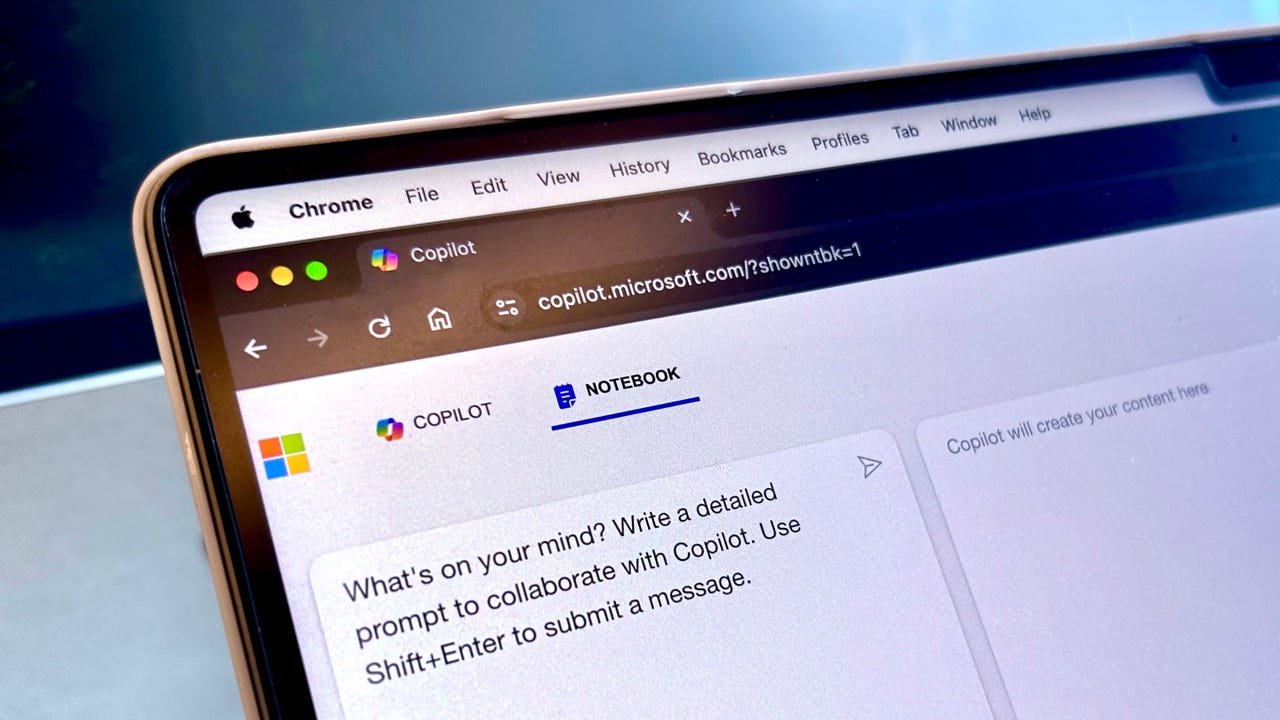
If you use Copilot often, you may have noticed a new Copilot Notebook option, which despite being available to users now, Microsoft has yet to announce publicly. So what is the feature, and how can you use it? I tried it and here’s what I found.
Also: What to know about Mistral AI: The company behind the latest GPT-4 rival
Even though Microsoft hasn’t acknowledged the feature, Jordi Ribas, Microsoft’s CVP of Search and AI, confirmed via X that Notebook fully shipped in Copilot and described it as, “a new interface for crafting, improving, and revising your prompts without chat dialogue.”
Notebook is now shipped in https://t.co/FsGnvZLtYd, on both PC and mobile browser. It’s a new interface for crafting, improving, and revising your prompts without chat dialogue. Ideal when you need to iterate on a prompt to get the best result. It supports up to 18K characters. pic.twitter.com/hf8r0O90E3
— Jordi Ribas (@JordiRib1) February 22, 2024
The Notebook feature is listed at the chatbot’s interface, next to where it says Copilot, as seen in the image at the top of the article. When you click on it, you are met with a different layout of its standard chatbot. There are two text boxes, with the left one prompting you to “Write a detailed prompt to collaborate with Copilot,” and the right one reading, “Copilot will create your content here.”
One of the biggest and most helpful differences is that the character limit in Notebook is 18,000 characters, as opposed to the 4,000 character limit found in Copilot. This allows users to use Copilot assistance for longer materials, including longer essays, papers, or articles that the user wants to be proofread or even summarized.
Also: The best AI chatbots
The ease of editing prompts, which as seen by Ribas’ tweet, seems to be the true purpose of the Notebook. In Copilot, if you want to tweak a prompt, you have to edit it and brand-new results will be generated, losing the context of the previous answer.
However, by eliminating the chat dialogue, in Notebook it is much easier to tweak the prompt because it keeps your previous prompt in the left box intact, even when the result has been generated. This means you can easily tweak the older prompt, adding or deleting any text you need. Additionally, Notebook remembers the previous version even after you tweak your prompt.
When testing it myself, I found that the Notebook performed as promised, making it easier to tweak prompts because of the layout, and remembering the context of the previous prompt. However, I found it difficult to find a sample prompt where this feature would be particularly necessary.
Also: Microsoft Copilot vs. Copilot Pro: Is the subscription fee worth it?
I could see Notebook being useful when coding. In the past, when I used a chatbot for coding purposes, making tweaks was tedious as it required lots of copying and pasting so as not to lose the previous context and still make the necessary edits. However, because I don’t code frequently, I will likely use Notebook for its longer character input, which could be useful for summarizing longer bodies of text.
