Know how to enhance your Google searches, simple tips and tools
Here are some useful hints and techniques that will help in quickly and effectively finding accurate answers.
It is crucial to upgrade your methods in order to stay up to date with technological advancements in this digital age where everything can be done with a single click. Almost anything can be found on the internet, and one of the most popular methods for finding information is through Google.
Additionally, despite the fact that it might seem apparent, a lot of internet users are unaware of the full potential of Google search. The following are some useful hints and techniques that will help in quickly and effectively finding accurate answers.
Here are some simple tips that can help in enhancing your Google searches :
Using a quote mark: Enclosing the search terms in quotes will yield word-for-word results. However, Google will perform a deep search if the question is enclosed in quotation marks, such as this: “question here”. This implies that every result will include pages that have every word you put in quotes in your question.
Dashes: It can be applied to exclude search terms from the search. Before a word that one wishes to be excluded, a hyphen can be added. For example, if you type in “dolphins-football,” It will provide you with the outcome of animal dolphins rather than the professional football team.
Tilde: To find the word’s synonyms in the results, use the tilde operator. For example, music~classes, will get you the results of music classes, lessons, coaching etc.
Two periods: You can look for results that were published between any two numbers, or within a specific year range. Simply add.. between the units and the two numbers you wish to search between.
Use of wildcard: Use the wildcard * character in your search query or question if you are unsure of any terms or have forgotten them. Google will substitute it with appropriate terms for you.
Using filetype to search: To obtain search results containing a specific file type, like PPT or PDF, enter filetype:<extension>. For example, maths book filetype:pdf to get results that will have PDF in them.
Filter out searches: Use the tag AFTER: to instruct Google to display search results that appeared after a specific year. For instance, results from searches conducted after 2020 will appear when you type in => horror hindi movie AFTER:2020.
Similarly, adding the tag BEFORE: will yield results that were released prior to a specific year.
Location: You can refine your search by adding a location to obtain results related to a specific location. For example, Rahul Gandhi location:rajasthan
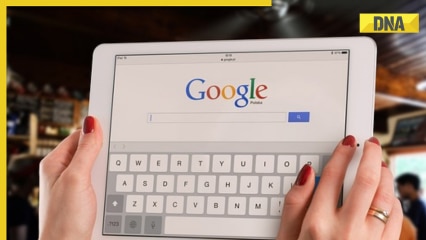
Here are some useful hints and techniques that will help in quickly and effectively finding accurate answers.
It is crucial to upgrade your methods in order to stay up to date with technological advancements in this digital age where everything can be done with a single click. Almost anything can be found on the internet, and one of the most popular methods for finding information is through Google.
Additionally, despite the fact that it might seem apparent, a lot of internet users are unaware of the full potential of Google search. The following are some useful hints and techniques that will help in quickly and effectively finding accurate answers.
Here are some simple tips that can help in enhancing your Google searches :
Using a quote mark: Enclosing the search terms in quotes will yield word-for-word results. However, Google will perform a deep search if the question is enclosed in quotation marks, such as this: “question here”. This implies that every result will include pages that have every word you put in quotes in your question.
Dashes: It can be applied to exclude search terms from the search. Before a word that one wishes to be excluded, a hyphen can be added. For example, if you type in “dolphins-football,” It will provide you with the outcome of animal dolphins rather than the professional football team.
Tilde: To find the word’s synonyms in the results, use the tilde operator. For example, music~classes, will get you the results of music classes, lessons, coaching etc.
Two periods: You can look for results that were published between any two numbers, or within a specific year range. Simply add.. between the units and the two numbers you wish to search between.
Use of wildcard: Use the wildcard * character in your search query or question if you are unsure of any terms or have forgotten them. Google will substitute it with appropriate terms for you.
Using filetype to search: To obtain search results containing a specific file type, like PPT or PDF, enter filetype:<extension>. For example, maths book filetype:pdf to get results that will have PDF in them.
Filter out searches: Use the tag AFTER: to instruct Google to display search results that appeared after a specific year. For instance, results from searches conducted after 2020 will appear when you type in => horror hindi movie AFTER:2020.
Similarly, adding the tag BEFORE: will yield results that were released prior to a specific year.
Location: You can refine your search by adding a location to obtain results related to a specific location. For example, Rahul Gandhi location:rajasthan
