Microsoft upgrades Copilot AI with inline image editing and better suggested prompts
Microsoft has spruced up its Copilot tool with a couple of refinements designed to help you create useful prompts and edit your images. In a blog post published on Wednesday, Yusuf Mehdi, Microsoft’s consumer chief marketing officer, described the latest features to hit the company’s core AI-powered product.
Also: Microsoft Copilot vs. Copilot Pro: Is the subscription fee worth it?
First on the list is a visual tweak that affects Copilot in Windows, the website, and the mobile apps. Previously, the screen would display a list of suggested prompts you could submit to try out the AI. But frankly, these suggestions looked boring. Now, the suggested prompts appear in a visually interesting carousel of thumbnails. Swipe through the carousel and you can see each suggestion and try any that entice you.
Next — and more helpful for people who use Copilot’s image generation — is the ability to edit your images inline. This feature works in Copilot in Windows and on the website but not with the mobile apps. To try this, ask Copilot to generate an image. I asked it to create a steampunk image of a robot wearing a top hat and a rabbit wearing a dress dancing near the Eiffel Tower.
Clicking on one of the four generated images displays it in a larger window. From there, click the ellipsis icon at the top and select Edit in Designer.
You’re then taken to the Designer’s editing tool where you can fine-tune your chosen image. You’re able to crop the image, remove or blur the background, apply a filter, tweak the lighting and other elements, and even automatically adjust the overall look.
Also: The best AI image generators
Right-click the image and you can copy it, duplicate it, delete it, flip it, change the position, and set it as your Windows background.
“With Designer in Copilot, you can go beyond just creating images to now customize your generated images with inline editing right inside Copilot, keeping you in the flow of your chat,” Mehdi said in his post. “Whether you want to highlight an object to make it pop with enhanced color, blur the background of your image to make your subject shine, or even reimagine your image with a different effect like pixel art, Copilot has you covered, all for free.”
Also: I’m taking AI image courses for free on Udemy with this little trick – and you can too
And there’s more. If you subscribe to Copilot Pro to the tune of $20 per month, you can resize and regenerate the images between square and landscape formats without leaving the tool. Also on tap is a Designer GPT inside Copilot that Mehdi promises will help you better visualize your ideas.
A variety of AI-driven image generators are on the market, both standalone products and ones built into services such as ChatGPT and Google Bard. But often you’d like to be able to tweak the final image beyond what the AI achieves. Integrating the editing tools directly into Copilot’s Designer simplifies that process.
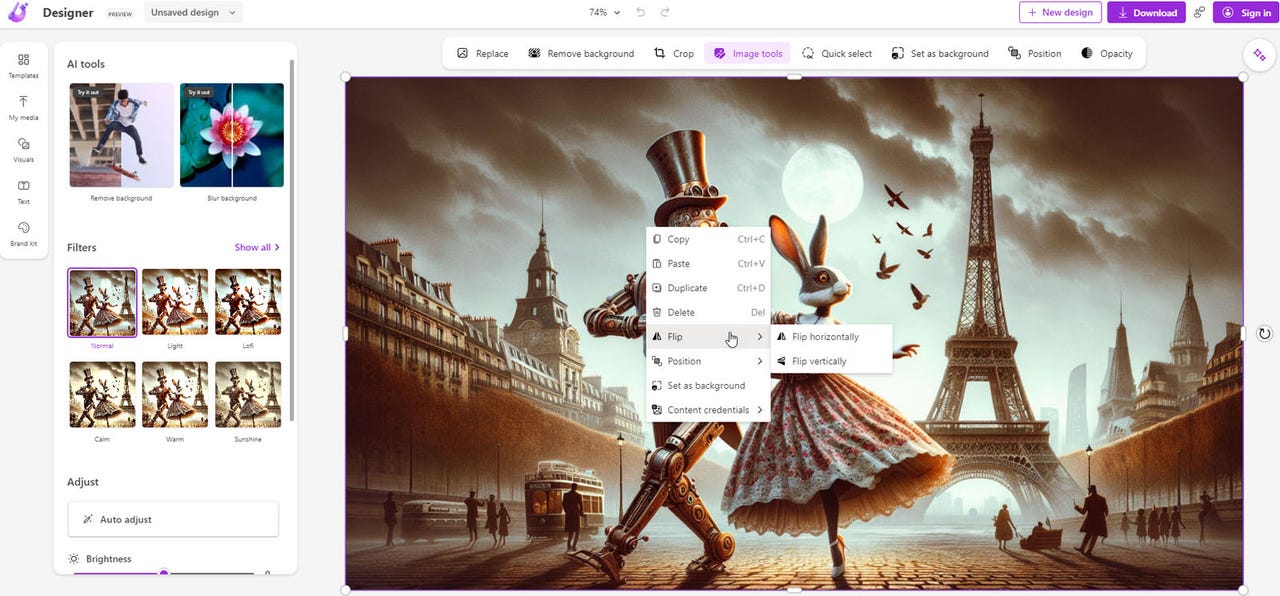
Microsoft has spruced up its Copilot tool with a couple of refinements designed to help you create useful prompts and edit your images. In a blog post published on Wednesday, Yusuf Mehdi, Microsoft’s consumer chief marketing officer, described the latest features to hit the company’s core AI-powered product.
Also: Microsoft Copilot vs. Copilot Pro: Is the subscription fee worth it?
First on the list is a visual tweak that affects Copilot in Windows, the website, and the mobile apps. Previously, the screen would display a list of suggested prompts you could submit to try out the AI. But frankly, these suggestions looked boring. Now, the suggested prompts appear in a visually interesting carousel of thumbnails. Swipe through the carousel and you can see each suggestion and try any that entice you.
Next — and more helpful for people who use Copilot’s image generation — is the ability to edit your images inline. This feature works in Copilot in Windows and on the website but not with the mobile apps. To try this, ask Copilot to generate an image. I asked it to create a steampunk image of a robot wearing a top hat and a rabbit wearing a dress dancing near the Eiffel Tower.
Clicking on one of the four generated images displays it in a larger window. From there, click the ellipsis icon at the top and select Edit in Designer.
You’re then taken to the Designer’s editing tool where you can fine-tune your chosen image. You’re able to crop the image, remove or blur the background, apply a filter, tweak the lighting and other elements, and even automatically adjust the overall look.
Also: The best AI image generators
Right-click the image and you can copy it, duplicate it, delete it, flip it, change the position, and set it as your Windows background.
“With Designer in Copilot, you can go beyond just creating images to now customize your generated images with inline editing right inside Copilot, keeping you in the flow of your chat,” Mehdi said in his post. “Whether you want to highlight an object to make it pop with enhanced color, blur the background of your image to make your subject shine, or even reimagine your image with a different effect like pixel art, Copilot has you covered, all for free.”
Also: I’m taking AI image courses for free on Udemy with this little trick – and you can too
And there’s more. If you subscribe to Copilot Pro to the tune of $20 per month, you can resize and regenerate the images between square and landscape formats without leaving the tool. Also on tap is a Designer GPT inside Copilot that Mehdi promises will help you better visualize your ideas.
A variety of AI-driven image generators are on the market, both standalone products and ones built into services such as ChatGPT and Google Bard. But often you’d like to be able to tweak the final image beyond what the AI achieves. Integrating the editing tools directly into Copilot’s Designer simplifies that process.
