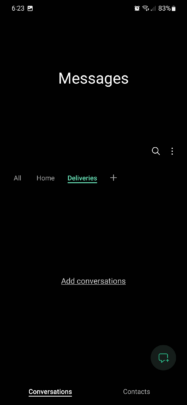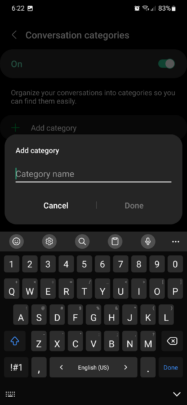Samsung One UI tip: Create conversation categories in Messages app
Keeping track of message lists in the internet age can be a burden. And although online messaging platforms like WhatsApp offer tools for easy group and conversation management, SMS apps usually lack that sort of social layering and complexity.
But did you know that Samsung’s SMS Messages app in One UI allows users to group up conversations for easier reach and readability? Here’s everything you need to know.
How to create conversation categories in Samsung Messages
First, you’ll need to make sure that you’re actually using the Samsung Messages app rather than Google’s app with the same name.
Open Samsung Messages on your Galaxy device and ensure that you’re viewing the “Conversations” tab. Next, tap the three-dot menu button and select “Edit categories.” Tap “Add category,” enter a name, and tap “Done.” Finally, select the conversations you want to add to the new category and tap “Done.”
Alternatively, instead of following the steps above, you can tap the “+” icon next to the “All” tab in the “Conversation” view in Samsung Messages, name the category, and tap “Done.” Once created using this method, a category will be empty. You can populate it by tapping “Add conversation.”
Removing or renaming conversation categories in Samsung Messages
To delete or rename a conversation category, open Samsung Messages, access the “Conversations” tab, tap the three-dot menu button, and select “Edit categories.”
Next, tap the “Edit” button in the upper-right corner and tick the boxes next to the categories you want to rename or delete. Tap the “Rename” or “Delete” buttons to confirm.
Join SamMobile’s Telegram group and subscribe to our YouTube channel to get instant news updates and in-depth reviews of Samsung devices. You can also subscribe to get updates from us on Google News and follow us on Twitter.
Keeping track of message lists in the internet age can be a burden. And although online messaging platforms like WhatsApp offer tools for easy group and conversation management, SMS apps usually lack that sort of social layering and complexity.
But did you know that Samsung’s SMS Messages app in One UI allows users to group up conversations for easier reach and readability? Here’s everything you need to know.
How to create conversation categories in Samsung Messages
First, you’ll need to make sure that you’re actually using the Samsung Messages app rather than Google’s app with the same name.
Open Samsung Messages on your Galaxy device and ensure that you’re viewing the “Conversations” tab. Next, tap the three-dot menu button and select “Edit categories.” Tap “Add category,” enter a name, and tap “Done.” Finally, select the conversations you want to add to the new category and tap “Done.”
Alternatively, instead of following the steps above, you can tap the “+” icon next to the “All” tab in the “Conversation” view in Samsung Messages, name the category, and tap “Done.” Once created using this method, a category will be empty. You can populate it by tapping “Add conversation.”
Removing or renaming conversation categories in Samsung Messages
To delete or rename a conversation category, open Samsung Messages, access the “Conversations” tab, tap the three-dot menu button, and select “Edit categories.”
Next, tap the “Edit” button in the upper-right corner and tick the boxes next to the categories you want to rename or delete. Tap the “Rename” or “Delete” buttons to confirm.
Join SamMobile’s Telegram group and subscribe to our YouTube channel to get instant news updates and in-depth reviews of Samsung devices. You can also subscribe to get updates from us on Google News and follow us on Twitter.