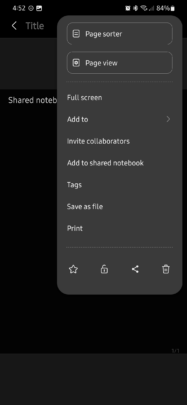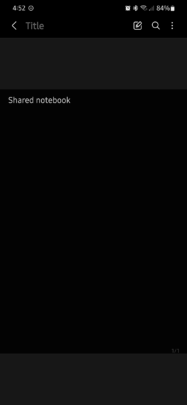Shared Notebook is a brilliant Samsung Notes collaborative feature
Samsung Notes is one of the most beloved first-party apps available on Galaxy phones and tablets, and with almost every major One UI update, the app kept improving. Recently, Samsung made some changes to the Shared Notebook feature.
Shared Notebook was originally released a few years ago. And since it got updated recently, now might be the perfect time to tell you all you need to know about it and how you can use it.
First things first, what is a Shared Notebook? As the name implies, this is a Samsung Notes file that users can share among Samsung Account contacts or through a direct URL. Contacts who join the Shared Notebook can participate in adding to its content.
In other words, a Shared Notebook is a note that lets Samsung Notes users collaboratively add content.
Here’s how you can create a Shared Notebook in Samsung Notes
Open Samsung Notes and create a new note or open one that exists and you want to share with other people. Then, tap the three-dot menu button in the upper-right corner and select “Add to shared notebook.”
Assuming you don’t already have a shared notebook, tap “Create shared notebook” and enter a name, then tap “Add.” Next, choose how you want to invite people to the shared notebook. You can choose contacts or add Samsung accounts, or you can share the notebook through a direct link. Tap “OK” when notified that people will be able to see your name and profile picture, and then select the desired sharing method and/or contacts to complete the process.
You can access all your Shared Notebooks from the main Samsung Notes screen by tapping the hamburger menu and selecting the appropriate option. Note that, after the recent update, the option is labeled as “Beta,” but it was originally released some years back. However, it’s getting a makeover. So even though it’s not new, the way it works is different.
The one downside (arguably) to the recent update is that Shared Notebooks now have a limited of 10 participants, including the Notebook’s creator. Previous versions allowed 100 members to collaborate on the same Note, but things could get messy with that many members, so perhaps limiting the number of users was a conscious decision from Samsung.
Samsung Notes is one of the most beloved first-party apps available on Galaxy phones and tablets, and with almost every major One UI update, the app kept improving. Recently, Samsung made some changes to the Shared Notebook feature.
Shared Notebook was originally released a few years ago. And since it got updated recently, now might be the perfect time to tell you all you need to know about it and how you can use it.
First things first, what is a Shared Notebook? As the name implies, this is a Samsung Notes file that users can share among Samsung Account contacts or through a direct URL. Contacts who join the Shared Notebook can participate in adding to its content.
In other words, a Shared Notebook is a note that lets Samsung Notes users collaboratively add content.
Here’s how you can create a Shared Notebook in Samsung Notes
Open Samsung Notes and create a new note or open one that exists and you want to share with other people. Then, tap the three-dot menu button in the upper-right corner and select “Add to shared notebook.”
Assuming you don’t already have a shared notebook, tap “Create shared notebook” and enter a name, then tap “Add.” Next, choose how you want to invite people to the shared notebook. You can choose contacts or add Samsung accounts, or you can share the notebook through a direct link. Tap “OK” when notified that people will be able to see your name and profile picture, and then select the desired sharing method and/or contacts to complete the process.
You can access all your Shared Notebooks from the main Samsung Notes screen by tapping the hamburger menu and selecting the appropriate option. Note that, after the recent update, the option is labeled as “Beta,” but it was originally released some years back. However, it’s getting a makeover. So even though it’s not new, the way it works is different.
The one downside (arguably) to the recent update is that Shared Notebooks now have a limited of 10 participants, including the Notebook’s creator. Previous versions allowed 100 members to collaborate on the same Note, but things could get messy with that many members, so perhaps limiting the number of users was a conscious decision from Samsung.