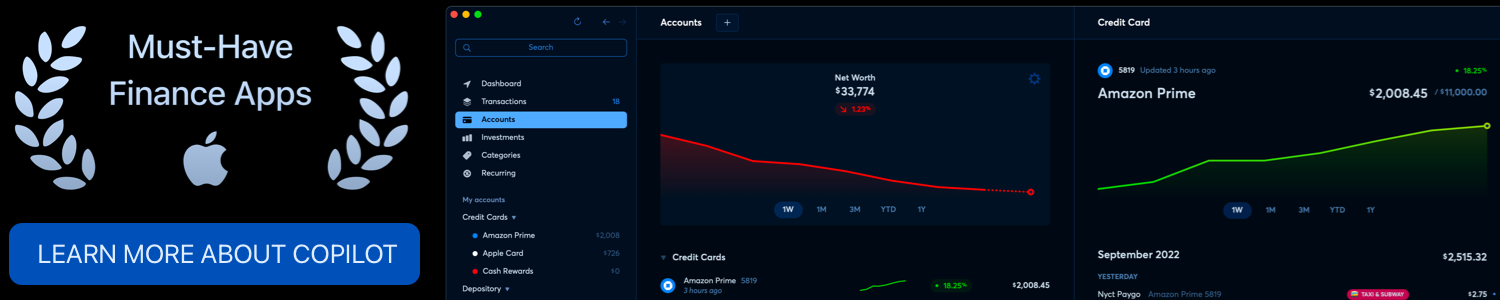Sunsama: Daily planner app, that isn’t a productivity app
If you’re anything like me, then you might have gone through your fair share of task management or to-do list apps. I have tried them all, from simple to-do list managers in my notes app all the way to the big hitters like Monday, Todist, Asana, ClickUp & Notion. They all did what I needed them to do, but there was always something that made me stop using them, whether it was just offering too much or not enough.
My task management needs
For my personal use case, I needed a task management app that could do the following:
- Set project objectives with (soft) deadlines; I like to move my deadlines from time to time
- Sync with my calendars
- Have the properties of a SCRUM board so I can move projects from stage to stage
- Be able to manage professional and personal tasks
- Easy to set up and not a chore to use
Past task management apps
I tried to use the regular Apple Notes app to start, but after a few tasks, it got extremely messy. Apple Notes is great for grocery lists, or maybe a short list. But as an overarching to-do app, it was not enough for me.
So I went to the big players. I tried them all. I tried Asana, Notion, ClickUp, Todoist, and Monday, but they all were either missing something, took too long to set up, or were just doing too much for me. These services tried to make it so you run your entire life on there and not just act as a task manager or project management software. Monday was the one service that I stuck with for a while, but at the end of the day, it still felt like work or an added step that I was making myself take
Sunsama & their approach
A friend of mine told me about Sunsama almost a year ago and said that I should give it a try. It was a calendar-first focused guided daily planner. The key word here is “guided” – it almost feels like a daily exercise, but I will explain more in a bit.
When you sign up for Sunsama’s free trial (use the link for 30 days instead of 14!), you get taken through a beautifully curated intro and setup process.
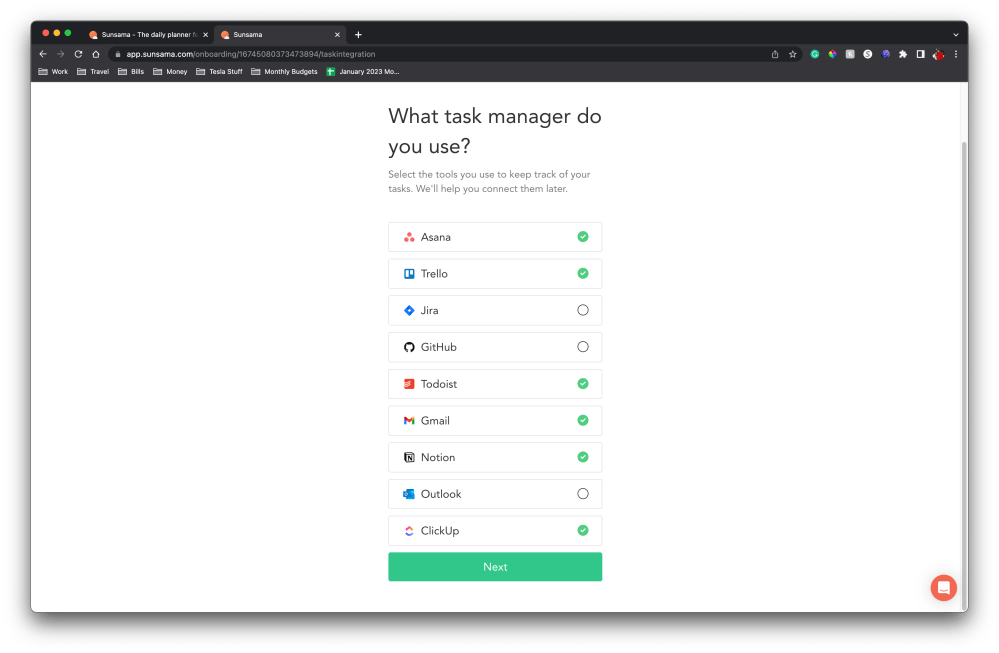
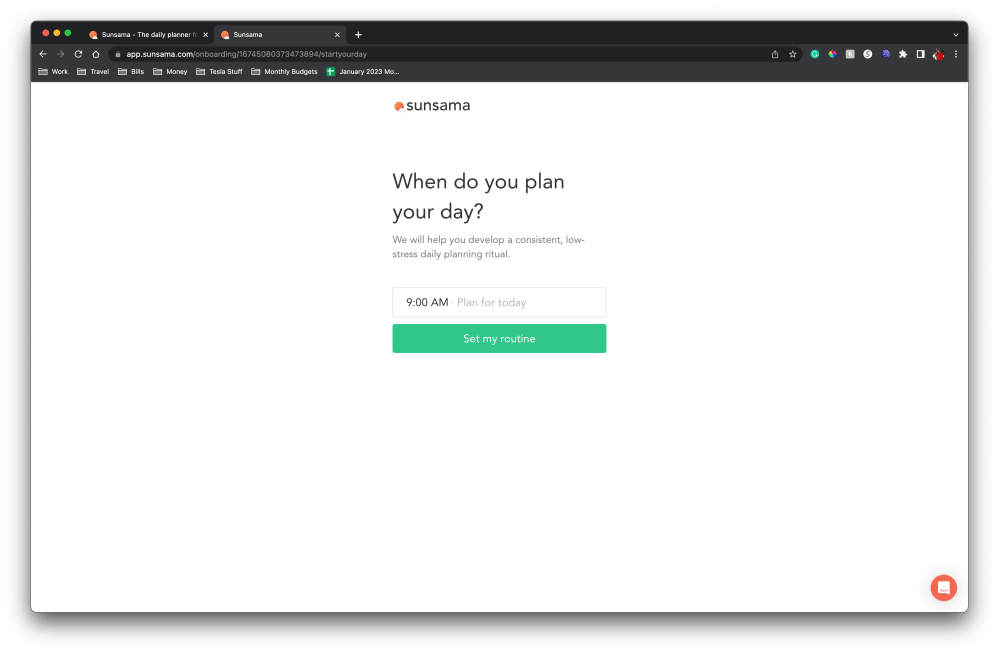
It starts off by asking which planners you have used in the past, and it will list off all of the services that I previously mentioned and more. All the services and apps mentioned actually integrated nicely with Sunsama, so if you still want to use Asana as you migrate over to Sunsama, then they can easily work together. But once you select your integrations, this is where the guided aspect comes into play.
The Sunsama “exercise”
The rest of the setup process feels like a morning yoga session. It will ask you when you like to plan your day and set it as a routine; the idea is to take 5-10 minutes every morning to plan your day. You are then told to plan your daily goals, then reflect on what you accomplished the previous day, and take note of what you plan to accomplish the following day. Everything with a very positive connotation, which is what brings me back to this every morning. It’s almost like a breathing exercise before taking on the day.
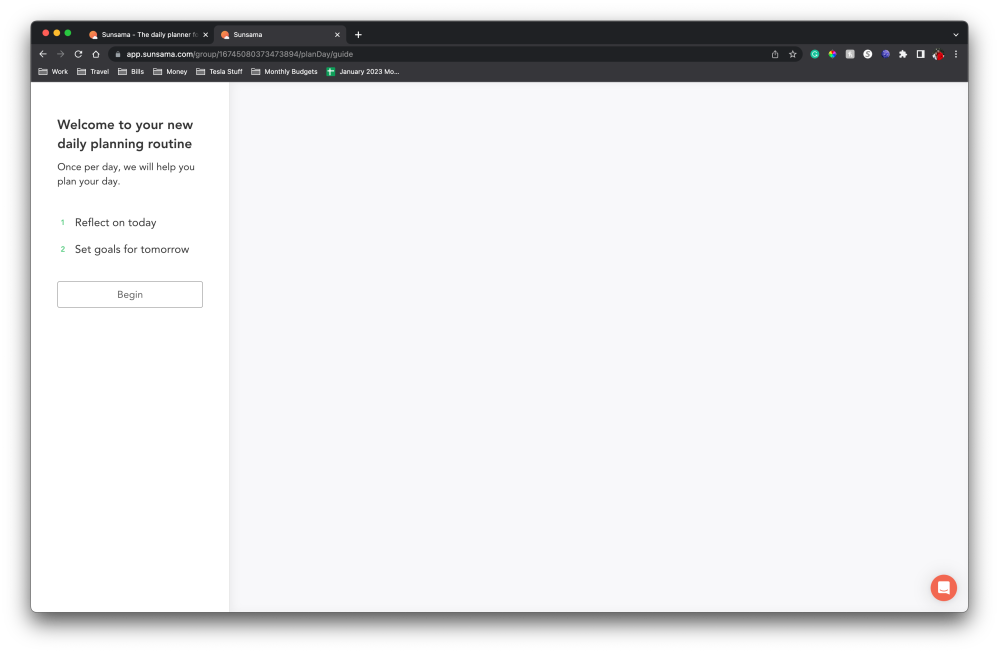
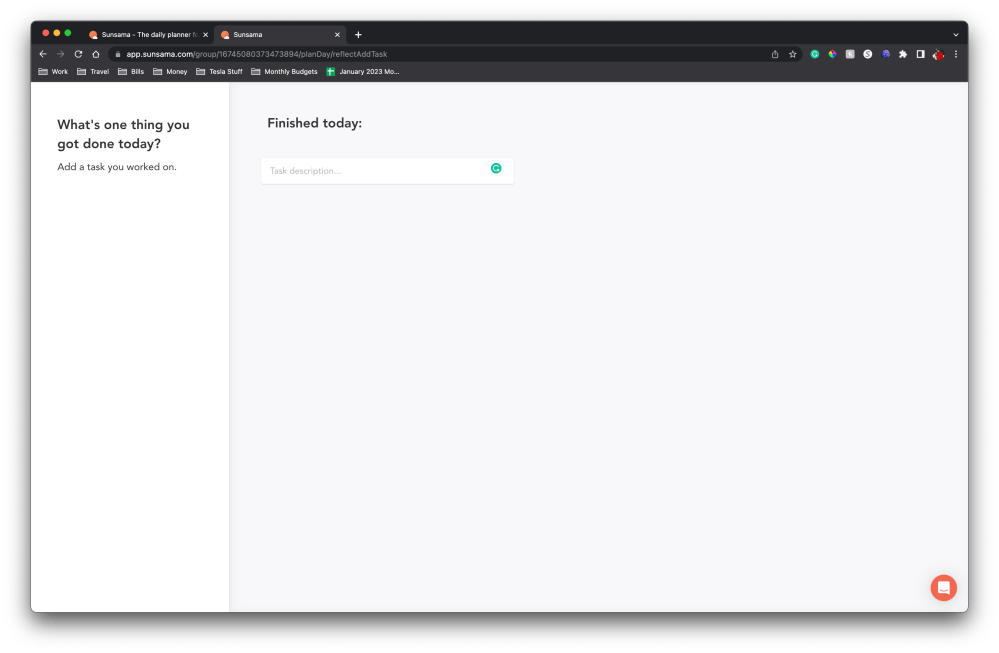
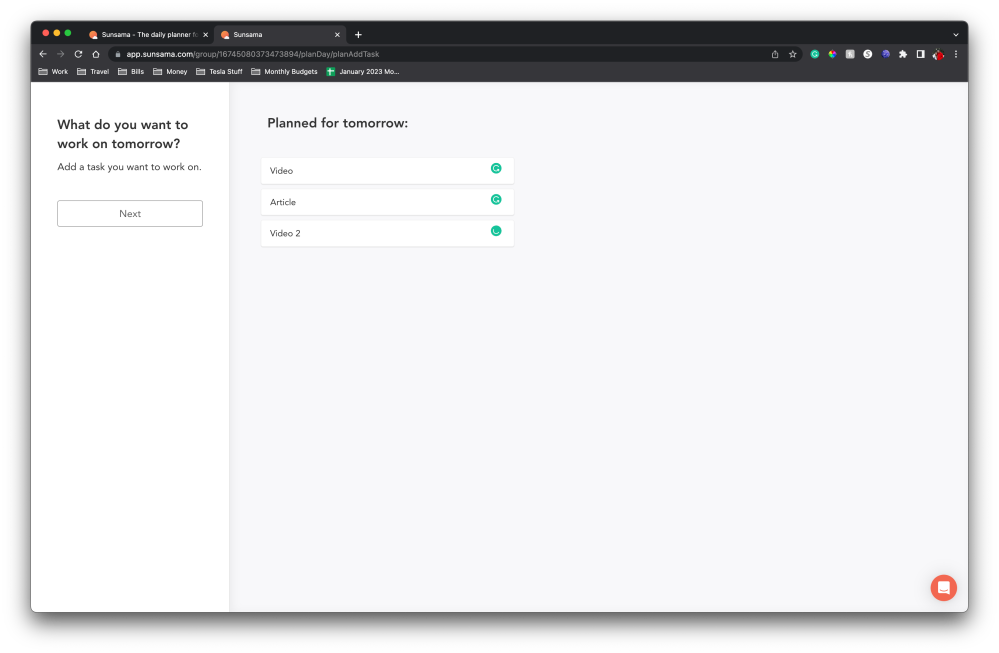
Using Sunsama as my task manager
Once you are set up you get brought into your dashboard view, and from here, it’s extremely simple. You create your tasks, assign them a deadline, assign the length of time you anticipate working on it and begin to attack your tasks in the order you see fit. The UI is a pleasure to use; it’s very self-explanatory at the surface level, but also has some intricacies that are there to help.
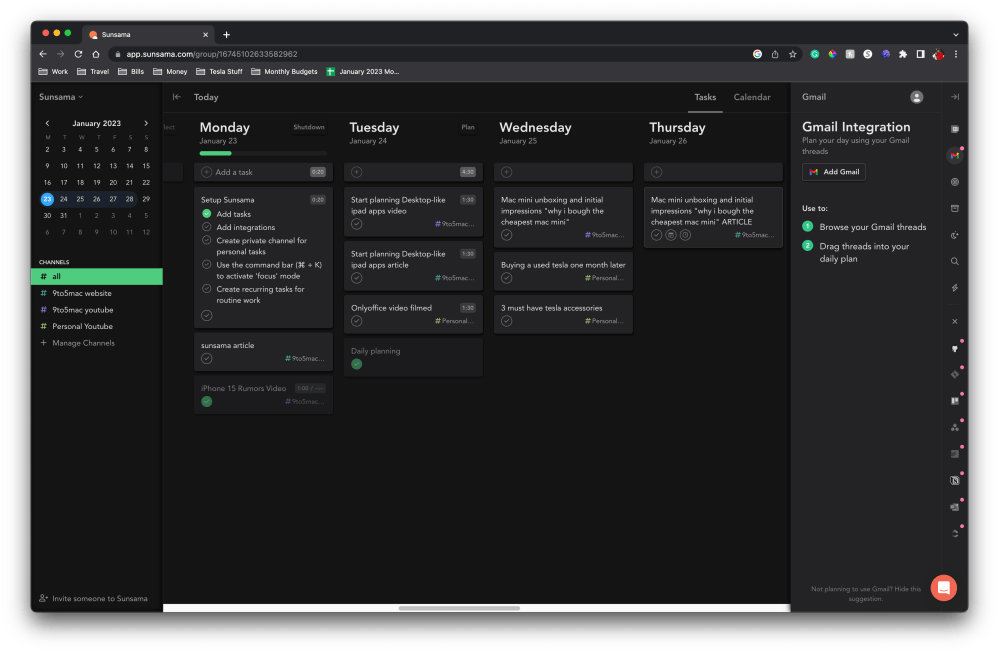
On the left, you have your calendar view with your specific channels that you can customize. In the center is your Mon-Fri view of all the tasks you need to get done and to the far right is your integrations toolbar. Everything works with the plus button on the top of each day and then you can click and drag tasks throughout your week. So if you are not done with something, you just move it to the next day.
Notable features
Some last features to mention are the integrations, of course. You can easily integrate with all of the third party services and what works great is that every task or email can be easily dragged into your Sunsama calendar. As you can see in the image below, there is a little Gmail icon on each task that came from my mail integration.
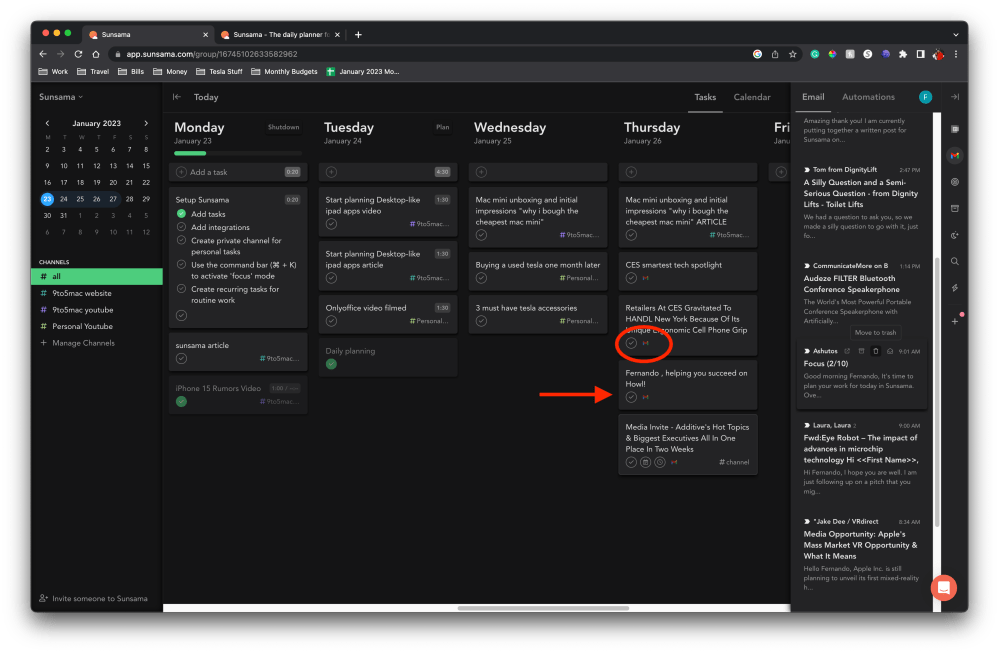
You can also easily create different channels that you can assign to certain tasks. I use three main channels – 9to5 YouTube, 9to5’s website, and personal. This way I can keep my tasks as organized as possible.
Wrap-up
As I mentioned, Sunsama has turned into this morning exercise that I do Monday to Friday. I sip my coffee, login, see what I accomplished, and see what I have coming up; it’s a simple and visual way of getting work done. I am someone that struggled mightily with organization, task management, and everything in between, and Sunsama has helped greatly in keeping me focused on the task at hand. And, it reminds me at the end of the day to get off the computer and go enjoy time with my family, which is all we work for anyway!
What do you use to manage your tasks? Do you use your native notes app? Do you use something like Sunsama? Or do you keep everything memorized in your head like I used to think I could do? Let me know in the comments!
If you’re anything like me, then you might have gone through your fair share of task management or to-do list apps. I have tried them all, from simple to-do list managers in my notes app all the way to the big hitters like Monday, Todist, Asana, ClickUp & Notion. They all did what I needed them to do, but there was always something that made me stop using them, whether it was just offering too much or not enough.
My task management needs
For my personal use case, I needed a task management app that could do the following:
- Set project objectives with (soft) deadlines; I like to move my deadlines from time to time
- Sync with my calendars
- Have the properties of a SCRUM board so I can move projects from stage to stage
- Be able to manage professional and personal tasks
- Easy to set up and not a chore to use
Past task management apps
I tried to use the regular Apple Notes app to start, but after a few tasks, it got extremely messy. Apple Notes is great for grocery lists, or maybe a short list. But as an overarching to-do app, it was not enough for me.
So I went to the big players. I tried them all. I tried Asana, Notion, ClickUp, Todoist, and Monday, but they all were either missing something, took too long to set up, or were just doing too much for me. These services tried to make it so you run your entire life on there and not just act as a task manager or project management software. Monday was the one service that I stuck with for a while, but at the end of the day, it still felt like work or an added step that I was making myself take
Sunsama & their approach
A friend of mine told me about Sunsama almost a year ago and said that I should give it a try. It was a calendar-first focused guided daily planner. The key word here is “guided” – it almost feels like a daily exercise, but I will explain more in a bit.
When you sign up for Sunsama’s free trial (use the link for 30 days instead of 14!), you get taken through a beautifully curated intro and setup process.
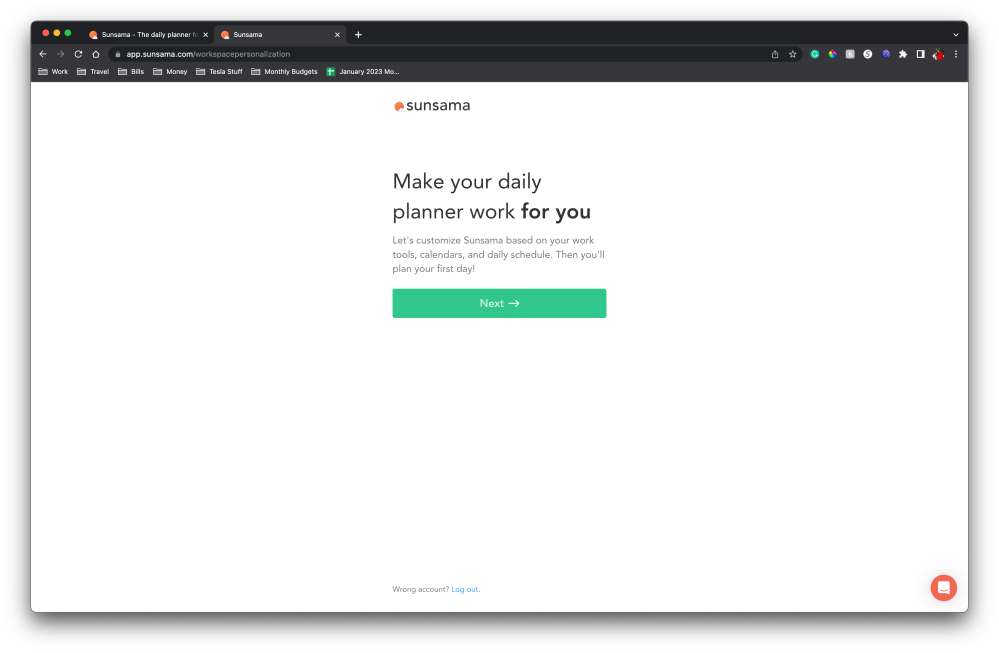
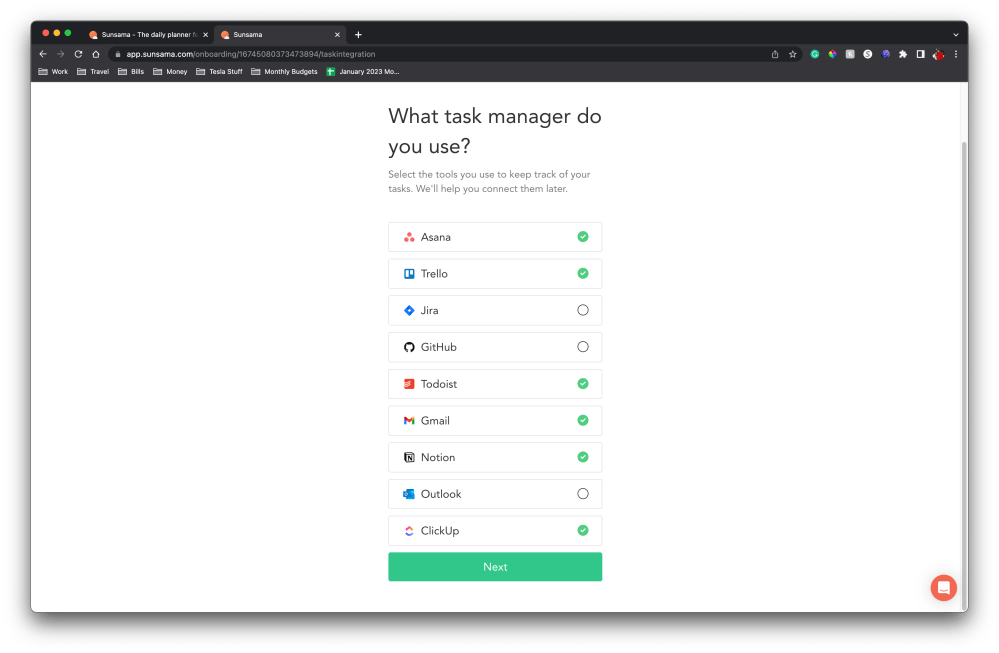
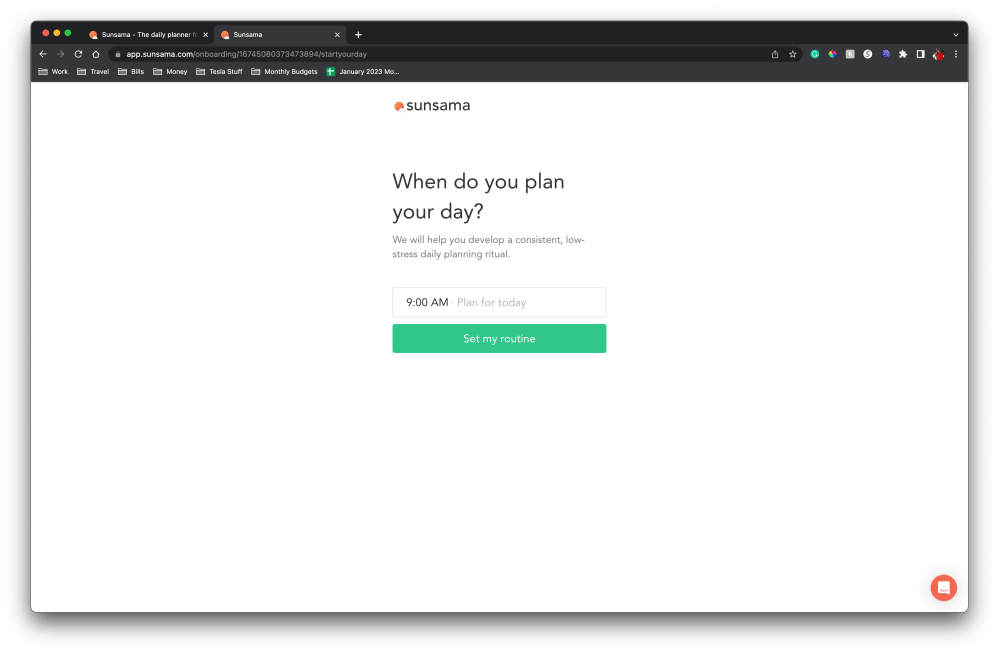
It starts off by asking which planners you have used in the past, and it will list off all of the services that I previously mentioned and more. All the services and apps mentioned actually integrated nicely with Sunsama, so if you still want to use Asana as you migrate over to Sunsama, then they can easily work together. But once you select your integrations, this is where the guided aspect comes into play.
The Sunsama “exercise”
The rest of the setup process feels like a morning yoga session. It will ask you when you like to plan your day and set it as a routine; the idea is to take 5-10 minutes every morning to plan your day. You are then told to plan your daily goals, then reflect on what you accomplished the previous day, and take note of what you plan to accomplish the following day. Everything with a very positive connotation, which is what brings me back to this every morning. It’s almost like a breathing exercise before taking on the day.
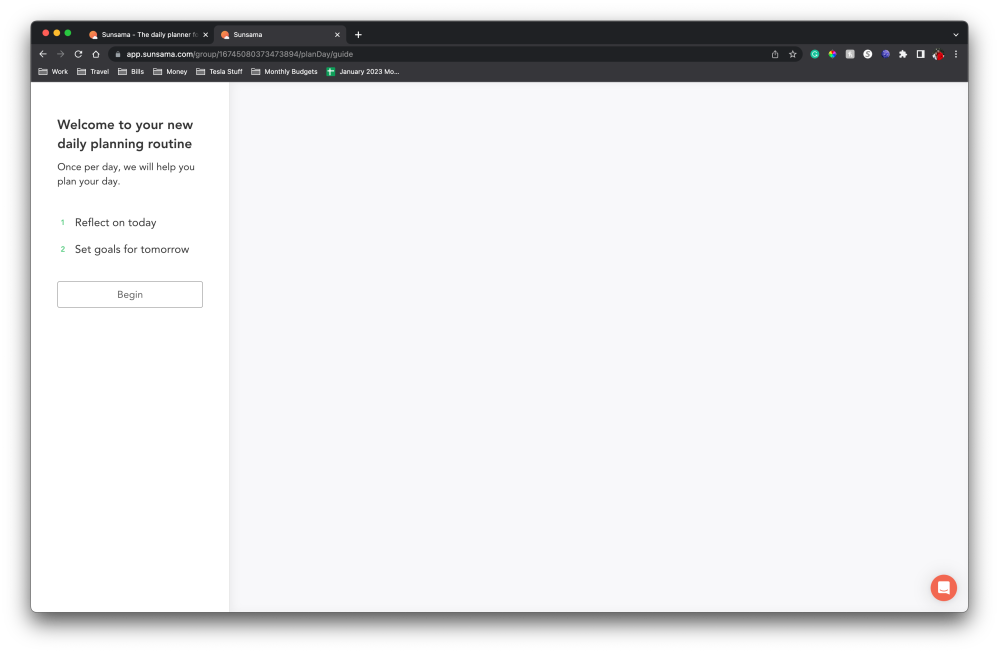
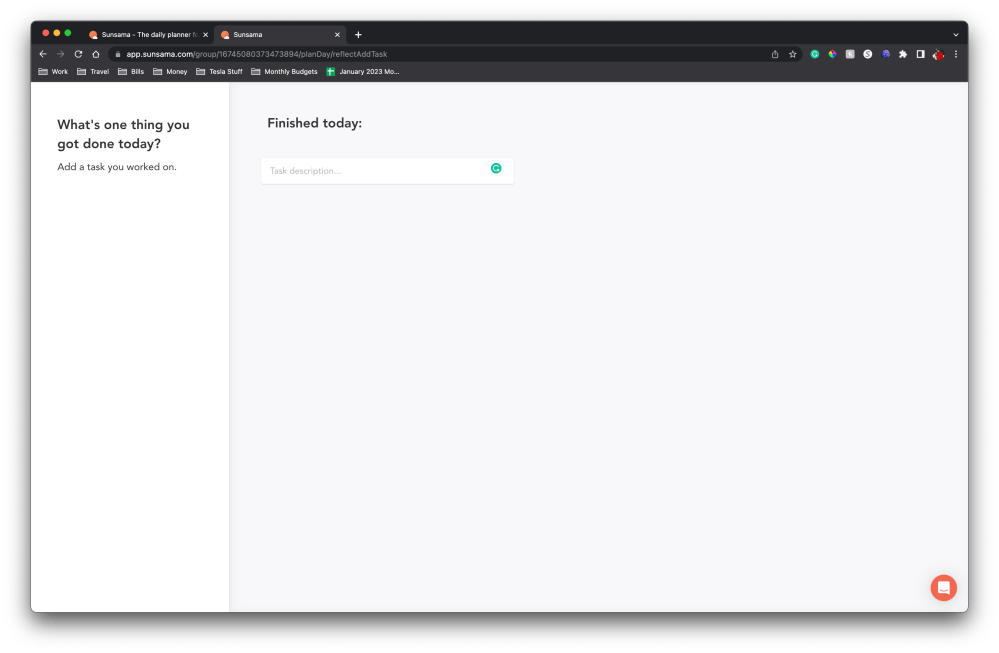
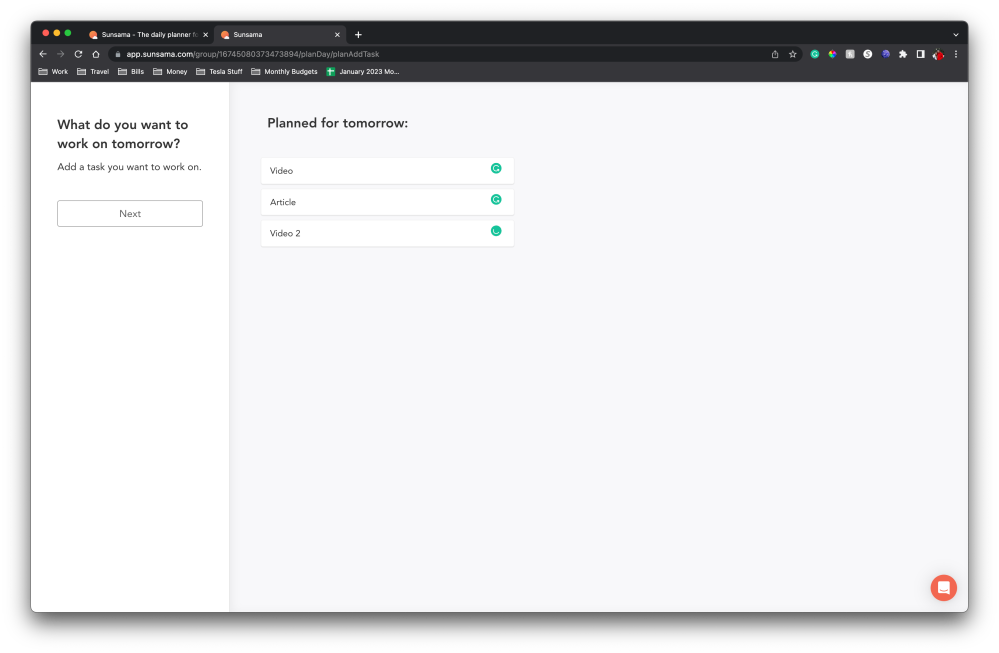
Using Sunsama as my task manager
Once you are set up you get brought into your dashboard view, and from here, it’s extremely simple. You create your tasks, assign them a deadline, assign the length of time you anticipate working on it and begin to attack your tasks in the order you see fit. The UI is a pleasure to use; it’s very self-explanatory at the surface level, but also has some intricacies that are there to help.
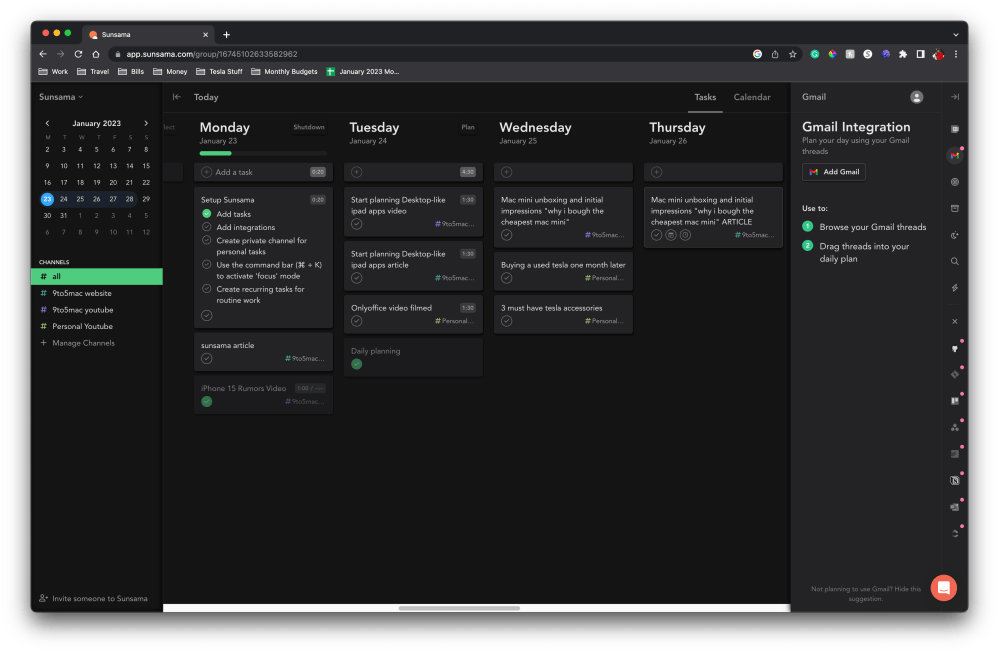
On the left, you have your calendar view with your specific channels that you can customize. In the center is your Mon-Fri view of all the tasks you need to get done and to the far right is your integrations toolbar. Everything works with the plus button on the top of each day and then you can click and drag tasks throughout your week. So if you are not done with something, you just move it to the next day.
Notable features
Some last features to mention are the integrations, of course. You can easily integrate with all of the third party services and what works great is that every task or email can be easily dragged into your Sunsama calendar. As you can see in the image below, there is a little Gmail icon on each task that came from my mail integration.
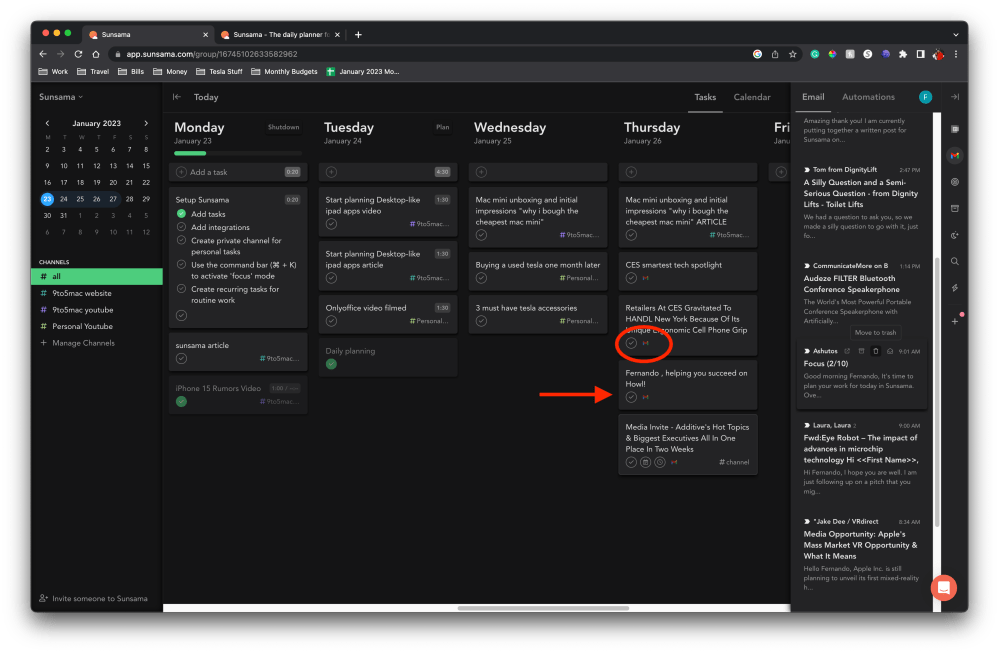
You can also easily create different channels that you can assign to certain tasks. I use three main channels – 9to5 YouTube, 9to5’s website, and personal. This way I can keep my tasks as organized as possible.
Wrap-up
As I mentioned, Sunsama has turned into this morning exercise that I do Monday to Friday. I sip my coffee, login, see what I accomplished, and see what I have coming up; it’s a simple and visual way of getting work done. I am someone that struggled mightily with organization, task management, and everything in between, and Sunsama has helped greatly in keeping me focused on the task at hand. And, it reminds me at the end of the day to get off the computer and go enjoy time with my family, which is all we work for anyway!
What do you use to manage your tasks? Do you use your native notes app? Do you use something like Sunsama? Or do you keep everything memorized in your head like I used to think I could do? Let me know in the comments!