Try using these AI web browsers in 2024
Of all the apps in which to insert generative AI features, your web browser is arguably the most natural fit.
At least on the desktop, the browser is already where you access AI assistants such as, and being able to summarize or ask questions about the web pages you’re visiting can be pretty useful. As such, lots of web browsers are now integrating AI in different ways, including Microsoft Edge, Google Chrome, and more.
But every browser handles AI differently, and some are more clever about it than others. Here’s a rundown of every browser that’s incorporating AI and how they compare:
Microsoft Edge Copilot
As you might expect, Microsoft is leaning hard into generative AI in its Edge browser, whose Copilot sidebar menu includes slew of AI tools based on OpenAI’s GPT-4 large language model. The sidebar has three main sections:
- “Chat” answers general questions and lets you summarize the current web page. You can also choose from a few conversational styles within this section.
- “Compose” can generate text in a variety of tones and formats.
- “Insights” provides background information about the current web page.
Price: Edge’s Copilot sidebar is free to use, though each conversation topic has a limit of 30 responses from the AI.
The verdict: Edge’s AI features are more polished than most other browsers, and its Copilot assistant usually delivers accurate, up-to-date information (with citations) thanks to its integration with Bing. Web page summaries are also well-formatted and easy to access. Still, Microsoft isn’t quite as imaginative as some other browsers in how it integrates generative AI, as most interactions are relegated to the sidebar menu.
Google Chrome
While Chrome doesn’t include any generative AI features by default, you can turn them on by opting into Google’s Search Generative Experience experiments. To get started, enable SGE for both search and browsing on the Search Labs page, then restart your browser.
If all goes to plan, you should see a “G” icon in Chrome’s toolbar. Clicking it will bring up a sidebar with a summary of the page, with links to key sections and related searches.
Price: SGE is free to use, but the experiment is supposedly due to end in December.
The verdict: I can’t get the feature to work at all, as every page I click on leads to a “403” error in the sidebar. It looks promising, though!
Opera
Opera refers to its in-browser AI as “Aria,” and it’s essentially a quick access point for OpenAI’s GPT-3.5 large language model. Pressing Ctrl + / (or Cmd + / on a Mac) brings up a chat prompt, allowing you to ask questions or engage in conversation. Aria also offers a generative text feature, with various options for the type of content, tone, style, and length.
Alternatively, you can enter the sidebar setup menu to add overlays for ChatGPT or Chatsonic.
Price: Aria is currently free to use.
The verdict: While Aria’s interface is slick, its ability to interact with web pages is limited. You can dump text into Aria and ask for a summary, but that’s about it. Opera advertises the ability to summarize links by pasting them into Aria, but that didn’t work in my testing.
Brave
Brave’s take on generative AI is called Leo, and much like the browser itself, it’s focused on privacy as its main differentiator. Leo doesn’t keep a record of your chat history, and it doesn’t use chats for training purposes.
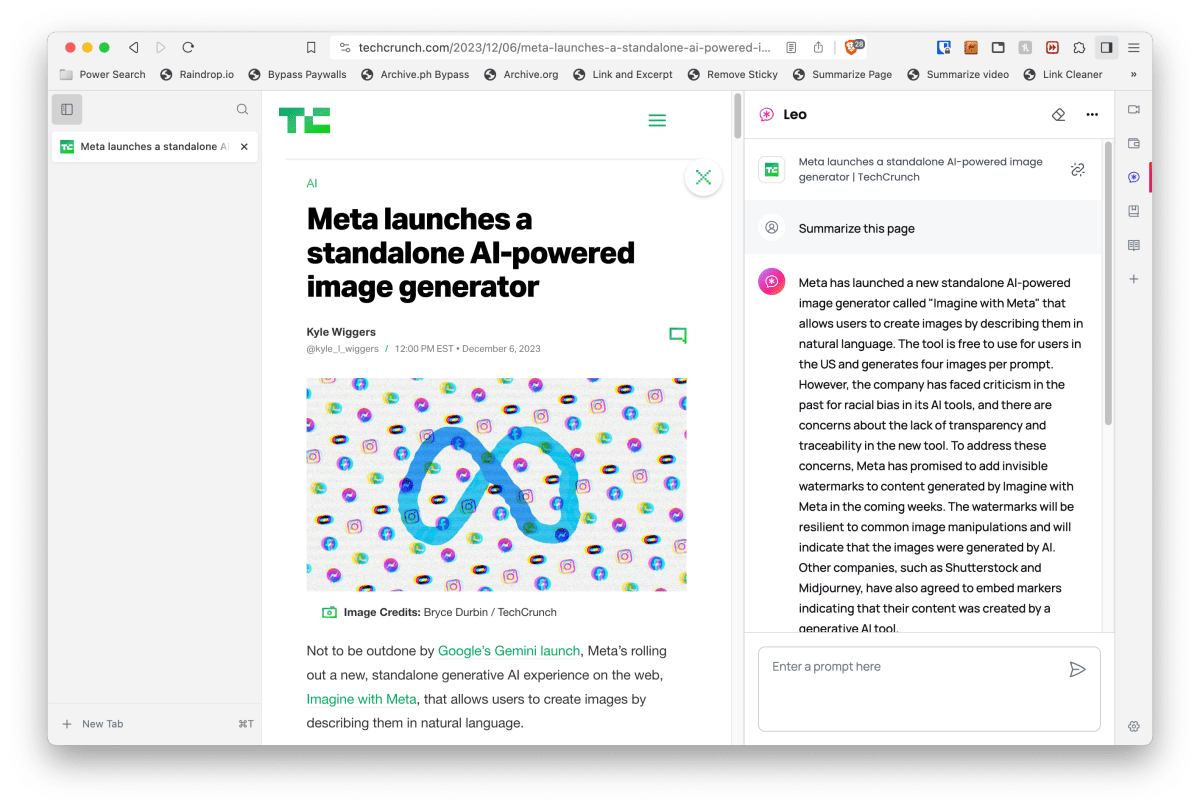
Leo is available through Brave’s sidebar menu. From there you can generate a one-click summary of the current web page, ask questions about the page’s content, or just have a general back-and-forth conversation. An “Ask Leo” option also appears when you type in Brave’s address bar, leading to an answer in the sidebar.
Price: Leo is free to use with the Llama-2-13b large language model, but has usage limits that are not clearly defined. A $15 per month subscription unlocks more language models (including Anthropic’s Claude v1) and higher usage limits.
The verdict: While the privacy focus is admirable, Leo feels pretty crude. Its page summaries always consist of a single dense paragraph, and asking follow-ups is often less useful than a Ctrl+F search within the web page itself. For general search inquiries, Leo’s info can be out of date—I asked for a list of laptop recommendations, for instance, it suggested a four-year-old model—and it’s incapable of linking out to external websites. Leo is fine as a quick way to chat with a generalist chatbot, but not much else.
Arc
Arc has one of the most unique approaches to AI-enhanced browsing, with a suite of clever features rather than a full-blown chat interface:
- Pressing Cmd+F on a page lets you ask questions about it, like an enhanced find in page function.
- Holding Shift while hovering your cursor over a web link brings up a snapshot of the page with a brief summary.
- Typing “ChatGPT” into Arc’s command bar lets you quickly engage with the AI assistant in a pop-up window.
- Arc’s AI can automatically rename pinned tabs when you double-click on them, and it can rename downloads with incomprehensible file names.
The features are available on an opt-in basis by pressing Cmd+T and typing “Arc Max.”
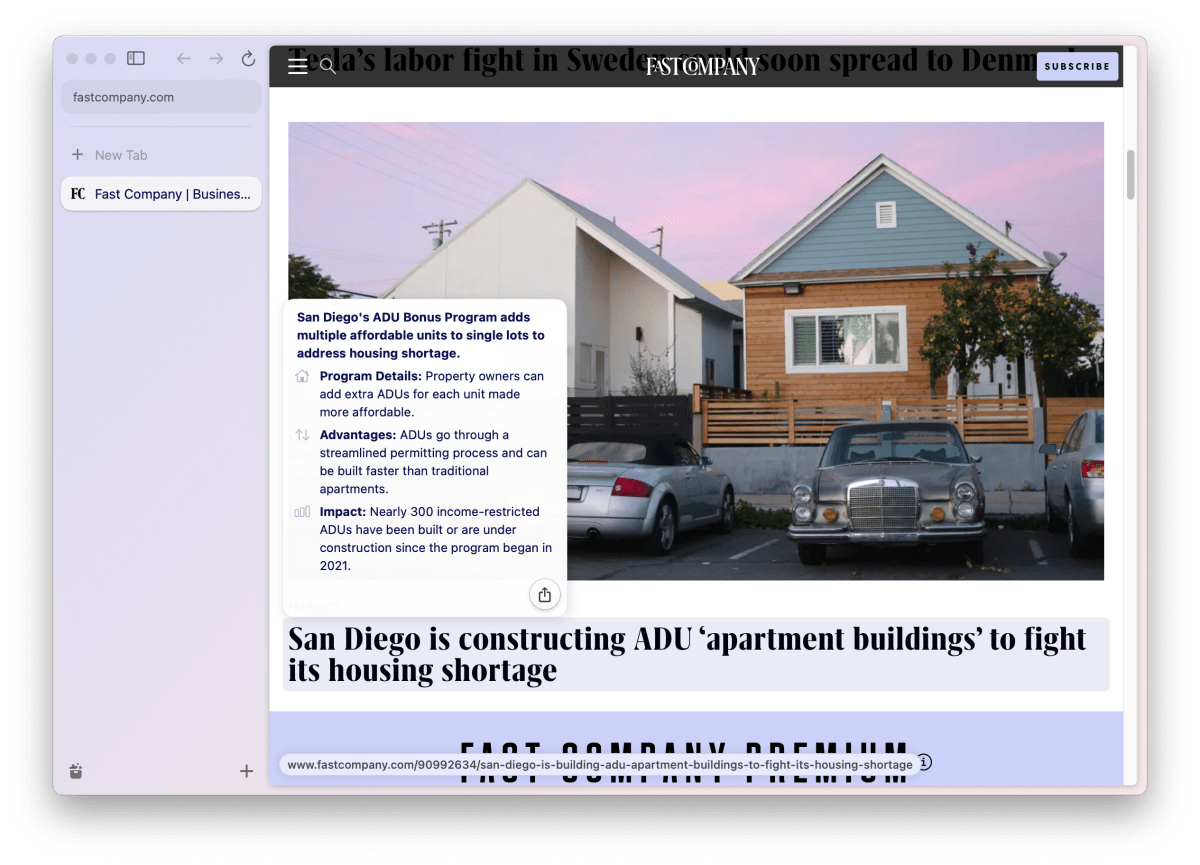
Price: Arc bills its Arc Max AI features as “experimental and free,” noting that it doesn’t have pricing plans “at the moment.” The browser’s entire business model remains undefined, for that matter.
The verdict: Summarization remains one of the best use cases for generative AI, so it’s nice to see a browser lean into it, though AI diehards will likely want a more persistent way to access ChatGPT and other assistants.
SigmaOS
This productivity-centric browser for MacOS has started testing an AI assistant called Airis. Tapping “A” on the keyboard brings up Airis’ sidebar menu, where you can summarize and ask questions about the current page.
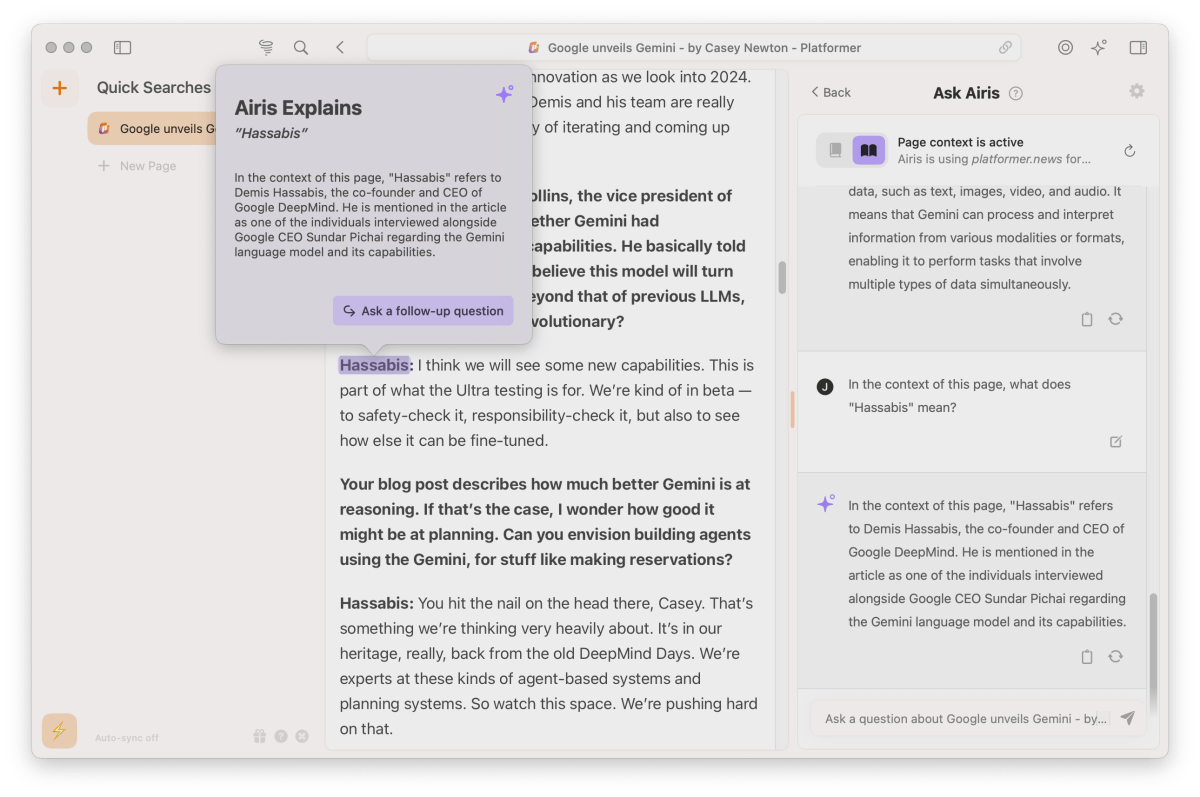
But SigmaOS also has a few neat features beyond that:
- An “Ask Airis” button appears when you right-click a block of text, offering more context.
- Holding Cmd while hovering over a link brings up a thumbnail preview with a quick AI-generated summary
- You can have Airis rephrase a block of text or an entire article, for instance making it simpler or funnier.
The verdict: “Ask Airis” can be useful in certain situations—like when you read a name on second reference and can’t remember exactly who that person is—but it’d be even better if Airis could retrieve more information from outside the article itself. Rephrasing feels gimmicky, but summarization works well. It’s an encouraging start for a browser that isn’t afraid to do things differently.
Sign up for Jared’s Advisorator newsletter to learn new tech tips every Tuesday.
Of all the apps in which to insert generative AI features, your web browser is arguably the most natural fit.
At least on the desktop, the browser is already where you access AI assistants such as, and being able to summarize or ask questions about the web pages you’re visiting can be pretty useful. As such, lots of web browsers are now integrating AI in different ways, including Microsoft Edge, Google Chrome, and more.
But every browser handles AI differently, and some are more clever about it than others. Here’s a rundown of every browser that’s incorporating AI and how they compare:
Microsoft Edge Copilot
As you might expect, Microsoft is leaning hard into generative AI in its Edge browser, whose Copilot sidebar menu includes slew of AI tools based on OpenAI’s GPT-4 large language model. The sidebar has three main sections:
- “Chat” answers general questions and lets you summarize the current web page. You can also choose from a few conversational styles within this section.
- “Compose” can generate text in a variety of tones and formats.
- “Insights” provides background information about the current web page.
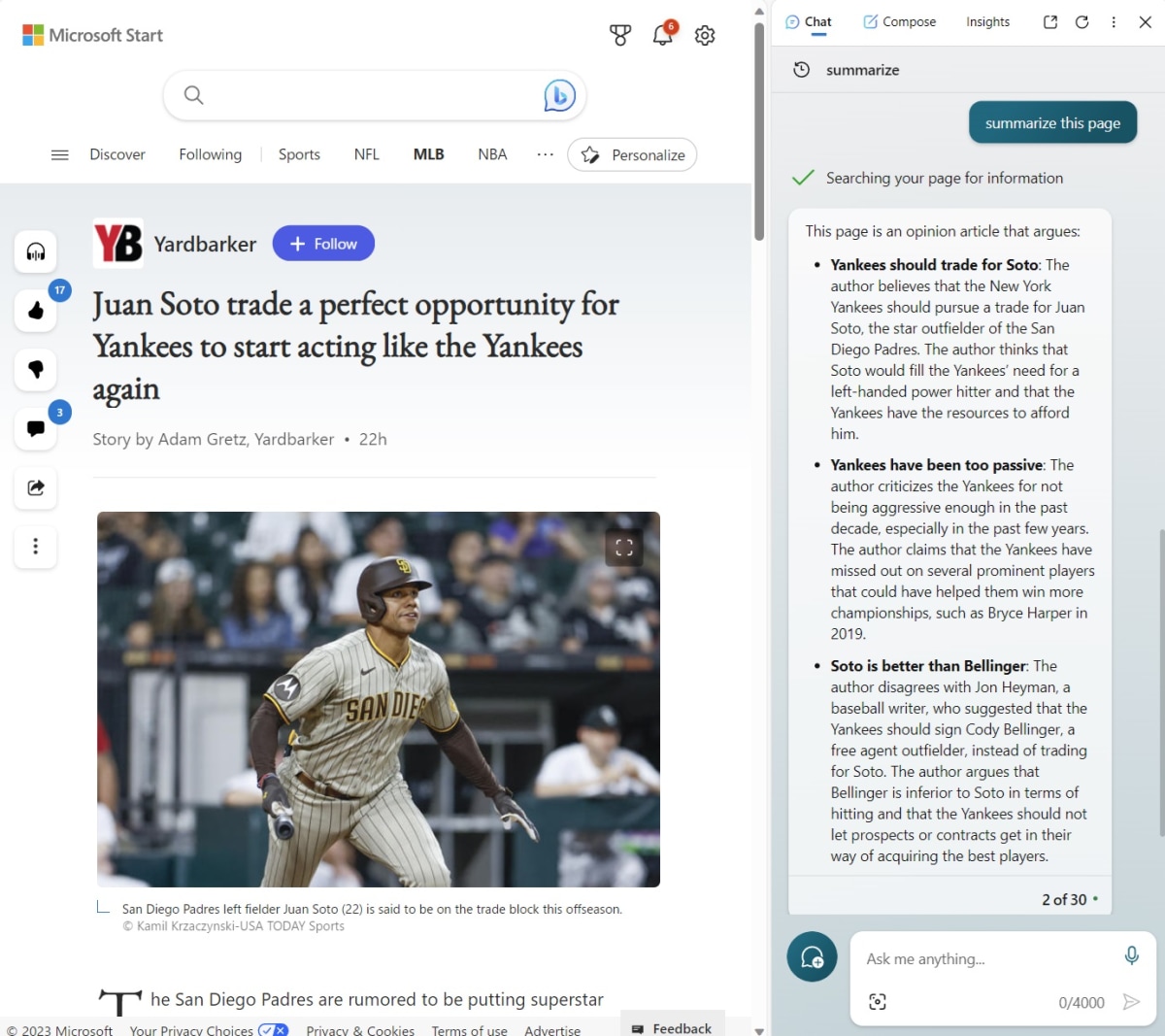
Price: Edge’s Copilot sidebar is free to use, though each conversation topic has a limit of 30 responses from the AI.
The verdict: Edge’s AI features are more polished than most other browsers, and its Copilot assistant usually delivers accurate, up-to-date information (with citations) thanks to its integration with Bing. Web page summaries are also well-formatted and easy to access. Still, Microsoft isn’t quite as imaginative as some other browsers in how it integrates generative AI, as most interactions are relegated to the sidebar menu.
Google Chrome
While Chrome doesn’t include any generative AI features by default, you can turn them on by opting into Google’s Search Generative Experience experiments. To get started, enable SGE for both search and browsing on the Search Labs page, then restart your browser.
If all goes to plan, you should see a “G” icon in Chrome’s toolbar. Clicking it will bring up a sidebar with a summary of the page, with links to key sections and related searches.
Price: SGE is free to use, but the experiment is supposedly due to end in December.
The verdict: I can’t get the feature to work at all, as every page I click on leads to a “403” error in the sidebar. It looks promising, though!
Opera
Opera refers to its in-browser AI as “Aria,” and it’s essentially a quick access point for OpenAI’s GPT-3.5 large language model. Pressing Ctrl + / (or Cmd + / on a Mac) brings up a chat prompt, allowing you to ask questions or engage in conversation. Aria also offers a generative text feature, with various options for the type of content, tone, style, and length.
Alternatively, you can enter the sidebar setup menu to add overlays for ChatGPT or Chatsonic.
Price: Aria is currently free to use.
The verdict: While Aria’s interface is slick, its ability to interact with web pages is limited. You can dump text into Aria and ask for a summary, but that’s about it. Opera advertises the ability to summarize links by pasting them into Aria, but that didn’t work in my testing.
Brave
Brave’s take on generative AI is called Leo, and much like the browser itself, it’s focused on privacy as its main differentiator. Leo doesn’t keep a record of your chat history, and it doesn’t use chats for training purposes.
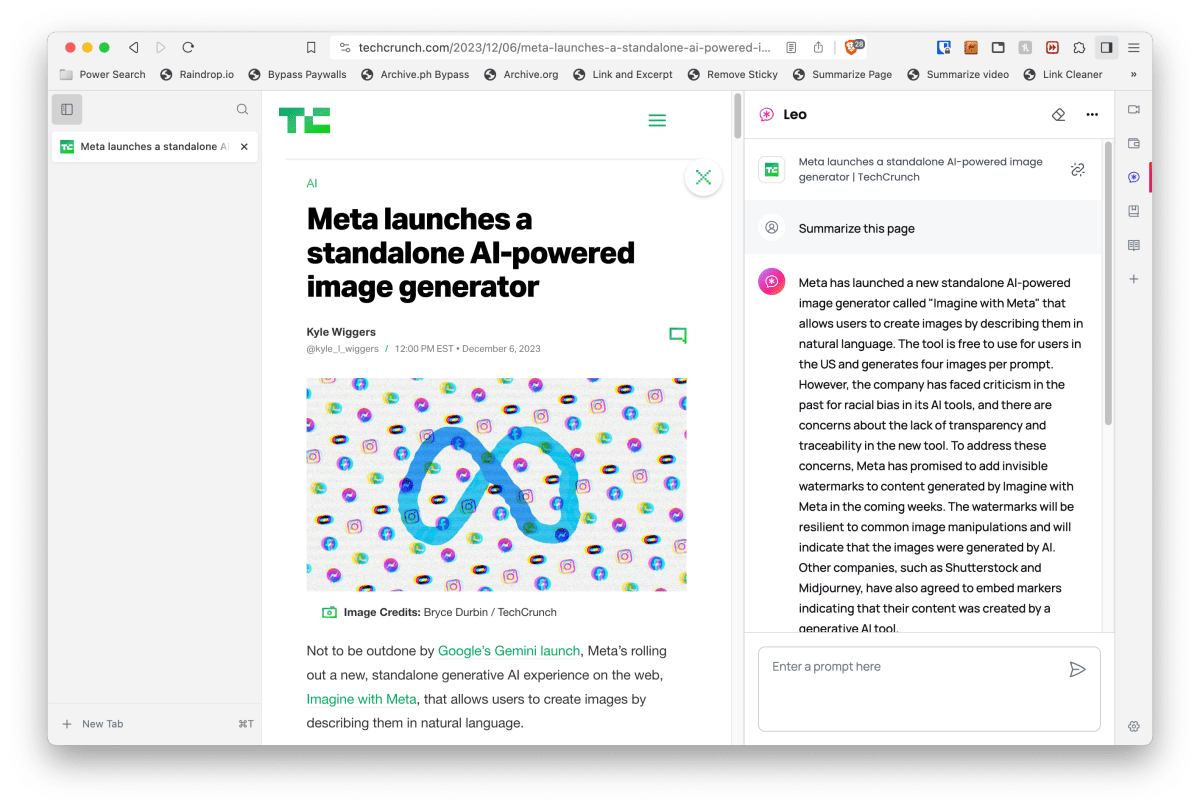
Leo is available through Brave’s sidebar menu. From there you can generate a one-click summary of the current web page, ask questions about the page’s content, or just have a general back-and-forth conversation. An “Ask Leo” option also appears when you type in Brave’s address bar, leading to an answer in the sidebar.
Price: Leo is free to use with the Llama-2-13b large language model, but has usage limits that are not clearly defined. A $15 per month subscription unlocks more language models (including Anthropic’s Claude v1) and higher usage limits.
The verdict: While the privacy focus is admirable, Leo feels pretty crude. Its page summaries always consist of a single dense paragraph, and asking follow-ups is often less useful than a Ctrl+F search within the web page itself. For general search inquiries, Leo’s info can be out of date—I asked for a list of laptop recommendations, for instance, it suggested a four-year-old model—and it’s incapable of linking out to external websites. Leo is fine as a quick way to chat with a generalist chatbot, but not much else.
Arc
Arc has one of the most unique approaches to AI-enhanced browsing, with a suite of clever features rather than a full-blown chat interface:
- Pressing Cmd+F on a page lets you ask questions about it, like an enhanced find in page function.
- Holding Shift while hovering your cursor over a web link brings up a snapshot of the page with a brief summary.
- Typing “ChatGPT” into Arc’s command bar lets you quickly engage with the AI assistant in a pop-up window.
- Arc’s AI can automatically rename pinned tabs when you double-click on them, and it can rename downloads with incomprehensible file names.
The features are available on an opt-in basis by pressing Cmd+T and typing “Arc Max.”
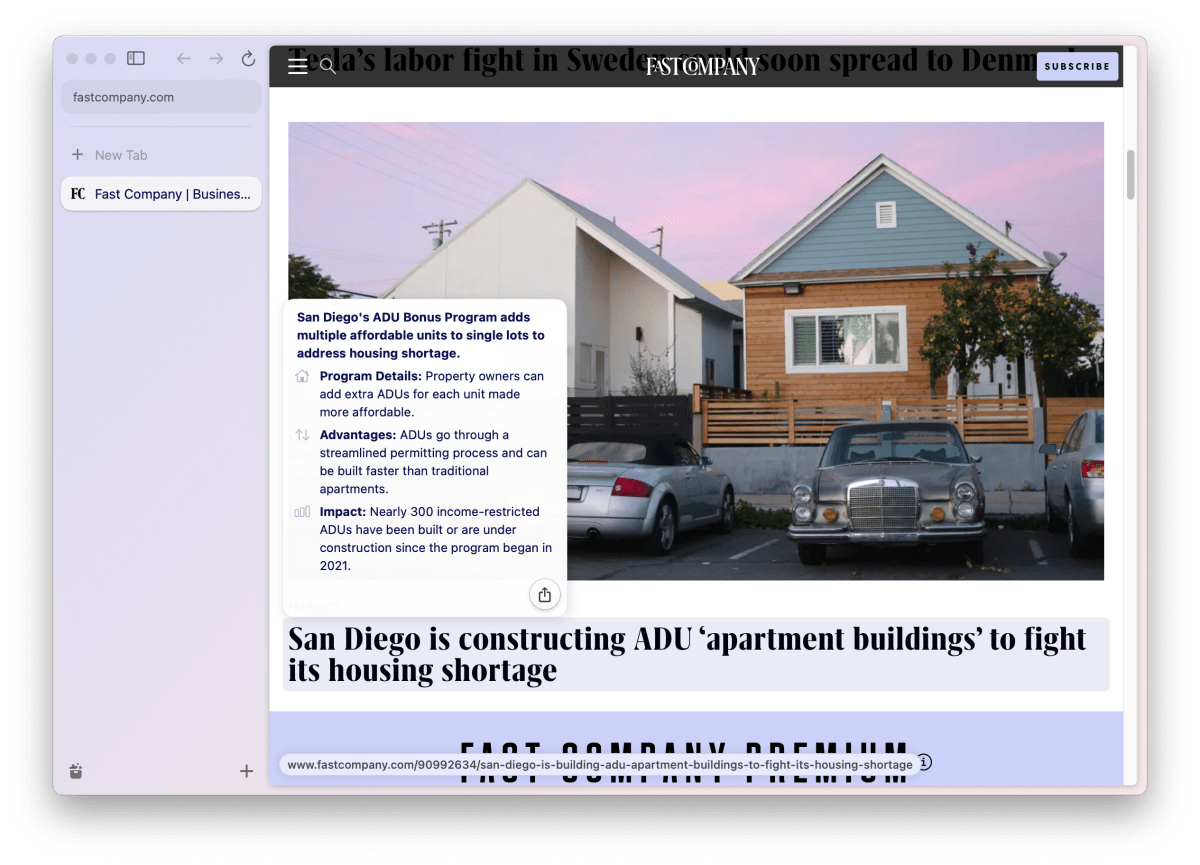
Price: Arc bills its Arc Max AI features as “experimental and free,” noting that it doesn’t have pricing plans “at the moment.” The browser’s entire business model remains undefined, for that matter.
The verdict: Summarization remains one of the best use cases for generative AI, so it’s nice to see a browser lean into it, though AI diehards will likely want a more persistent way to access ChatGPT and other assistants.
SigmaOS
This productivity-centric browser for MacOS has started testing an AI assistant called Airis. Tapping “A” on the keyboard brings up Airis’ sidebar menu, where you can summarize and ask questions about the current page.
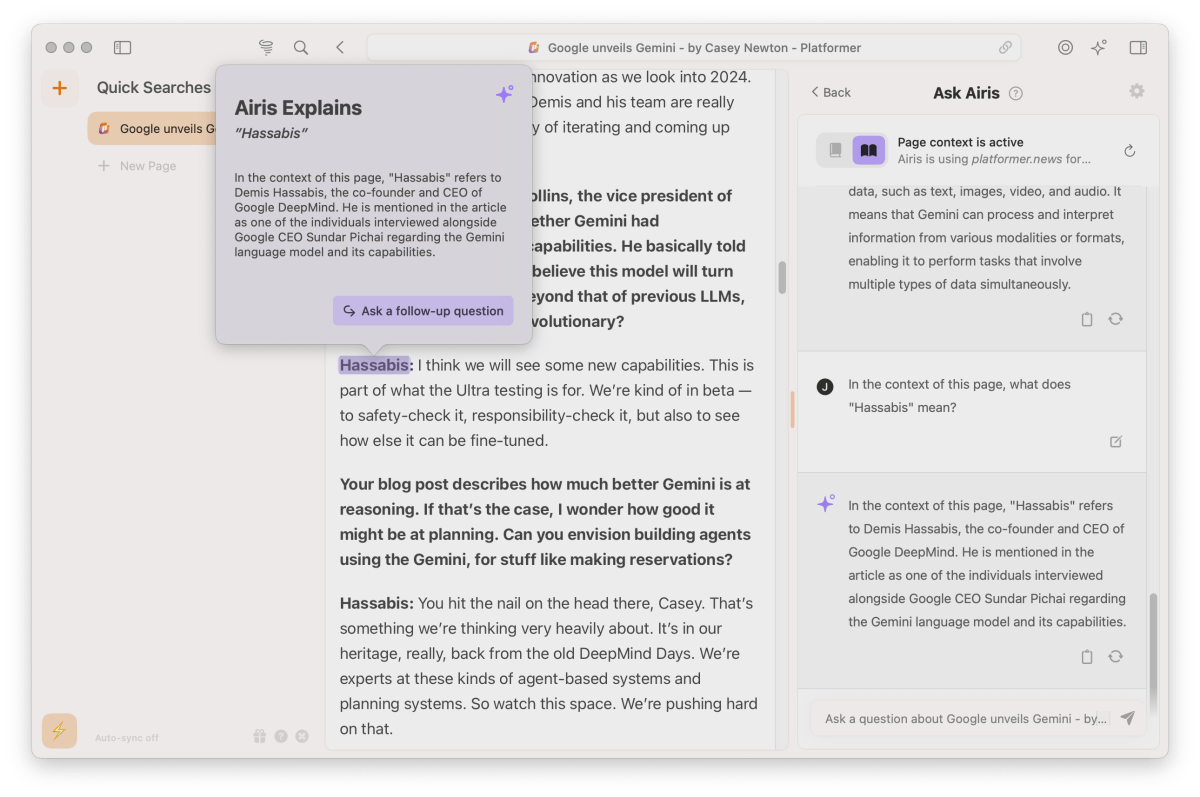
But SigmaOS also has a few neat features beyond that:
- An “Ask Airis” button appears when you right-click a block of text, offering more context.
- Holding Cmd while hovering over a link brings up a thumbnail preview with a quick AI-generated summary
- You can have Airis rephrase a block of text or an entire article, for instance making it simpler or funnier.
The verdict: “Ask Airis” can be useful in certain situations—like when you read a name on second reference and can’t remember exactly who that person is—but it’d be even better if Airis could retrieve more information from outside the article itself. Rephrasing feels gimmicky, but summarization works well. It’s an encouraging start for a browser that isn’t afraid to do things differently.
Sign up for Jared’s Advisorator newsletter to learn new tech tips every Tuesday.
