Windows 11’s new energy saver mode is good news for your laptop, and even your desktop
Laptop battery life has gotten increasingly better in recent years, especially if you’re rocking a MacBook with a custom M-series chip. It’s not just the hardware components that are more efficient. It’s the software, too, and Microsoft is looking to improve energy consumption on Windows 11. The company just released a brand new energy saver mode that’s currently in testing on a Windows 11 beta release that Insider program members get access to.
The energy saver aims to improve battery life for laptops, but it will also help you conserve energy on desktops. The feature goes beyond the battery saver mode that Windows already had, but it’s still experimental.
You’ll need to upgrade to the Windows 11 Insider Preview Build 26002 to start toying with the new energy saver mode. You’ll find the new energy saver setting in the Quick Settings menu or in the Settings app. If you’re choosing the latter, look for Energy saver in the Power section, as seen below.
Microsoft explains the new energy saver “extends and enhances” battery saver. As expected, the feature will increase battery life and reduce energy by “trading off some system performance.” It’s unclear what that entails in terms of performance. But it’s safe to say that you’ll want to turn it off whenever you need to make the most of your Windows 11 PC. Like when you’re using resource-intensive apps or gaming.
In addition to manually turning it on or off, you can also set the energy saver to run automatically when the device reaches a certain battery percentage. That might be a good failsafe for using a laptop out in the wild without access to a plug or external battery.
What’s interesting about the new energy saver is that it can also reduce the overall power draw for desktops. If you’re looking to save more energy then the Windows 11 feature might help you do it. You’ll just have to enable it all the time. That also means laptops that are plugged in can consume less energy.
Microsoft doesn’t offer any energy-saving stats for such scenarios, and that’s understandable. The feature is only hitting the testing phase. Also, with so many Windows 11 PC builds out there, the figures will vary.
Still, the new energy saver feature seems like a great Windows 11 upgrade, especially for laptops. That said, there’s no telling when it’ll roll out to the stable Windows 11 version. Or if the new energy saver will be available after the beta tests.
I’ll also point out that the energy saver will hit the Windows 11 Insiders on the Canary Channel. These are the Windows builds that are “hot off the presses,” with features so new that they might break stuff. Ironically, if build 26002 has any bugs that lead to poorer battery life, you might not even be able to tell whether the energy saver works in your favor.
You can read more about build 26002 at this link.
Laptop battery life has gotten increasingly better in recent years, especially if you’re rocking a MacBook with a custom M-series chip. It’s not just the hardware components that are more efficient. It’s the software, too, and Microsoft is looking to improve energy consumption on Windows 11. The company just released a brand new energy saver mode that’s currently in testing on a Windows 11 beta release that Insider program members get access to.
The energy saver aims to improve battery life for laptops, but it will also help you conserve energy on desktops. The feature goes beyond the battery saver mode that Windows already had, but it’s still experimental.
You’ll need to upgrade to the Windows 11 Insider Preview Build 26002 to start toying with the new energy saver mode. You’ll find the new energy saver setting in the Quick Settings menu or in the Settings app. If you’re choosing the latter, look for Energy saver in the Power section, as seen below.
Microsoft explains the new energy saver “extends and enhances” battery saver. As expected, the feature will increase battery life and reduce energy by “trading off some system performance.” It’s unclear what that entails in terms of performance. But it’s safe to say that you’ll want to turn it off whenever you need to make the most of your Windows 11 PC. Like when you’re using resource-intensive apps or gaming.
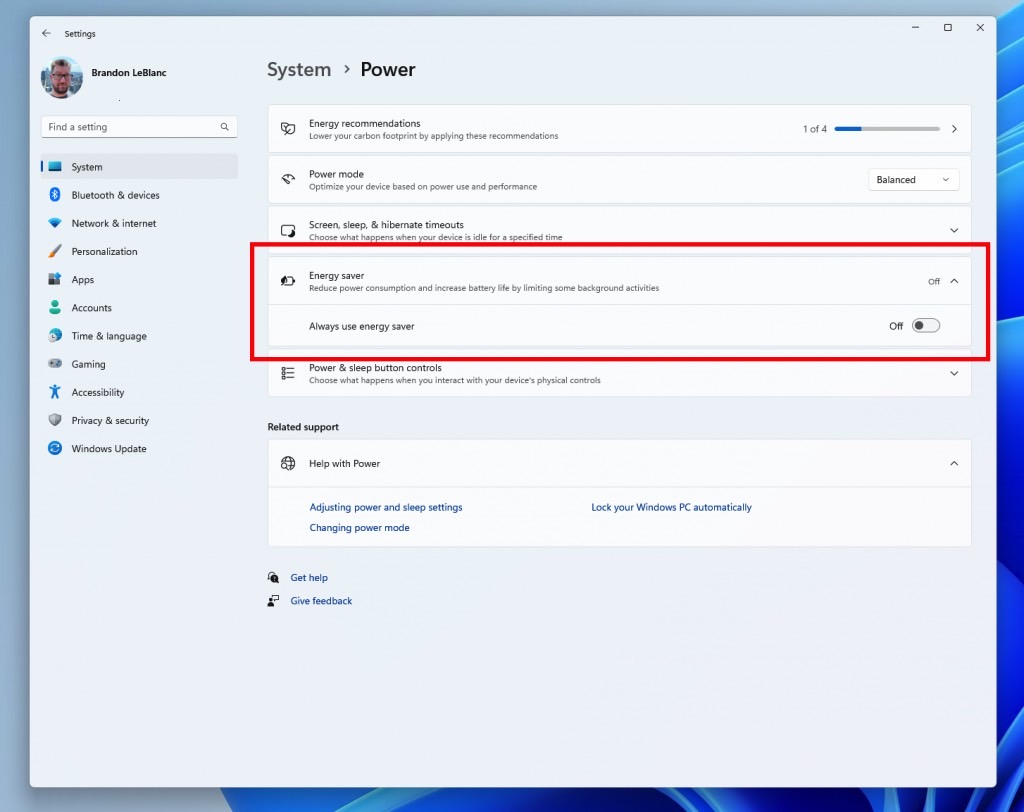
In addition to manually turning it on or off, you can also set the energy saver to run automatically when the device reaches a certain battery percentage. That might be a good failsafe for using a laptop out in the wild without access to a plug or external battery.
What’s interesting about the new energy saver is that it can also reduce the overall power draw for desktops. If you’re looking to save more energy then the Windows 11 feature might help you do it. You’ll just have to enable it all the time. That also means laptops that are plugged in can consume less energy.
Microsoft doesn’t offer any energy-saving stats for such scenarios, and that’s understandable. The feature is only hitting the testing phase. Also, with so many Windows 11 PC builds out there, the figures will vary.
Still, the new energy saver feature seems like a great Windows 11 upgrade, especially for laptops. That said, there’s no telling when it’ll roll out to the stable Windows 11 version. Or if the new energy saver will be available after the beta tests.
I’ll also point out that the energy saver will hit the Windows 11 Insiders on the Canary Channel. These are the Windows builds that are “hot off the presses,” with features so new that they might break stuff. Ironically, if build 26002 has any bugs that lead to poorer battery life, you might not even be able to tell whether the energy saver works in your favor.
You can read more about build 26002 at this link.
