Your Samsung Galaxy phone supports Dolby Atmos, give it a go!
While the Galaxy S9 and Galaxy S9+, launched in 2018, weren’t the first Samsung phones to feature stereo speakers (that credit goes to the Galaxy C9 Pro), they marked the beginning of stereo speakers becoming a standard feature on the company’s flagship phones.
In addition to stereo speakers, the Galaxy S9 and S9+ also brought Dolby Atmos, a feature that enabled virtual surround sound over both the phone’s speakers and over headphones and Bluetooth devices.
Stereo speakers continue to be mostly exclusive to Samsung’s flagships and some of the company’s mid-range phones, but Dolby Atmos support is available on pretty much all Galaxy smartphones launched since the Galaxy S9 and S9+. For phones with a single loudspeaker, Dolby Atmos works only on headphones and Bluetooth devices.
Dolby Atmos emulates a surround sound effect, improves stereo separation, and, in many cases, increases the volume of the audio output from a Galaxy smartphone, no matter whether you’re using wired or wireless audio products, Bluetooth devices like the audio system in your car, or the stereo speakers on the phone itself (as mentioned already, Dolby Atmos doesn’t work on a single loudspeaker, for obvious reasons).
Dolby Atmos works on all kinds of media, from movies and music to voice recordings and games. We recommend having it turned on at all times on a Galaxy smartphone, and we’re here to show you how you can enable it on your device.
How to enable Dolby Atmos on Samsung Galaxy smartphones
The easiest way to turn on Dolby Atmos is to use its dedicated quick toggle in the notification shade. Just swipe down from the top of the display twice to expand the quick toggles area, scroll left until you find the button that says Dolby Atmos, and tap it to enable the feature.
By default, Dolby Atmos is set to automatically detect if you’re playing movies, music, or something that has a higher focus on voices. However, you can change the Auto setting to Movie, Music, or Voice by long pressing the Dolby Atmos quick toggle.
As for Dolby Atmos in games, that’s a separate setting, and it also isn’t guaranteed that you will feel the difference in all games that you play on your phone. To enable Dolby Atmos for games, open your phone’s Settings app, tap Sounds and vibrations, scroll down and tap Sound quality and effects, then toggle on Dolby Atmos for gaming.
While the Galaxy S9 and Galaxy S9+, launched in 2018, weren’t the first Samsung phones to feature stereo speakers (that credit goes to the Galaxy C9 Pro), they marked the beginning of stereo speakers becoming a standard feature on the company’s flagship phones.
In addition to stereo speakers, the Galaxy S9 and S9+ also brought Dolby Atmos, a feature that enabled virtual surround sound over both the phone’s speakers and over headphones and Bluetooth devices.
Stereo speakers continue to be mostly exclusive to Samsung’s flagships and some of the company’s mid-range phones, but Dolby Atmos support is available on pretty much all Galaxy smartphones launched since the Galaxy S9 and S9+. For phones with a single loudspeaker, Dolby Atmos works only on headphones and Bluetooth devices.
Dolby Atmos emulates a surround sound effect, improves stereo separation, and, in many cases, increases the volume of the audio output from a Galaxy smartphone, no matter whether you’re using wired or wireless audio products, Bluetooth devices like the audio system in your car, or the stereo speakers on the phone itself (as mentioned already, Dolby Atmos doesn’t work on a single loudspeaker, for obvious reasons).
Dolby Atmos works on all kinds of media, from movies and music to voice recordings and games. We recommend having it turned on at all times on a Galaxy smartphone, and we’re here to show you how you can enable it on your device.
How to enable Dolby Atmos on Samsung Galaxy smartphones
The easiest way to turn on Dolby Atmos is to use its dedicated quick toggle in the notification shade. Just swipe down from the top of the display twice to expand the quick toggles area, scroll left until you find the button that says Dolby Atmos, and tap it to enable the feature.
By default, Dolby Atmos is set to automatically detect if you’re playing movies, music, or something that has a higher focus on voices. However, you can change the Auto setting to Movie, Music, or Voice by long pressing the Dolby Atmos quick toggle.
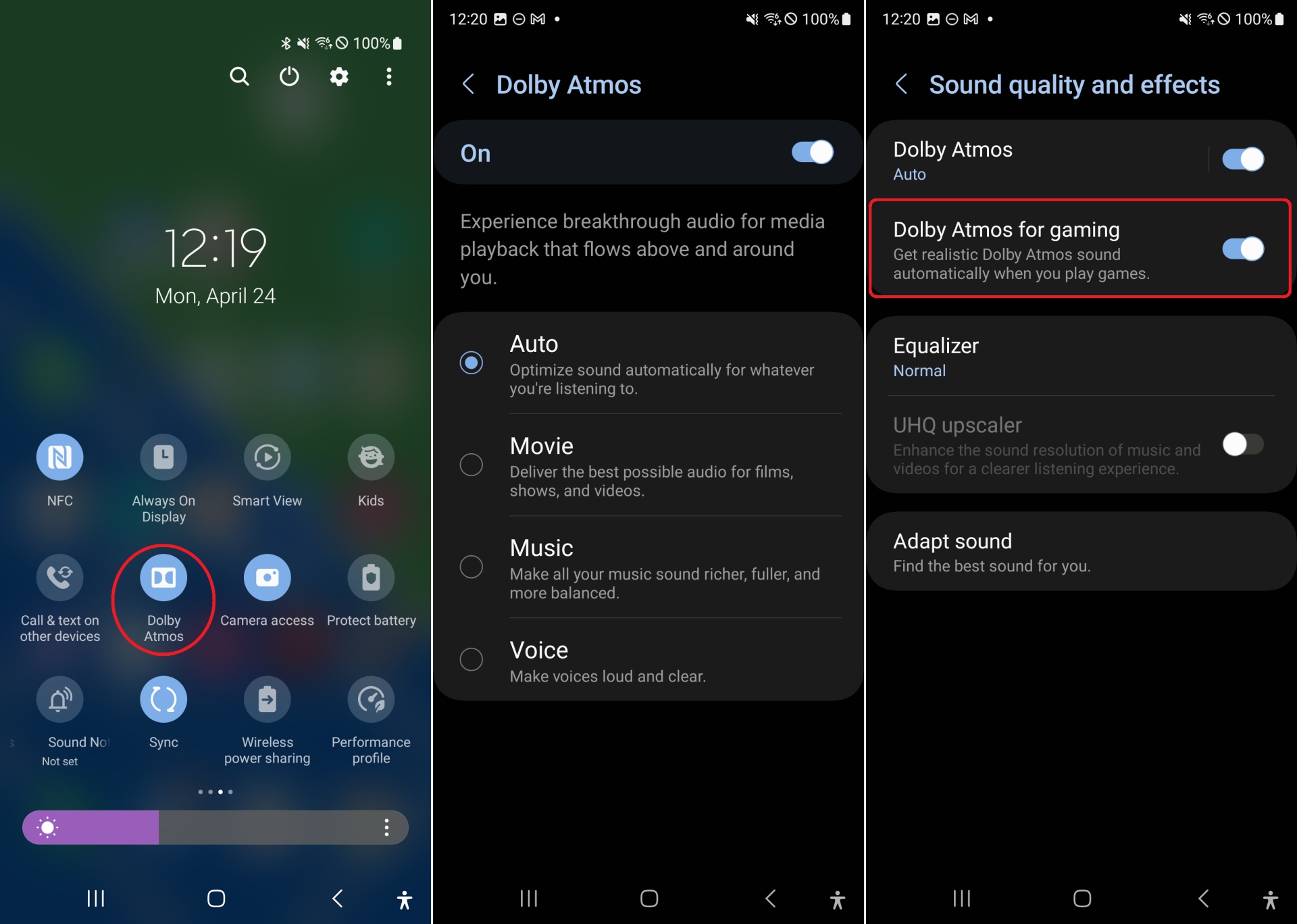
As for Dolby Atmos in games, that’s a separate setting, and it also isn’t guaranteed that you will feel the difference in all games that you play on your phone. To enable Dolby Atmos for games, open your phone’s Settings app, tap Sounds and vibrations, scroll down and tap Sound quality and effects, then toggle on Dolby Atmos for gaming.
