5 reasons why Opera GX might be the coolest mobile browser on the market
Chances are pretty good that you’re using the web browser that shipped with your phone. That means either Chrome or Safari. Both of those are solid choices, although Chrome tends to get a bad rap (even by yours truly) for being less secure than a lot of other options. Those default choices also tend to be pretty boring.
Of course, it’s just a web browser, right?
But why should a tool you use quite often be so bland?
Also: 5 ways Arc browser makes browsing the web fun again
This boils down to personal taste, but I tend to like my computer and mobile software to have a bit of pizzazz. That’s why it didn’t take long for Opera GX to bring a smile to my face. This web browser offers a few features that not only make it really cool but also give it an ease of use other browsers can’t touch.
Even better, Opera GX is free to use for both Android and iOS), so it won’t cost you a penny to add a bit of flare to your daily mobile life.
Let me highlight five features that help make Opera GX one of my favorite mobile browsers (and my new default on Android).
1. Mods
Other than Opera GX being a solid web browser that I can rely on for everyday use, this is probably my favorite feature. Opera GX takes theming to a whole new level… but it’s more than just theming. To understand Mods, you have to know that Opera GX was built specifically for gamers (although it can be used and enjoyed by anyone). According to Opera, Mods are a way to “make your online experience as unique as your gaming setup, personalizing the entire browser — from the keyboard sounds to how webpages look.”
The Opera GX “Anime” Mod was the first I tried and it has become my favorite to date. Jack Wallen/ZDNET
Each Mod includes a different mixture of elements, including unique looks, sounds, and shaders. You’ll find animated wallpapers, GPU-driven effects, and the ability to customize how webpages look. Mods make it possible for you to create a unique experience for what is normally quite drab.
Also: 5 reasons why I use Firefox when I need the most secure web browser
To enable Mods, tap the menu button in the Opera GX upper right corner and tap Mods from the pop-up menu. You can then either select from one of the suggested Mods or go to the Mods store to find one that fits your personality. In the store, you’ll find a large number of Mods from which to choose. When you find one you like, tap Install, and you’re done.
2. FAB (Fast Action Button)
The FAB is a navigation button at the bottom of the Opera GX screen that will vary, depending on which Mod you have installed. Essentially, the FAB gives you quick access to features like tabs, QR code scanner, favorites, microphone, and the Settings menu.
Also: 5 reasons why Opera is my favorite browser (and you should check it out too)
You can open the FAB by either swiping up from the FAB button (starting at the three horizontal lines at the bottom of the browser) or by long-pressing the FAB button. This will reveal the UI, where you can then tap any of the items. It’s a fabulously efficient method of interacting with your browser.
The Opera GX FAB feature makes interacting with the browser very efficient. Jack Wallen/ZDNET
3. GX Corner
Simply put, GX Corner gives you access to information about various games and even access to Instant Play games. GX Corner is displayed on the Opera GX home page (in a similar fashion to how other browsers might display news) and will highlight different games. Tap an entry to learn more about a game, where you can then read a synopsis of the game, read reviews, and tap to go to the official game’s web page.
You’ll find plenty of information about games as well as deals on single games and bundles. Jack Wallen/ZDNET
Think of GX Corner as a hub for the gamer in you, where you check out information on desktop, console, and mobile games, as well as view deals, trailers, and even a game release calendar.
4. Shake to change theme
This feature is exactly what it sounds like. If you’re bored of the theme you’ve chosen, just shake your phone to change it. One thing to keep in mind is that if you use Mods, the themes are less subtle. With some Mods, a theme is nothing more than highlights or shading.
Also: Worried about online privacy and security? This browser protects you more than Firefox
Even so, I’ve found myself changing Mods and then shaking my phone to find the color theme that best fits that new mod. It’s a small thing but it’s a lot of fun. Shaking to change them is enabled by default and can be disabled in Settings.
5. My Flow
This feature isn’t exactly unique to Opera GX (it’s also found in the standard Opera browser for both mobile and desktop) but I find it essential. Because Opera is my default web browser on Linux, MacOS, and Android, with My Flow, I don’t have to miss a beat. If I move from my Linux desktop to my MacBook Pro, I can check My Flow to see the tabs I have open on MacOS. This feature has become essential for me as I drift from device to device. And although it’s not Opera GX-only, it adds to the sum total of features that make this browser one of the coolest on the market.
You may think you don’t care how your mobile web browser looks and behaves, but Opera GX is more than just a pretty skin on top of the standard Opera web browser. Give this app a try and see if the combination of features doesn’t have you making it your default as I did.
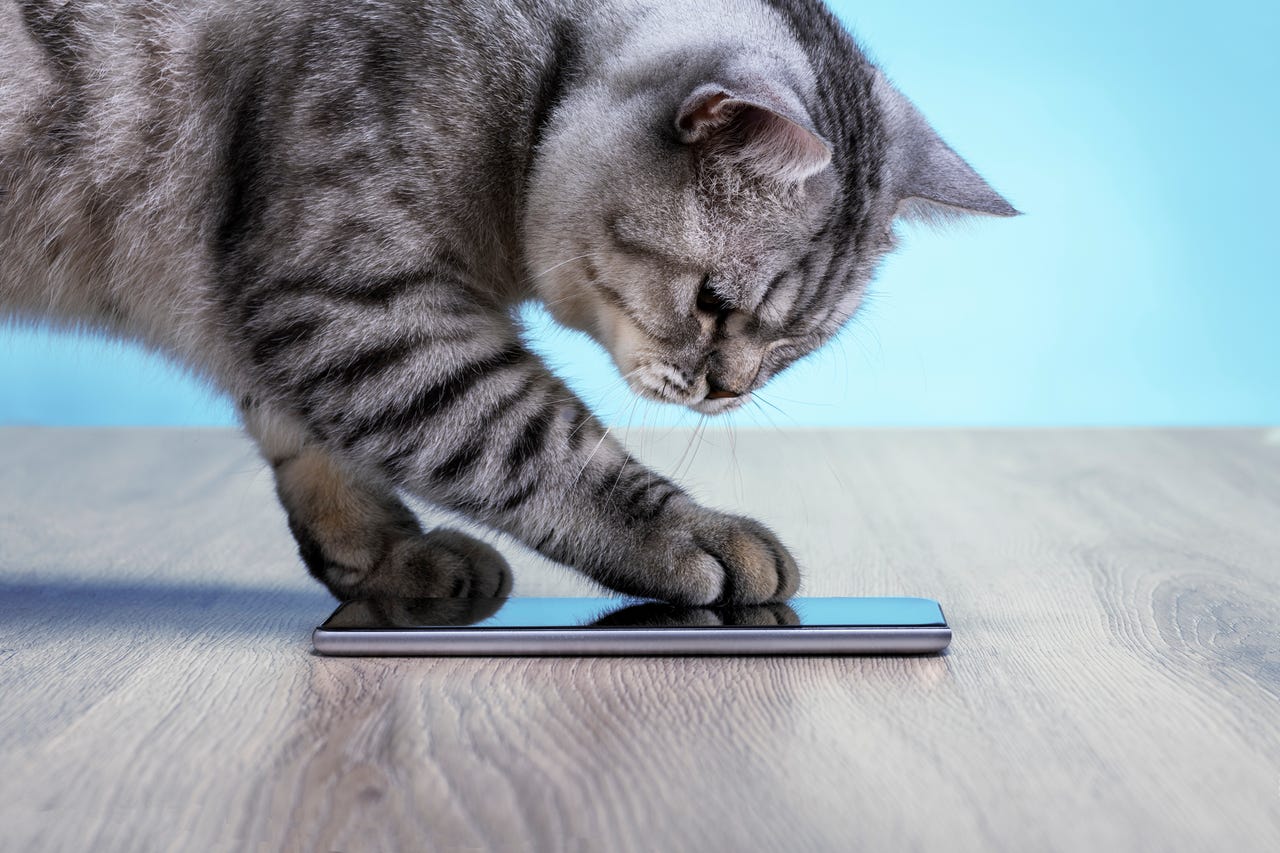
Chances are pretty good that you’re using the web browser that shipped with your phone. That means either Chrome or Safari. Both of those are solid choices, although Chrome tends to get a bad rap (even by yours truly) for being less secure than a lot of other options. Those default choices also tend to be pretty boring.
Of course, it’s just a web browser, right?
But why should a tool you use quite often be so bland?
Also: 5 ways Arc browser makes browsing the web fun again
This boils down to personal taste, but I tend to like my computer and mobile software to have a bit of pizzazz. That’s why it didn’t take long for Opera GX to bring a smile to my face. This web browser offers a few features that not only make it really cool but also give it an ease of use other browsers can’t touch.
Even better, Opera GX is free to use for both Android and iOS), so it won’t cost you a penny to add a bit of flare to your daily mobile life.
Let me highlight five features that help make Opera GX one of my favorite mobile browsers (and my new default on Android).
1. Mods
Other than Opera GX being a solid web browser that I can rely on for everyday use, this is probably my favorite feature. Opera GX takes theming to a whole new level… but it’s more than just theming. To understand Mods, you have to know that Opera GX was built specifically for gamers (although it can be used and enjoyed by anyone). According to Opera, Mods are a way to “make your online experience as unique as your gaming setup, personalizing the entire browser — from the keyboard sounds to how webpages look.”
The Opera GX “Anime” Mod was the first I tried and it has become my favorite to date. Jack Wallen/ZDNET
Each Mod includes a different mixture of elements, including unique looks, sounds, and shaders. You’ll find animated wallpapers, GPU-driven effects, and the ability to customize how webpages look. Mods make it possible for you to create a unique experience for what is normally quite drab.
Also: 5 reasons why I use Firefox when I need the most secure web browser
To enable Mods, tap the menu button in the Opera GX upper right corner and tap Mods from the pop-up menu. You can then either select from one of the suggested Mods or go to the Mods store to find one that fits your personality. In the store, you’ll find a large number of Mods from which to choose. When you find one you like, tap Install, and you’re done.
2. FAB (Fast Action Button)
The FAB is a navigation button at the bottom of the Opera GX screen that will vary, depending on which Mod you have installed. Essentially, the FAB gives you quick access to features like tabs, QR code scanner, favorites, microphone, and the Settings menu.
Also: 5 reasons why Opera is my favorite browser (and you should check it out too)
You can open the FAB by either swiping up from the FAB button (starting at the three horizontal lines at the bottom of the browser) or by long-pressing the FAB button. This will reveal the UI, where you can then tap any of the items. It’s a fabulously efficient method of interacting with your browser.
The Opera GX FAB feature makes interacting with the browser very efficient. Jack Wallen/ZDNET
3. GX Corner
Simply put, GX Corner gives you access to information about various games and even access to Instant Play games. GX Corner is displayed on the Opera GX home page (in a similar fashion to how other browsers might display news) and will highlight different games. Tap an entry to learn more about a game, where you can then read a synopsis of the game, read reviews, and tap to go to the official game’s web page.
You’ll find plenty of information about games as well as deals on single games and bundles. Jack Wallen/ZDNET
Think of GX Corner as a hub for the gamer in you, where you check out information on desktop, console, and mobile games, as well as view deals, trailers, and even a game release calendar.
4. Shake to change theme
This feature is exactly what it sounds like. If you’re bored of the theme you’ve chosen, just shake your phone to change it. One thing to keep in mind is that if you use Mods, the themes are less subtle. With some Mods, a theme is nothing more than highlights or shading.
Also: Worried about online privacy and security? This browser protects you more than Firefox
Even so, I’ve found myself changing Mods and then shaking my phone to find the color theme that best fits that new mod. It’s a small thing but it’s a lot of fun. Shaking to change them is enabled by default and can be disabled in Settings.
5. My Flow
This feature isn’t exactly unique to Opera GX (it’s also found in the standard Opera browser for both mobile and desktop) but I find it essential. Because Opera is my default web browser on Linux, MacOS, and Android, with My Flow, I don’t have to miss a beat. If I move from my Linux desktop to my MacBook Pro, I can check My Flow to see the tabs I have open on MacOS. This feature has become essential for me as I drift from device to device. And although it’s not Opera GX-only, it adds to the sum total of features that make this browser one of the coolest on the market.
You may think you don’t care how your mobile web browser looks and behaves, but Opera GX is more than just a pretty skin on top of the standard Opera web browser. Give this app a try and see if the combination of features doesn’t have you making it your default as I did.
