Here’s how you can auto-optimise your Samsung smartphone
If your smartphone isn’t optimised, data consumption by apps may increase which can negatively affect the battery life. Even worse, the phone may become slow or unresponsive. With the optimisation mode on, your phone figures out how to save power most efficiently and use less data.
The Samsung Galaxy smartphones offer inbuilt optimisation features to improve the performance of your smartphone. It allows you to check your Samsung device’s device’s battery, storage, memory and security status within seconds.
Read Also


Here’s how you can auto-optimise your Samsung smartphone:
Launch the Settings app.
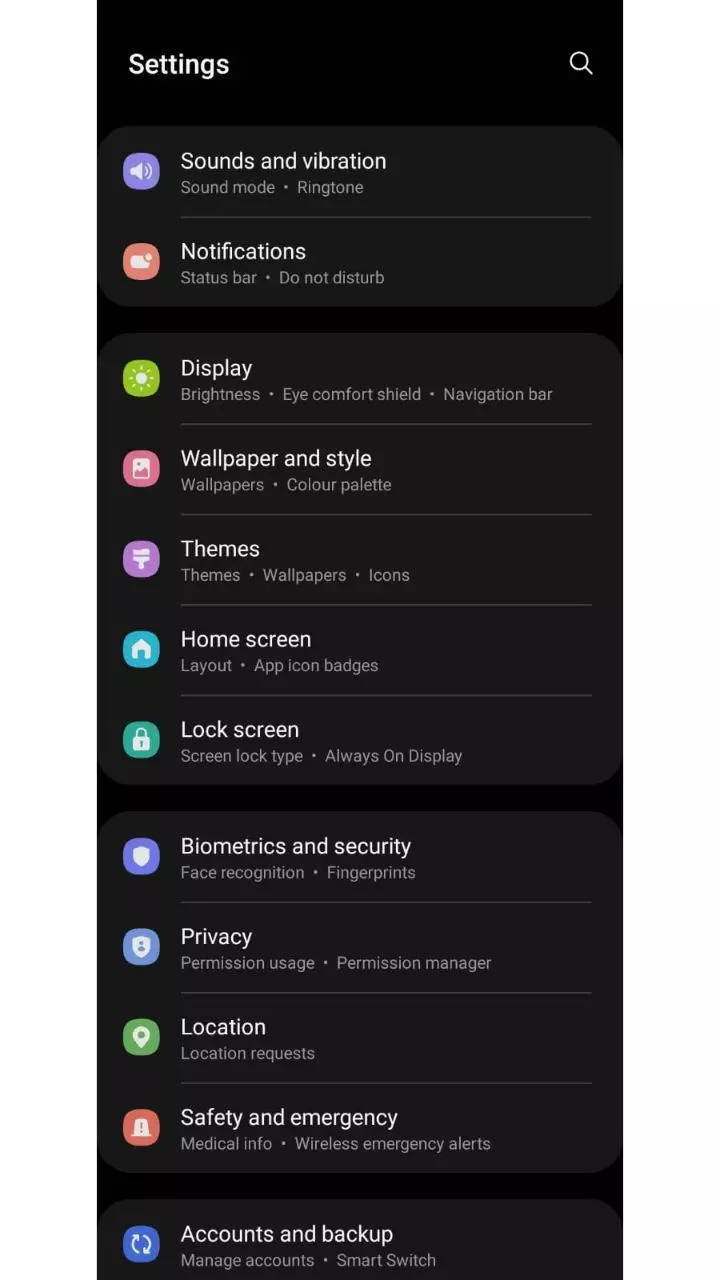
Go to Battery and device care option.
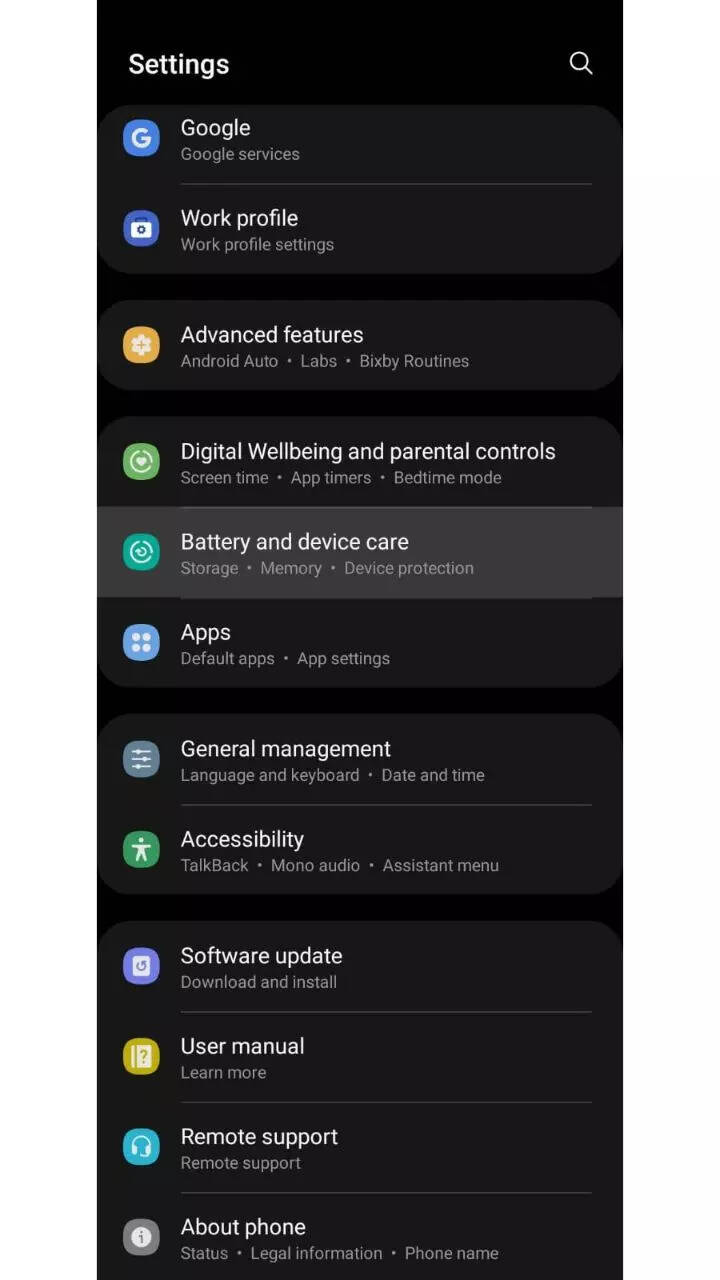
Tap on the three vertical dots.
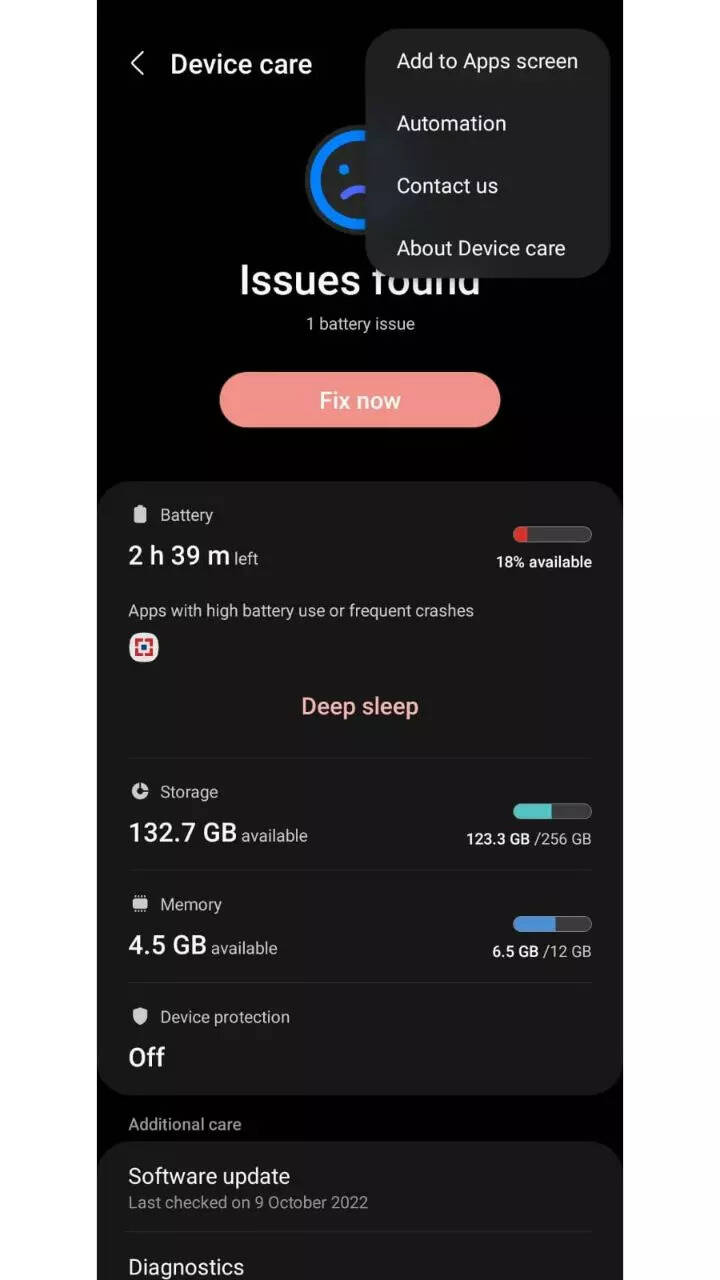
Tap Automation.
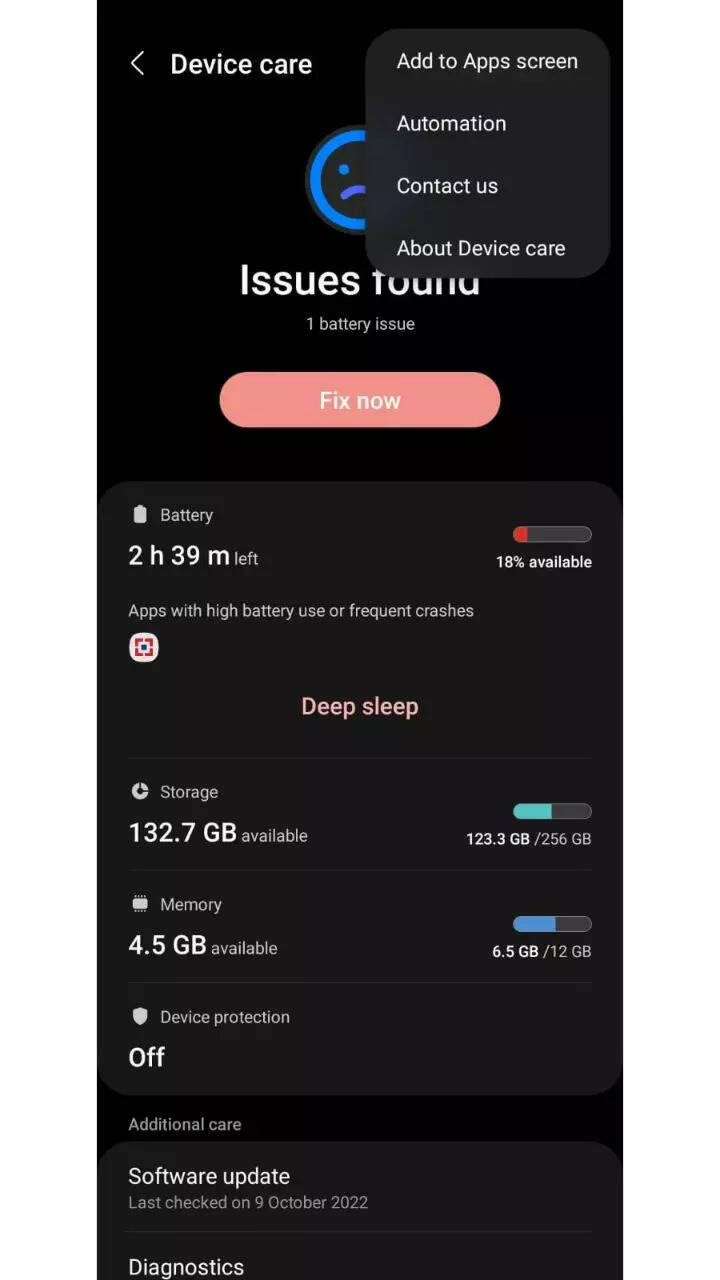
To adjust the auto optimisation schedule tap Auto optimise daily.
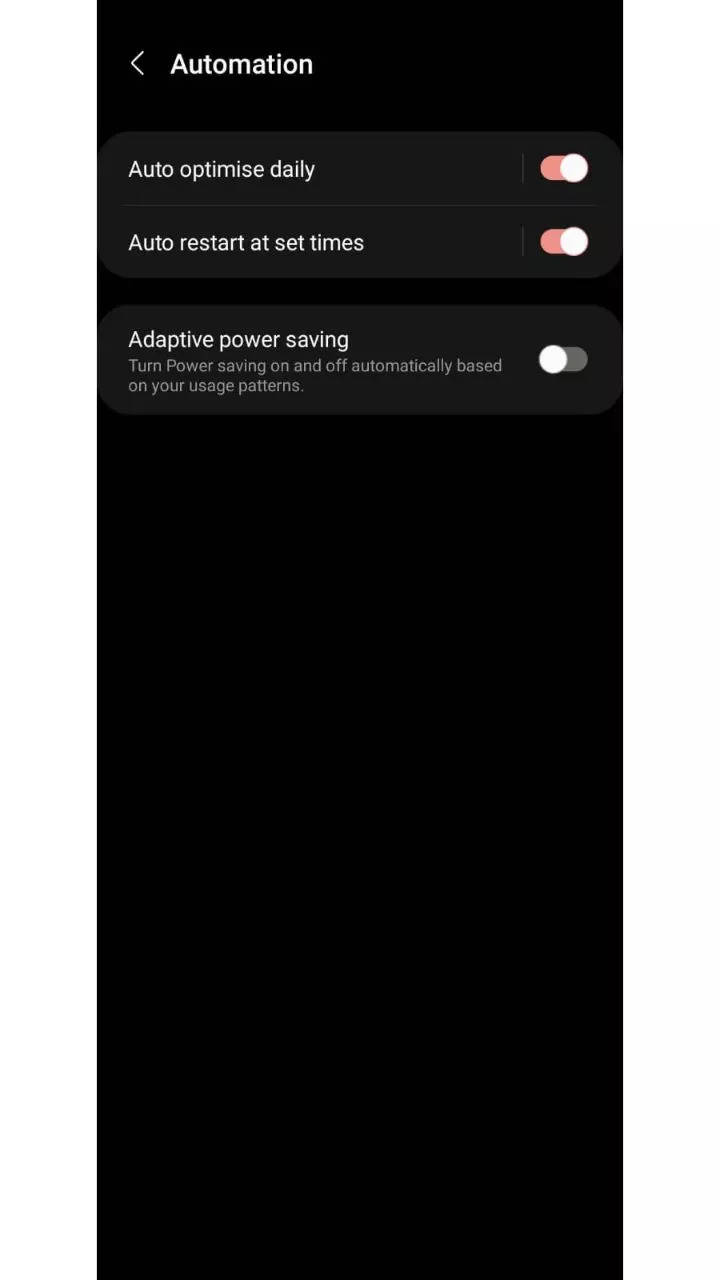
Adjust the clock to the time you would like Auto optimise to run then tap Done.
If you would like auto optimisation to close your background apps, tap the switch next to Close apps to free up memory.
If you would like to turn off auto optimisation, tap the switch at the top of the screen.
Do note that your phone will only be optimised if your screen is switched off and it isn’t in use. It is recommended that you schedule the optimisation for a time when you are not using your device.
FacebookTwitterLinkedin

If your smartphone isn’t optimised, data consumption by apps may increase which can negatively affect the battery life. Even worse, the phone may become slow or unresponsive. With the optimisation mode on, your phone figures out how to save power most efficiently and use less data.
The Samsung Galaxy smartphones offer inbuilt optimisation features to improve the performance of your smartphone. It allows you to check your Samsung device’s device’s battery, storage, memory and security status within seconds.
Read Also


Here’s how you can auto-optimise your Samsung smartphone:
Launch the Settings app.
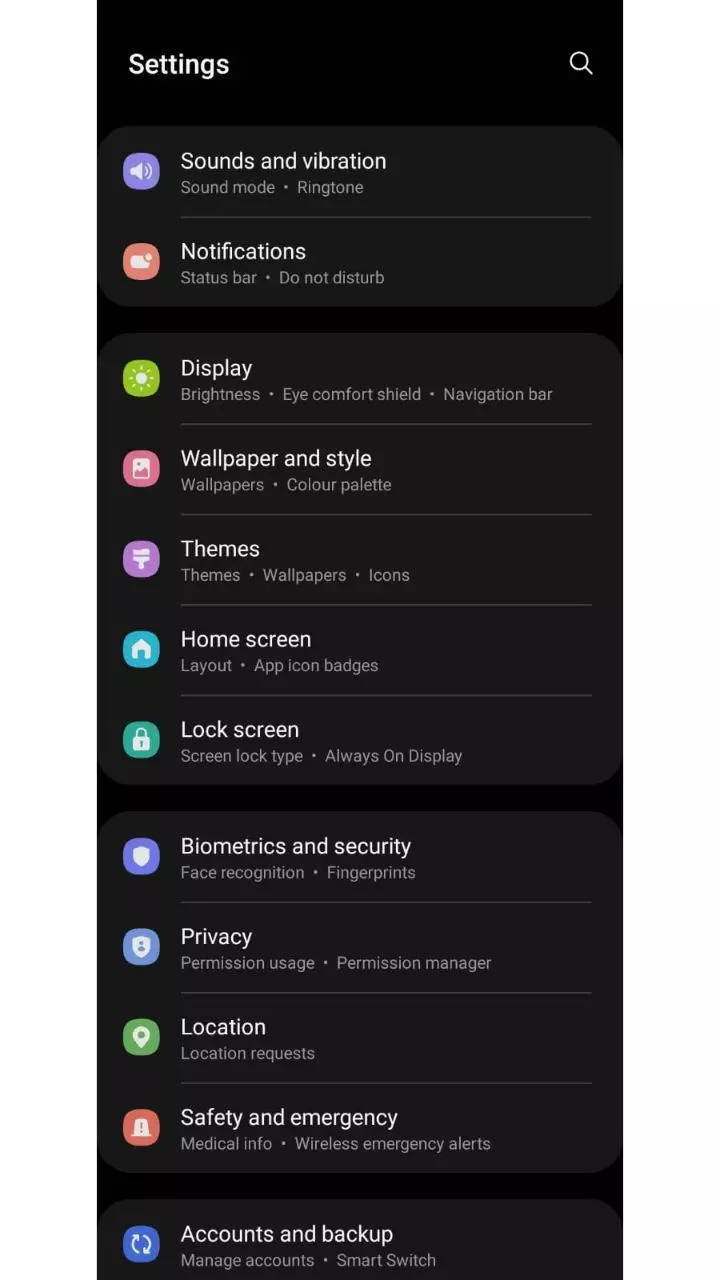
Go to Battery and device care option.
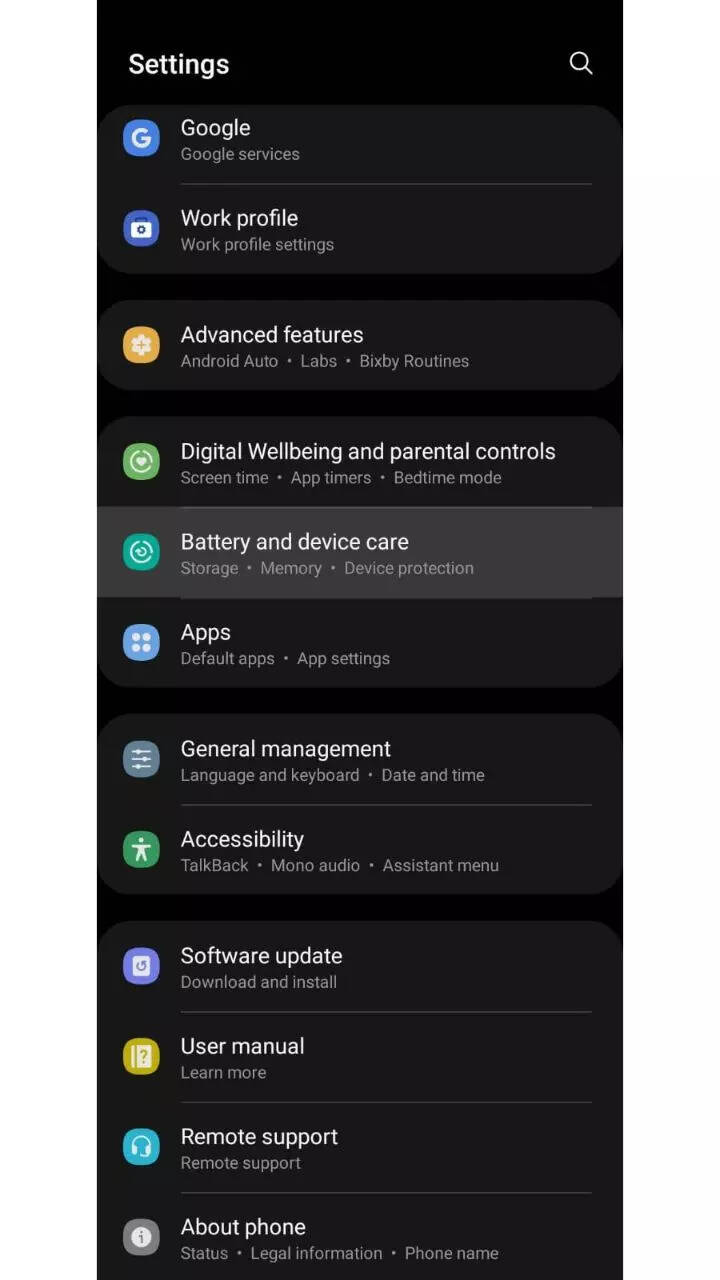
Tap on the three vertical dots.
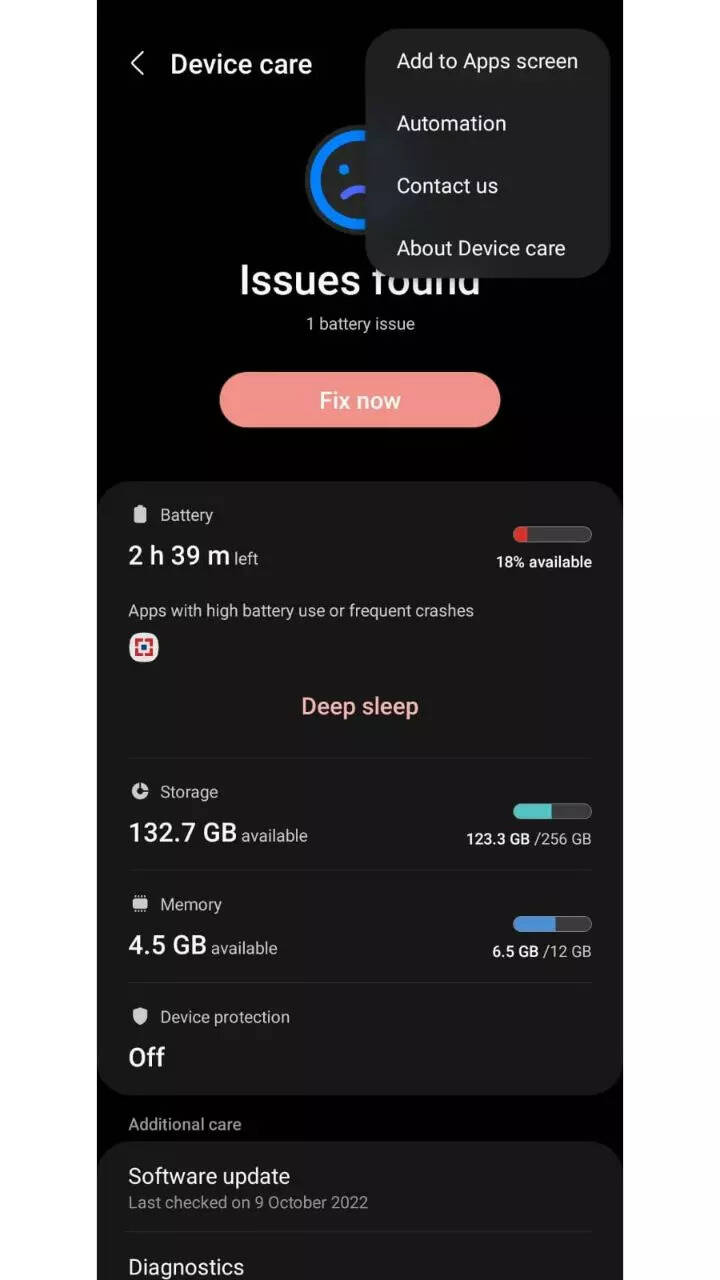
Tap Automation.
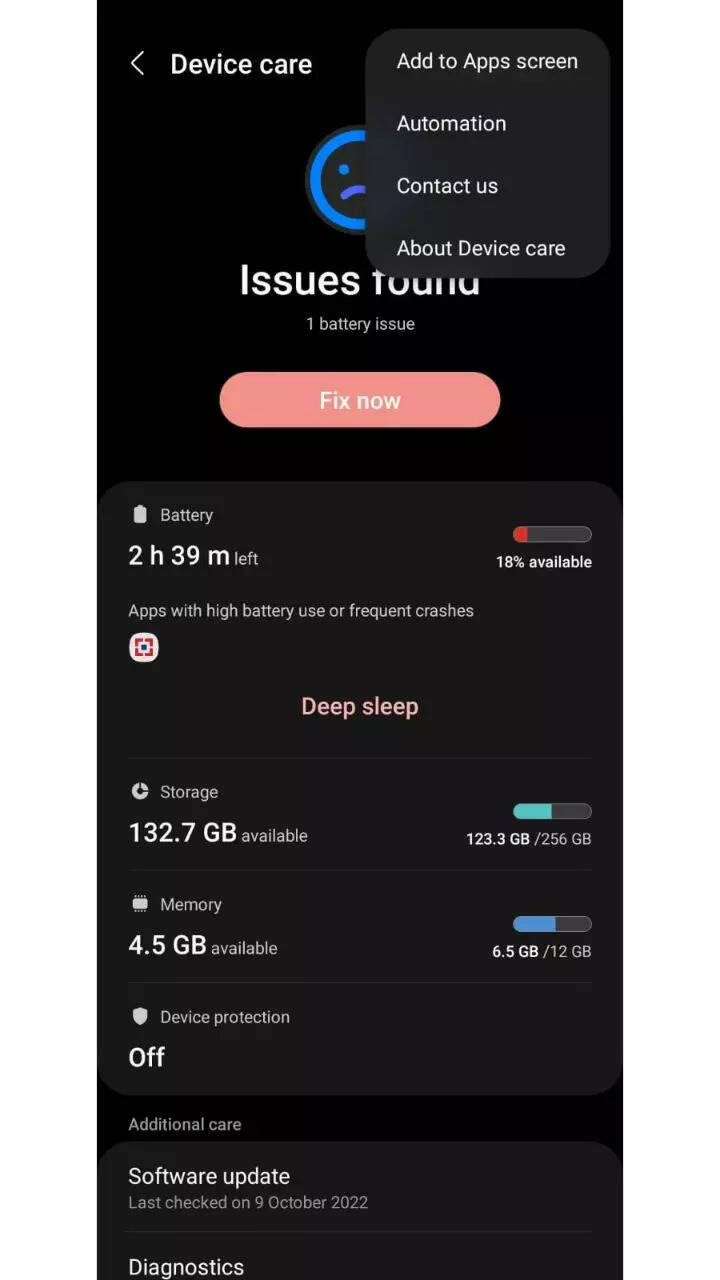
To adjust the auto optimisation schedule tap Auto optimise daily.
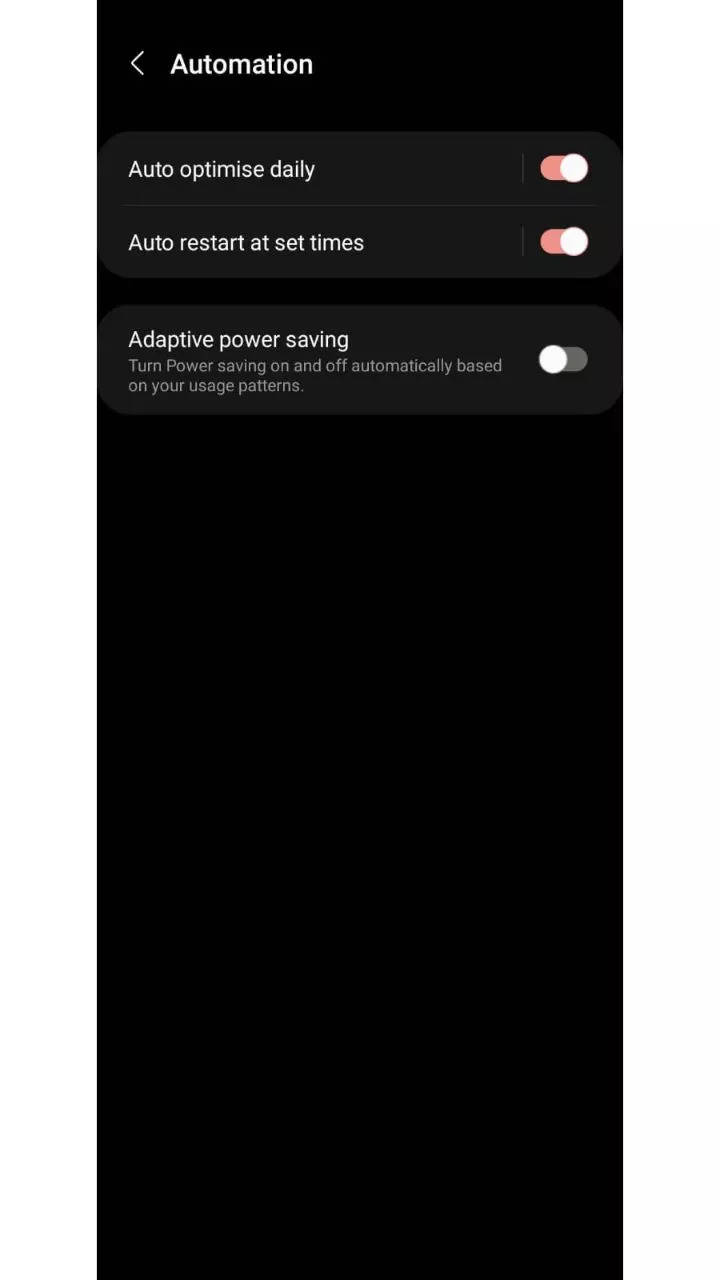
Adjust the clock to the time you would like Auto optimise to run then tap Done.
If you would like auto optimisation to close your background apps, tap the switch next to Close apps to free up memory.
If you would like to turn off auto optimisation, tap the switch at the top of the screen.
Do note that your phone will only be optimised if your screen is switched off and it isn’t in use. It is recommended that you schedule the optimisation for a time when you are not using your device.
FacebookTwitterLinkedin
