How to add addresses to your Google contacts in Maps
Google Maps offers additional features other than just finding a location on your smartphone. It can help you find and avoid busy areas, check toll prices, adding your contacts to Google Maps and more. There may be times when you need to visit some specific addresses frequently, such as the homes or workplaces of your family and friends. In these cases, adding an address to your contact list in Google Maps can help you save some time.
This feature can help you reach the required location quickly with a few simple clicks. If you have someone’s address in your Google Contacts, you can look it up on a map by searching for their names. Additionally, you can search for an address and view any contacts that have the same address. It’s important to note that only the contacts you’ve saved in Google Contacts will show up as suggestions on Google Maps; contact information for people who are stored on your device won’t be displayed.
Read Also


Adding an address to a Google contact
Open the Google Maps app on your Android device.
Tap on the address at the bottom.
Tap on the option: Label.
Enter the name of the person’s contact saved on your Google account. If you haven’t already saved the contact, tap on the Create contact option.
Select the option to include the address as the home, workplace, or any other address for your contact (you can create a new label).
The saved addresses of your contacts on Google Maps can also be changed, hidden, or removed whenever you like.
FacebookTwitterLinkedin
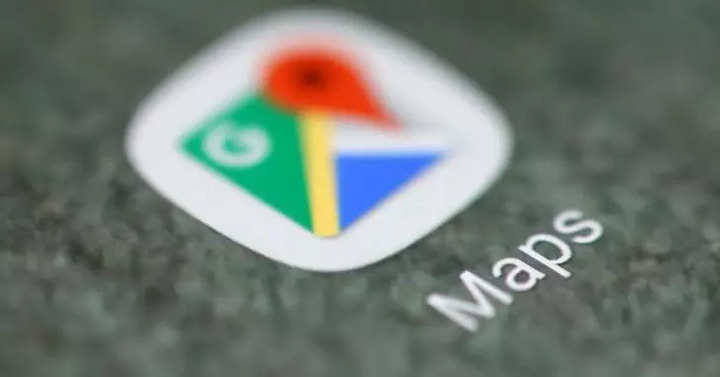
Google Maps offers additional features other than just finding a location on your smartphone. It can help you find and avoid busy areas, check toll prices, adding your contacts to Google Maps and more. There may be times when you need to visit some specific addresses frequently, such as the homes or workplaces of your family and friends. In these cases, adding an address to your contact list in Google Maps can help you save some time.
This feature can help you reach the required location quickly with a few simple clicks. If you have someone’s address in your Google Contacts, you can look it up on a map by searching for their names. Additionally, you can search for an address and view any contacts that have the same address. It’s important to note that only the contacts you’ve saved in Google Contacts will show up as suggestions on Google Maps; contact information for people who are stored on your device won’t be displayed.
Read Also


Adding an address to a Google contact
Open the Google Maps app on your Android device.
Tap on the address at the bottom.
Tap on the option: Label.
Enter the name of the person’s contact saved on your Google account. If you haven’t already saved the contact, tap on the Create contact option.
Select the option to include the address as the home, workplace, or any other address for your contact (you can create a new label).
The saved addresses of your contacts on Google Maps can also be changed, hidden, or removed whenever you like.
FacebookTwitterLinkedin
