How to add multiple keyboards to the Gmail web app
Do you communicate with different people using different languages? You might have a bilingual family, or have contacts in America, Japan, and Germany and interact with them in their respective country’s languages.
When you go to email those contacts, how do you switch between languages? If Gmail is your email client of choice, the task is actually far easier than you think.
And given that Gmail supports a very wide range of languages, the chances are good that whatever you need is available. Given that Gmail supports everything from Afrikaans to Zulu, it’s highly unlikely there’s a language that’s not there (although, sadly, you won’t find Klingon available… maybe someday).
Also: How Android users can FaceTime with iPhone users
If this sounds like something that could save you a lot of time and frustration, read on — you’ll be surprised at how easy it is to add a new language keyboard to Gmail.
Requirements
The only thing you’ll need for this is a valid Gmail account. This can be either on the free or paid version of Google Workspaces, as the feature is available to both.
Adding a new language to Gmail
The first thing to do is log in to your Google account. Once you’ve done that, head over to the web app version of Gmail.
Click the keyboard icon near the upper right corner of the Gmail web UI. From the resulting drop-down, click Input Tools Settings.
Selecting a different language from the Input Tools drop-down. Screenshot by Jack Wallen/ZDNET
Scroll through the list in the left pane until you find the language you need to add. Select it and then click the right-pointing arrow in the center to add it to the list of available languages. You can add as many languages as you need.
Add as many languages as you need. Screenshot by Jack Wallen/ZDNET
No matter what language is at the top of your Input Tools list, it will not override the default language set for Gmail. However, you can make your life a bit easier by moving the secondary language you use the most to the top of the list. To do this, select the language in the right pane and then click the Up arrow to move it up. You can arrange the languages into any order you need, placing those you use the most near the top.
Also: How to clear the cache on your Android phone or tablet
Once you’ve finished adding and ordering your languages, click OK to dismiss the Input Tools window.
Using the language selection tool
Say you want to compose an email to one of your Japanese contacts. To do that, click Compose to create the email and then click the keyboard icon to reveal the language selector drop-down. Select Japanese from the list and start typing your email. Once you’ve composed and sent the email, be sure to go back to the keyboard drop-down and select your primary language again.
Also: How to change your Gmail inbox layout and why you might want to
And that’s all there is to using the Input Tools feature in Gmail. If you regularly email people in other countries who don’t speak your native tongue or want to write in more than one language for another reason, this can be a boon to your ability to communicate.
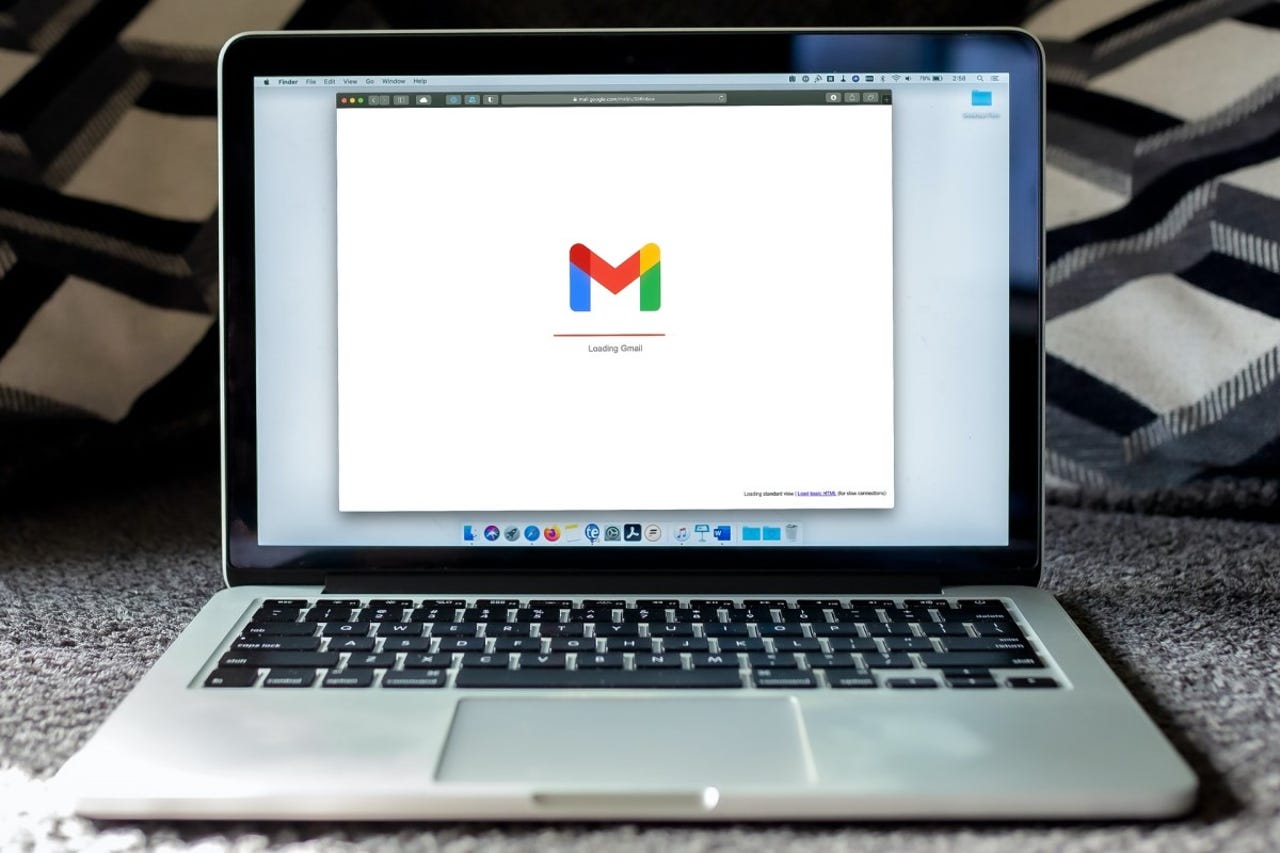
Do you communicate with different people using different languages? You might have a bilingual family, or have contacts in America, Japan, and Germany and interact with them in their respective country’s languages.
When you go to email those contacts, how do you switch between languages? If Gmail is your email client of choice, the task is actually far easier than you think.
And given that Gmail supports a very wide range of languages, the chances are good that whatever you need is available. Given that Gmail supports everything from Afrikaans to Zulu, it’s highly unlikely there’s a language that’s not there (although, sadly, you won’t find Klingon available… maybe someday).
Also: How Android users can FaceTime with iPhone users
If this sounds like something that could save you a lot of time and frustration, read on — you’ll be surprised at how easy it is to add a new language keyboard to Gmail.
Requirements
The only thing you’ll need for this is a valid Gmail account. This can be either on the free or paid version of Google Workspaces, as the feature is available to both.
Adding a new language to Gmail
The first thing to do is log in to your Google account. Once you’ve done that, head over to the web app version of Gmail.
Click the keyboard icon near the upper right corner of the Gmail web UI. From the resulting drop-down, click Input Tools Settings.
Selecting a different language from the Input Tools drop-down. Screenshot by Jack Wallen/ZDNET
Scroll through the list in the left pane until you find the language you need to add. Select it and then click the right-pointing arrow in the center to add it to the list of available languages. You can add as many languages as you need.
Add as many languages as you need. Screenshot by Jack Wallen/ZDNET
No matter what language is at the top of your Input Tools list, it will not override the default language set for Gmail. However, you can make your life a bit easier by moving the secondary language you use the most to the top of the list. To do this, select the language in the right pane and then click the Up arrow to move it up. You can arrange the languages into any order you need, placing those you use the most near the top.
Also: How to clear the cache on your Android phone or tablet
Once you’ve finished adding and ordering your languages, click OK to dismiss the Input Tools window.
Using the language selection tool
Say you want to compose an email to one of your Japanese contacts. To do that, click Compose to create the email and then click the keyboard icon to reveal the language selector drop-down. Select Japanese from the list and start typing your email. Once you’ve composed and sent the email, be sure to go back to the keyboard drop-down and select your primary language again.
Also: How to change your Gmail inbox layout and why you might want to
And that’s all there is to using the Input Tools feature in Gmail. If you regularly email people in other countries who don’t speak your native tongue or want to write in more than one language for another reason, this can be a boon to your ability to communicate.
