How to change the alert sounds on your iPhone
The one stick with which Android users like to beat iPhone with is the lack of customisation options. Apple has in the last few years started to offer customisation options in iOS. However, it’s still limited but not as expansive as the customisation options available on Android. Take the case of alert sounds. It’s fun to customise the iPhone’s alert sound to give it a more personal touch. Apple does not allow a lot of room for customisation, but little changes can be quirky and interesting for your iPhone. One such option is to change the alert sound of the iPhone. You can change the ringtone of your emails, ringtones, text messages, alarms and calendar alerts.
Go to Settings
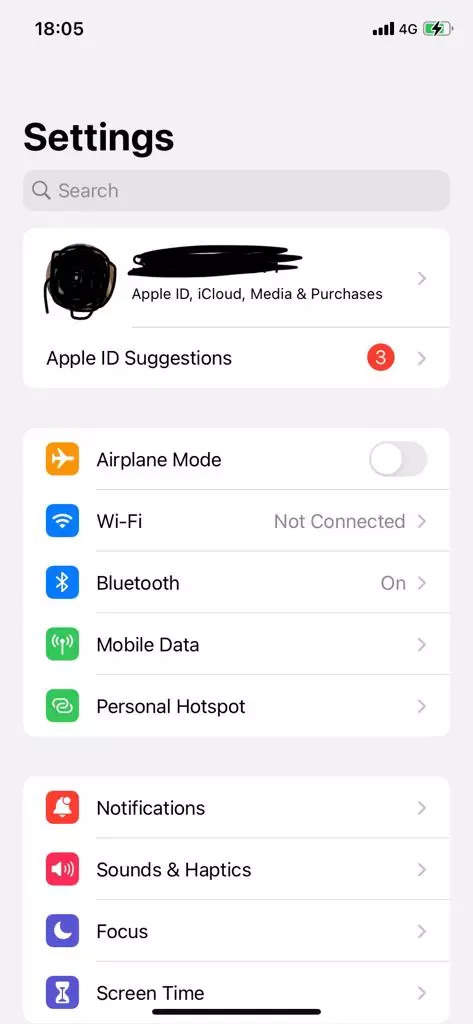
Tap on Sounds and Haptics
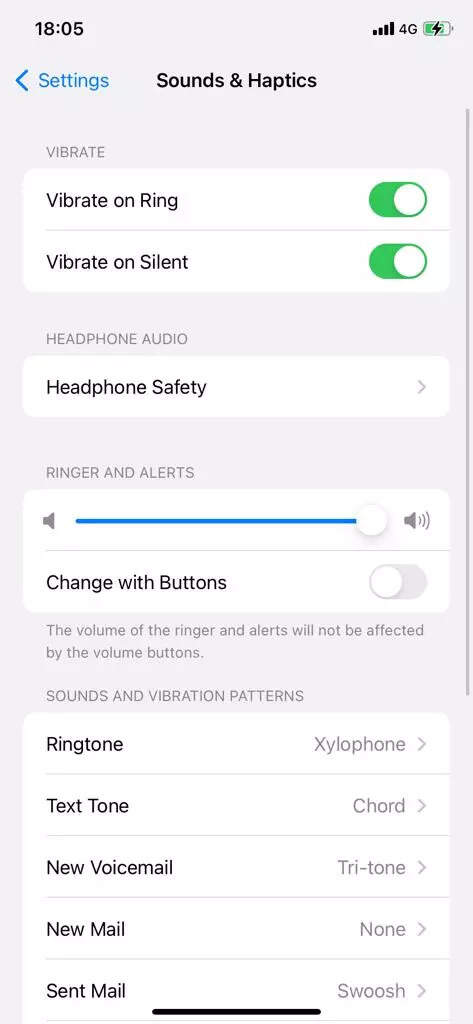
Scroll down to choose from Sounds and Vibration Patterns
To change the alert sound you can select from the list of Ringtone, Text Tone, New Voicemail, New Mail, Sent Mail, Calendar Alerts, Reminder Alerts and Airdrop
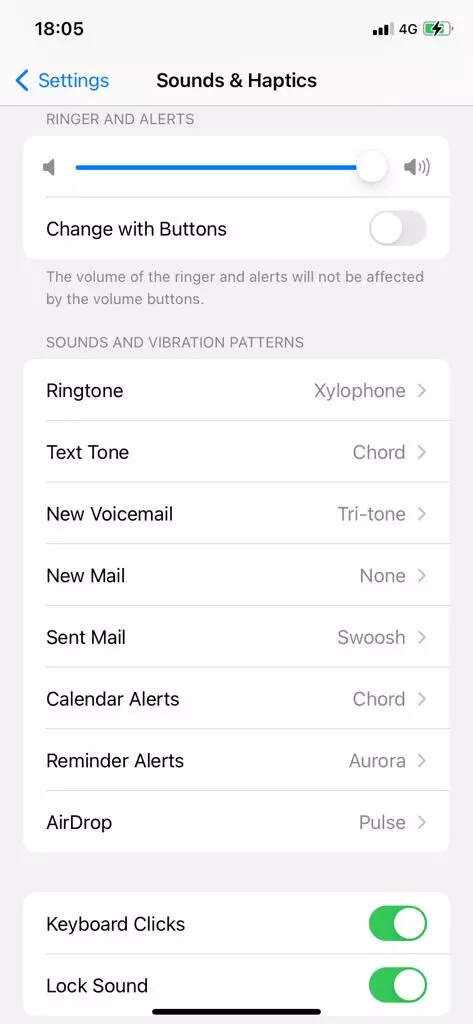
At the bottom of every list, there is an option of Classic menu from where you can find some old and vintage sounds which you have heard long back. One can choose from the list of tones available and then assign to a particular functionality.
The only option which is unavailable in the Sounds and Haptics section is the alarm option. In order to change the alarm tone, you have to tap on the Clock app and then click on Sound.
FacebookTwitterLinkedin

The one stick with which Android users like to beat iPhone with is the lack of customisation options. Apple has in the last few years started to offer customisation options in iOS. However, it’s still limited but not as expansive as the customisation options available on Android. Take the case of alert sounds. It’s fun to customise the iPhone’s alert sound to give it a more personal touch. Apple does not allow a lot of room for customisation, but little changes can be quirky and interesting for your iPhone. One such option is to change the alert sound of the iPhone. You can change the ringtone of your emails, ringtones, text messages, alarms and calendar alerts.
Go to Settings
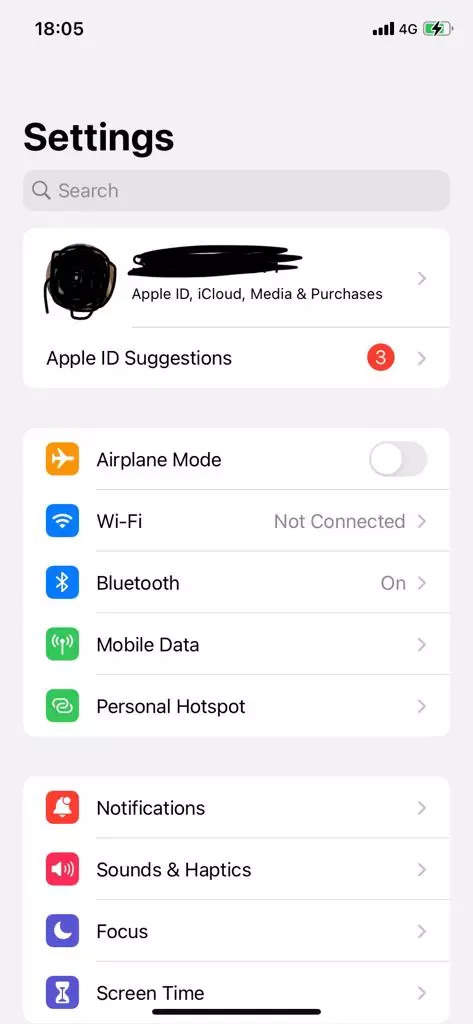
Tap on Sounds and Haptics
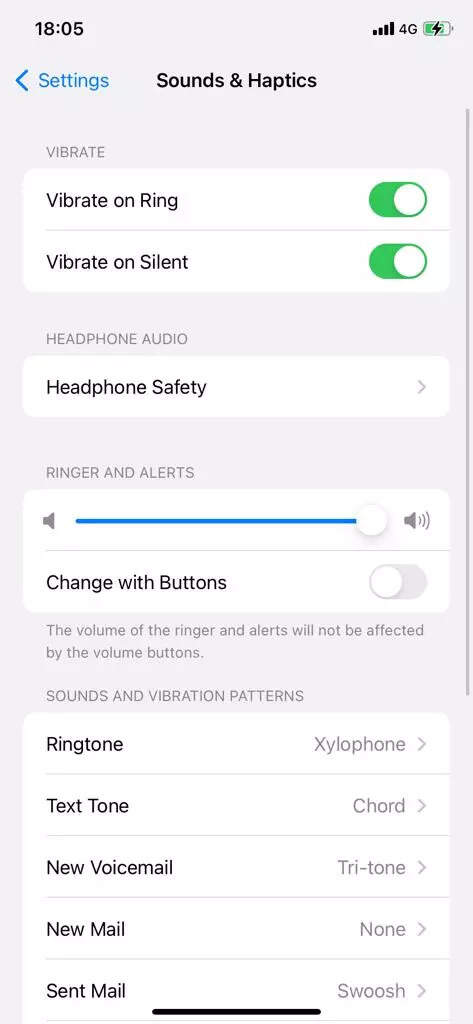
Scroll down to choose from Sounds and Vibration Patterns
To change the alert sound you can select from the list of Ringtone, Text Tone, New Voicemail, New Mail, Sent Mail, Calendar Alerts, Reminder Alerts and Airdrop
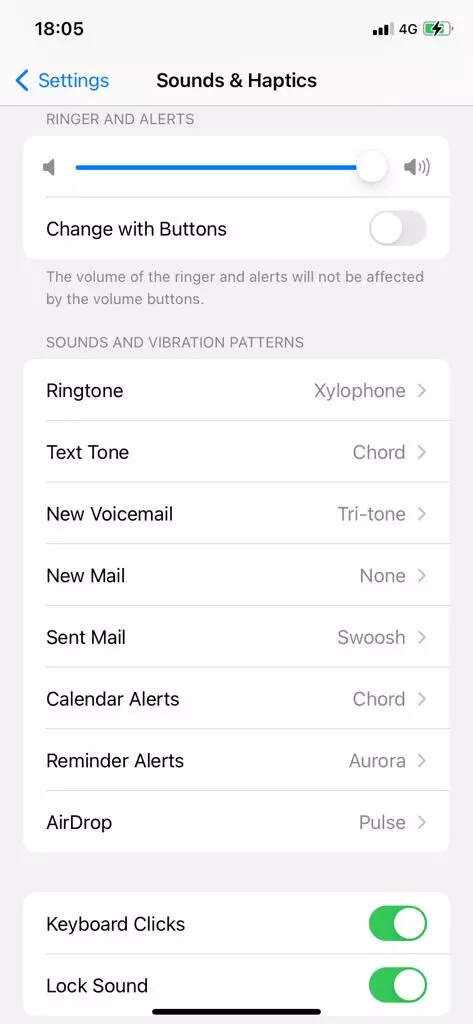
At the bottom of every list, there is an option of Classic menu from where you can find some old and vintage sounds which you have heard long back. One can choose from the list of tones available and then assign to a particular functionality.
The only option which is unavailable in the Sounds and Haptics section is the alarm option. In order to change the alarm tone, you have to tap on the Clock app and then click on Sound.
FacebookTwitterLinkedin
