How to Change Your Instagram Username Easily
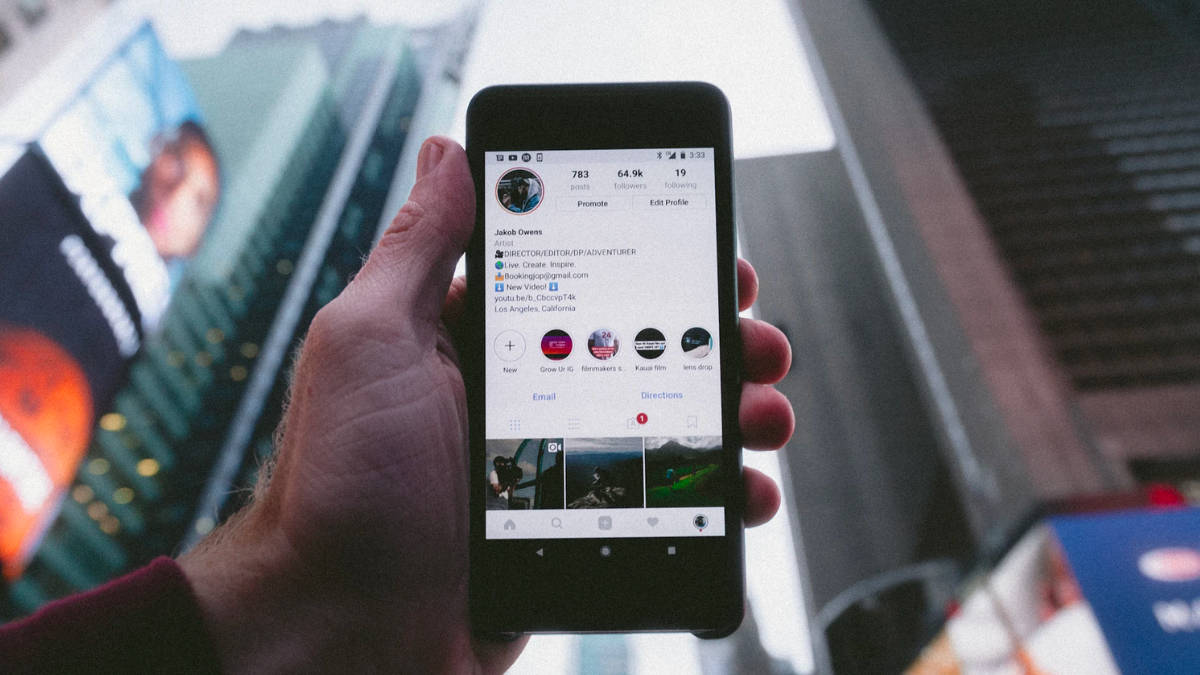
Instagram provides various methods for changing your username, whether through the mobile app on your phone or the web page on your laptop/PC. In this article, we’ll walk you through the process of changing your Instagram username using the device of your choice. While there are no limitations on how frequently you can change your username, there are important details you should be aware of.
Things to remember before you change Instagram username
- You aren’t allowed to use special characters.
- Your username should be unique, memorable, something that’s relevant to your identity or brand and resonates with your audience.
- Also, ensure it’s future-proof so that you don’t have to change it time and again.
- Needless to say, keep it safe for work as well.
- Changing your Instagram username will change the URL link of your Instagram profile. So, you need to update your Instagram details given on other websites, apps, etc.
Change Instagram username from a mobile phone
On both Android and iOS, the process to change the username on the Instagram app is the same. It goes as follows:
From Profile
Step 1: Open Instagram and ensure it is logged in.
Step 2: Go to your Profile page.

Step 3: Tap on Edit Profile.
Step 4: Tap on the Username box and change it.

From Accounts Centre
Step 1: Open Instagram and make sure you are signed into your account.
Step 2: Go to your Profile page.
Step 3: Tap on the three-dash menu option in the top right corner.
Step 4: Tap on Settings & Privacy

Step 5: Tap on Accounts Center.

Step 6: Tap on Profiles > your username

Step 7: Tap on the Username option again

Step 8: Edit the username.

Change Instagram username from computer
Since both the edit option on the Profile page and the Settings option take you to the same place, these steps are the ones you need to follow either way:
Step 1: Go to Instagram.com on the browser of your choice.
Step 2: Either click on the More button on the bottom left corner (side menu) and then Settings or tap on your Profile (from the sidebar menu) and then tap on the Edit Profile button.
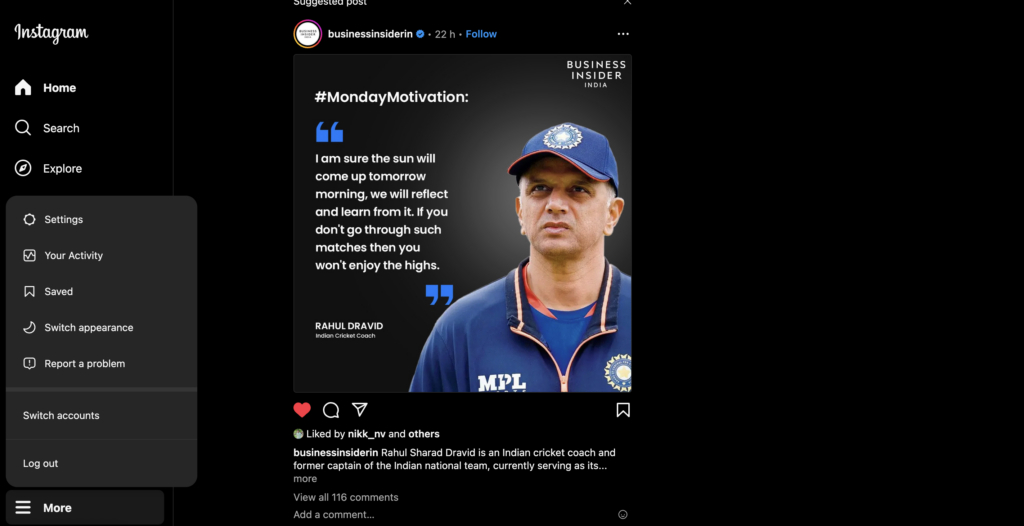
Step 3: Tap on the See More on the Accounts Centre option.
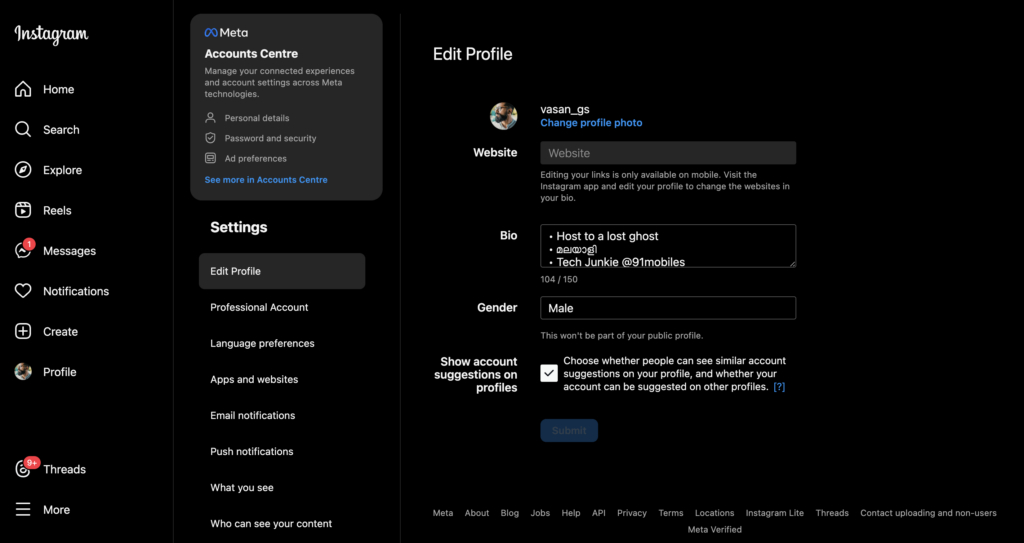
Step 4: Tap on your username and this opens a small pop-up box.
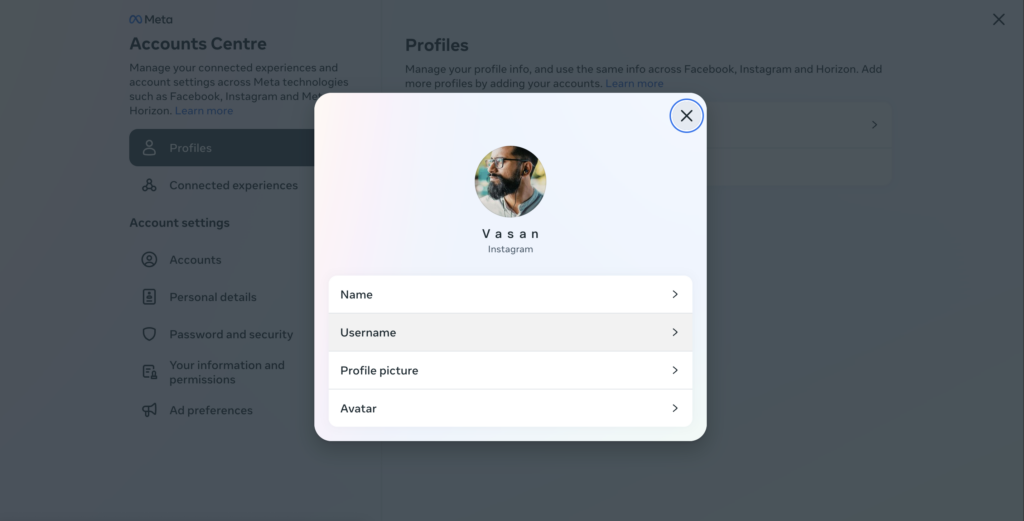
Step 5: Tap on the Username option and change the username in the following screen.
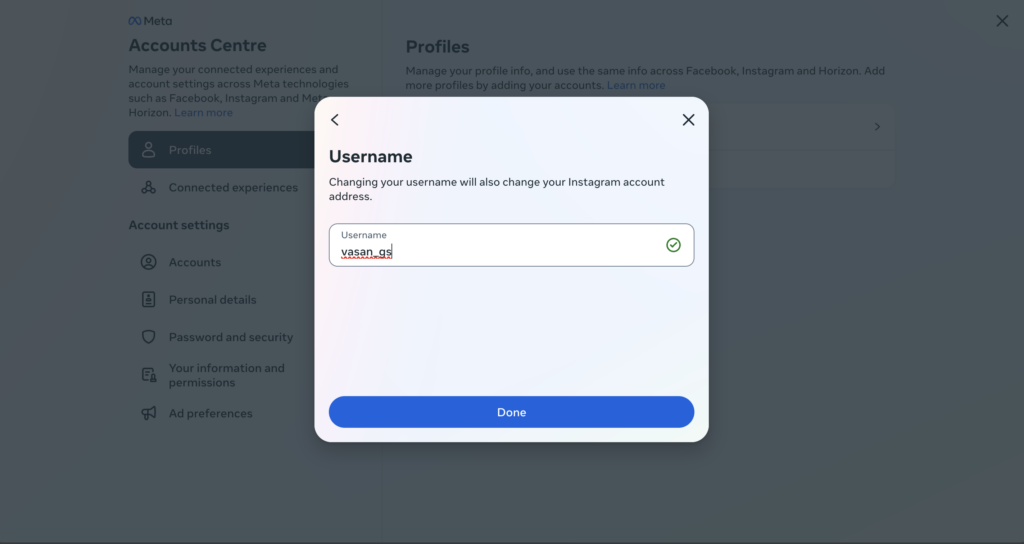
FAQs
What is Instagram username?
Instagram username or Instagram handle refers to the name portion of your Instagram profile URL link with the @ prefix. It is the account identifier and denotes the address to your Instagram profile.
It can consist of alphabets, numbers, periods, and underscores and the total length can go up to 30 characters.
What to do if the username is already taken?
You can try different variations of that username by adding periods, underscores, numbers, or abbreviations. You can also use part of the name (like first name, second name) or a popular nickname. you can add prefixes like The, Real, Thereal, I am, your professional designation, etc.
What is the difference between an Instagram username and an Instagram display name?
Your Instagram Display Name appears below your display image on your Instagram profile page. It does not have to be unique like your Instagram username. You can use special characters but note these may not be readable for everyone and confuse people. They may not appear properly on all devices/platforms.
Meanwhile, the username is visible above this display image and it is the name, identifier, and URL address of your profile. You can’t use special characters besides periods and underscores.
Can I change my Instagram name anytime?
You will have to wait 14 days before you can change a recently changed Instagram username. In other words, you can only change it twice within 14 days. If it’s really urgent, you can try reporting a complaint within the Help section of Instagram Settings.
Can I change an Instagram username back to a previously used name?
Yes, when you change the Instagram username, the app/platform will tell you that you can revert to the previous username within 14 days of the change, provided it hasn’t been taken by somebody else already or hasn’t been recently used by an active account you don’t own.
Why can’t I change the username on Instagram?
You must be trying to change your Instagram username more than twice within 14 days. The username is taken by somebody else or used by someone recently.
Sometimes, when you change it from the Instagram app, the change may not reflect and this could probably be because of faulty caching. You can either wait for it to update on its own in some time or try if it updates after a device restart or reinstall the app itself.
What should I do if I forget my Instagram username?
You can try logging in using the registered mobile number and password. Upon logging in you will see the username on the profile page.
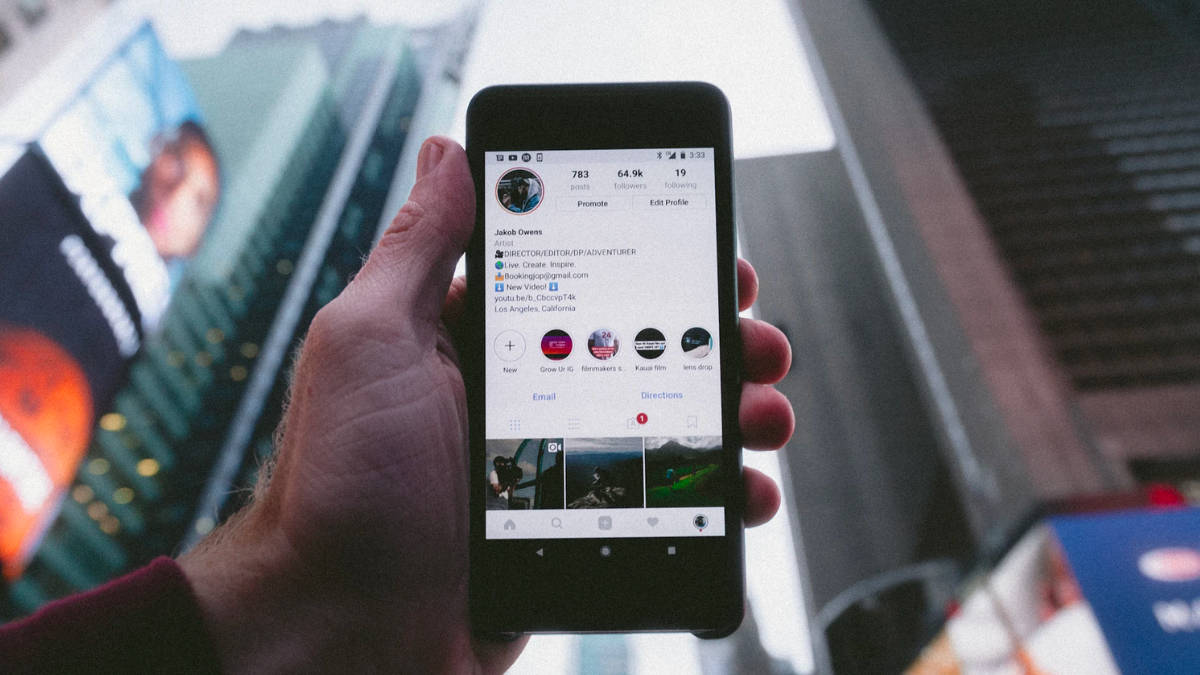
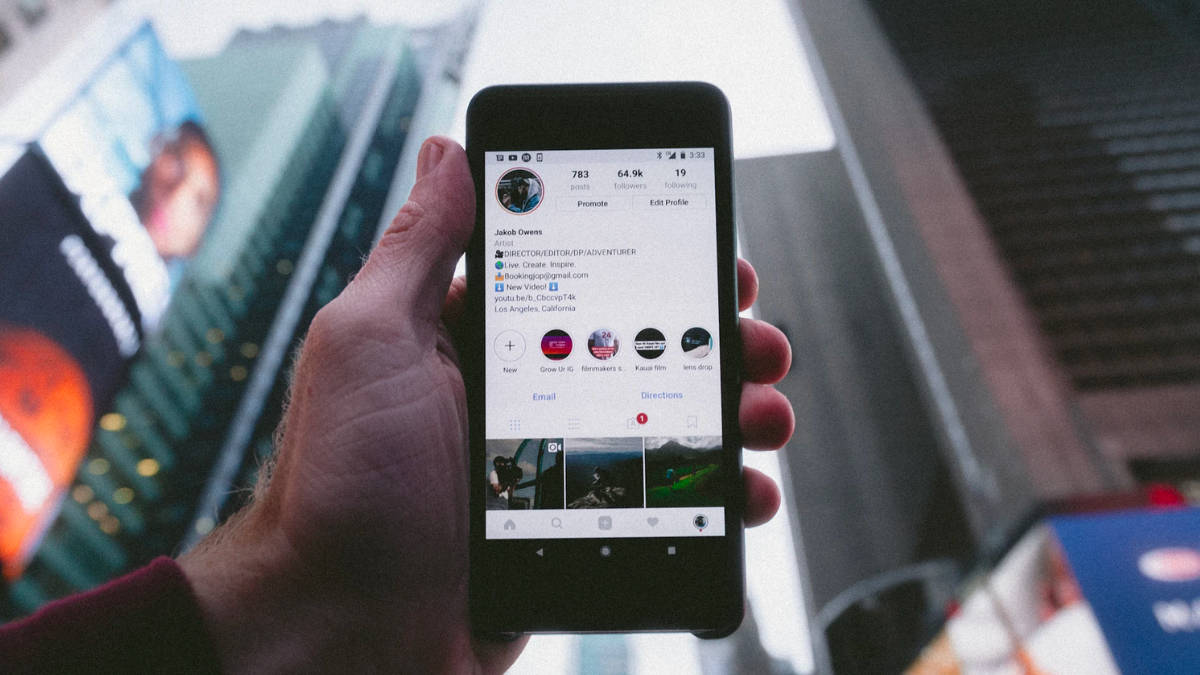
Instagram provides various methods for changing your username, whether through the mobile app on your phone or the web page on your laptop/PC. In this article, we’ll walk you through the process of changing your Instagram username using the device of your choice. While there are no limitations on how frequently you can change your username, there are important details you should be aware of.
Things to remember before you change Instagram username
- You aren’t allowed to use special characters.
- Your username should be unique, memorable, something that’s relevant to your identity or brand and resonates with your audience.
- Also, ensure it’s future-proof so that you don’t have to change it time and again.
- Needless to say, keep it safe for work as well.
- Changing your Instagram username will change the URL link of your Instagram profile. So, you need to update your Instagram details given on other websites, apps, etc.
Change Instagram username from a mobile phone
On both Android and iOS, the process to change the username on the Instagram app is the same. It goes as follows:
From Profile
Step 1: Open Instagram and ensure it is logged in.
Step 2: Go to your Profile page.

Step 3: Tap on Edit Profile.
Step 4: Tap on the Username box and change it.

From Accounts Centre
Step 1: Open Instagram and make sure you are signed into your account.
Step 2: Go to your Profile page.
Step 3: Tap on the three-dash menu option in the top right corner.
Step 4: Tap on Settings & Privacy

Step 5: Tap on Accounts Center.

Step 6: Tap on Profiles > your username

Step 7: Tap on the Username option again

Step 8: Edit the username.

Change Instagram username from computer
Since both the edit option on the Profile page and the Settings option take you to the same place, these steps are the ones you need to follow either way:
Step 1: Go to Instagram.com on the browser of your choice.
Step 2: Either click on the More button on the bottom left corner (side menu) and then Settings or tap on your Profile (from the sidebar menu) and then tap on the Edit Profile button.
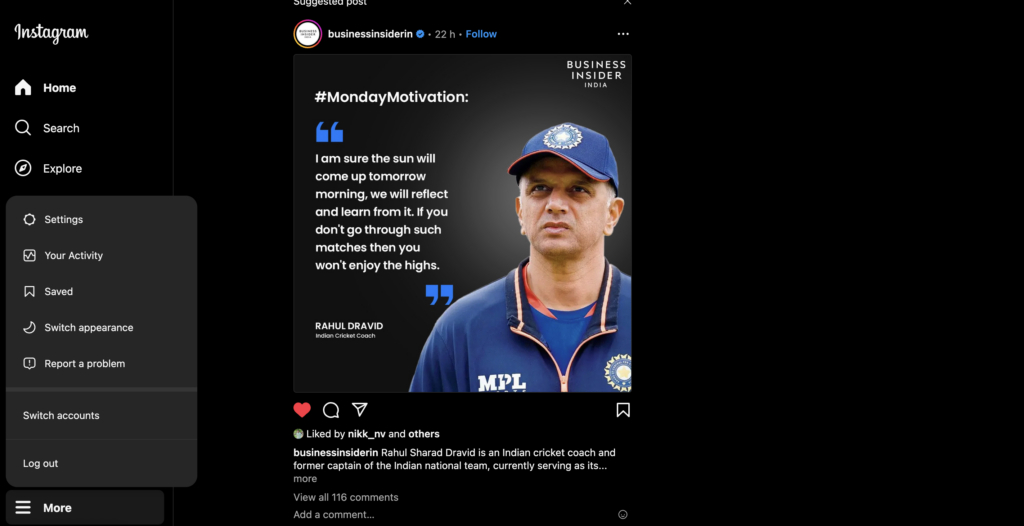
Step 3: Tap on the See More on the Accounts Centre option.
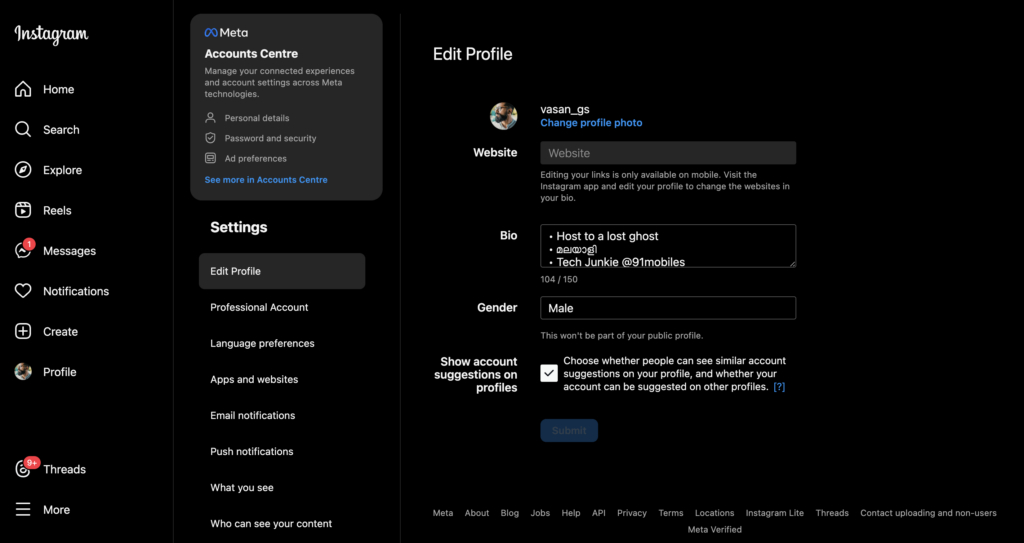
Step 4: Tap on your username and this opens a small pop-up box.
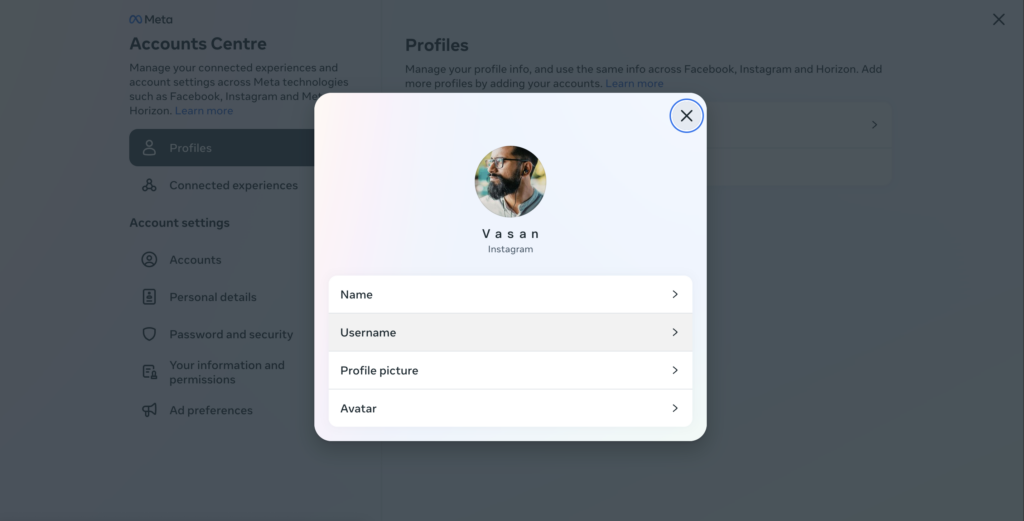
Step 5: Tap on the Username option and change the username in the following screen.
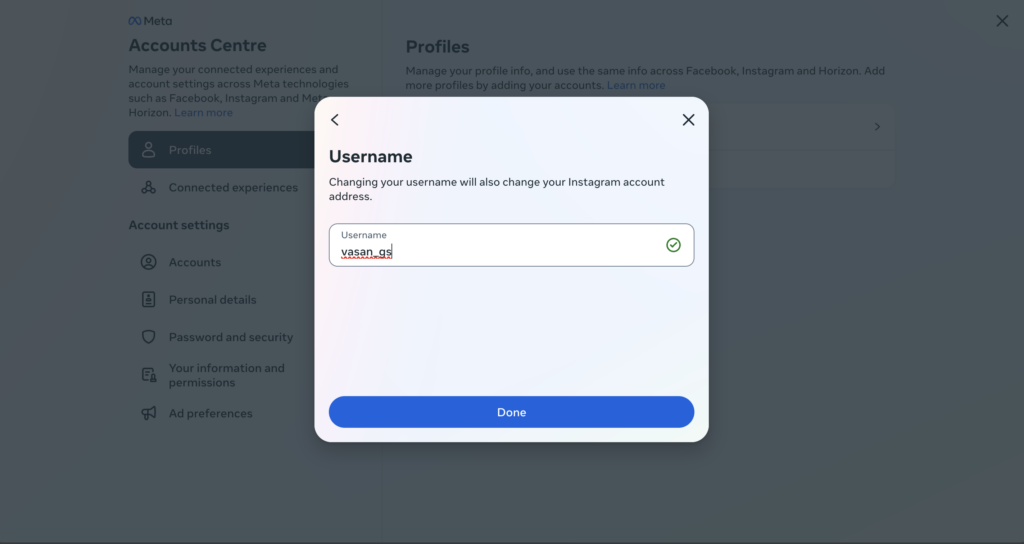
FAQs
What is Instagram username?
Instagram username or Instagram handle refers to the name portion of your Instagram profile URL link with the @ prefix. It is the account identifier and denotes the address to your Instagram profile.
It can consist of alphabets, numbers, periods, and underscores and the total length can go up to 30 characters.
What to do if the username is already taken?
You can try different variations of that username by adding periods, underscores, numbers, or abbreviations. You can also use part of the name (like first name, second name) or a popular nickname. you can add prefixes like The, Real, Thereal, I am, your professional designation, etc.
What is the difference between an Instagram username and an Instagram display name?
Your Instagram Display Name appears below your display image on your Instagram profile page. It does not have to be unique like your Instagram username. You can use special characters but note these may not be readable for everyone and confuse people. They may not appear properly on all devices/platforms.
Meanwhile, the username is visible above this display image and it is the name, identifier, and URL address of your profile. You can’t use special characters besides periods and underscores.
Can I change my Instagram name anytime?
You will have to wait 14 days before you can change a recently changed Instagram username. In other words, you can only change it twice within 14 days. If it’s really urgent, you can try reporting a complaint within the Help section of Instagram Settings.
Can I change an Instagram username back to a previously used name?
Yes, when you change the Instagram username, the app/platform will tell you that you can revert to the previous username within 14 days of the change, provided it hasn’t been taken by somebody else already or hasn’t been recently used by an active account you don’t own.
Why can’t I change the username on Instagram?
You must be trying to change your Instagram username more than twice within 14 days. The username is taken by somebody else or used by someone recently.
Sometimes, when you change it from the Instagram app, the change may not reflect and this could probably be because of faulty caching. You can either wait for it to update on its own in some time or try if it updates after a device restart or reinstall the app itself.
What should I do if I forget my Instagram username?
You can try logging in using the registered mobile number and password. Upon logging in you will see the username on the profile page.
