How to create AI-image using Bing
After adding a new Chat feature and AI-capabilities to Bing search, Microsoft recently added an AI-image generator in the Image search section of its search engine. The new AI-image creator in Bing generates images based on users’ query and requirements.
The feature in general works based on what users have asked Bing to generate in terms of an image and Bing’s AI-image creator creates the image based on the query the user has mentioned in the text box.
Here are the steps to use Bing AI-Image Creator to create images:
Go to the Bing AI-Image Creator
First, go to the wwww.bing.com and click on the Images option at the top. Then click on the AI-Image creator button at the right side of the page.
Sign in with your Microsoft account
To use the Bing AI-Image Creator, you need to sign in with your Microsoft account. If you don’t have one, you can create one for free. This step is necessary to access the features of the tool.
Type your query
In the text box, start typing the image you want Bing AI-Image creator to create for you. For instance, you ask things like “a white marble bust of robot on a yellow background, 3d”.
Hit Create button
Once you are ready with your query, click on the Create button
Wait for Bing AI image creator to generate
After this, Bing will start generating the image. Wait for it.
Download your image
Once the images are generated, downlod the one you like.
Requirements:
To use Bing AI-Image Creator, you need a Microsoft account, an internet connection, and a web browser. The tool is accessible through any web browser and does not require any additional software or hardware.

FacebookTwitterLinkedin
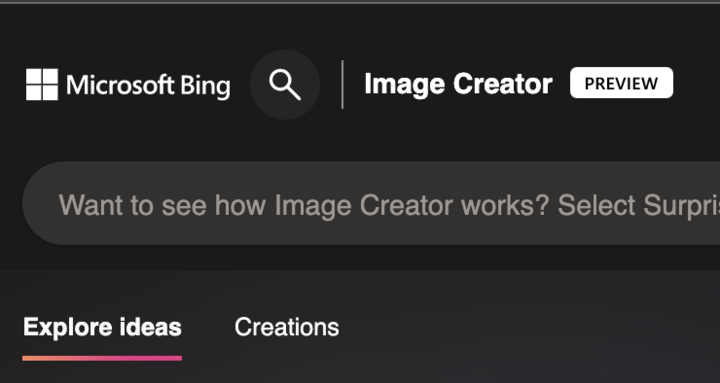
After adding a new Chat feature and AI-capabilities to Bing search, Microsoft recently added an AI-image generator in the Image search section of its search engine. The new AI-image creator in Bing generates images based on users’ query and requirements.
The feature in general works based on what users have asked Bing to generate in terms of an image and Bing’s AI-image creator creates the image based on the query the user has mentioned in the text box.
Here are the steps to use Bing AI-Image Creator to create images:
Go to the Bing AI-Image Creator
First, go to the wwww.bing.com and click on the Images option at the top. Then click on the AI-Image creator button at the right side of the page.
Sign in with your Microsoft account
To use the Bing AI-Image Creator, you need to sign in with your Microsoft account. If you don’t have one, you can create one for free. This step is necessary to access the features of the tool.
Type your query
In the text box, start typing the image you want Bing AI-Image creator to create for you. For instance, you ask things like “a white marble bust of robot on a yellow background, 3d”.
Hit Create button
Once you are ready with your query, click on the Create button
Wait for Bing AI image creator to generate
After this, Bing will start generating the image. Wait for it.
Download your image
Once the images are generated, downlod the one you like.
Requirements:
To use Bing AI-Image Creator, you need a Microsoft account, an internet connection, and a web browser. The tool is accessible through any web browser and does not require any additional software or hardware.

FacebookTwitterLinkedin
