How to download and install
Apple unveiled the next-iteration of iPhone software — iOS 16 at its Worldwide Developer Conference earlier this year. Soon after that, the company made the operating system available for developers to try out the new iOS 16 features and test their apps for new APIs.
Now, the company has officially made the first public beta for iOS 16 for users to try out the new features and also address fine tune to bugs before the official rollout later this year or soon after the iPhone 14 launch.
The iOS 16 brings a slew of new features which includes lock screen customisation, message app improvements, Lockdown mode and more.
If you are interested in installing the latest iOS 16 public beta on your iPhone, all you need to do is sign up for Apple Beta Software program, register your iPhone and install the new configuration profile to install the update. Here’s how.
Pre-requisites:
- Make sure to take the complete backup of your iPhone including photos, videos, images, WhatsApp chats, contacts and more.
- Make sure the iPhone’s battery is sufficiently charged and it has enough free storage space.
Who all can install iOS 16 beta on their iPhone
The iOS 16 public beta is available for everyone across the world with a compatible iPhone.
Compatible devices
The iOS 16 public beta is available for iPhone 8 or newer.
Sign up for Apple Beta Software program
The first step to install the iOS 16 is to sign up for Apple Beta Software program. For this follow the steps below:
- Head to Apple Beta Software program (click here) website on your iPhone
- Tap on Sign up button at the bottom of the page
- Now, use your Face ID or Touch ID to log into your Apple account that’s linked to the iPhone
- Accept the Apple Beta Software Program Agreement
- On the next page, tap on Get Started button to enroll your iPhone with the Apple Beta Software program
Once done, a new page will appear with instructions you need to follow to install the iOS 16 beta on your smartphone.
Install beta configuration profile for iOS 16
Before you can download the iOS 16 public beta on your iPhone, you’ll need to download and install a beta configuration profile. Follow the instructions below:
Scroll down on the Apple Beta Software program page and tap on the Blue Download profile button. It will then ask for you permission to download the profile on your smartphone. Hit the Allow button in the popup. Wait for a while and then navigate to the Setitngs app on your iPhone. Here, you’ll see a new messages — Profile Downloaded. Tap on it and hit the Install button at the top right corner and enter Passcode. Then hit Install twice and tap on Restart option.
Your iPhone will restart and it is now ready to download the iOS 16 public beta.
Download and install the iOS 16 public beta
- Open Settings
- Tap on General
- Tap on Software update
- Hit Download and install button
- Wait for the download process to complete
Once download, reboot your iPhone and wait for iOS 16 beta to install. If everything goes well, your iPhone should be running the iOS 16 public beta.
Disclaimer: Apple iOS 16 public beta is a testing program done by Apple to find out bugs and issues with its latest operating system. It can have some bugs or some apps may not be optimised for the operating system. Also, try this process at your own risk, Gadgets Now won’t be responsible if anything happens to your device while installing the beta software update
FacebookTwitterLinkedin
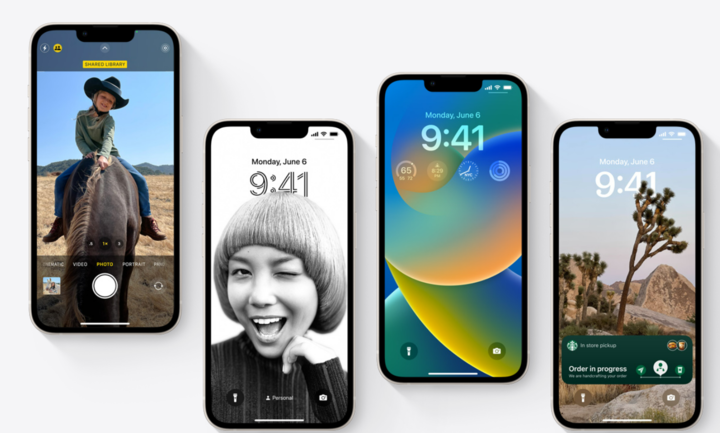
Apple unveiled the next-iteration of iPhone software — iOS 16 at its Worldwide Developer Conference earlier this year. Soon after that, the company made the operating system available for developers to try out the new iOS 16 features and test their apps for new APIs.
Now, the company has officially made the first public beta for iOS 16 for users to try out the new features and also address fine tune to bugs before the official rollout later this year or soon after the iPhone 14 launch.
The iOS 16 brings a slew of new features which includes lock screen customisation, message app improvements, Lockdown mode and more.
If you are interested in installing the latest iOS 16 public beta on your iPhone, all you need to do is sign up for Apple Beta Software program, register your iPhone and install the new configuration profile to install the update. Here’s how.
Pre-requisites:
- Make sure to take the complete backup of your iPhone including photos, videos, images, WhatsApp chats, contacts and more.
- Make sure the iPhone’s battery is sufficiently charged and it has enough free storage space.
Who all can install iOS 16 beta on their iPhone
The iOS 16 public beta is available for everyone across the world with a compatible iPhone.
Compatible devices
The iOS 16 public beta is available for iPhone 8 or newer.
Sign up for Apple Beta Software program
The first step to install the iOS 16 is to sign up for Apple Beta Software program. For this follow the steps below:
- Head to Apple Beta Software program (click here) website on your iPhone
- Tap on Sign up button at the bottom of the page
- Now, use your Face ID or Touch ID to log into your Apple account that’s linked to the iPhone
- Accept the Apple Beta Software Program Agreement
- On the next page, tap on Get Started button to enroll your iPhone with the Apple Beta Software program
Once done, a new page will appear with instructions you need to follow to install the iOS 16 beta on your smartphone.
Install beta configuration profile for iOS 16
Before you can download the iOS 16 public beta on your iPhone, you’ll need to download and install a beta configuration profile. Follow the instructions below:
Scroll down on the Apple Beta Software program page and tap on the Blue Download profile button. It will then ask for you permission to download the profile on your smartphone. Hit the Allow button in the popup. Wait for a while and then navigate to the Setitngs app on your iPhone. Here, you’ll see a new messages — Profile Downloaded. Tap on it and hit the Install button at the top right corner and enter Passcode. Then hit Install twice and tap on Restart option.
Your iPhone will restart and it is now ready to download the iOS 16 public beta.
Download and install the iOS 16 public beta
- Open Settings
- Tap on General
- Tap on Software update
- Hit Download and install button
- Wait for the download process to complete
Once download, reboot your iPhone and wait for iOS 16 beta to install. If everything goes well, your iPhone should be running the iOS 16 public beta.
Disclaimer: Apple iOS 16 public beta is a testing program done by Apple to find out bugs and issues with its latest operating system. It can have some bugs or some apps may not be optimised for the operating system. Also, try this process at your own risk, Gadgets Now won’t be responsible if anything happens to your device while installing the beta software update
FacebookTwitterLinkedin
