How to download, things to keep in mind and more
After testing the iOS 17 and iPadOS 17 developer’s preview for almost a couple of months, Apple has finally dropped the public beta for its latest iPhone and iPad operating systems. Also, the final rollout is expected to happen later this year, soon after the next-generation iPhone launch.
Meanwhile, if you are eager to try out new iOS 17 and iPadOS 17 features like the new Journal app, new changes to Phone, Messages and FaceTime along with new Lock Screen customisation on iPadOS, update Health features and more, then you can do that by installing the Public beta version of the operating systems on your iPhone and iPad.
In this guide, we will tell you all about installing the Public beta along with things to keep in mind and several other factors.
But, before proceeding with the steps, it is important to understand that Public beta versions are meant for testing purposes. It is advisable that you shouldn’t install it on your primary device. Also despite Public beta’s relatively stable nature compared to developer’s beta, bugs and issues are supposed to be there in these versions.
How to install iOS 17 and iPad OS 17 public beta
First, take a complete backup of your iPhone or iPad. This will make sure that all your data, including photos, videos, notes, call logs, etc are safe in case something goes wrong or you want to downgrade to the stable build of iOS 16 again. If possible, take the backup using Mac or PC.
- Now, head to beta.apple.com and log in using your Apple ID
- Open the Settings app on your iPhone or iPad
- Make sure that the devices are running 16.4 or newer version
- Tap on General and then tap on Software Update
- Select the new Beta Updates button (you may have to wait for a while before the option is available)
- Select the iOS 17 Public Beta or iPad 17 Public Beta
- Wait again for iOS 17 Public Beta or iPadOS 17 Public Beta to show up
- Then, hit Download and Install button
- Wait for the download process to complete and restart the device to complete the installation
Also, Apple now allows users to change the Apple ID associated with the beta. If you want to change the Apple ID, tap on the Apple ID option at the bottom and choose the Apple ID you want to use for the Public beta.
FacebookTwitterLinkedin
end of article
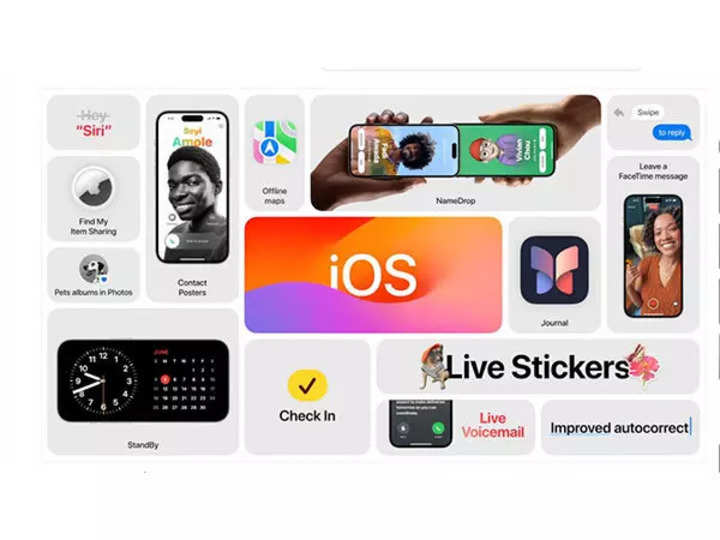
After testing the iOS 17 and iPadOS 17 developer’s preview for almost a couple of months, Apple has finally dropped the public beta for its latest iPhone and iPad operating systems. Also, the final rollout is expected to happen later this year, soon after the next-generation iPhone launch.
Meanwhile, if you are eager to try out new iOS 17 and iPadOS 17 features like the new Journal app, new changes to Phone, Messages and FaceTime along with new Lock Screen customisation on iPadOS, update Health features and more, then you can do that by installing the Public beta version of the operating systems on your iPhone and iPad.
In this guide, we will tell you all about installing the Public beta along with things to keep in mind and several other factors.
But, before proceeding with the steps, it is important to understand that Public beta versions are meant for testing purposes. It is advisable that you shouldn’t install it on your primary device. Also despite Public beta’s relatively stable nature compared to developer’s beta, bugs and issues are supposed to be there in these versions.
How to install iOS 17 and iPad OS 17 public beta
First, take a complete backup of your iPhone or iPad. This will make sure that all your data, including photos, videos, notes, call logs, etc are safe in case something goes wrong or you want to downgrade to the stable build of iOS 16 again. If possible, take the backup using Mac or PC.
- Now, head to beta.apple.com and log in using your Apple ID
- Open the Settings app on your iPhone or iPad
- Make sure that the devices are running 16.4 or newer version
- Tap on General and then tap on Software Update
- Select the new Beta Updates button (you may have to wait for a while before the option is available)
- Select the iOS 17 Public Beta or iPad 17 Public Beta
- Wait again for iOS 17 Public Beta or iPadOS 17 Public Beta to show up
- Then, hit Download and Install button
- Wait for the download process to complete and restart the device to complete the installation
Also, Apple now allows users to change the Apple ID associated with the beta. If you want to change the Apple ID, tap on the Apple ID option at the bottom and choose the Apple ID you want to use for the Public beta.
FacebookTwitterLinkedin
end of article
