How to enable Dynamic Lock on Windows laptops
A lock screen is the most common way to secure the data stored on smartphones or laptops. However, there are times, especially in the case of laptops or computers, we often forget to lock them before taking a break or moving away from the device and leave it unattended.
Thankfully, Windows 11 comes with a feature called Dynamic Lock which automatically locks the device once you move away from it after 30 seconds.
How to Dynamic Lock feature works
The feature works when a PC or computer is connected to a Bluetooth device like a smartphone or a wearable device. When the connected Bluetooth device moves away and becomes out of range, the PC automatically gets locked after 30 seconds.
What do you need
A Windows PC running Windows 11 operating system or newer
Bluetooth connectivity
A Bluetooth device like a smartphone or wireless earphones
Steps to setup Dynamic Lock on your Windows device
Open Settings → Bluetooth and pair your smartphone or earphones with the laptop or PC
Now, head to Settings → Accounts → Sign-in options and select the Dynamic Lock option
Then, select the ‘Allow Windows to automatically lock your device when you’re away’ check box
That’s it. Now you can take your device and move away from your PC, it will automatically lock 30 seconds after the connected device is out of range.
FacebookTwitterLinkedin
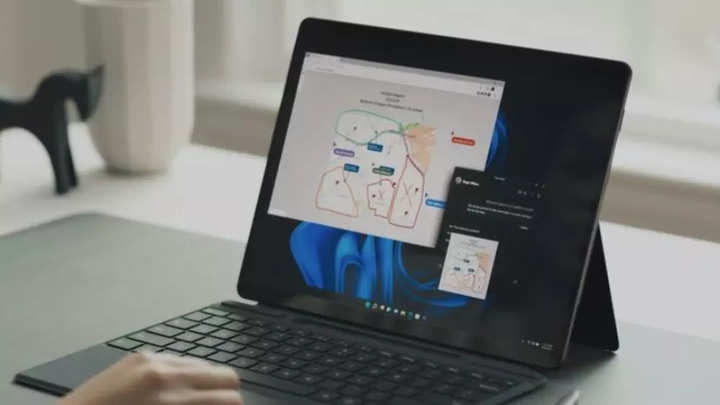
A lock screen is the most common way to secure the data stored on smartphones or laptops. However, there are times, especially in the case of laptops or computers, we often forget to lock them before taking a break or moving away from the device and leave it unattended.
Thankfully, Windows 11 comes with a feature called Dynamic Lock which automatically locks the device once you move away from it after 30 seconds.
How to Dynamic Lock feature works
The feature works when a PC or computer is connected to a Bluetooth device like a smartphone or a wearable device. When the connected Bluetooth device moves away and becomes out of range, the PC automatically gets locked after 30 seconds.
What do you need
A Windows PC running Windows 11 operating system or newer
Bluetooth connectivity
A Bluetooth device like a smartphone or wireless earphones
Steps to setup Dynamic Lock on your Windows device
Open Settings → Bluetooth and pair your smartphone or earphones with the laptop or PC
Now, head to Settings → Accounts → Sign-in options and select the Dynamic Lock option
Then, select the ‘Allow Windows to automatically lock your device when you’re away’ check box
That’s it. Now you can take your device and move away from your PC, it will automatically lock 30 seconds after the connected device is out of range.
FacebookTwitterLinkedin
