How to forward WhatsApp images with captions on Android
Messages from one individual or group chat can be forwarded to another individual or group chat using the forward feature. A “Forwarded” label appears next to forwarded messages, letting you know whether the message was written by your contacts or if it was forwarded by someone else.
Whenever we forward an image on WhatsApp that contains a caption, it automatically forwards the image without the caption. Sometimes this makes it difficult for the receiver to comprehend the image properly. But you can forward an image with a caption on WhatsApp. Here’s how to do it.
Open the WhatsApp chat from which you want to forward the image with its caption.
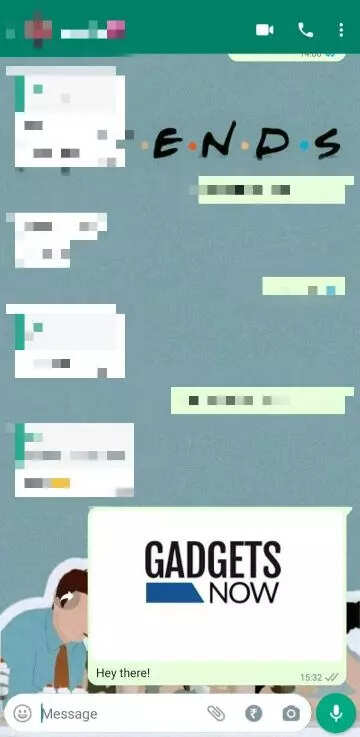
Tap and hold the image.

Click on the Share icon from the pop-up menu.
Select the WhatsApp option.
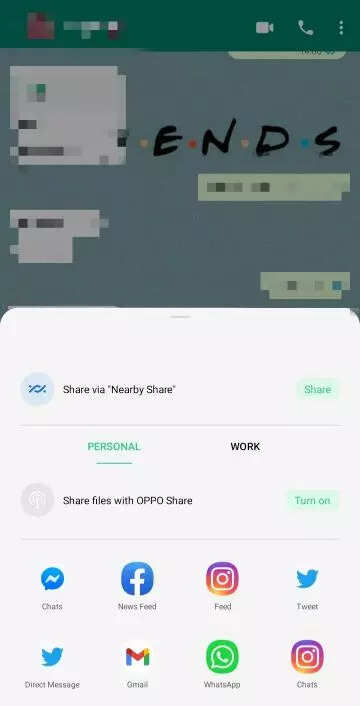
Select the chat box or group you want to forward the image to.
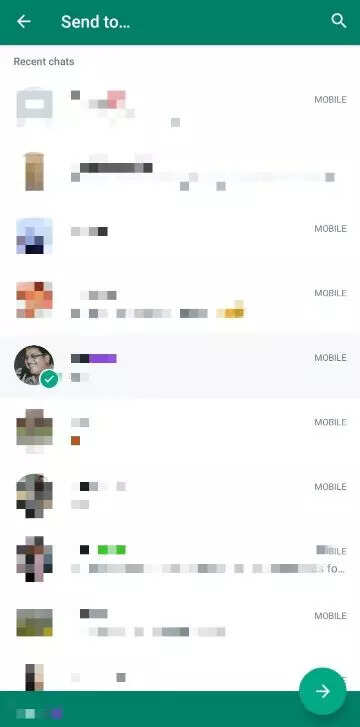
You can also edit the image and caption, set the view once option, or forward it as it is.

The image will be forwarded with its caption.
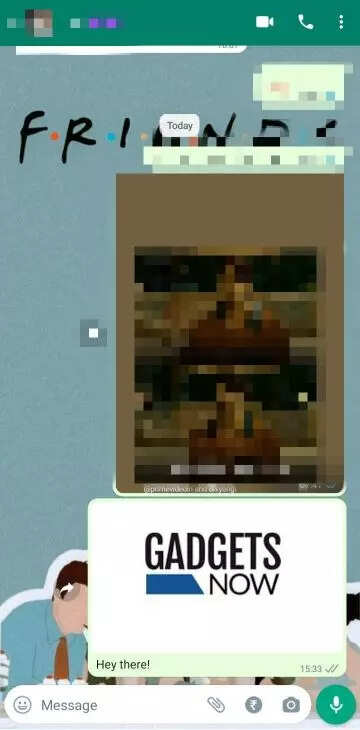
A message can be forwarded to up to five chats at once. You can forward a message to up to five chats, including one group chat, if it has already been forwarded. A message can only be forwarded to one chat at a time when it is forwarded multiple times.
FacebookTwitterLinkedin
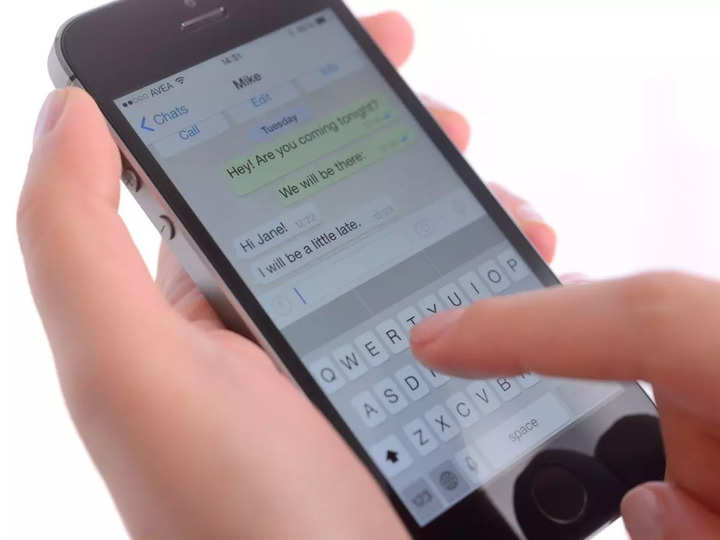
Messages from one individual or group chat can be forwarded to another individual or group chat using the forward feature. A “Forwarded” label appears next to forwarded messages, letting you know whether the message was written by your contacts or if it was forwarded by someone else.
Whenever we forward an image on WhatsApp that contains a caption, it automatically forwards the image without the caption. Sometimes this makes it difficult for the receiver to comprehend the image properly. But you can forward an image with a caption on WhatsApp. Here’s how to do it.
Open the WhatsApp chat from which you want to forward the image with its caption.
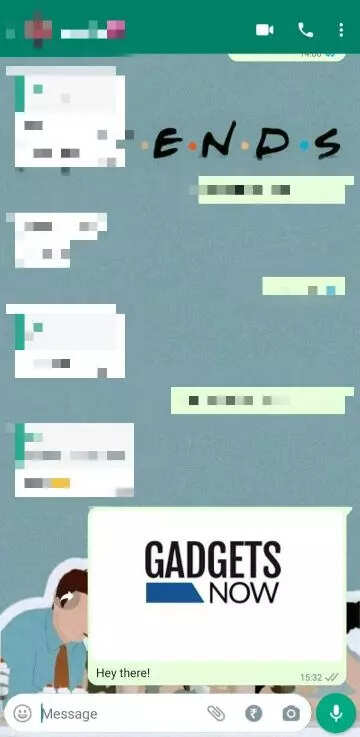
Tap and hold the image.

Click on the Share icon from the pop-up menu.
Select the WhatsApp option.
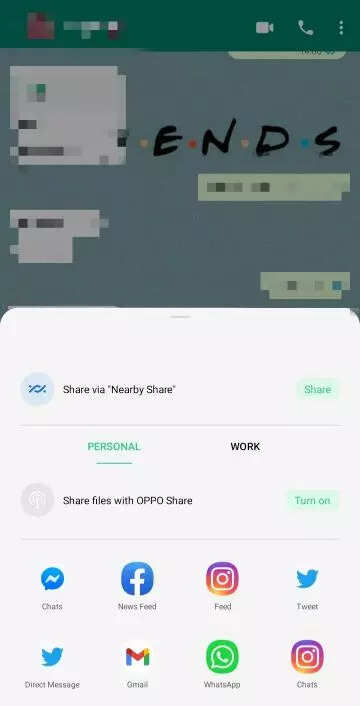
Select the chat box or group you want to forward the image to.
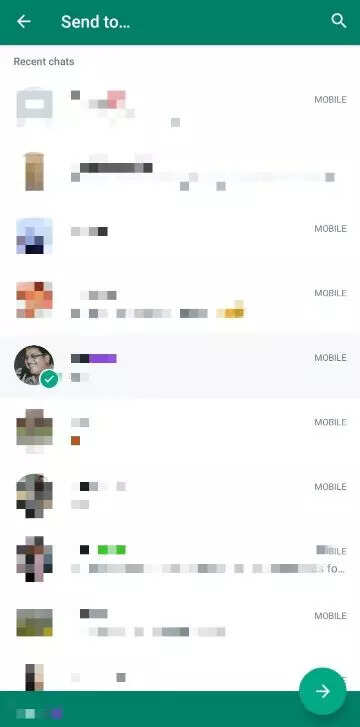
You can also edit the image and caption, set the view once option, or forward it as it is.

The image will be forwarded with its caption.
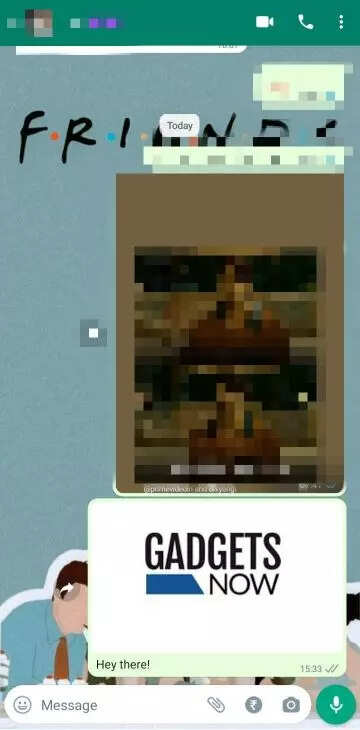
A message can be forwarded to up to five chats at once. You can forward a message to up to five chats, including one group chat, if it has already been forwarded. A message can only be forwarded to one chat at a time when it is forwarded multiple times.
FacebookTwitterLinkedin
