How to hide or unhide chats in Microsoft Teams
Teams is a video conferencing app developed by Microsoft in 2017. According to Microsoft, “it is a proprietary business communication platform which is aimed primarily towards businesses.” There are many ways that Microsoft Teams works to help organisations and individuals collaborate better including — the creation of meetings, sharing files within groups and more. It provides various features and tools to enable participants to chat, meet, call, and collaborate on different projects and tasks.
Microsoft Teams: Availability
Microsoft Teams is available as a desktop application for Windows and Mac, as well as mobile apps for iOS and Android. This allows you to access Teams from various devices and stay connected on the go.
Prerequisites:
- Any laptop/PC with Microsoft Teams installed.
- Stable internet connection.
To hide a chat in Microsoft Teams, follow these steps:
Select Chat teams chat icon to open the chat list.
Next to the conversation you want to hide, select More options More options button > Hide.
The chat and chat history will be hidden until someone posts a new message to it, and you can always resume an old conversation that you have hidden as well.
To unhide a chat in Microsoft Teams, follow these steps:
In the Command box Select to start a search.
At the top of Teams, search for the name of the person you were chatting with and select them. You’ll see that the chat history is hidden.
The conversation will now show in your chat list on the left, but if you don’t see it right away you can select the Filter Teams filter icon to search for it.
Once located the conversation in the chat list, select More options More options button > Unhide.
Select Show hidden chat history to see the conversation.
Conclusion
Microsoft Teams became popular for remote work, especially at the time of pandemic, as it provided a centralised platform to users for communication, collaboration, and project management. Teams offer both free and paid plans, with additional features available in the paid version.
FacebookTwitterLinkedin
end of article
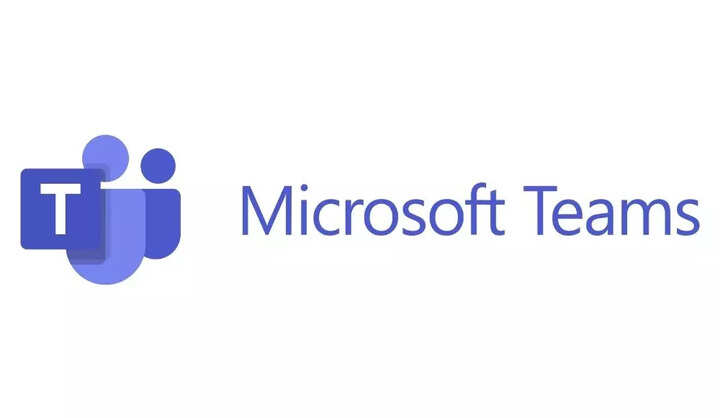
Teams is a video conferencing app developed by Microsoft in 2017. According to Microsoft, “it is a proprietary business communication platform which is aimed primarily towards businesses.” There are many ways that Microsoft Teams works to help organisations and individuals collaborate better including — the creation of meetings, sharing files within groups and more. It provides various features and tools to enable participants to chat, meet, call, and collaborate on different projects and tasks.
Microsoft Teams: Availability
Microsoft Teams is available as a desktop application for Windows and Mac, as well as mobile apps for iOS and Android. This allows you to access Teams from various devices and stay connected on the go.
Prerequisites:
- Any laptop/PC with Microsoft Teams installed.
- Stable internet connection.
To hide a chat in Microsoft Teams, follow these steps:
Select Chat teams chat icon to open the chat list.
Next to the conversation you want to hide, select More options More options button > Hide.
The chat and chat history will be hidden until someone posts a new message to it, and you can always resume an old conversation that you have hidden as well.
To unhide a chat in Microsoft Teams, follow these steps:
In the Command box Select to start a search.
At the top of Teams, search for the name of the person you were chatting with and select them. You’ll see that the chat history is hidden.
The conversation will now show in your chat list on the left, but if you don’t see it right away you can select the Filter Teams filter icon to search for it.
Once located the conversation in the chat list, select More options More options button > Unhide.
Select Show hidden chat history to see the conversation.
Conclusion
Microsoft Teams became popular for remote work, especially at the time of pandemic, as it provided a centralised platform to users for communication, collaboration, and project management. Teams offer both free and paid plans, with additional features available in the paid version.
FacebookTwitterLinkedin
end of article
