How to manage notifications on your iPhone
Smartphone notifications can be disturbing at times – especially if it’s a long thread. Too many of them means you may miss out on important notifications due to some not-so-important notifications cluttering the lock screen. This burden can be reduced by managing the notifications on your iPhone.
Launch the Settings app
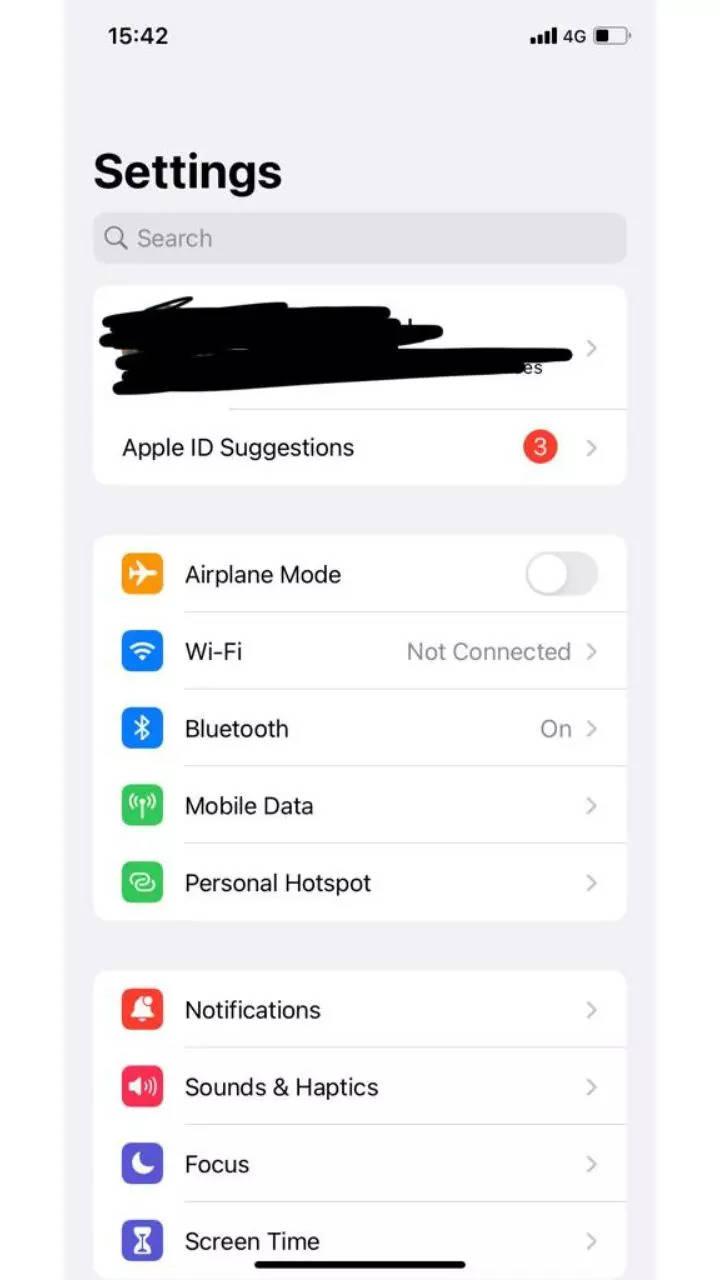
Go to Notifications
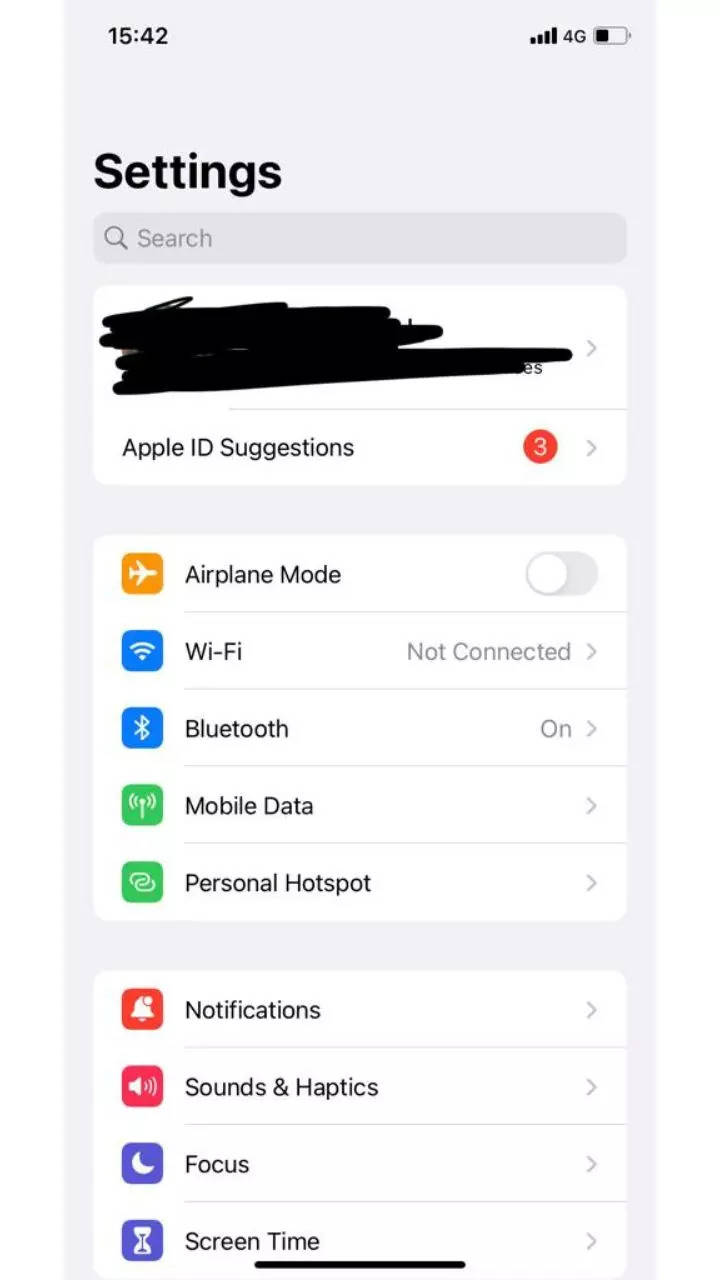
If you want to schedule a notification summary, then tap on Schedule Summary to turn it on
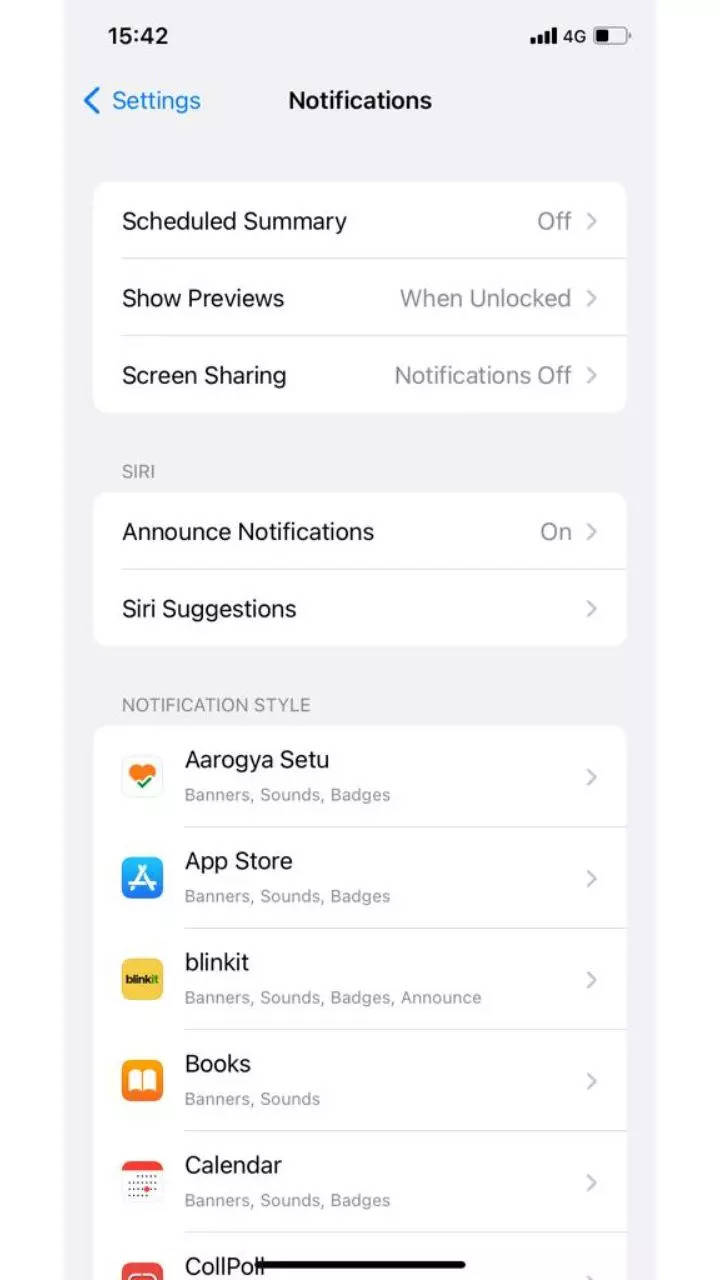
If you want to choose most of the notifications at a certain time, tap on Show Previews and select from Always, When Unlocked, or Never.
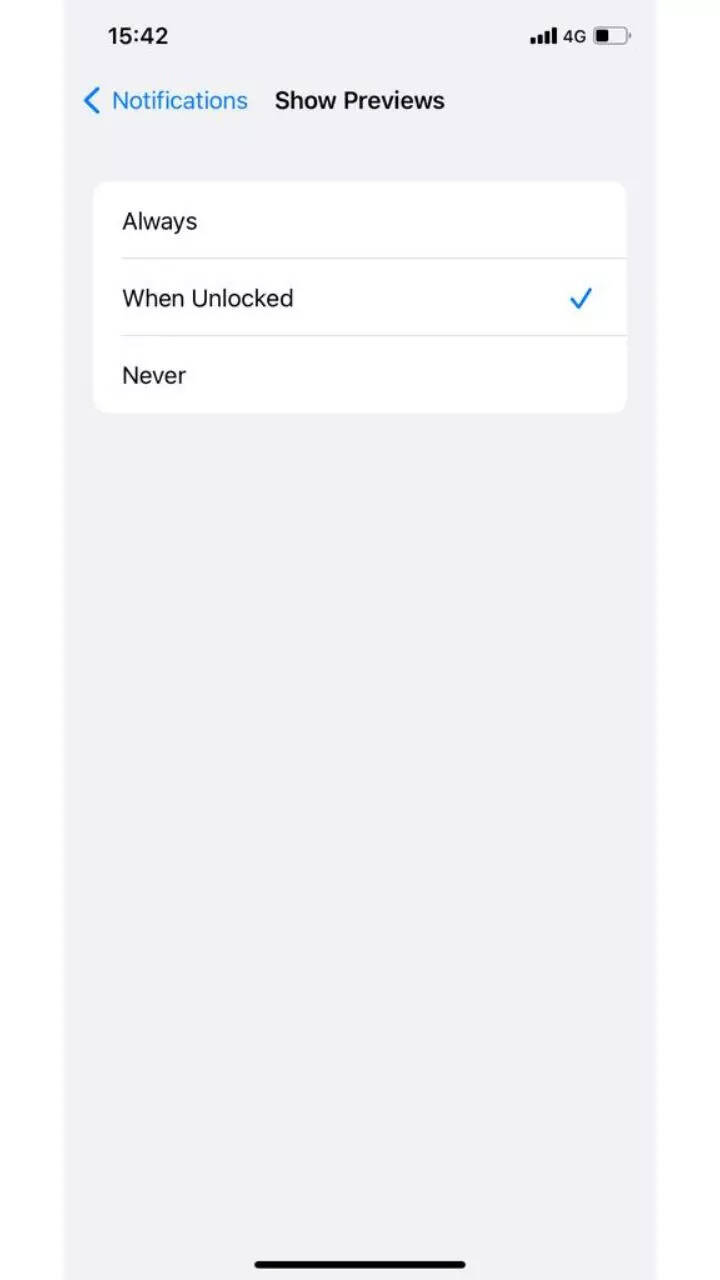
Tap on any app under the Notification Style section and turn Allow Notifications on or off as per your preference.
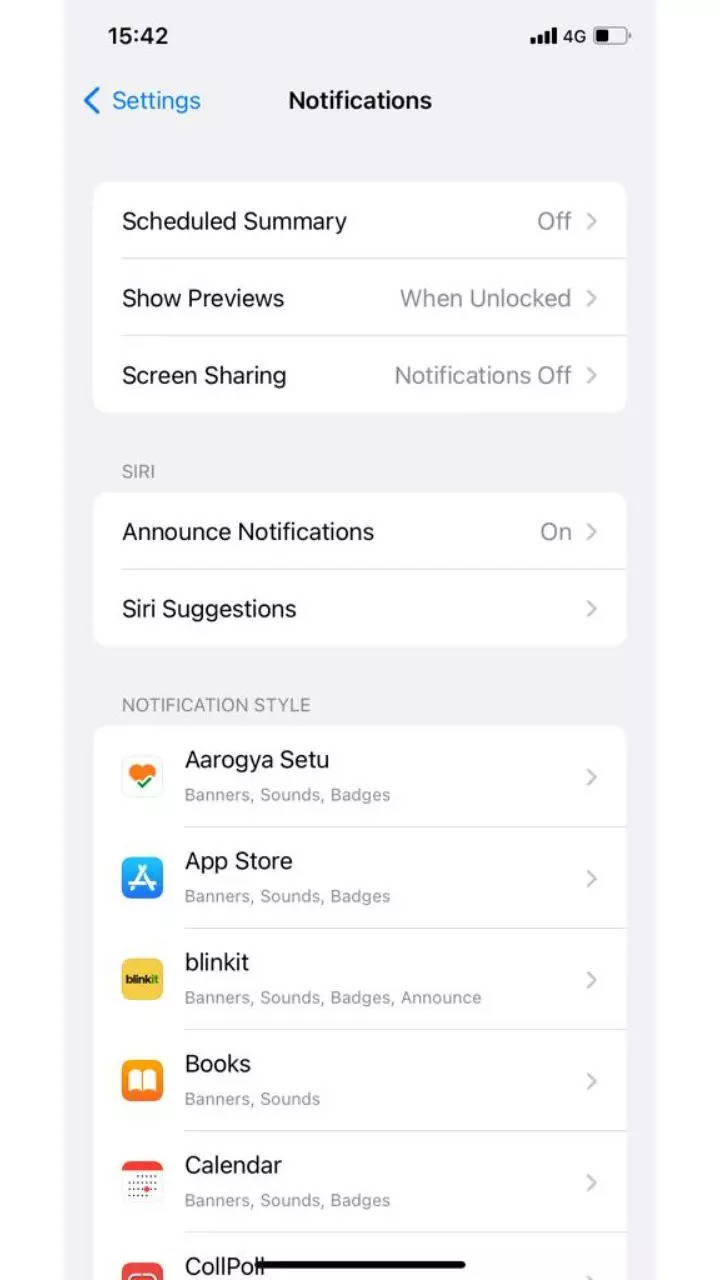
Tap on Notification Grouping and select how you want the notifications to be grouped. It can be either Automatic, By App, and Off.
If you want to turn off notifications for selective apps then go to Settings > Notifications > Siri Suggestions, and turn off any app. When you use the Focus feature, it delays the delivery of the notifications on iPhone to avoid interruptions. However, you can schedule a time to receive the notifications you missed. Previews can include notifications from Message, Mail, invitations from Calendar and others.
FacebookTwitterLinkedin

Smartphone notifications can be disturbing at times – especially if it’s a long thread. Too many of them means you may miss out on important notifications due to some not-so-important notifications cluttering the lock screen. This burden can be reduced by managing the notifications on your iPhone.
Launch the Settings app
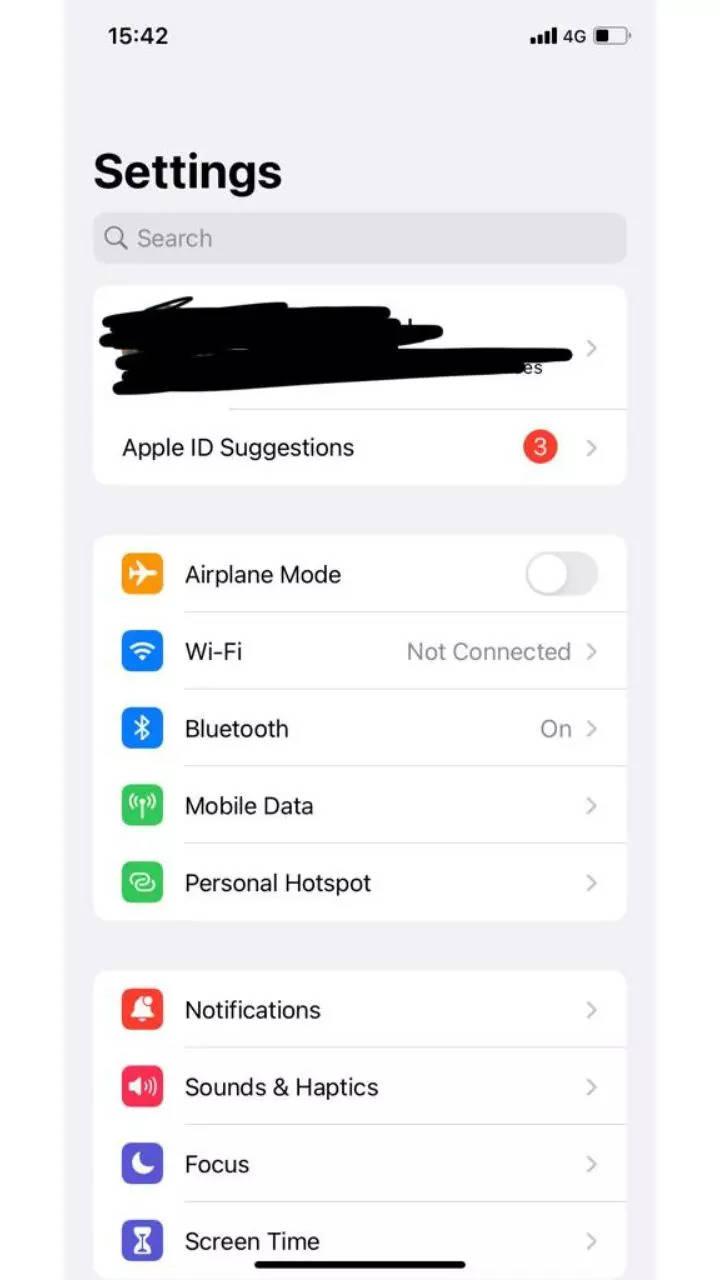
Go to Notifications
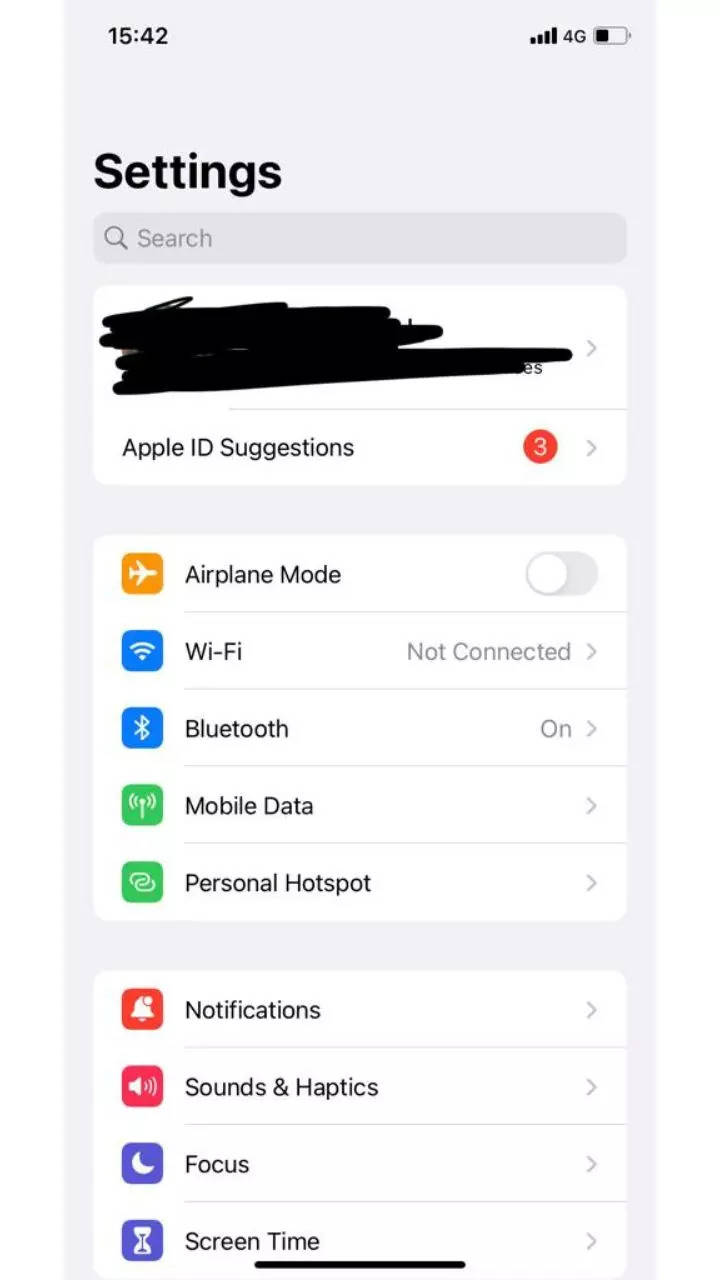
If you want to schedule a notification summary, then tap on Schedule Summary to turn it on
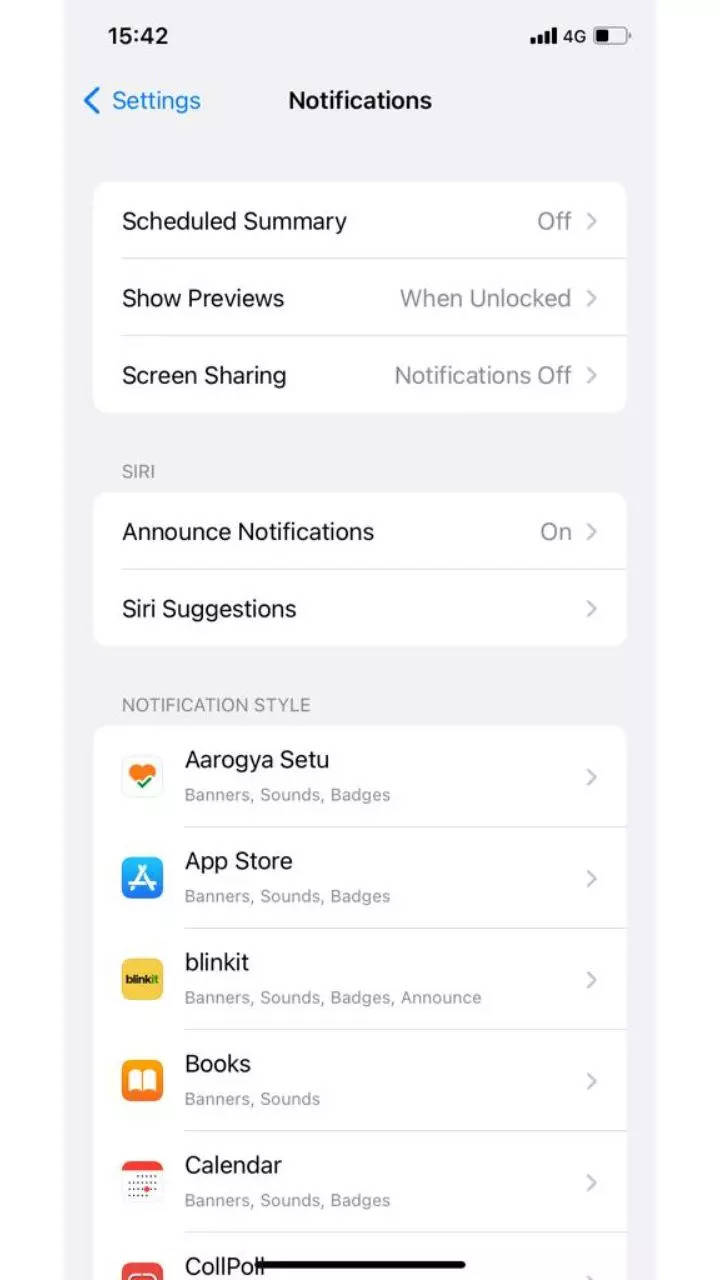
If you want to choose most of the notifications at a certain time, tap on Show Previews and select from Always, When Unlocked, or Never.
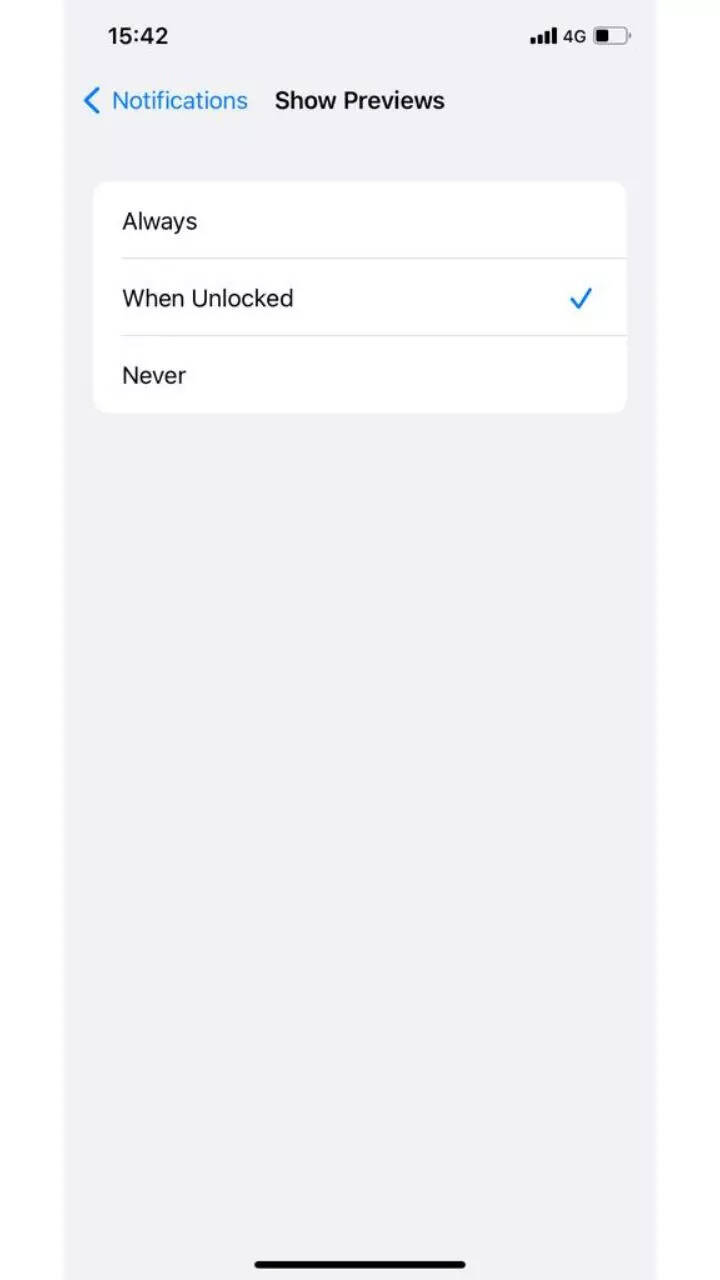
Tap on any app under the Notification Style section and turn Allow Notifications on or off as per your preference.
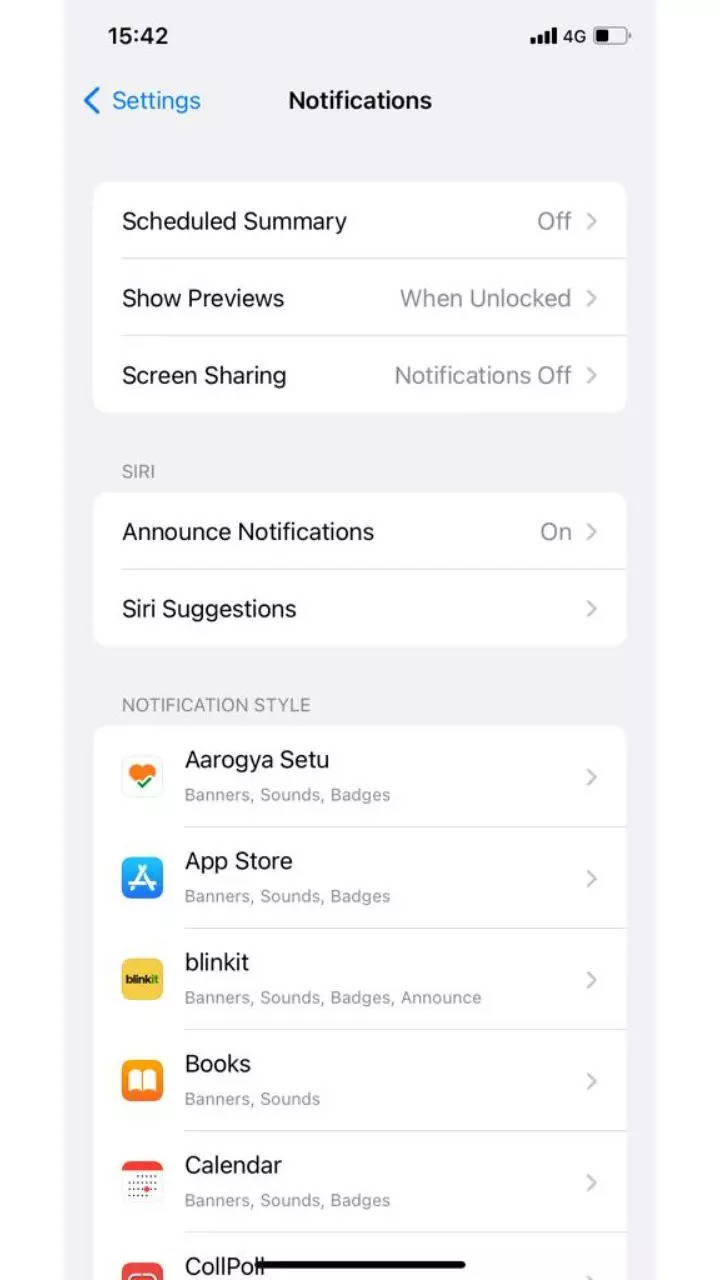
Tap on Notification Grouping and select how you want the notifications to be grouped. It can be either Automatic, By App, and Off.
If you want to turn off notifications for selective apps then go to Settings > Notifications > Siri Suggestions, and turn off any app. When you use the Focus feature, it delays the delivery of the notifications on iPhone to avoid interruptions. However, you can schedule a time to receive the notifications you missed. Previews can include notifications from Message, Mail, invitations from Calendar and others.
FacebookTwitterLinkedin
