How to restore deleted text messages on iPhone and iPad
Apple has released new iOS and iPadOS updates that bring several ‘striking’ features including redesigned, customisable lock screens with widgets, the ability to edit and delete messages, alongside much more. Other useful features include the ability to retrieve deleted text messages or ‘conversations’ on the Messages app for Apple devices.
Recovering deleted messages on iPhone or iPad
There may be times when you accidentally delete an important text or conversation from the Messages app. However, thanks to the arrival of iOS 16 and iPadOS 16.1, you can now retrieve binned messages and conversations.
Points to remember
For this feature, your iPhone should have iOS 16 or newer, whereas your iPad should have iPadOS 16.1 or newer. Also, it is important to note that you cannot recover a message that was deleted prior to updating your phone to iOS 16 or iPadOS 16.1. Furthermore, even after the update, you can only recover deleted conversations and text messages from the past 30 to 40 days.
How to recover your deleted messages on your iPhone or iPad:
On your iPhone, open the Messages app.
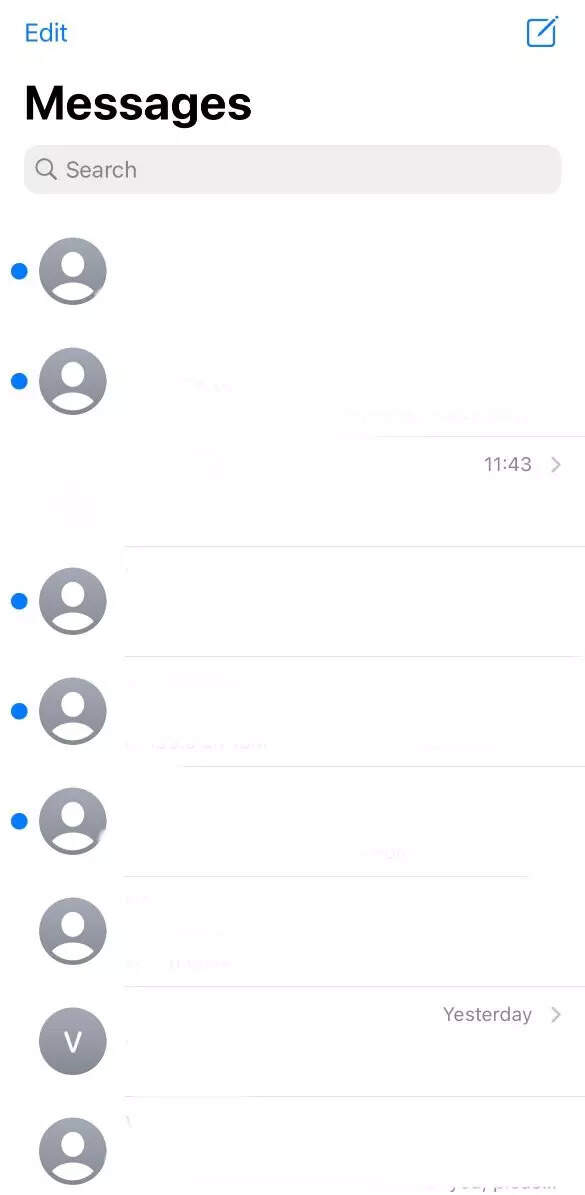
Tap on the Edit button available at the top left corner on the Conversations page. It is to be noted that the Edit button will not appear if Message Filtering is enabled. However, in these cases you can choose the Filters from the conversations page.
Select the Show Recently Deleted option from the drop-down menu.
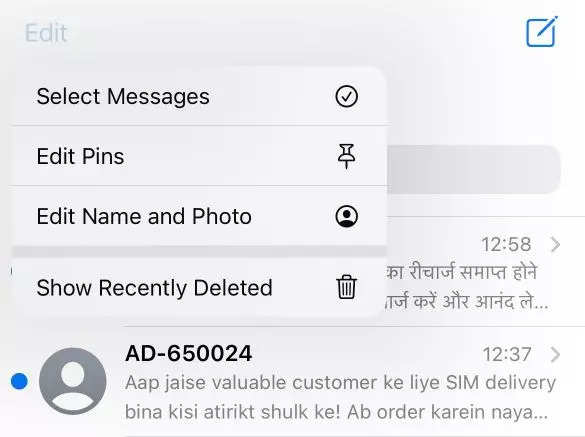
Then, select the conversations you want to restore and hit the Recover button.
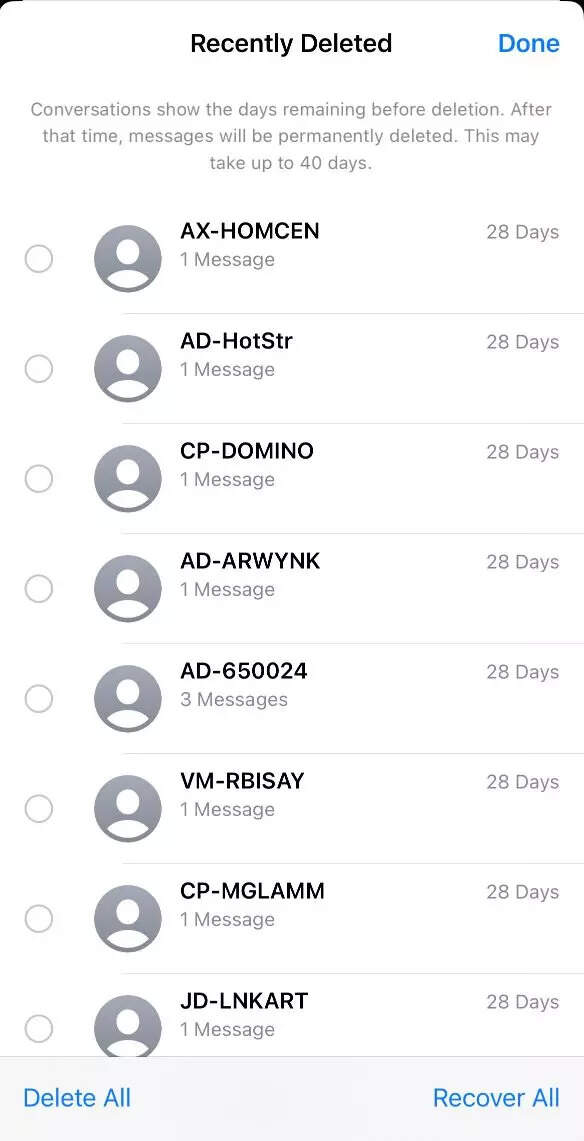
Tap on the Recover Message or Recover [number] Messages option.
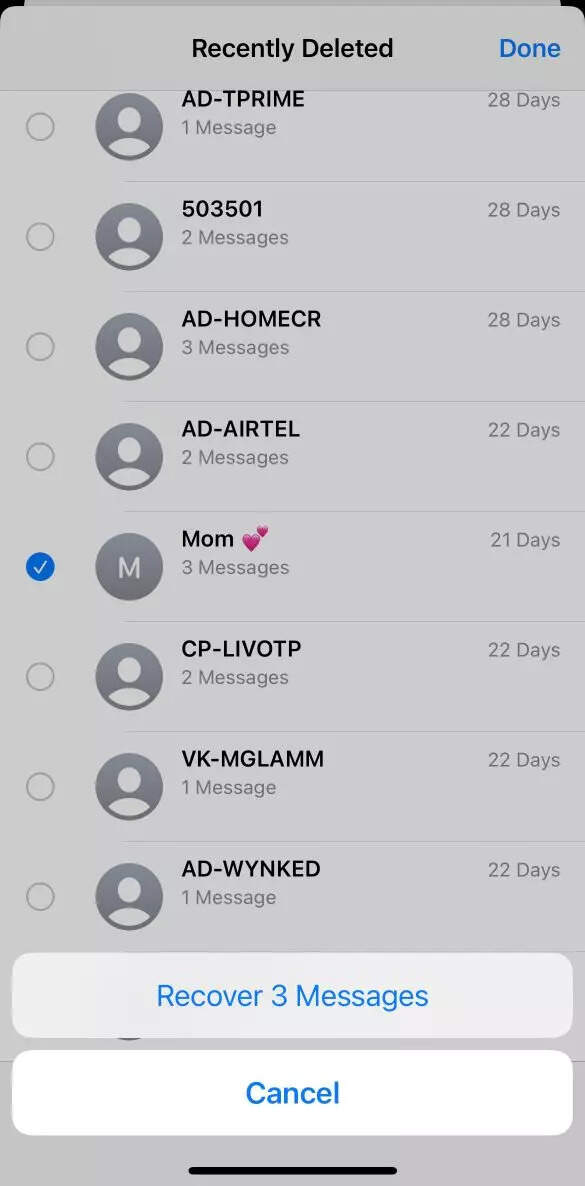
Finally, hit the Done button.
Conclusion
The above-mentioned method can be used to retrieve text messages from the past 30 to 40 days. However, if you are unable to view the desired message in the Messages app’s Recently Deleted folder, you can still attempt to recover it from a backup or even contact your device service provider for assistance.

FacebookTwitterLinkedin

Apple has released new iOS and iPadOS updates that bring several ‘striking’ features including redesigned, customisable lock screens with widgets, the ability to edit and delete messages, alongside much more. Other useful features include the ability to retrieve deleted text messages or ‘conversations’ on the Messages app for Apple devices.
Recovering deleted messages on iPhone or iPad
There may be times when you accidentally delete an important text or conversation from the Messages app. However, thanks to the arrival of iOS 16 and iPadOS 16.1, you can now retrieve binned messages and conversations.
Points to remember
For this feature, your iPhone should have iOS 16 or newer, whereas your iPad should have iPadOS 16.1 or newer. Also, it is important to note that you cannot recover a message that was deleted prior to updating your phone to iOS 16 or iPadOS 16.1. Furthermore, even after the update, you can only recover deleted conversations and text messages from the past 30 to 40 days.
How to recover your deleted messages on your iPhone or iPad:
On your iPhone, open the Messages app.
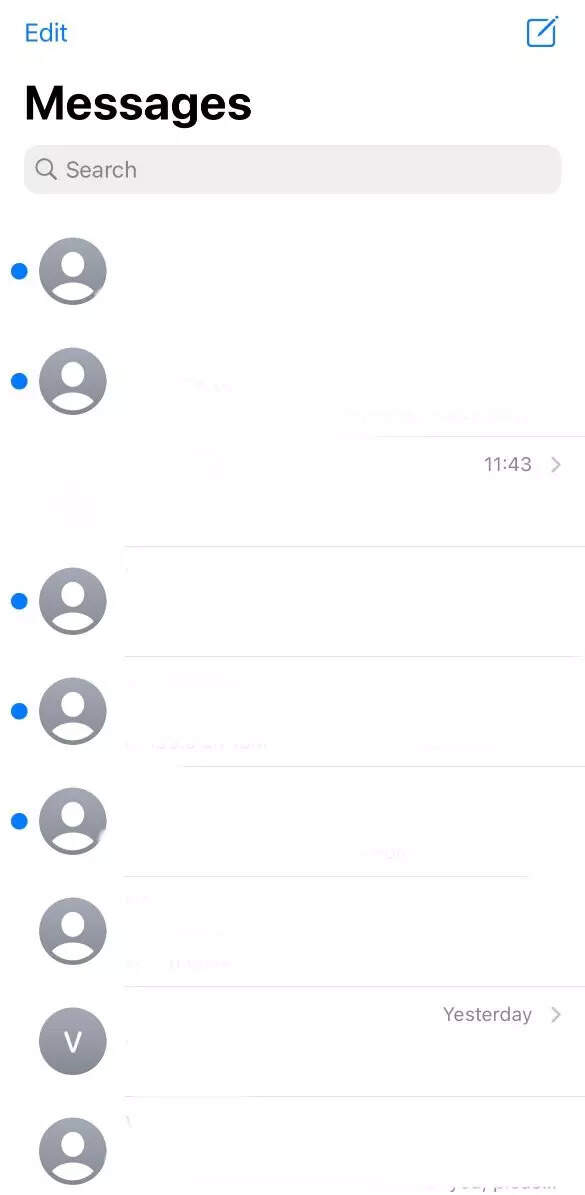
Tap on the Edit button available at the top left corner on the Conversations page. It is to be noted that the Edit button will not appear if Message Filtering is enabled. However, in these cases you can choose the Filters from the conversations page.
Select the Show Recently Deleted option from the drop-down menu.
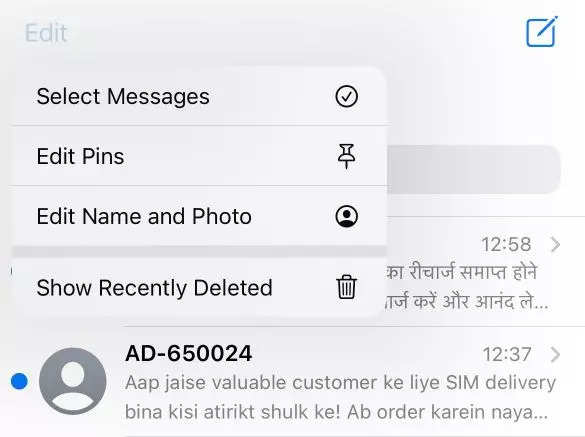
Then, select the conversations you want to restore and hit the Recover button.
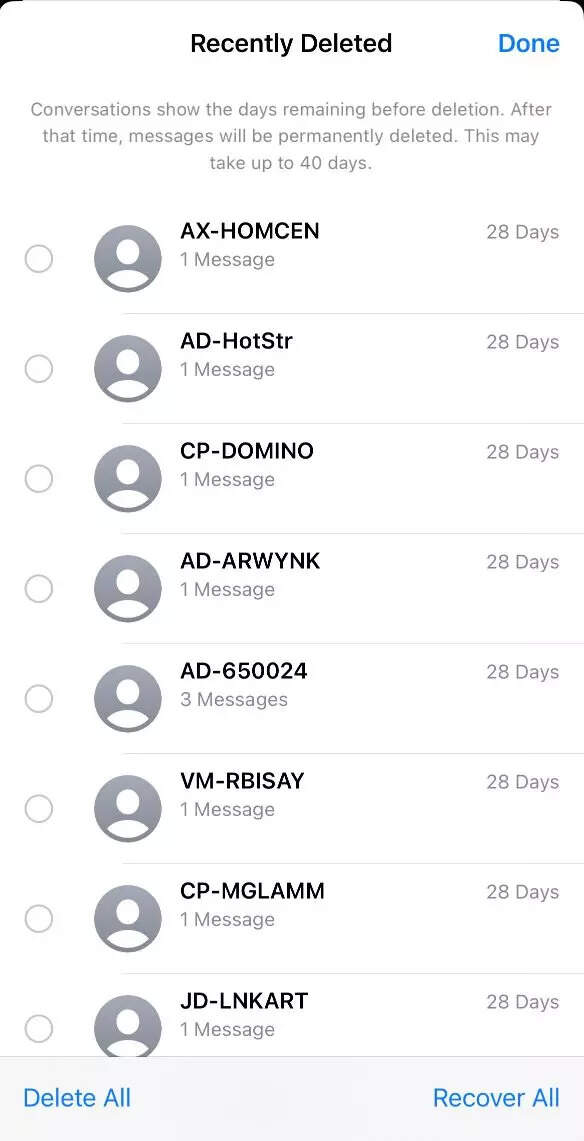
Tap on the Recover Message or Recover [number] Messages option.
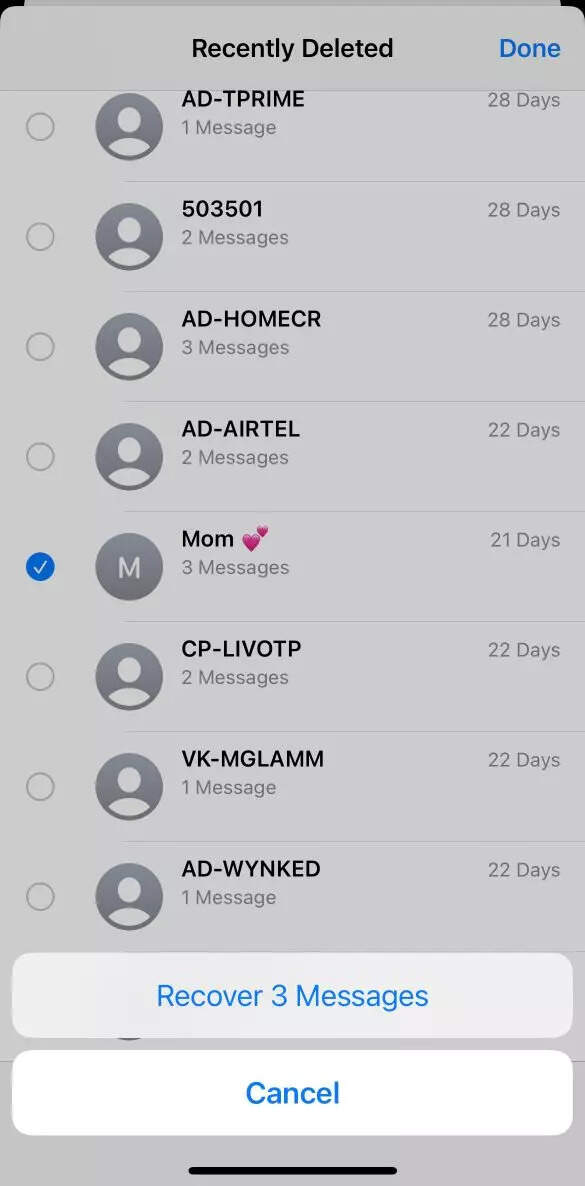
Finally, hit the Done button.
Conclusion
The above-mentioned method can be used to retrieve text messages from the past 30 to 40 days. However, if you are unable to view the desired message in the Messages app’s Recently Deleted folder, you can still attempt to recover it from a backup or even contact your device service provider for assistance.

FacebookTwitterLinkedin
