How to send ‘Do not track’ requests to websites
Every time you use Google Chrome to browse the internet, it is possible for different websites to collect your sensitive data and track your devices. Due to the default setting of your browser’s tracking feature, many websites are able to track your devices and access your information.
How a website responds to the request determines what happens to your data. For example, after sending a ‘Do not track’ request, many websites continue to gather and use your browsing information to enhance security, offer content, services, advertisements, and recommendations on their websites, as well as produce reporting statistics. “Most websites and web services, including Google‘s, don’t change their behaviour when they receive a Do Not Track request,” said Google in a blogpost.
You can nevertheless send a request to websites asking them not to collect or track your browsing information to stop these hidden trackers. Here’s how you can do it:
Sending ‘Do not track’ request from your desktop
Open Chrome on your computer.
Click on the three-dot menu option.
Click on the Settings option from the drop-down menu.
Under Privacy and security tab, click on the Cookies and other site data button.
Turn the toggle on for Send a “Do not track” request with your browsing traffic.
Sending ‘Do not track’ request from your Android device
Open the Chrome app on your Android device.
Tap the three-dot menu available at the right corner of the screen.
Under the Basics tab, hit the privacy and security button.
Tap on the “Do Not Track” option and turn the setting on.
FacebookTwitterLinkedin
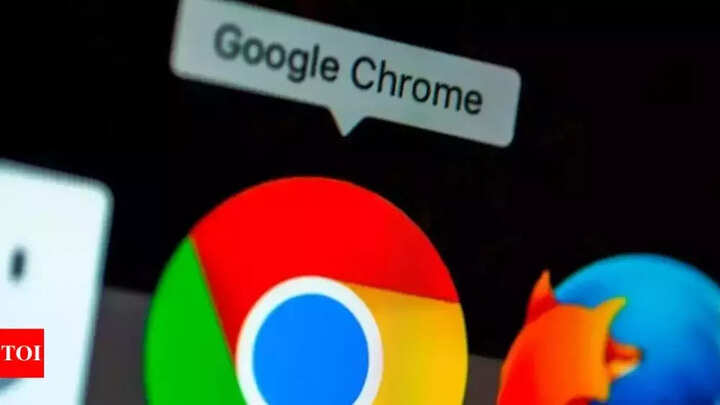
Every time you use Google Chrome to browse the internet, it is possible for different websites to collect your sensitive data and track your devices. Due to the default setting of your browser’s tracking feature, many websites are able to track your devices and access your information.
How a website responds to the request determines what happens to your data. For example, after sending a ‘Do not track’ request, many websites continue to gather and use your browsing information to enhance security, offer content, services, advertisements, and recommendations on their websites, as well as produce reporting statistics. “Most websites and web services, including Google‘s, don’t change their behaviour when they receive a Do Not Track request,” said Google in a blogpost.
You can nevertheless send a request to websites asking them not to collect or track your browsing information to stop these hidden trackers. Here’s how you can do it:
Sending ‘Do not track’ request from your desktop
Open Chrome on your computer.
Click on the three-dot menu option.
Click on the Settings option from the drop-down menu.
Under Privacy and security tab, click on the Cookies and other site data button.
Turn the toggle on for Send a “Do not track” request with your browsing traffic.
Sending ‘Do not track’ request from your Android device
Open the Chrome app on your Android device.
Tap the three-dot menu available at the right corner of the screen.
Under the Basics tab, hit the privacy and security button.
Tap on the “Do Not Track” option and turn the setting on.
FacebookTwitterLinkedin
