How to set screen time limits for your iPhone apps
Apple iPhones come with a range of useful features that help users in their day-to-day lives. While such features make the iPhone seem hard to put down, the company offers ways for users to reduce their device usage. ‘Screen Time’ is a feature that serves this purpose.
The Screen Time section on your iPhone shows the time you spent on each app installed on your Apple device. Additionally, it provides a variety of information about your iPhone and iPad usage. In addition, it offers stats and figures about things such as the number of notifications the user receives and how frequently the user checks his phone.
App Limits: Setting screen time limits on apps
The Screen Time section is the hub for tracking your app usage behaviour. Here, you can also limit your app usage for different apps via the App Limits option. Additionally, the feature enables you to set a time limit for both the entire category of apps, such as gaming or social media, as well as for specific apps.
Read Also


How to set screen time limit for apps on iPhone
- On your iPhone, go to the Settings menu.
- Then, tap on the Screen Time option.
- After that, you need to turn on the toggle for Screen Time option (if you haven’t already).
- Tap on the App Limits option and then hit the Add Limit button.
- Choose one or more app categories for which you want to set screen time limits.
- Tap on the category name to see all the apps in that category, then choose the category or apps you wish to limit. It is important to note that the time limit you choose is applicable to all the selected categories or apps.
- Tap on the Next button and then set the amount of time allowed. You may tap on the ‘Customize Days’ option and then set time limitations for each day specifically.
- Hit the Add button once you’ve finished setting limits on the desired apps.
Moreover, you can always disable these app screen time limits. For temporarily turning off all app limits, you just need to tap on the App Limits option. Whereas, if you want to temporarily turn off a time limit for a specific category, you can tap on the category and then turn the ‘App Limit’ toggle off. Apart from that, in case you want to permanently remove the time limit for a category, you can simply do that by tapping on the category and then on ‘Delete Limit’.
Conclusion
Screen time limit on iPhone is a helpful feature that can come in handy when you want to spend some time away from your smartphone and focus on your studies, work, or hobbies.

FacebookTwitterLinkedin
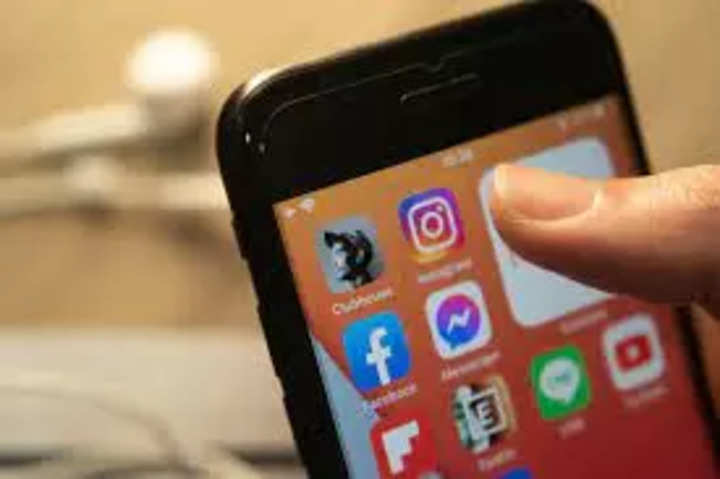
Apple iPhones come with a range of useful features that help users in their day-to-day lives. While such features make the iPhone seem hard to put down, the company offers ways for users to reduce their device usage. ‘Screen Time’ is a feature that serves this purpose.
The Screen Time section on your iPhone shows the time you spent on each app installed on your Apple device. Additionally, it provides a variety of information about your iPhone and iPad usage. In addition, it offers stats and figures about things such as the number of notifications the user receives and how frequently the user checks his phone.
App Limits: Setting screen time limits on apps
The Screen Time section is the hub for tracking your app usage behaviour. Here, you can also limit your app usage for different apps via the App Limits option. Additionally, the feature enables you to set a time limit for both the entire category of apps, such as gaming or social media, as well as for specific apps.
Read Also


How to set screen time limit for apps on iPhone
- On your iPhone, go to the Settings menu.
- Then, tap on the Screen Time option.
- After that, you need to turn on the toggle for Screen Time option (if you haven’t already).
- Tap on the App Limits option and then hit the Add Limit button.
- Choose one or more app categories for which you want to set screen time limits.
- Tap on the category name to see all the apps in that category, then choose the category or apps you wish to limit. It is important to note that the time limit you choose is applicable to all the selected categories or apps.
- Tap on the Next button and then set the amount of time allowed. You may tap on the ‘Customize Days’ option and then set time limitations for each day specifically.
- Hit the Add button once you’ve finished setting limits on the desired apps.
Moreover, you can always disable these app screen time limits. For temporarily turning off all app limits, you just need to tap on the App Limits option. Whereas, if you want to temporarily turn off a time limit for a specific category, you can tap on the category and then turn the ‘App Limit’ toggle off. Apart from that, in case you want to permanently remove the time limit for a category, you can simply do that by tapping on the category and then on ‘Delete Limit’.
Conclusion
Screen time limit on iPhone is a helpful feature that can come in handy when you want to spend some time away from your smartphone and focus on your studies, work, or hobbies.

FacebookTwitterLinkedin
