How to share your screen on WhatsApp? A quick guide for Android and iPhone users – India TV
To enhance user experience, WhatsApp, owned by Meta, keeps introducing new features and updates, one of the latest WhatsApp features allows real-time screen sharing during video calls. Users can access this feature by clicking on the designated ‘Share’ icon, enabling them to share either a specific application or their entire screen.
How to Share Your Screen on Android?
During a video call, follow these steps:
- Tap on the screen-sharing option in the video controls to access the feature.
- Your phone will display a prompt indicating the initiation of screen sharing.
- Tap ‘Start now’ to commence screen sharing.
- To conclude screen sharing, simply tap ‘Stop Sharing.’

How to Share Your Screen on iOS?
For iPhone users during a video call, the process is similar:
- Tap on the screen-sharing option in the video controls.
- Your phone will display a prompt about initiating screen recording or casting on WhatsApp.
- Tap ‘Start now’ to begin screen sharing.
- To end screen sharing within WhatsApp, tap ‘Stop sharing.’ If outside WhatsApp, tap the red bubble in the top corner, then select ‘Stop.’
Key Things to Remember
- The video feeds of call members appear below shared content during a screen-sharing session.
- Information displayed on your shared screen, including usernames and passwords, is visible to the person you’re sharing with.
- Screen sharing is not available during audio calls.
- Audio is not available for shared content, such as YouTube, Netflix, or video games.
- Screen sharing is protected with end-to-end encryption and is never recorded by WhatsApp. Only those in the call can view or hear the shared screen content.
- For the optimal experience, ensure you have the latest version of WhatsApp installed. If other participants are using an older version, an onscreen prompt will guide them to update before engaging in screen sharing.
ALSO READ | Motorola launches budget-friendly Moto G24 Power in India: Check pricing, key features, and launch offers here
ALSO READ | Google Assistant with Bard coming soon to these Pixel devices: What you need to know
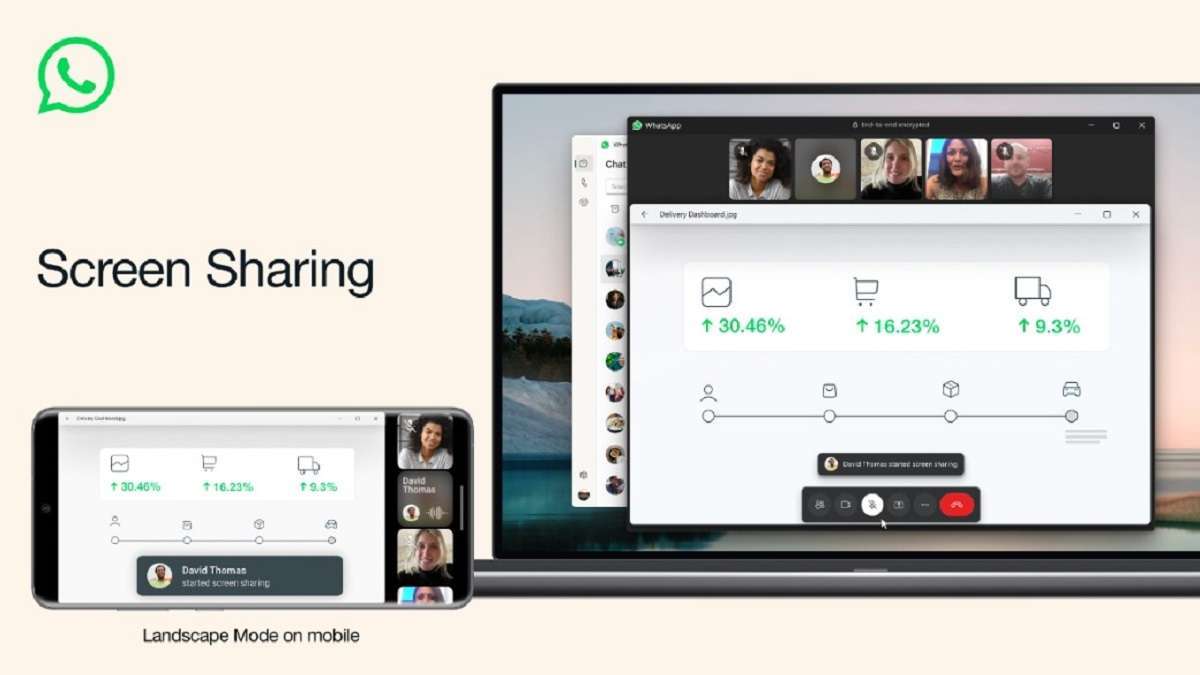
To enhance user experience, WhatsApp, owned by Meta, keeps introducing new features and updates, one of the latest WhatsApp features allows real-time screen sharing during video calls. Users can access this feature by clicking on the designated ‘Share’ icon, enabling them to share either a specific application or their entire screen.
How to Share Your Screen on Android?
During a video call, follow these steps:
- Tap on the screen-sharing option in the video controls to access the feature.
- Your phone will display a prompt indicating the initiation of screen sharing.
- Tap ‘Start now’ to commence screen sharing.
- To conclude screen sharing, simply tap ‘Stop Sharing.’

How to Share Your Screen on iOS?
For iPhone users during a video call, the process is similar:
- Tap on the screen-sharing option in the video controls.
- Your phone will display a prompt about initiating screen recording or casting on WhatsApp.
- Tap ‘Start now’ to begin screen sharing.
- To end screen sharing within WhatsApp, tap ‘Stop sharing.’ If outside WhatsApp, tap the red bubble in the top corner, then select ‘Stop.’
Key Things to Remember
- The video feeds of call members appear below shared content during a screen-sharing session.
- Information displayed on your shared screen, including usernames and passwords, is visible to the person you’re sharing with.
- Screen sharing is not available during audio calls.
- Audio is not available for shared content, such as YouTube, Netflix, or video games.
- Screen sharing is protected with end-to-end encryption and is never recorded by WhatsApp. Only those in the call can view or hear the shared screen content.
- For the optimal experience, ensure you have the latest version of WhatsApp installed. If other participants are using an older version, an onscreen prompt will guide them to update before engaging in screen sharing.
ALSO READ | Motorola launches budget-friendly Moto G24 Power in India: Check pricing, key features, and launch offers here
ALSO READ | Google Assistant with Bard coming soon to these Pixel devices: What you need to know
