How to split bills on Google Pay
Google Pay offers an easier and convenient way to split bills with friends and family. Apart from sending money to friends or family and making online payments using multiple UPI apps. This handy feature is available on Google Pay.
The feature eliminates the need to manually check your calculator app to see how much each friend owes, then have one person pay the principal bill while collecting equal payments from the other members.
While using this feature, users can share their bill while paying, or can also split it after the principal amount has been paid. Overall, splitting bills on Google Pay simplifies the process, and reduces the chances for errors while providing a convenient and secure way to manage shared expenses.
Prerequisites
- Any iOS/Android smartphone
- Google Pay account
Here’s how Google Pay users can split a bill
Open the Google Pay app on an iOS or Android smartphone.
Open the existing group chat and tap Split an expense.
Users can also find their group on the “Discover” page.
Enter the total amount of the bill.
Enter a name for the bill.
Select the members from the group to split the bill with.
Google has a tip for you
Only the creator of the bill split can receive money. Money is sent to the bill creator’s primary bank account on Google Pay.
Things to keep in mind
Google says if a user has created the bill split, on the “Bill details” page, they can find out who has paid, who still needs to pay, and the amount that remains unpaid. Only the creator of the bill split can check the payment status for each participant. Other participants in the bill split can check how many payments are pending in total.
Conclusion
Do keep in mind that both you and your friends need to have the Google Pay app installed on your devices along with the linked bank accounts to make or receive payments.
FacebookTwitterLinkedin
end of article
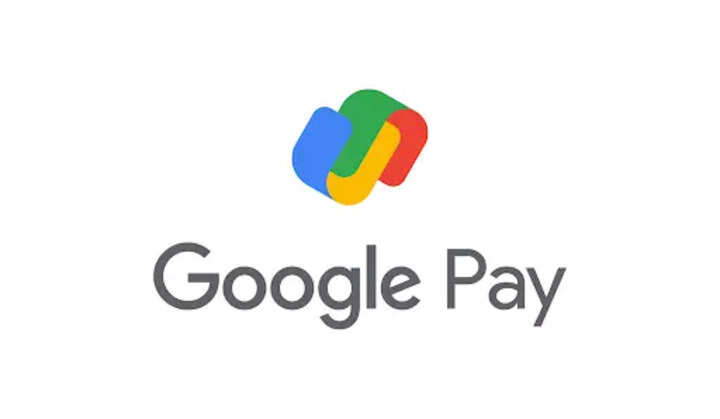
Google Pay offers an easier and convenient way to split bills with friends and family. Apart from sending money to friends or family and making online payments using multiple UPI apps. This handy feature is available on Google Pay.
The feature eliminates the need to manually check your calculator app to see how much each friend owes, then have one person pay the principal bill while collecting equal payments from the other members.
While using this feature, users can share their bill while paying, or can also split it after the principal amount has been paid. Overall, splitting bills on Google Pay simplifies the process, and reduces the chances for errors while providing a convenient and secure way to manage shared expenses.
Prerequisites
- Any iOS/Android smartphone
- Google Pay account
Here’s how Google Pay users can split a bill
Open the Google Pay app on an iOS or Android smartphone.
Open the existing group chat and tap Split an expense.
Users can also find their group on the “Discover” page.
Enter the total amount of the bill.
Enter a name for the bill.
Select the members from the group to split the bill with.
Google has a tip for you
Only the creator of the bill split can receive money. Money is sent to the bill creator’s primary bank account on Google Pay.
Things to keep in mind
Google says if a user has created the bill split, on the “Bill details” page, they can find out who has paid, who still needs to pay, and the amount that remains unpaid. Only the creator of the bill split can check the payment status for each participant. Other participants in the bill split can check how many payments are pending in total.
Conclusion
Do keep in mind that both you and your friends need to have the Google Pay app installed on your devices along with the linked bank accounts to make or receive payments.
FacebookTwitterLinkedin
end of article
