How to switch to male voice on your Android smartphone
Google’s voice assistant, also commonly known as Google Assistant, is available on multiple Android devices, including — Android TV, Chromecast streaming devices, Google’s Nest smart speakers and more. Users can issue voice commands depending on their day-to-day activities and Google Assistant will try to understand most of them and then react accordingly.
Initially, the Google Assistant only had a female voice. However, Google added a male voice in 2017 and named it the second voice. For its voice assistant, Google lets users choose between a female voice (Voice I) and a male voice (Voice II). To use the Google Assistant in a male voice, you need to enable it first. Here’s how you can do it on your Android phone.
Read Also


Go to your phone’s Settings.
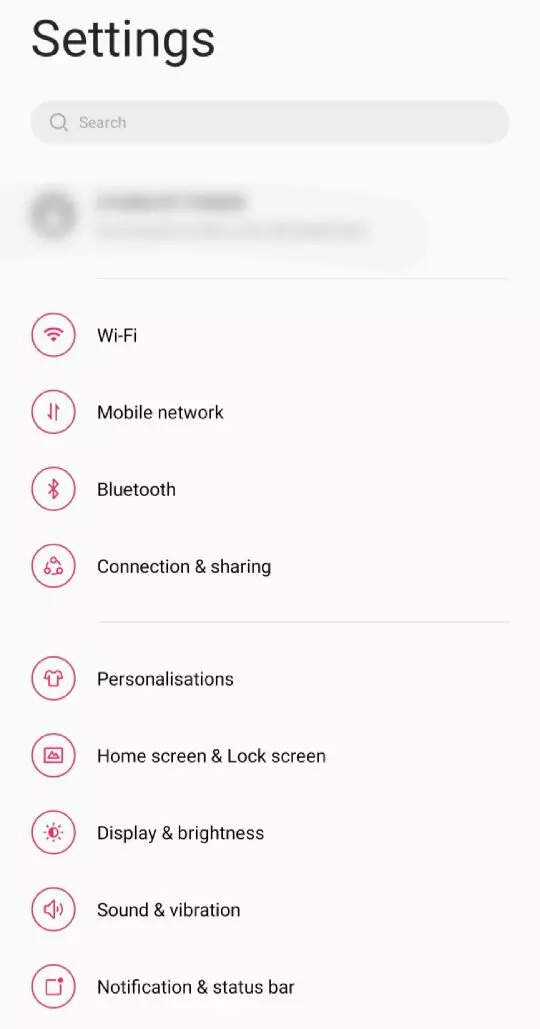
Scroll down and go to the Google tab.
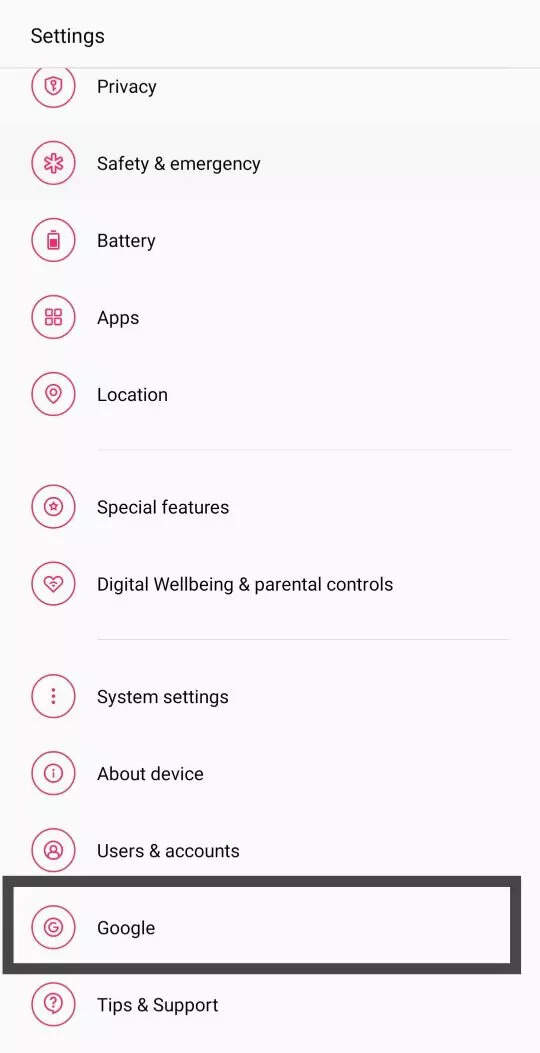
Scroll down till you see the Settings for Google apps option.
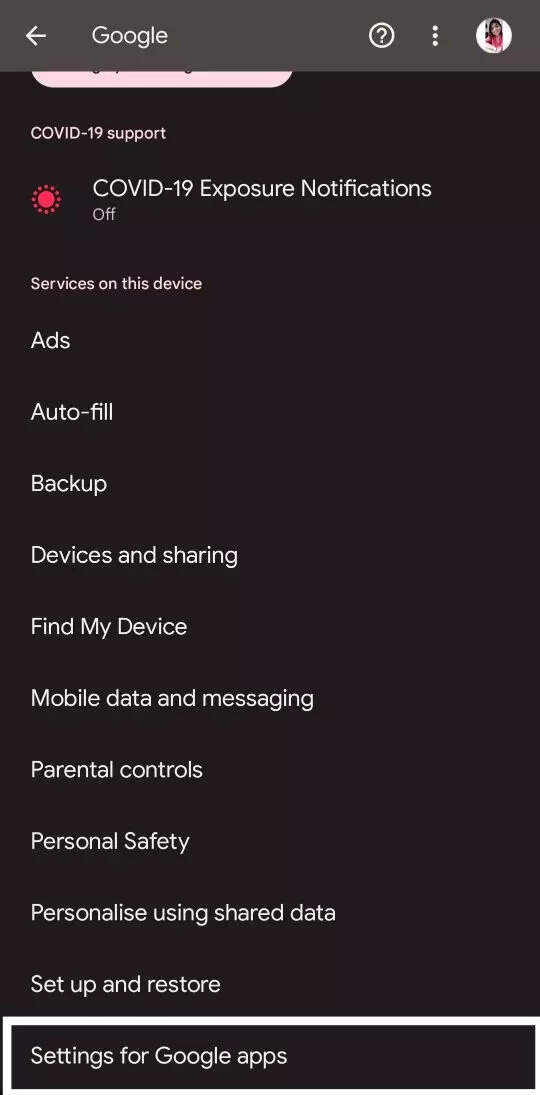
Tap on the Search, Assistant and Voice option.

Go to the Google Assistant tab.
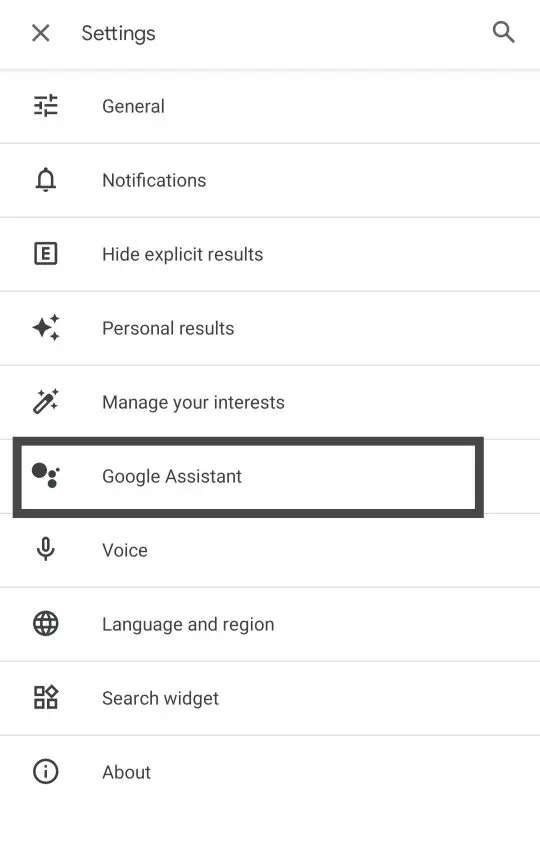
Scroll down and tap on the Assistant voice & sounds option which will be available under the All Settings tab.
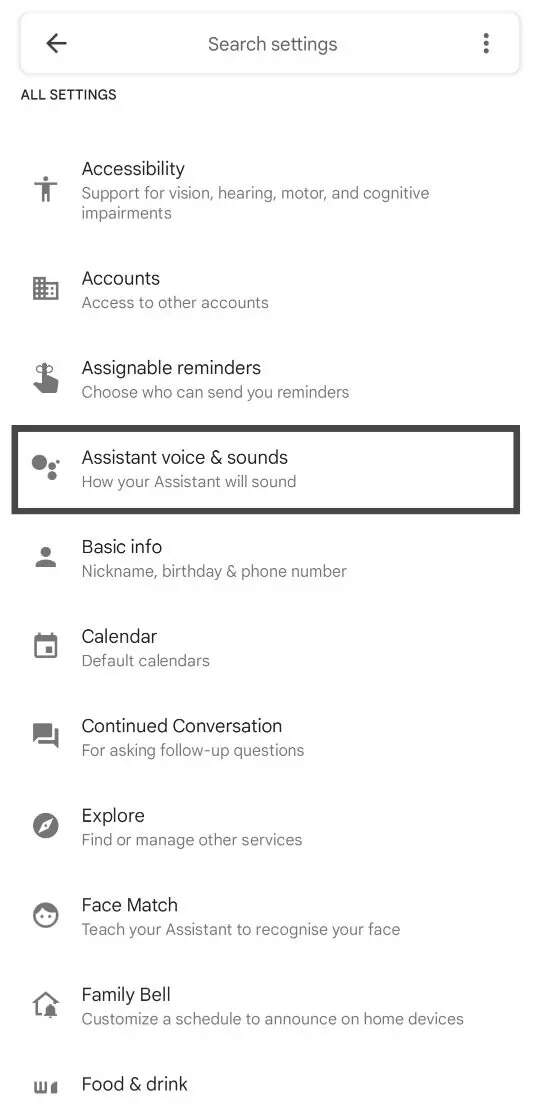
The red and orange labels depict the female voice and male voice, respectively.
Tap on the orange circle to activate the male voice for your Android device.
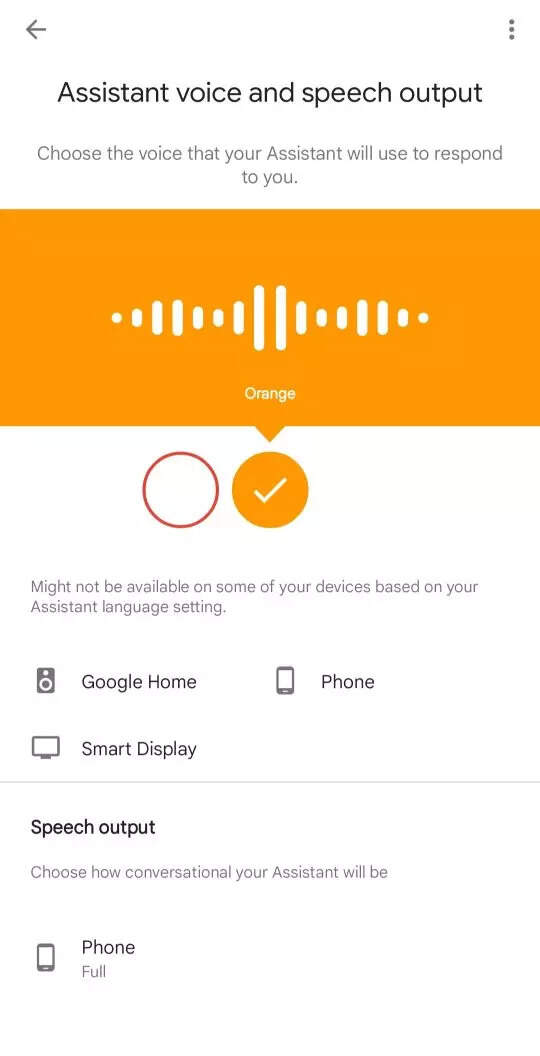
This step-by-step guide will help you enable the male voice on your Android smartphone. However, you can use the Google Home app to enable the male voice for other smart Google devices as well.
FacebookTwitterLinkedin
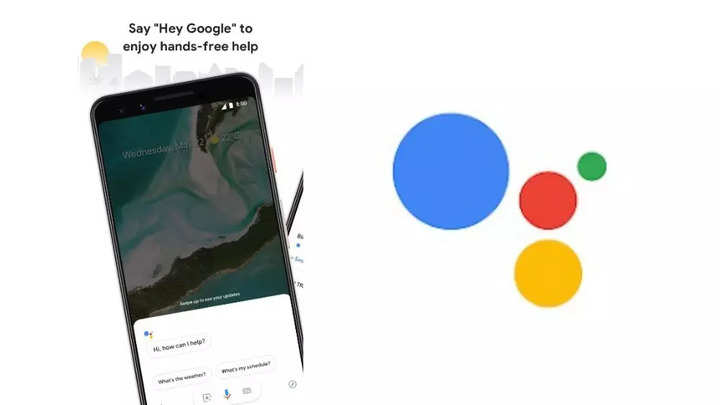
Google’s voice assistant, also commonly known as Google Assistant, is available on multiple Android devices, including — Android TV, Chromecast streaming devices, Google’s Nest smart speakers and more. Users can issue voice commands depending on their day-to-day activities and Google Assistant will try to understand most of them and then react accordingly.
Initially, the Google Assistant only had a female voice. However, Google added a male voice in 2017 and named it the second voice. For its voice assistant, Google lets users choose between a female voice (Voice I) and a male voice (Voice II). To use the Google Assistant in a male voice, you need to enable it first. Here’s how you can do it on your Android phone.
Read Also


Go to your phone’s Settings.
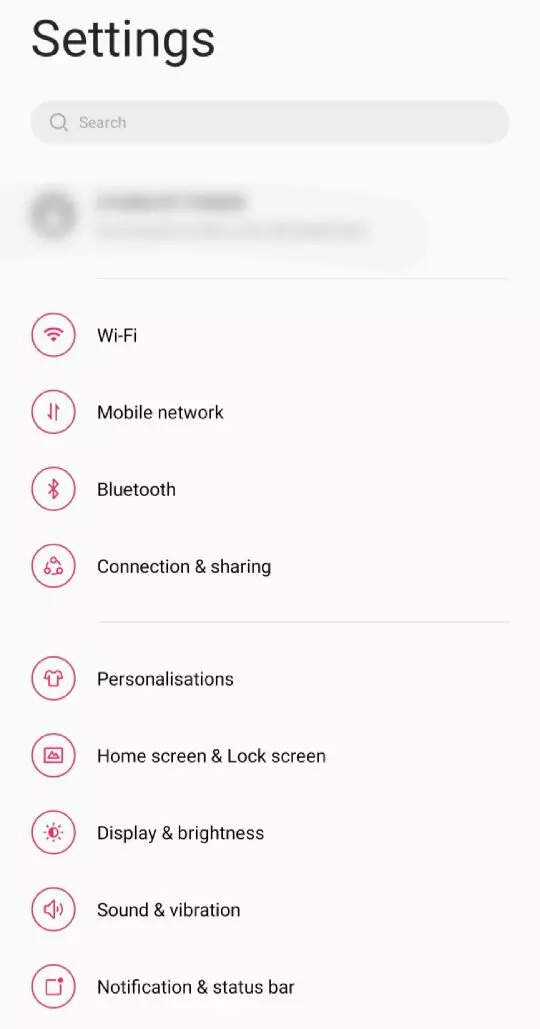
Scroll down and go to the Google tab.
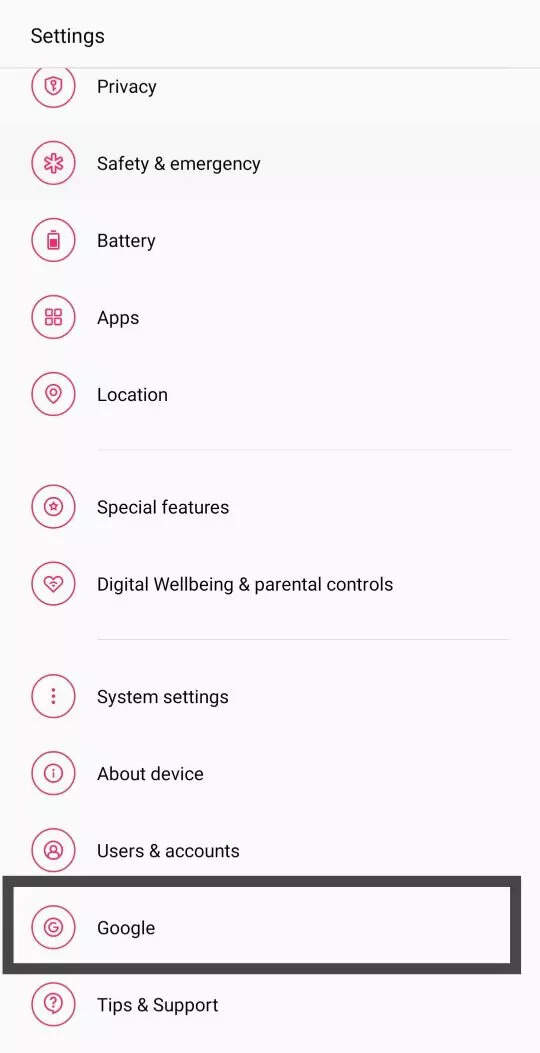
Scroll down till you see the Settings for Google apps option.
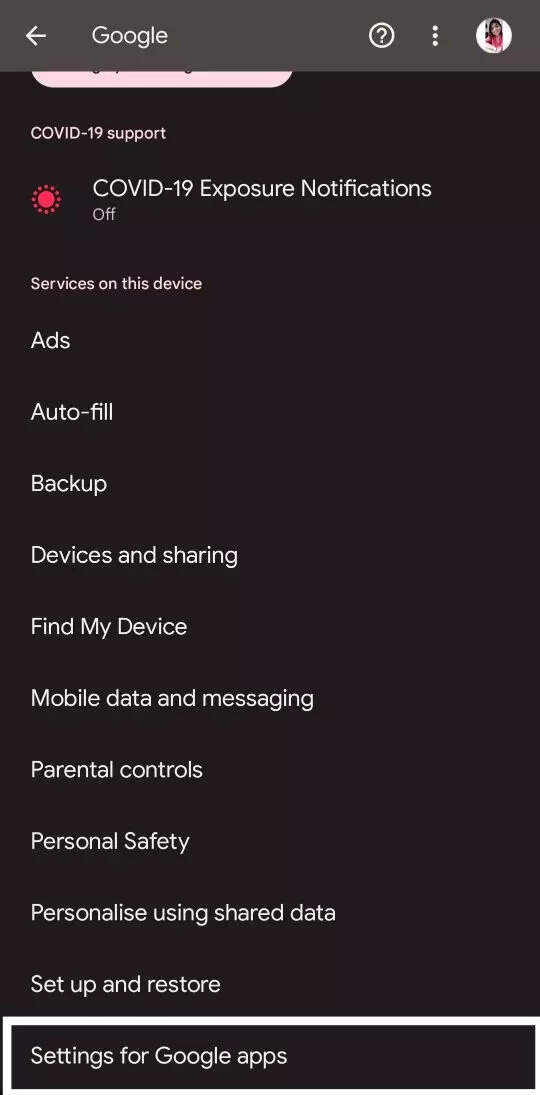
Tap on the Search, Assistant and Voice option.

Go to the Google Assistant tab.
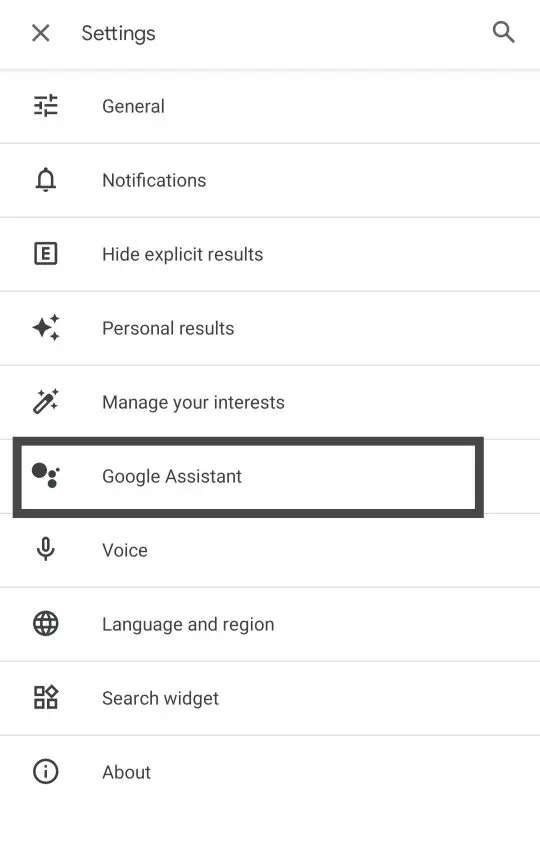
Scroll down and tap on the Assistant voice & sounds option which will be available under the All Settings tab.
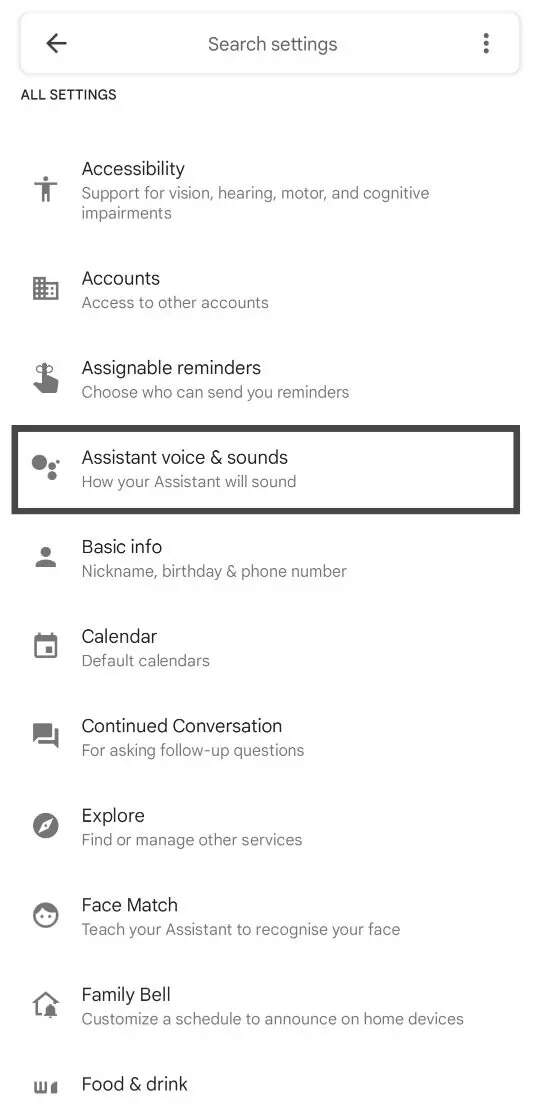
The red and orange labels depict the female voice and male voice, respectively.
Tap on the orange circle to activate the male voice for your Android device.
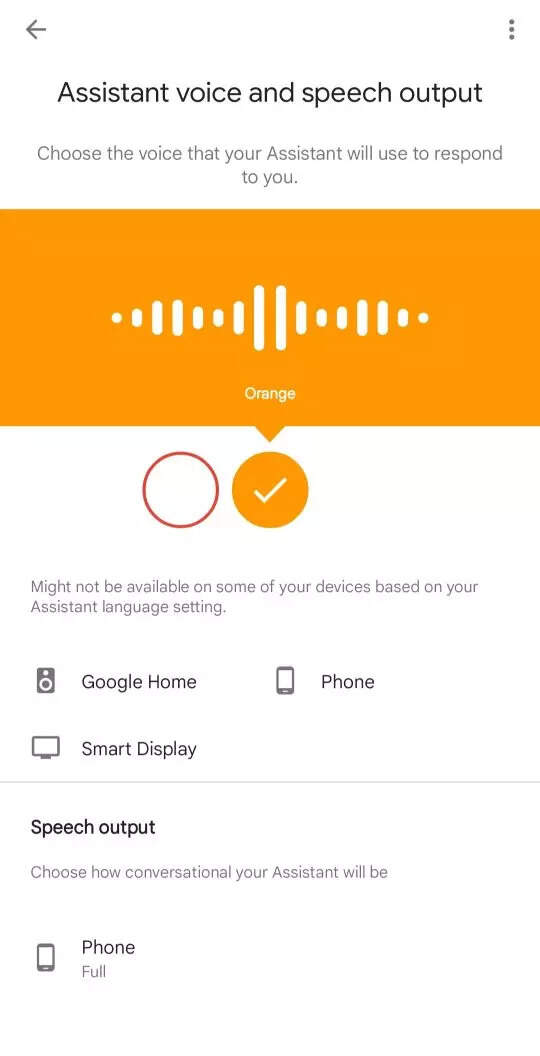
This step-by-step guide will help you enable the male voice on your Android smartphone. However, you can use the Google Home app to enable the male voice for other smart Google devices as well.
FacebookTwitterLinkedin
