How to use Google Meet to co-watch YouTube videos with others
The Google Meet co-watch feature allows you to watch YouTube videos with others in a Google Meet call. The host of the call must have a YouTube Premium subscription in order to start a live sharing session. Meeting guests can watch the video without a YouTube Premium subscription. Only one video can be shared at a time in a Google Meet call.
Prerequisites:
- An Android device
- Use Google Meet and YouTube with a personal Google Account
- YouTube Premium membership
- YouTube premium membership is required only to start a live sharing session. Meeting guests can co-watch the video without a membership.
Here are the steps to use Google Meet to co-watch YouTube videos with others
Start a live sharing session from a meeting in the Google Meet app
Once you join a meeting, tap the screen to show call controls.
From the options at the bottom, tap More actions Three-dot menu vertical and then Activities .
From the “Activities” menu, tap YouTube
Once back inside the Activities menu in the Meet app, tap YouTube and then Open YouTube.
Search for the video you want to co-watch via live sharing.
From the pop-up menu that asks to start a live sharing session, tap Start.
Conclusion
Once live sharing starts, a green bar at the bottom of the screen will appear with the text “You are live sharing in Meet”. This means the YouTube video has started playing for all the meeting guests. Also, everyone in the meeting can pause, rewind, and forward the video for all participants when it plays. Also, it is to be noted that there are some YouTube videos that can’t be played during live sharing, such as content for kids and any paid content.
FacebookTwitterLinkedin
end of article
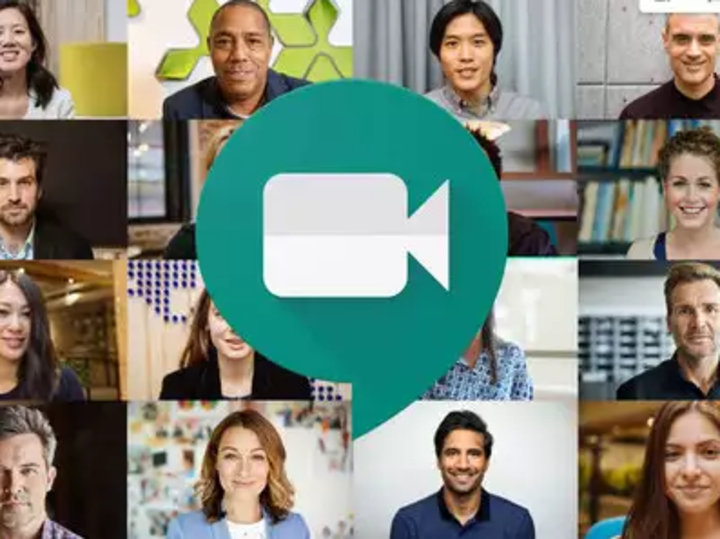
The Google Meet co-watch feature allows you to watch YouTube videos with others in a Google Meet call. The host of the call must have a YouTube Premium subscription in order to start a live sharing session. Meeting guests can watch the video without a YouTube Premium subscription. Only one video can be shared at a time in a Google Meet call.
Prerequisites:
- An Android device
- Use Google Meet and YouTube with a personal Google Account
- YouTube Premium membership
- YouTube premium membership is required only to start a live sharing session. Meeting guests can co-watch the video without a membership.
Here are the steps to use Google Meet to co-watch YouTube videos with others
Start a live sharing session from a meeting in the Google Meet app
Once you join a meeting, tap the screen to show call controls.
From the options at the bottom, tap More actions Three-dot menu vertical and then Activities .
From the “Activities” menu, tap YouTube
Once back inside the Activities menu in the Meet app, tap YouTube and then Open YouTube.
Search for the video you want to co-watch via live sharing.
From the pop-up menu that asks to start a live sharing session, tap Start.
Conclusion
Once live sharing starts, a green bar at the bottom of the screen will appear with the text “You are live sharing in Meet”. This means the YouTube video has started playing for all the meeting guests. Also, everyone in the meeting can pause, rewind, and forward the video for all participants when it plays. Also, it is to be noted that there are some YouTube videos that can’t be played during live sharing, such as content for kids and any paid content.
FacebookTwitterLinkedin
end of article
