Microsoft introduces Bing ChatGPT widget for iPhone home screens
Microsoft has recently made significant progress in merging Bing Search and OpenAI’s ChatGPT. As part of their efforts, the tech giant has introduced an update to the Bing app for iOS devices. This update brings new widgets that include a shortcut to Bing Chat, which is Microsoft’s chatbot powered by GPT technology.
Previously, these widgets were exclusively available on Android. However, with the latest update, iOS users can now enjoy the convenience of accessing Bing Chat with just a tap. The introduction of widgets on iOS devices was initially introduced by Apple a couple of years ago with iOS 14.
ALSO READ: Tips to fix the internet speed on your smartphone
The update to the Bing app for iOS introduces two Home Screen widgets, providing users with a seamless way to start a chat. To add the Bing Chat widget to their iPhone’s home screen, users can follow a few simple steps:
- Press and hold a widget or an empty area on your iPhone’s Home Screen until the apps start to jiggle.
- Locate the “+” (Add) button in the upper-left corner of the screen and tap it.
- Select the desired size for the widget from the available options.
- Tap “Add Widget” to add the Bing ChatGPT widget to your home screen.
- Complete the process by tapping “Done.”
ALSO READ: WhatsApp introduces Screen Sharing feature on iOS: Know how it works
While adding the widget will direct users to the relevant section of the app, it’s worth noting that interactive widgets were introduced with iOS 17. Therefore, app developers need to update their apps to fully support this feature.
Furthermore, the company has also enhanced the performance of the voice input button on the Bing mobile app for iOS and Android. With this improvement, the voice input button instantly indicates that it’s actively listening as soon as users tap it.
Latest Technology News
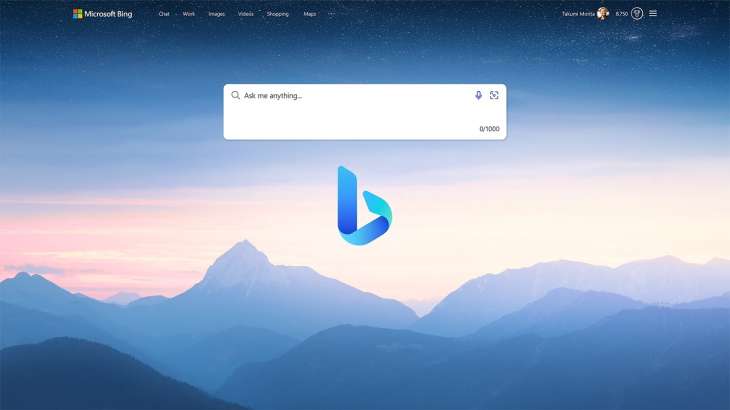
Microsoft has recently made significant progress in merging Bing Search and OpenAI’s ChatGPT. As part of their efforts, the tech giant has introduced an update to the Bing app for iOS devices. This update brings new widgets that include a shortcut to Bing Chat, which is Microsoft’s chatbot powered by GPT technology.
Previously, these widgets were exclusively available on Android. However, with the latest update, iOS users can now enjoy the convenience of accessing Bing Chat with just a tap. The introduction of widgets on iOS devices was initially introduced by Apple a couple of years ago with iOS 14.
ALSO READ: Tips to fix the internet speed on your smartphone
The update to the Bing app for iOS introduces two Home Screen widgets, providing users with a seamless way to start a chat. To add the Bing Chat widget to their iPhone’s home screen, users can follow a few simple steps:
- Press and hold a widget or an empty area on your iPhone’s Home Screen until the apps start to jiggle.
- Locate the “+” (Add) button in the upper-left corner of the screen and tap it.
- Select the desired size for the widget from the available options.
- Tap “Add Widget” to add the Bing ChatGPT widget to your home screen.
- Complete the process by tapping “Done.”
ALSO READ: WhatsApp introduces Screen Sharing feature on iOS: Know how it works
While adding the widget will direct users to the relevant section of the app, it’s worth noting that interactive widgets were introduced with iOS 17. Therefore, app developers need to update their apps to fully support this feature.
Furthermore, the company has also enhanced the performance of the voice input button on the Bing mobile app for iOS and Android. With this improvement, the voice input button instantly indicates that it’s actively listening as soon as users tap it.
Latest Technology News
