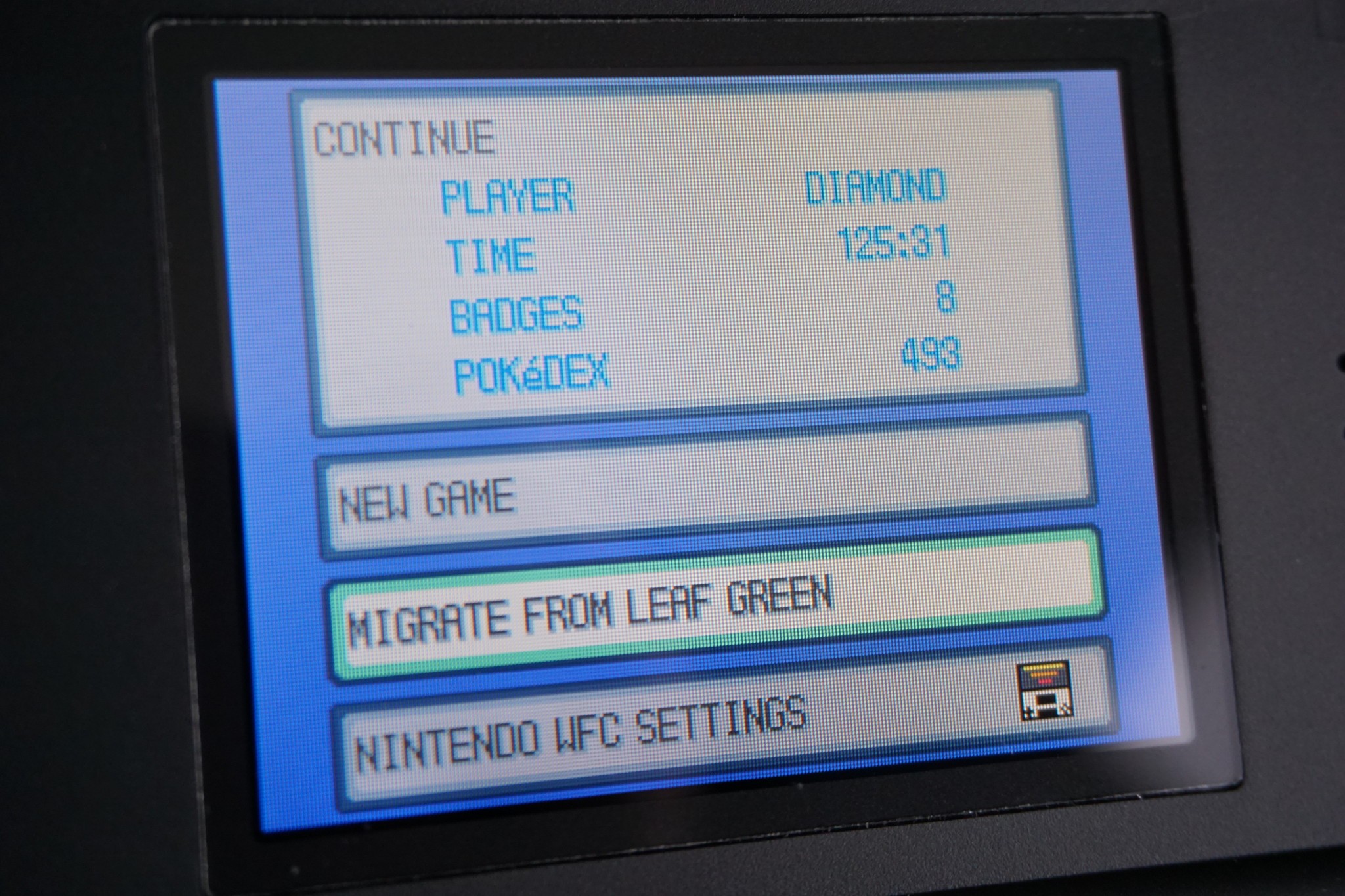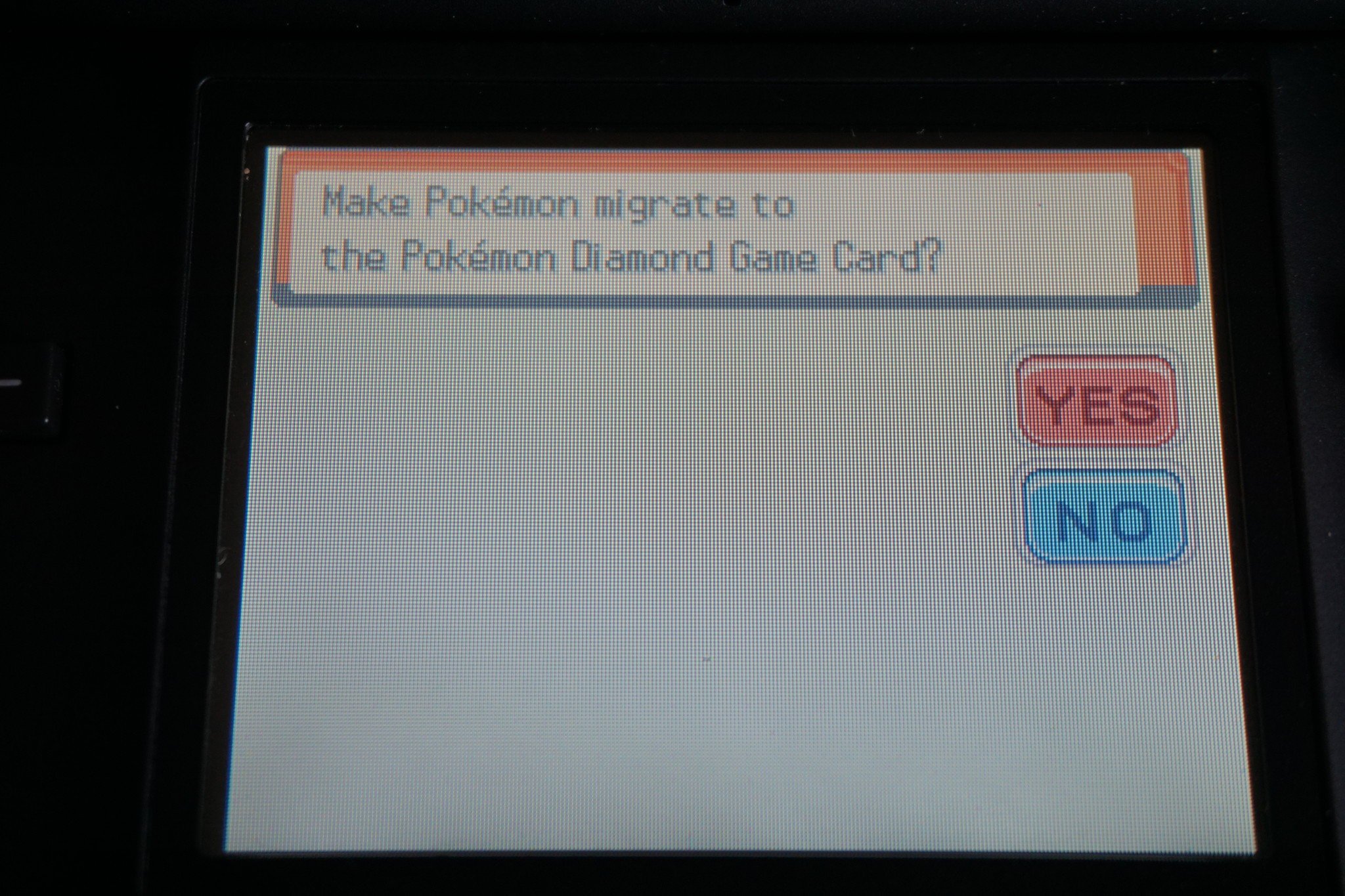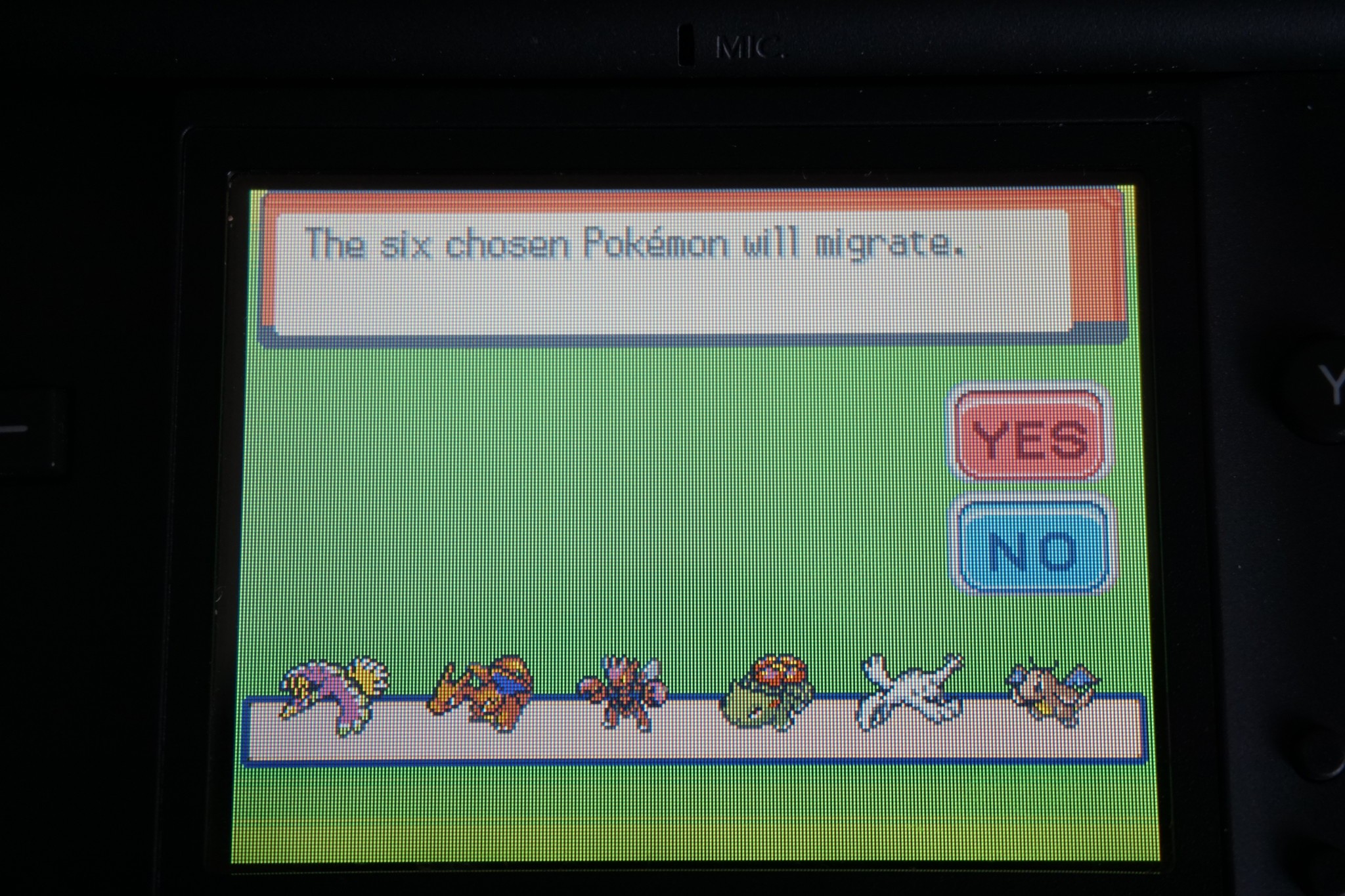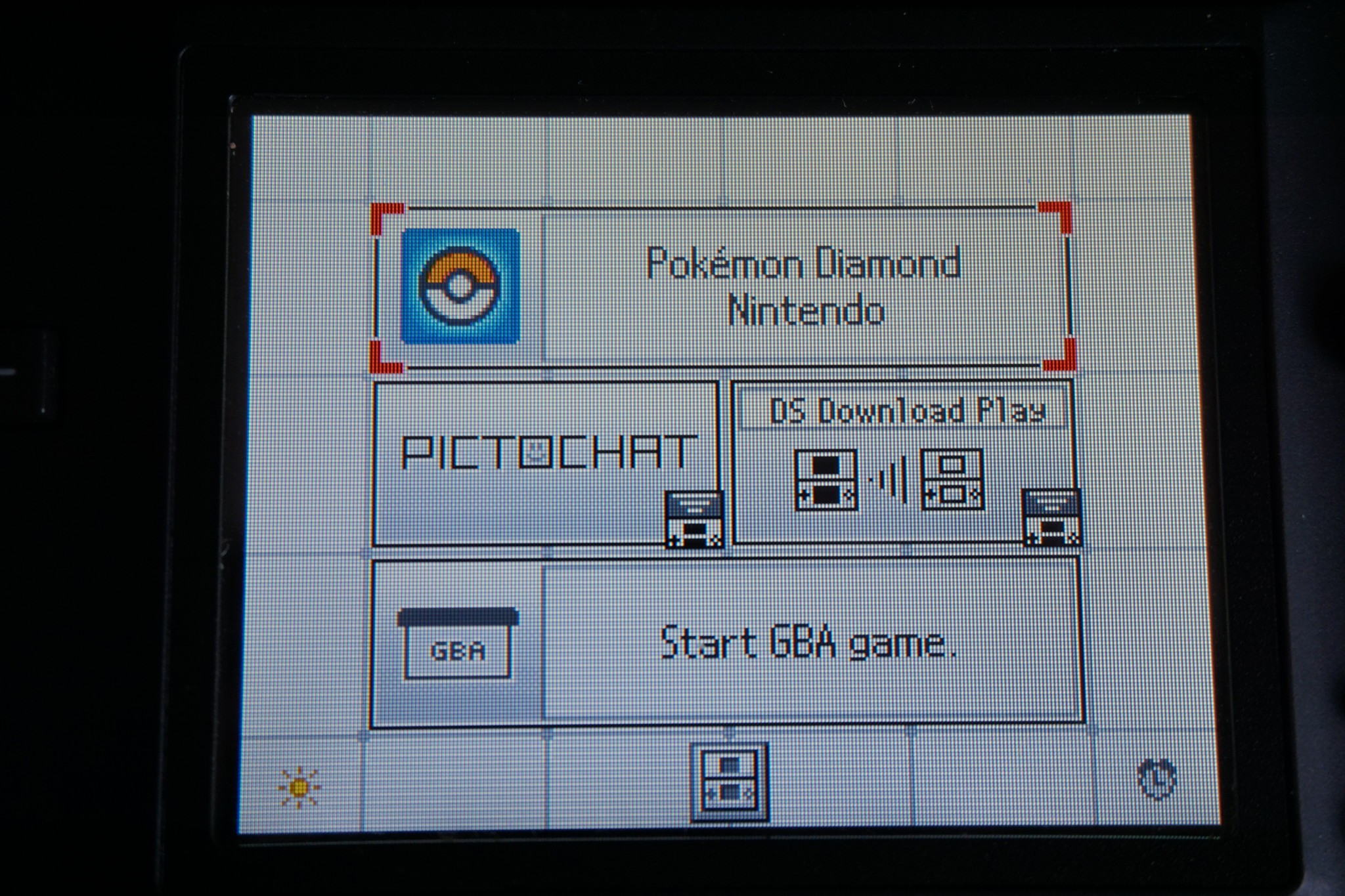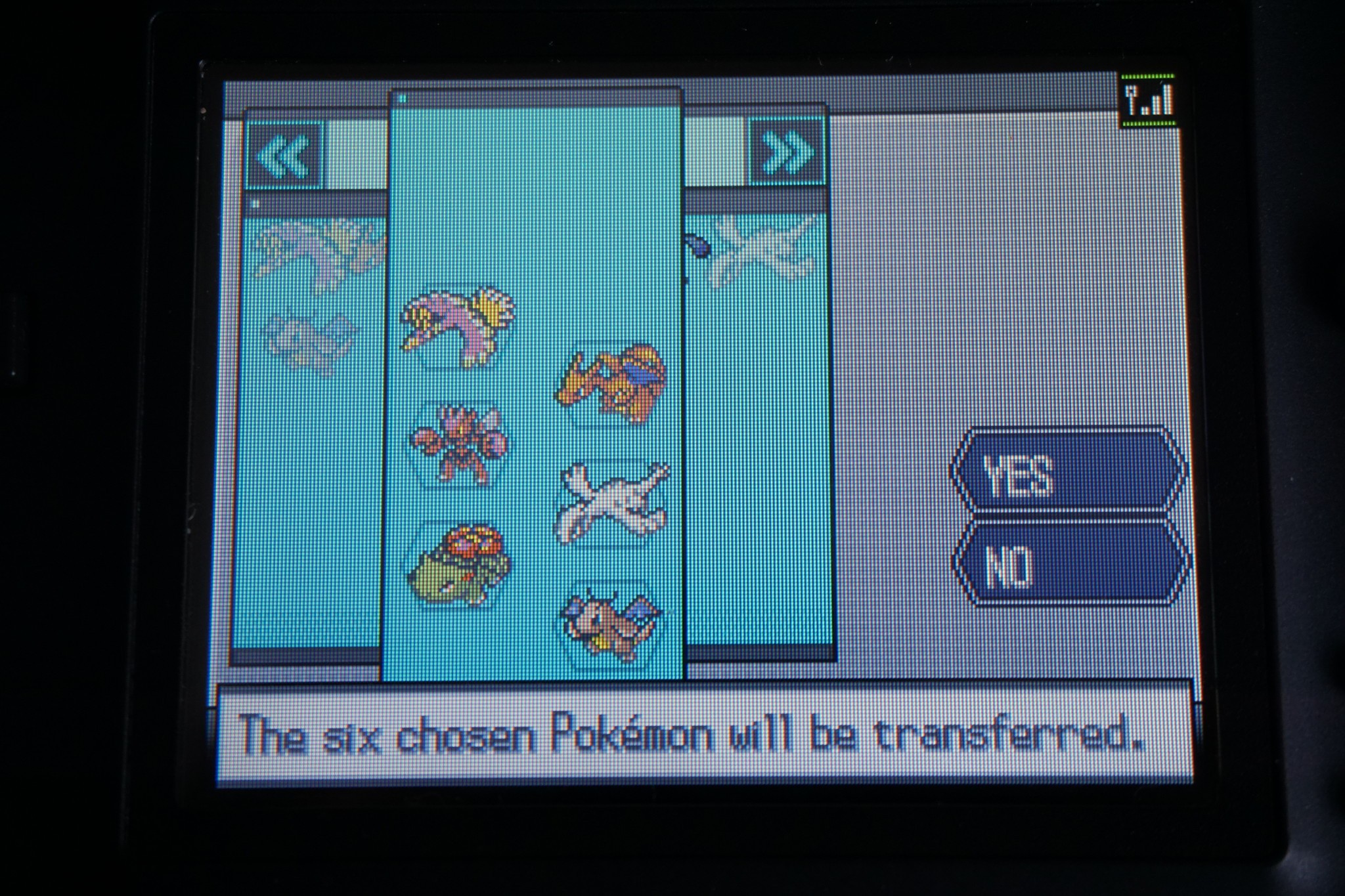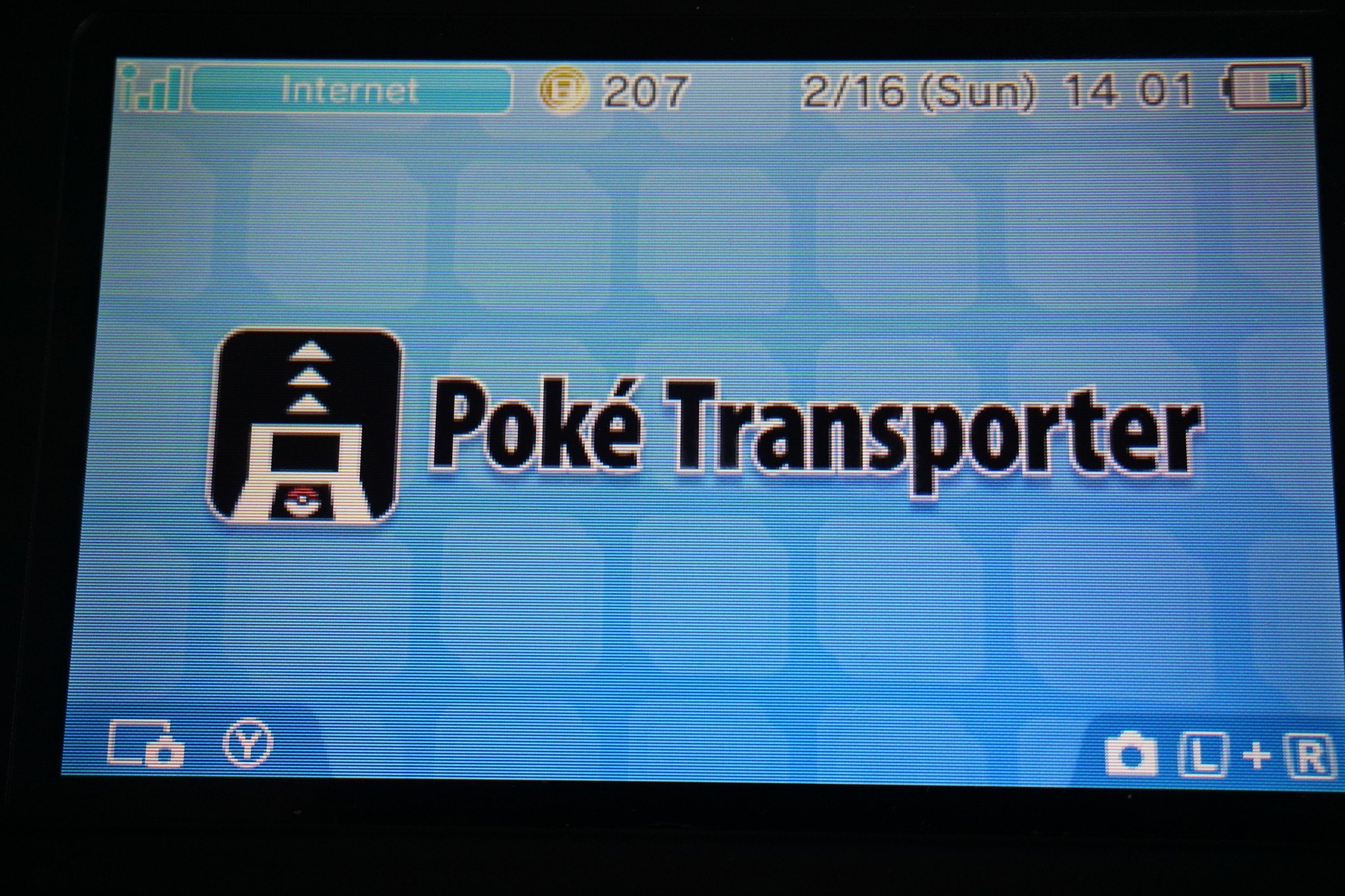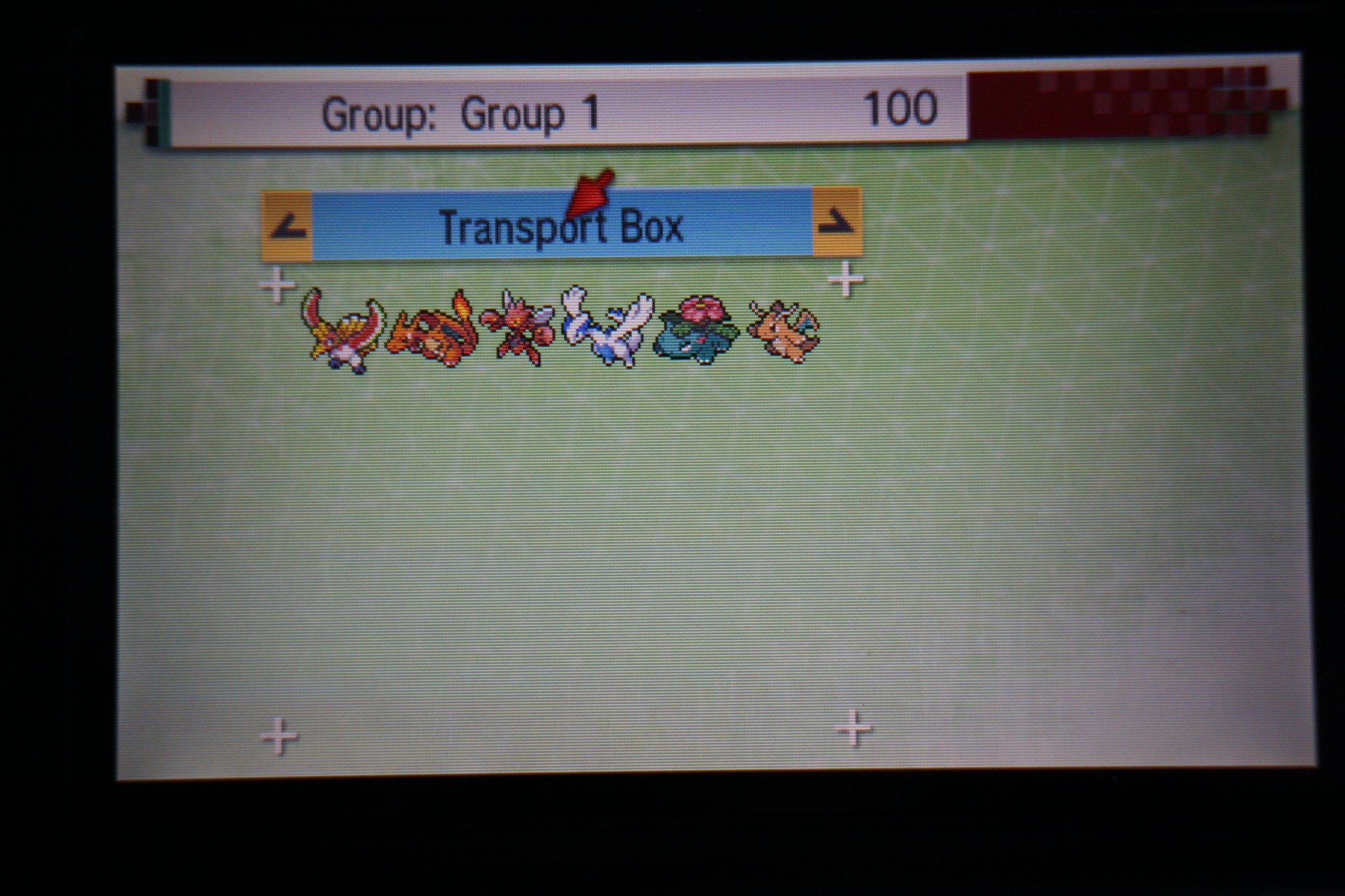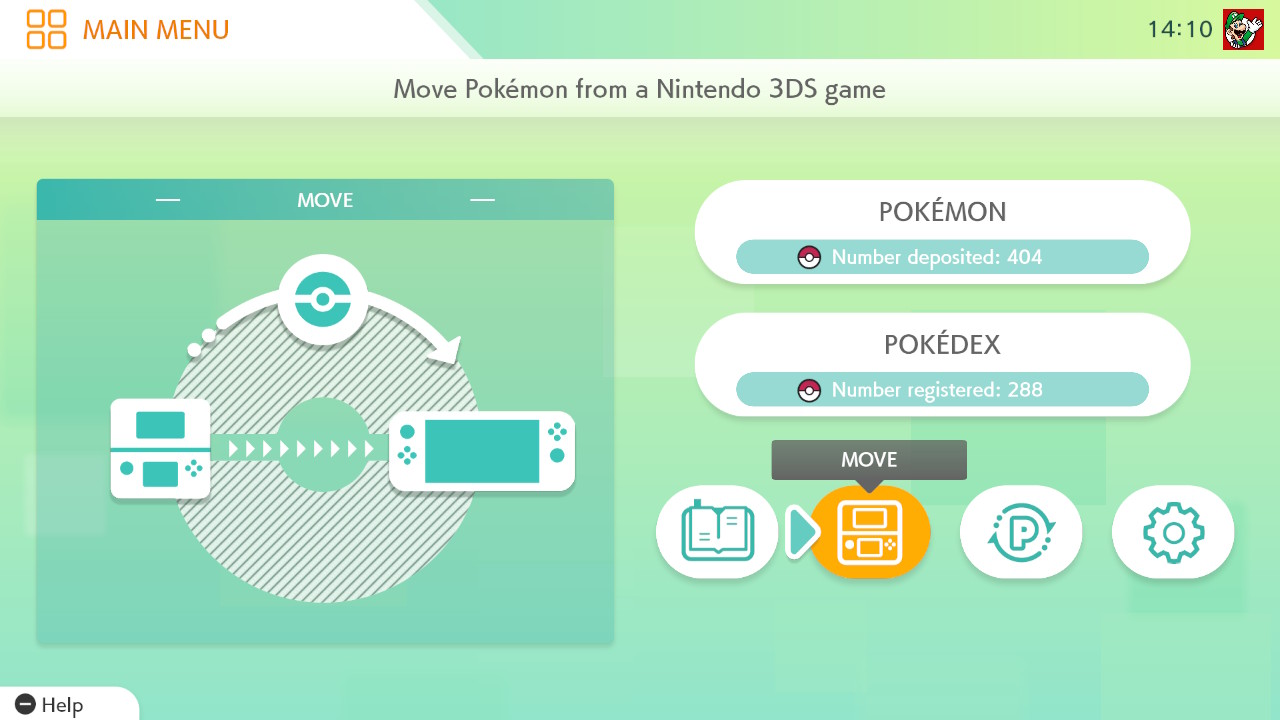Pokémon HOME: How to transfer from Game Boy Advance to Pokémon HOME
Source: Jennifer Locke / iMore
Transferring Pokémon from your Game Boy Advance (GBA) games to Pokémon HOME isn’t necessarily difficult. Still, it is a long and tedious process that requires a couple of different Nintendo DS systems to be on hand. Fear not, though, because it is possible, and you’ll have your favorite GBA Pokémon into Pokémon HOME soon enough. Buckle up.
Products used in this guide
- Transfer those GBA games: Nintendo DS Lite ($169 at Amazon)
- Get ’em to HOME: Nintendo 3DS XL ($330 at Amazon)
- 3DS storage: Pokémon Bank (Free trial at Nintendo eShop)
- Transfer, trade, and store: Pokémon HOME (Free at App Store/Google Play)
Note: Only Pokémon from LeafGreen, FireRed, Ruby, Sapphire, and Emerald can be traded. You will also need a fourth (Diamond, Pearl, Platinum, HeartGold, SoulSilver) or fifth (White, Black, White 2, Black 2) generation DS game and an older Nintendo DS that has a Game Boy cartridge slot. To transfer many of these Pokémon, you’ll need to ensure you’ve unlocked the National Pokédex in the aforementioned games you are using.
Pokémon with hidden moves like HMs (surf, cut, fly, etc.) cannot be transferred, so you’ll need to go to the Move Deleter first and make the Pokémon you wish to forget any HMs they know.
Because of the pandemic, a lot of discontinued or older hardware are going for highly inflated prices. If you don’t already have a Nintendo 3DS or Nintendo DS Lite, you could be spending hundreds.
Move Deleter locations
- LeafGreen/FireRed: Fuchsia city in the house next to the Pokémon Center.
- Ruby/Sapphire/Emerald: Lilycove City in a house east of the Department Store.
How to transfer Pokemon from Game Boy Advance to Pokémon HOME
In order to eventually get your Game Boy Advance Pokémon over to Pokémon HOME, you’ll first need to transfer them to a Nintendo DS. Though you can’t do much with them while they’re sitting in HOME — besides trade them with other people — you can also transfer them over to Nintendo Switch, but that’s a whole other process.
Transferring from Game Boy Advance to Nintendo DS
- Using a Nintendo DS system with a GBA cartridge slot, insert your compatible GBA Pokémon game (LeafGreen, FireRed, Ruby, Sapphire, Emerald) along with either Diamond, Pearl Platinum, HeartGold, or SoulSilver into the DS slot.
- Turn on the Nintendo DS.
Select the Nintendo DS Pokémon game you wish to start from the home screen. - On the Pokémon main menu, before loading your save file, scroll down, and select Migrate from [GBA Pokémon game].
-
On the lower screen, when it asks if you want to make Pokémon migrate from your GBA game, select Yes.
![Pokemon Migrate From Leafgreen]()
![Pokemon Migrate To Diamond]() Source: iMore
Source: iMore - Confirm that you want to migrate Pokémon to your DS game by selecting Yes again (Pokémon migrated from GBA cannot be returned).
- Scroll through your boxes and select Six Pokémon you would like to transfer (Only six can migrate at a time once during a 24-hour period).
-
After selecting the six Pokémon, select Yes twice to confirm.
![Pokemon 6 Migrating To Diamond]() Source: iMore
Source: iMore - After it confirms that six Pokémon have migrated, your DS Pokémon game will return to the main menu.
- Load your save and go to Pal Park on Route 21 if you have Diamond, Pearl, or Platinum. Go to Fuchsia City if you have HeartGold or SoulSilver and participate in the Catching Show (Have a Pokémon that knows surf in your party).
- You will be given six Poké Balls to catch your Pokémon during the Catching Show. These capture without fail.
- Run around in the grass or water until you find and catch all six Pokémon.
- After catching and exiting the show, select Yes when asked if you want the Pokémon placed in a PC box.
- Save your game and turn off the Nintendo DS.
- Using a different Nintendo 3DS or 2DS system, insert Pokémon Black, White, Black 2, or White 2.
- Load up your save from your Pokémon game on 2DS or 3DS.
-
Go to the Poké Transfer Lab on Route 15 in Pokémon Black, White, Black 2, or White 2.
![Pokemon Poke Transport Facility Route]() Source: iMore
Source: iMore - Talk to the man inside the building at the top of the stairs and launch DS Wireless Communications.
- Turn back on your Nintendo DS system with Diamond, Pearl, Platinum, HeartGold, or SoulSilver.
-
Select DS Download Play on the homescreen.
![Pokemon Ds Download Play]() Source: iMore
Source: iMore - Select the Poké Transfer ID that shows up.
- Confirm that you want to start downloading software.
-
From whichever game you sent your GBA Pokémon to, pick the six Pokémon in your PC you want to transfer again.
![Pokemon Migrate Diamond To White]() Source: iMore
Source: iMore - Participate in the mini-game where you launch Poké Balls to catch the six Pokémon you transferred.
- Select Yes to transfer your Pokémon.
- When asked if you’d like to transfer again, either select No or Yes, depending on which you wish to do.
- Either repeat the mini-game or turn off your Nintendo DS system.
- On your 3DS or 2DS with the game still running, your six Pokémon should have been transferred to a box.
- Make sure all Pokémon you wish to transfer again are in Box 1.
- Save and exit the game.
-
From the home screen on your 3DS or 2DS, go to the Poké Transporter app and open it.
![Poke Transporter App]() Source: iMore
Source: iMore - Confirm the Pokémon in Box 1 you wish to transfer.
- In the same 3DS or 2DS system, take out the previous Pokémon game and insert either X, Y, Omega Ruby, Alpha Sapphire, Sun, Moon, Ultra Sun, or Ultra Moon as these are compatible with the Pokémon Bank.
- With a compatible game inserted, open up the Pokémon Bank app.
- Select Use Pokémon Bank.
- Select the compatible game you wish to use.
- From the top screen, scroll to the box left of Box 1. This is your Transport Box.
-
Move the Pokémon in the Transport Box to Box 1.
![Pokemon Bank Transport Box]() Source: iMore
Source: iMore - Press X to save and quit.
Transfer from Nintendo DS to Pokémon HOME
Now that your Pokémon are on Nintendo DS, we can finally move them to Pokémon HOME. We’re in the homestretch here, as you might say.
- Stay signed in to the Pokémon Bank app on your 3DS or 2DS.
- Open up Pokémon HOME on your Nintendo Switch.
- In Pokémon HOME, select the option to move your Pokémon from a Nintendo 3DS game.
-
Select Begin Move and Confirm.
![Pokemon Home Move From 3ds]() Source: iMore
Source: iMore - On your Nintendo 2DS or 2DS, select Move Pokémon to Pokémon HOME from the Pokémon Bank.
- Select which box you wish to transfer to Pokémon HOME.
- Your Nintendo 3DS or 2DS will now be asking for a Moving Key after you confirm which box you want to move. Go back to your Nintendo Switch with Pokémon HOME, still pulled up, and select Ready! to receive your moving key.
- Enter the Moving Key that is displayed on your Nintendo Switch.
- Wait a couple of minutes and log into Pokémon HOME again. Your Pokémon that you transferred all the way from Game Boy Advance should be there.
And thus concludes the long, tedious process. Rinse and repeat every day until you have all of your GBA Pokémon transferred.
Collect them all in one place
Finally, there’s a way to transport your Pokémon from games, old and new, to one convenient place. While not all Pokémon can travel between games, you can still store them all in the new Pokémon HOME. With plenty of Pokémon games available on Nintendo Switch, and Scarlet and Violet on the way, you’ll want to be prepared.
Additional Equipment
Want to take a trip down memory lane, or want to get your hands on some of those legendaries of old? Pick up some classic Pokémon games and start a new journey on your one of these great handheld devices.
We may earn a commission for purchases using our links. Learn more.
 Source: Jennifer Locke / iMore
Source: Jennifer Locke / iMore
Transferring Pokémon from your Game Boy Advance (GBA) games to Pokémon HOME isn’t necessarily difficult. Still, it is a long and tedious process that requires a couple of different Nintendo DS systems to be on hand. Fear not, though, because it is possible, and you’ll have your favorite GBA Pokémon into Pokémon HOME soon enough. Buckle up.
Products used in this guide
- Transfer those GBA games: Nintendo DS Lite ($169 at Amazon)
- Get ’em to HOME: Nintendo 3DS XL ($330 at Amazon)
- 3DS storage: Pokémon Bank (Free trial at Nintendo eShop)
- Transfer, trade, and store: Pokémon HOME (Free at App Store/Google Play)
Note: Only Pokémon from LeafGreen, FireRed, Ruby, Sapphire, and Emerald can be traded. You will also need a fourth (Diamond, Pearl, Platinum, HeartGold, SoulSilver) or fifth (White, Black, White 2, Black 2) generation DS game and an older Nintendo DS that has a Game Boy cartridge slot. To transfer many of these Pokémon, you’ll need to ensure you’ve unlocked the National Pokédex in the aforementioned games you are using.
Pokémon with hidden moves like HMs (surf, cut, fly, etc.) cannot be transferred, so you’ll need to go to the Move Deleter first and make the Pokémon you wish to forget any HMs they know.
Because of the pandemic, a lot of discontinued or older hardware are going for highly inflated prices. If you don’t already have a Nintendo 3DS or Nintendo DS Lite, you could be spending hundreds.
Move Deleter locations
- LeafGreen/FireRed: Fuchsia city in the house next to the Pokémon Center.
- Ruby/Sapphire/Emerald: Lilycove City in a house east of the Department Store.
How to transfer Pokemon from Game Boy Advance to Pokémon HOME
In order to eventually get your Game Boy Advance Pokémon over to Pokémon HOME, you’ll first need to transfer them to a Nintendo DS. Though you can’t do much with them while they’re sitting in HOME — besides trade them with other people — you can also transfer them over to Nintendo Switch, but that’s a whole other process.
Transferring from Game Boy Advance to Nintendo DS
- Using a Nintendo DS system with a GBA cartridge slot, insert your compatible GBA Pokémon game (LeafGreen, FireRed, Ruby, Sapphire, Emerald) along with either Diamond, Pearl Platinum, HeartGold, or SoulSilver into the DS slot.
- Turn on the Nintendo DS.
Select the Nintendo DS Pokémon game you wish to start from the home screen. - On the Pokémon main menu, before loading your save file, scroll down, and select Migrate from [GBA Pokémon game].
-
On the lower screen, when it asks if you want to make Pokémon migrate from your GBA game, select Yes.
![Pokemon Migrate From Leafgreen]()
![Pokemon Migrate To Diamond]() Source: iMore
Source: iMore - Confirm that you want to migrate Pokémon to your DS game by selecting Yes again (Pokémon migrated from GBA cannot be returned).
- Scroll through your boxes and select Six Pokémon you would like to transfer (Only six can migrate at a time once during a 24-hour period).
-
After selecting the six Pokémon, select Yes twice to confirm.
![Pokemon 6 Migrating To Diamond]() Source: iMore
Source: iMore - After it confirms that six Pokémon have migrated, your DS Pokémon game will return to the main menu.
- Load your save and go to Pal Park on Route 21 if you have Diamond, Pearl, or Platinum. Go to Fuchsia City if you have HeartGold or SoulSilver and participate in the Catching Show (Have a Pokémon that knows surf in your party).
- You will be given six Poké Balls to catch your Pokémon during the Catching Show. These capture without fail.
- Run around in the grass or water until you find and catch all six Pokémon.
- After catching and exiting the show, select Yes when asked if you want the Pokémon placed in a PC box.
- Save your game and turn off the Nintendo DS.
- Using a different Nintendo 3DS or 2DS system, insert Pokémon Black, White, Black 2, or White 2.
- Load up your save from your Pokémon game on 2DS or 3DS.
-
Go to the Poké Transfer Lab on Route 15 in Pokémon Black, White, Black 2, or White 2.
![Pokemon Poke Transport Facility Route]() Source: iMore
Source: iMore - Talk to the man inside the building at the top of the stairs and launch DS Wireless Communications.
- Turn back on your Nintendo DS system with Diamond, Pearl, Platinum, HeartGold, or SoulSilver.
-
Select DS Download Play on the homescreen.
![Pokemon Ds Download Play]() Source: iMore
Source: iMore - Select the Poké Transfer ID that shows up.
- Confirm that you want to start downloading software.
-
From whichever game you sent your GBA Pokémon to, pick the six Pokémon in your PC you want to transfer again.
![Pokemon Migrate Diamond To White]() Source: iMore
Source: iMore - Participate in the mini-game where you launch Poké Balls to catch the six Pokémon you transferred.
- Select Yes to transfer your Pokémon.
- When asked if you’d like to transfer again, either select No or Yes, depending on which you wish to do.
- Either repeat the mini-game or turn off your Nintendo DS system.
- On your 3DS or 2DS with the game still running, your six Pokémon should have been transferred to a box.
- Make sure all Pokémon you wish to transfer again are in Box 1.
- Save and exit the game.
-
From the home screen on your 3DS or 2DS, go to the Poké Transporter app and open it.
![Poke Transporter App]() Source: iMore
Source: iMore - Confirm the Pokémon in Box 1 you wish to transfer.
- In the same 3DS or 2DS system, take out the previous Pokémon game and insert either X, Y, Omega Ruby, Alpha Sapphire, Sun, Moon, Ultra Sun, or Ultra Moon as these are compatible with the Pokémon Bank.
- With a compatible game inserted, open up the Pokémon Bank app.
- Select Use Pokémon Bank.
- Select the compatible game you wish to use.
- From the top screen, scroll to the box left of Box 1. This is your Transport Box.
-
Move the Pokémon in the Transport Box to Box 1.
![Pokemon Bank Transport Box]() Source: iMore
Source: iMore - Press X to save and quit.
Transfer from Nintendo DS to Pokémon HOME
Now that your Pokémon are on Nintendo DS, we can finally move them to Pokémon HOME. We’re in the homestretch here, as you might say.
- Stay signed in to the Pokémon Bank app on your 3DS or 2DS.
- Open up Pokémon HOME on your Nintendo Switch.
- In Pokémon HOME, select the option to move your Pokémon from a Nintendo 3DS game.
-
Select Begin Move and Confirm.
![Pokemon Home Move From 3ds]() Source: iMore
Source: iMore - On your Nintendo 2DS or 2DS, select Move Pokémon to Pokémon HOME from the Pokémon Bank.
- Select which box you wish to transfer to Pokémon HOME.
- Your Nintendo 3DS or 2DS will now be asking for a Moving Key after you confirm which box you want to move. Go back to your Nintendo Switch with Pokémon HOME, still pulled up, and select Ready! to receive your moving key.
- Enter the Moving Key that is displayed on your Nintendo Switch.
- Wait a couple of minutes and log into Pokémon HOME again. Your Pokémon that you transferred all the way from Game Boy Advance should be there.
And thus concludes the long, tedious process. Rinse and repeat every day until you have all of your GBA Pokémon transferred.
Collect them all in one place
Finally, there’s a way to transport your Pokémon from games, old and new, to one convenient place. While not all Pokémon can travel between games, you can still store them all in the new Pokémon HOME. With plenty of Pokémon games available on Nintendo Switch, and Scarlet and Violet on the way, you’ll want to be prepared.
Additional Equipment
Want to take a trip down memory lane, or want to get your hands on some of those legendaries of old? Pick up some classic Pokémon games and start a new journey on your one of these great handheld devices.
We may earn a commission for purchases using our links. Learn more.