telegram: How to edit sent messages on Telegram: A step-by-step guide
WhatsApp rival Telegram offers multiple features, including — personalised stickers, message scheduling, bot attachments, new mentions, people lists, and many others. In addition to these features, the instant messaging app also allows users to edit sent messages without any time limitation.
You can use this feature to edit the text part of your messages after you’ve already sent them. This feature works in both group and private chats on Telegram. Both the desktop and mobile versions of the app include a button that can edit sent messages. Here’s a step-by-step guide that will help you to edit sent messages on Telegram’s mobile and desktop clients.
Read Also


Editing sent messages on Telegram mobile app
Open the Telegram app on your mobile phone.
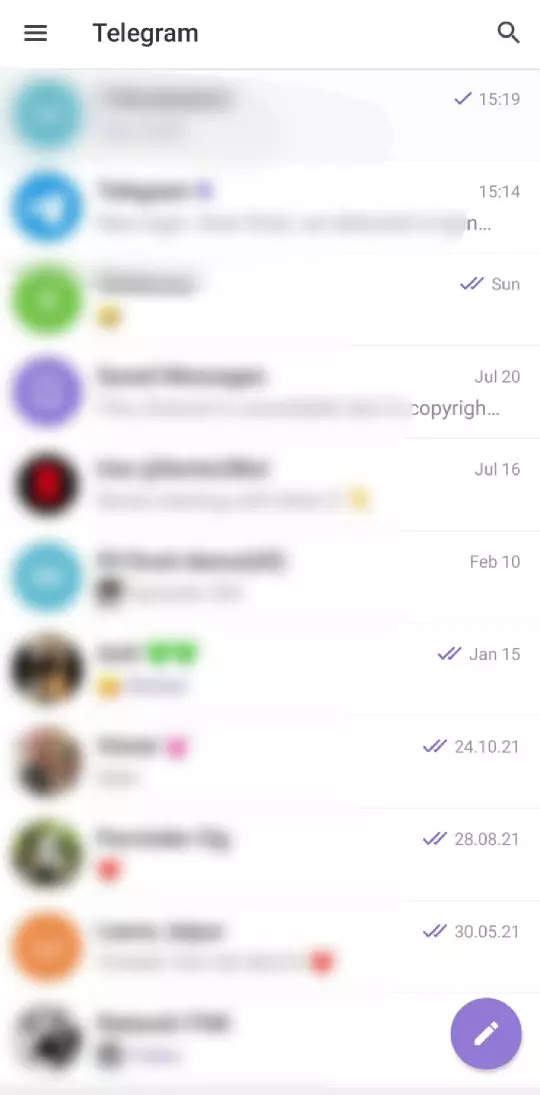
Open the chat in which you want to edit the text of your sent message.

Tap and hold to select the message or simply tap on the message you want to edit.
Tap on the Edit option from the drop-down menu.
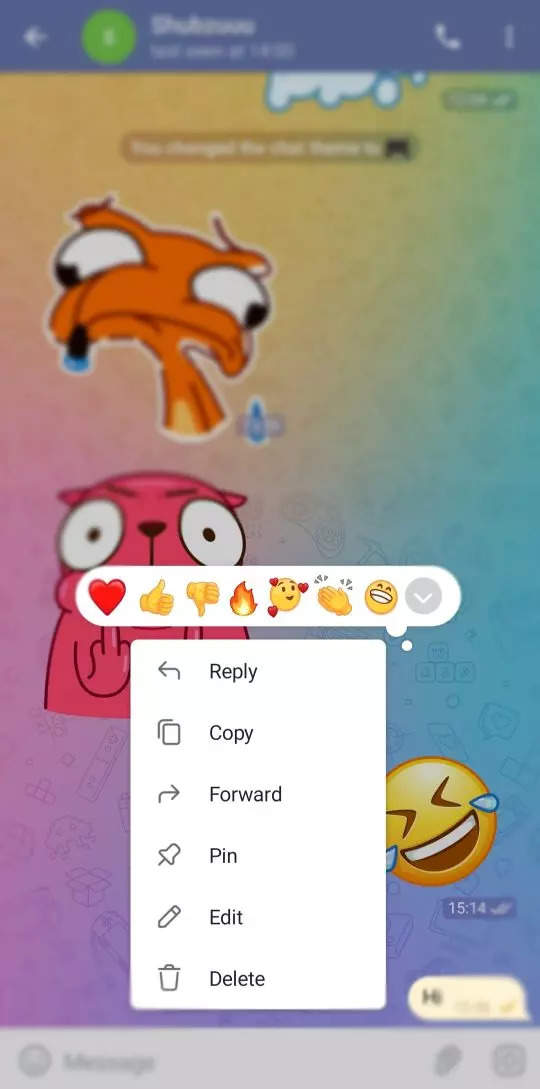
Edit the text of the message.
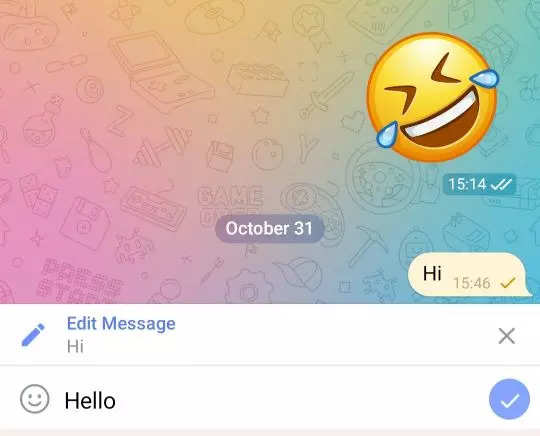
Hit the Send button.

Editing sent messages on Telegram on your computer
Open the Telegram app on your desktop.
Open the chat in which you want to edit the text of your sent message.
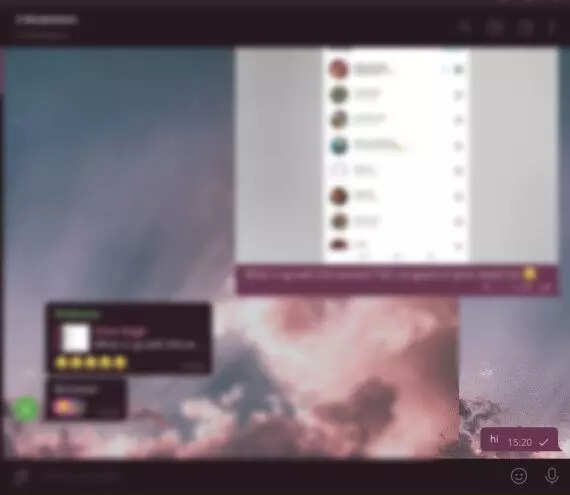
Right click on the message you want to edit and select the Edit option from the drop-down menu.
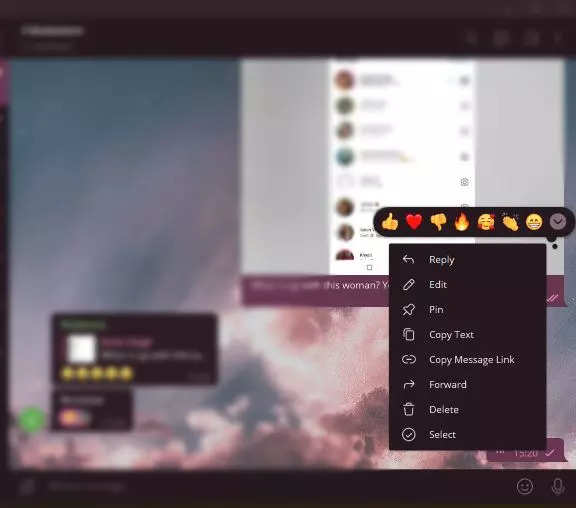
Edit the text of the message.
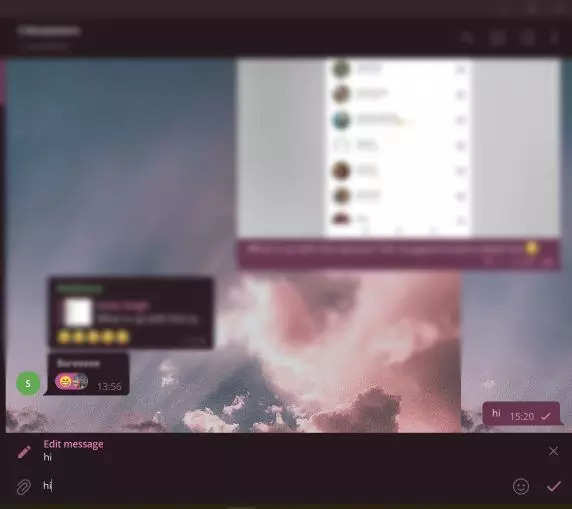
Hit the Send button.
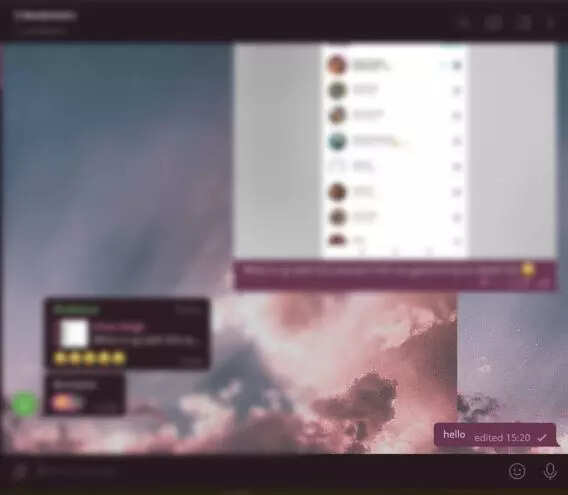
In a group or private Telegram chat, you can also edit the caption text of an image you sent. To identify these messages, Telegram will display a small “edited” label on each message that has been changed.
The Meta-owned instant messaging service WhatsApp may also add an edit button for sent messages soon.
FacebookTwitterLinkedin
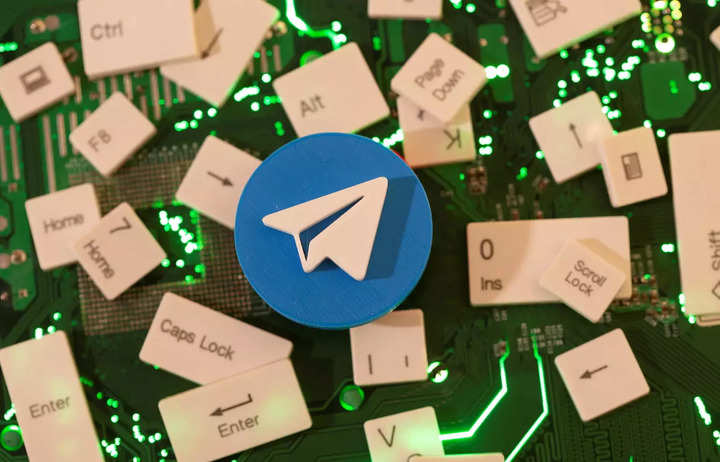
WhatsApp rival Telegram offers multiple features, including — personalised stickers, message scheduling, bot attachments, new mentions, people lists, and many others. In addition to these features, the instant messaging app also allows users to edit sent messages without any time limitation.
You can use this feature to edit the text part of your messages after you’ve already sent them. This feature works in both group and private chats on Telegram. Both the desktop and mobile versions of the app include a button that can edit sent messages. Here’s a step-by-step guide that will help you to edit sent messages on Telegram’s mobile and desktop clients.
Read Also


Editing sent messages on Telegram mobile app
Open the Telegram app on your mobile phone.
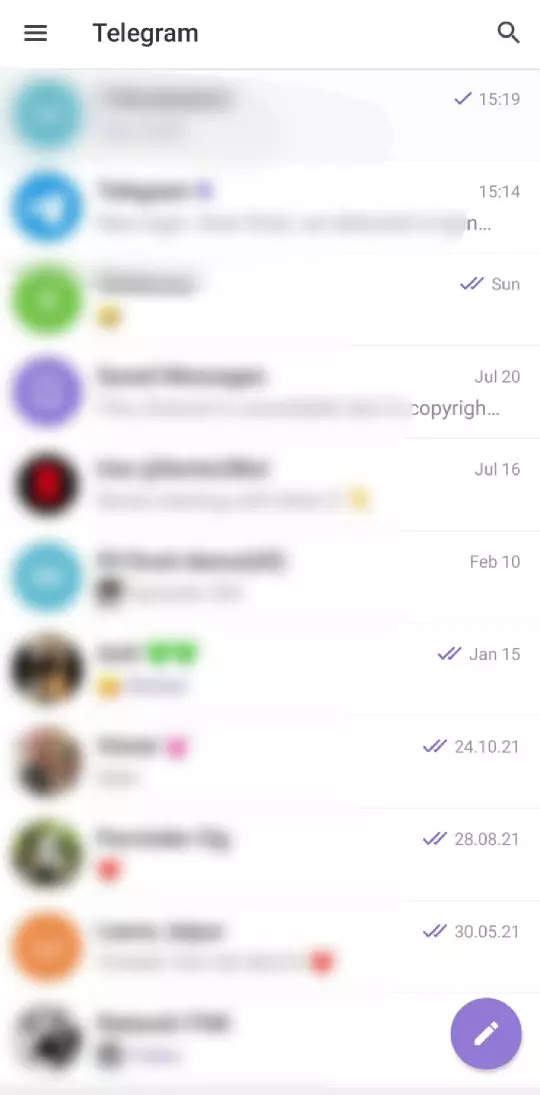
Open the chat in which you want to edit the text of your sent message.

Tap and hold to select the message or simply tap on the message you want to edit.
Tap on the Edit option from the drop-down menu.
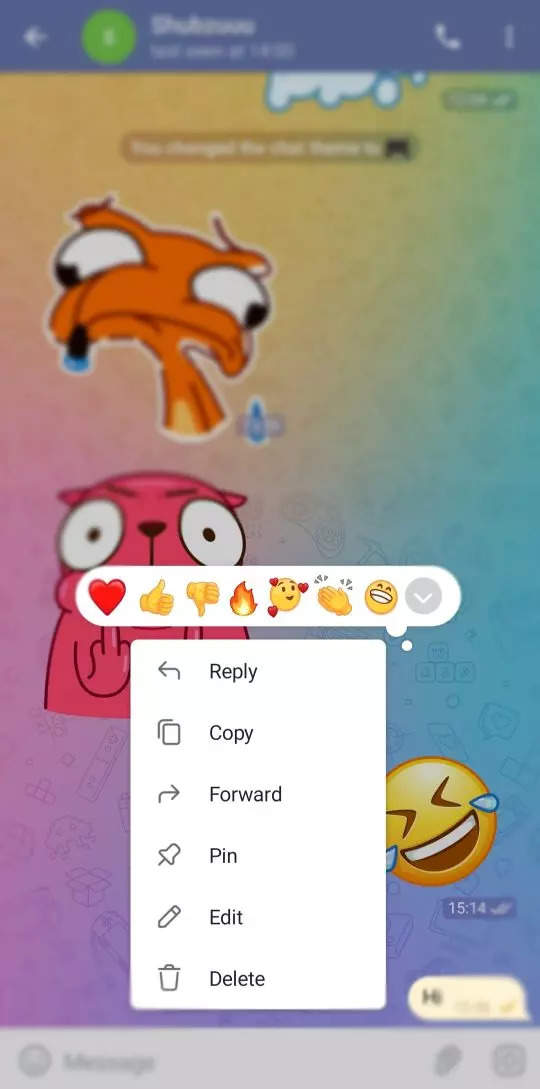
Edit the text of the message.
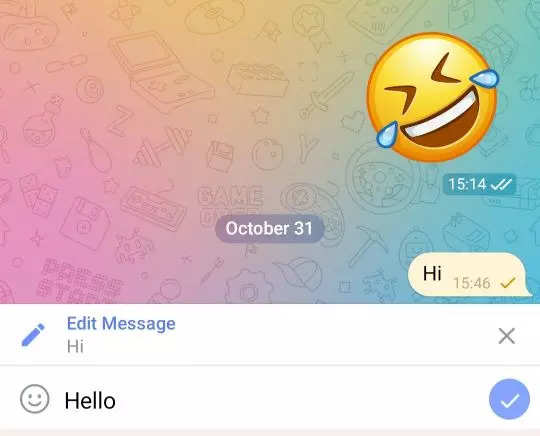
Hit the Send button.

Editing sent messages on Telegram on your computer
Open the Telegram app on your desktop.
Open the chat in which you want to edit the text of your sent message.
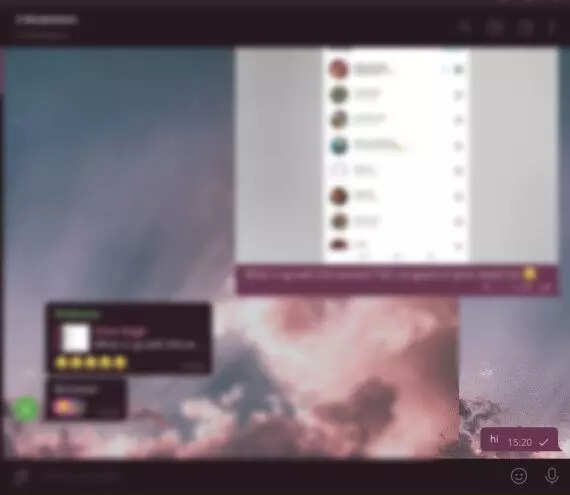
Right click on the message you want to edit and select the Edit option from the drop-down menu.
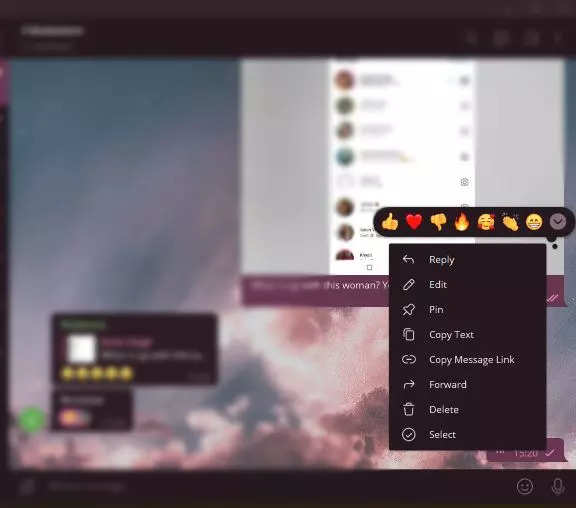
Edit the text of the message.
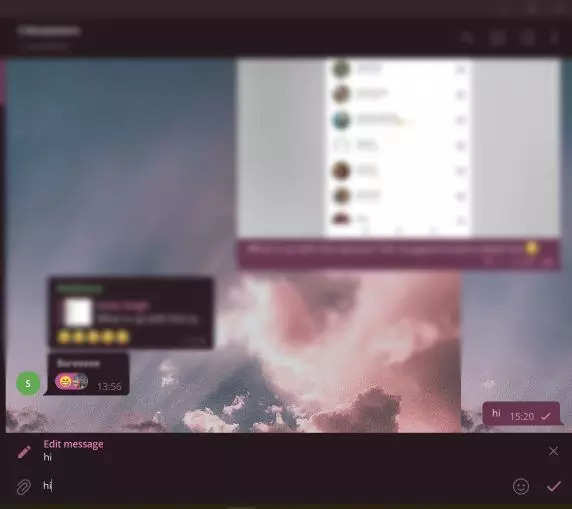
Hit the Send button.
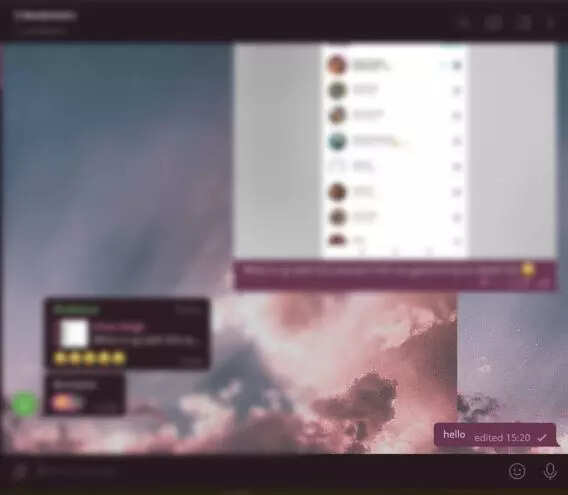
In a group or private Telegram chat, you can also edit the caption text of an image you sent. To identify these messages, Telegram will display a small “edited” label on each message that has been changed.
The Meta-owned instant messaging service WhatsApp may also add an edit button for sent messages soon.
FacebookTwitterLinkedin
